Fix: The RPC Server is Unavailable Outlook Error
The methods listed here are confirmed by our experts
3 min. read
Updated on
Read our disclosure page to find out how can you help Windows Report sustain the editorial team. Read more
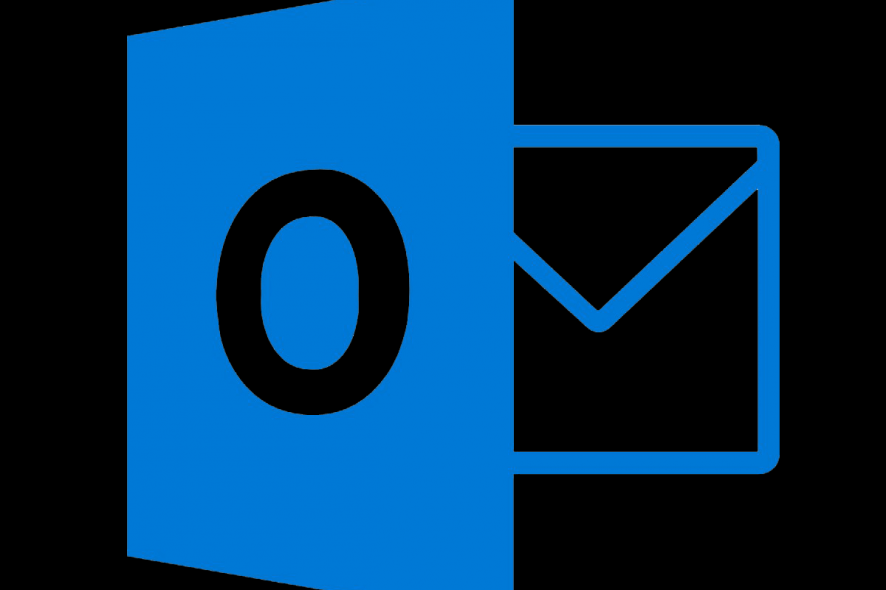
The RPC server is unavailable is a common error, and it occurs in many network-based services, not only Outlook. The Remote Process Call server is a protocol that allows programs on one PC to access certain program services on a PC on the same network. It’s quite crucial for a seamless network workflow.
Today, we’ll show you how to fix the error and allow Outlook to work without a halt.
How do I fix The RPC server is unavailable Outlook error?
1. Check the Firewall
The first thing to do is to confirm that the RPC server is allowed to communicate through Windows Firewall. Allowing it to communicate freely is simple, so here’s how to do it:
- In the Windows Search bar, type Firewall and select Allow an app through Windows Firewall.
- Click Change settings.
- Make sure that the Remote Assistance is allowed to access both private and public networks.
- Confirm changes, reboot your PC, and look for improvements.
Disabling the firewall helps with the RPC executor service threw an error Googe sign-in error.
2. Make sure that the RPC-related services are running
The next thing to do is to ensure that RPC-related services are running. They usually start automatically, but there are more than a few reports about the system shutting them down. Follow these steps to enable them:
- Press the Windows key + R to open the Run command line.
- Type Services.msc and press Enter.
- Now, find these 3 services and make sure that they are running:
Remote Procedure Call Locator
Remote Access Connection Manager
and Remote Access Auto Connection Manager. - If they are not running, open each service separately and set the Startup Type to Automatic.
3. Flush DNS
With the services running in the background, the next step is to flush DNS and renew the IP. This seemingly helped many users deal with The RPC server is unavailable error on Outlook.
Follow these steps to flush DNS and renew IP:
- In the Windows Search bar, type CMD.
- Right-click on the Command Prompt and run it as an administrator.
- In the command line, type the following entries and press Enter after each:
ipconfig/flushdns
ipconfig /registerdns
ipconfig /release
ipconfig /renew
netsh winsock reset - Reboot your PC and try reaccessing Outlook.
4. Repair Outlook
Finally, you can try and repair Outlook. This is a far-fetched solution, but it might help on some occasions. Follow the steps below to reinstall Outlook on your PC:
- From the Start menu, open Control Panel.
- Select Add or remove programs.
- Click on the Office and select Change.
- Choose to Repair your installation and look for changes.
That should be that The RPC server is unavailable Outlook error. If we helped you, tell us in the comments section below.
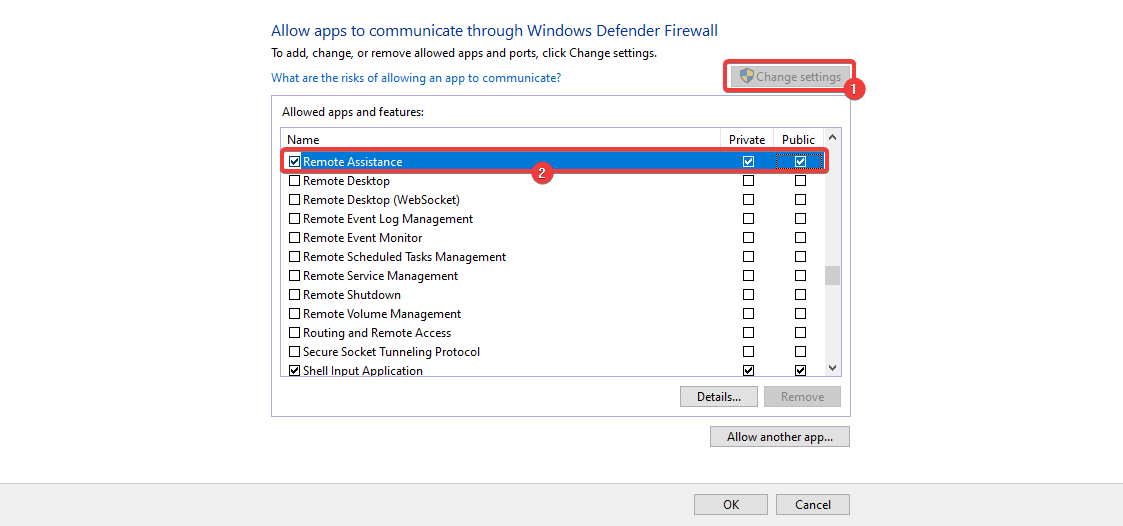
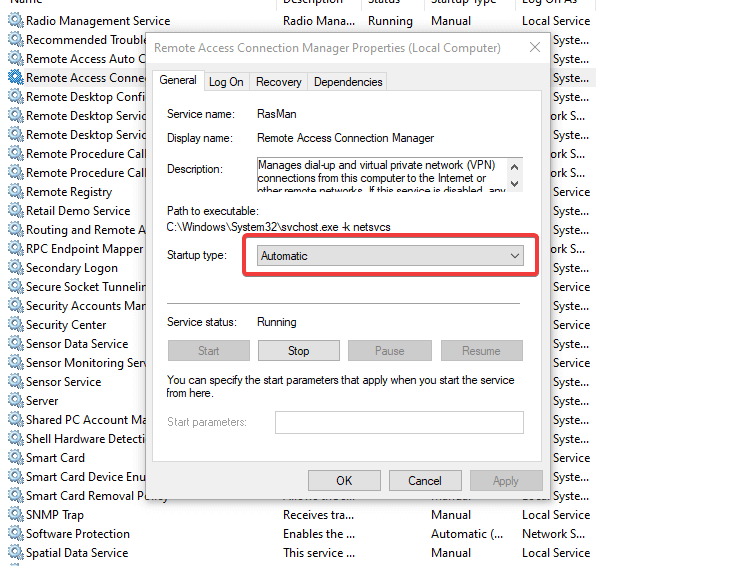
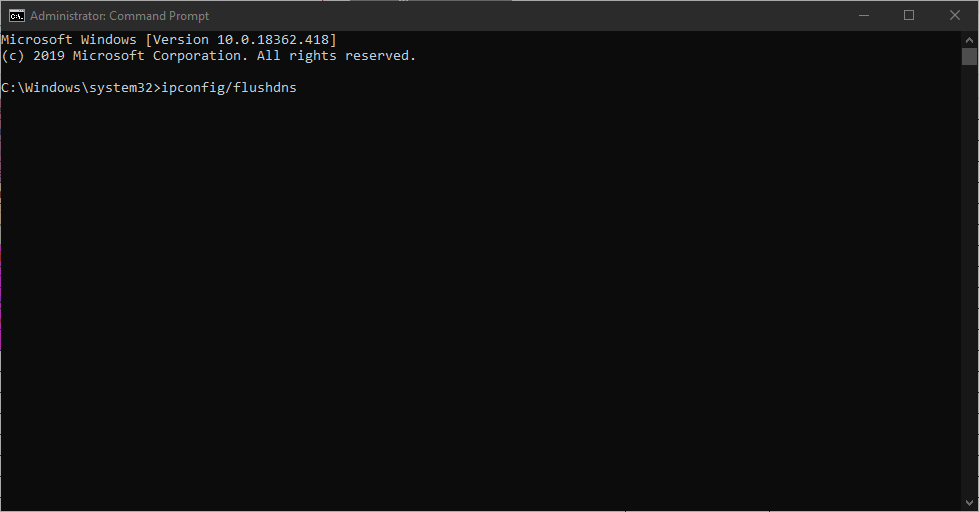
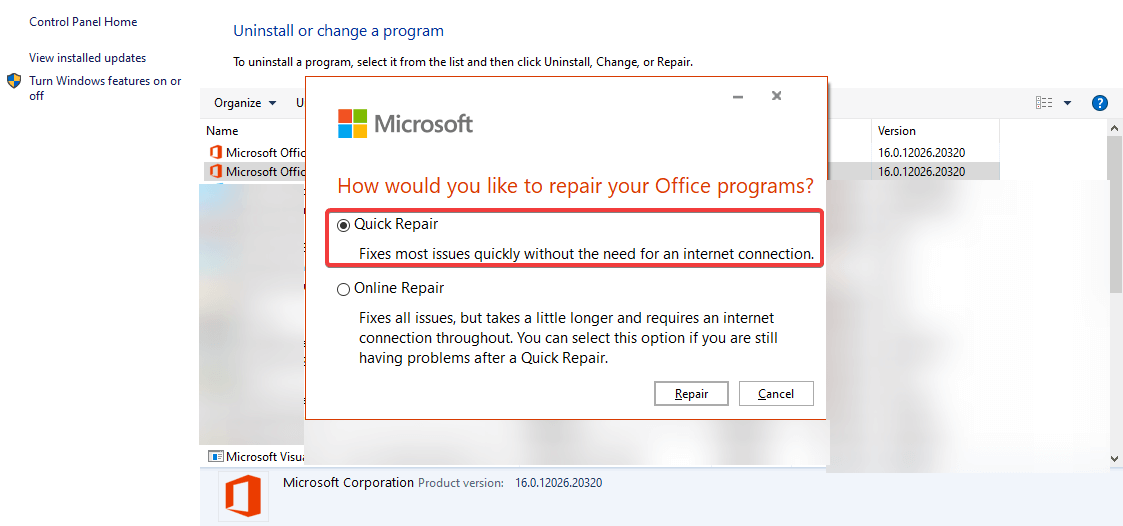


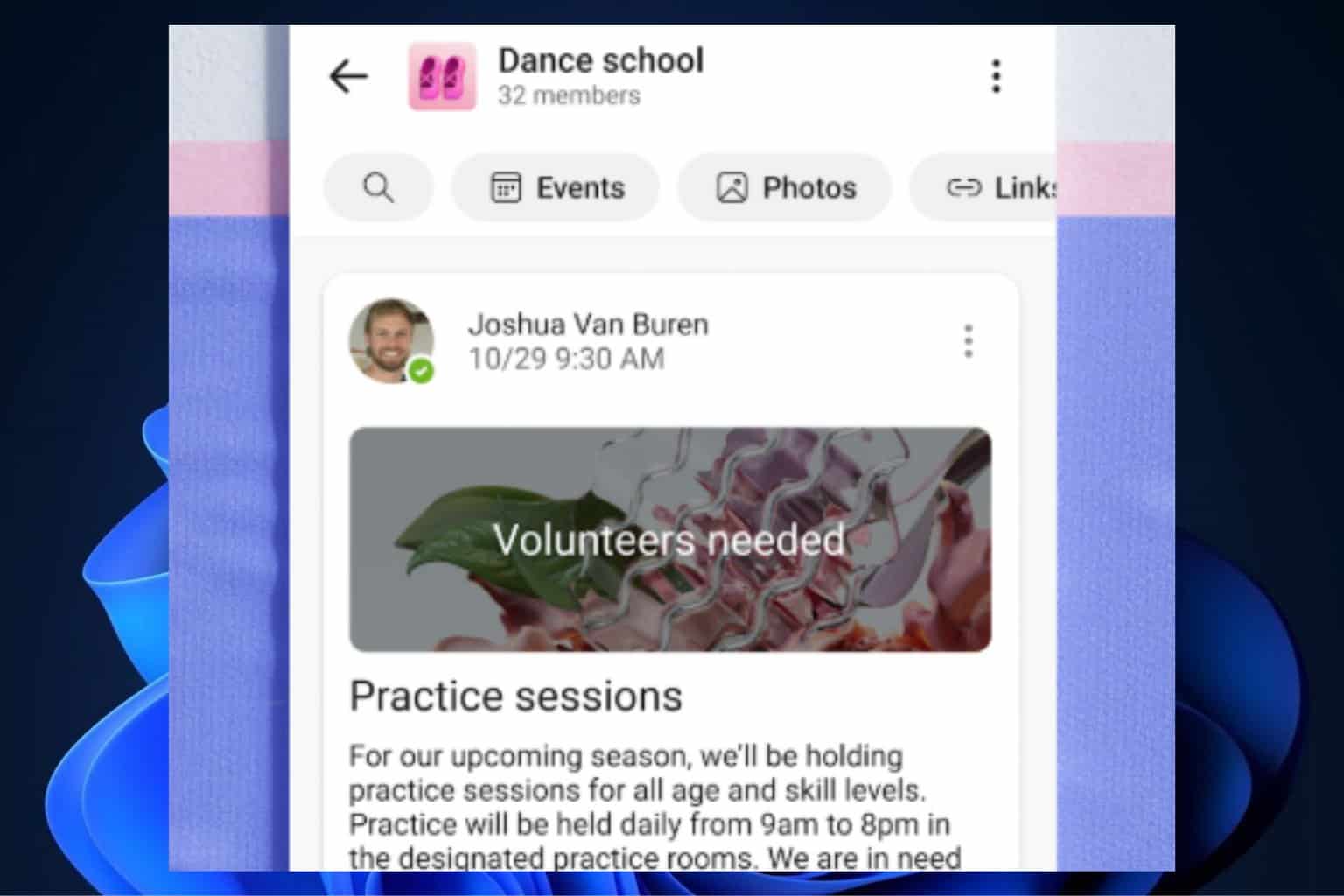
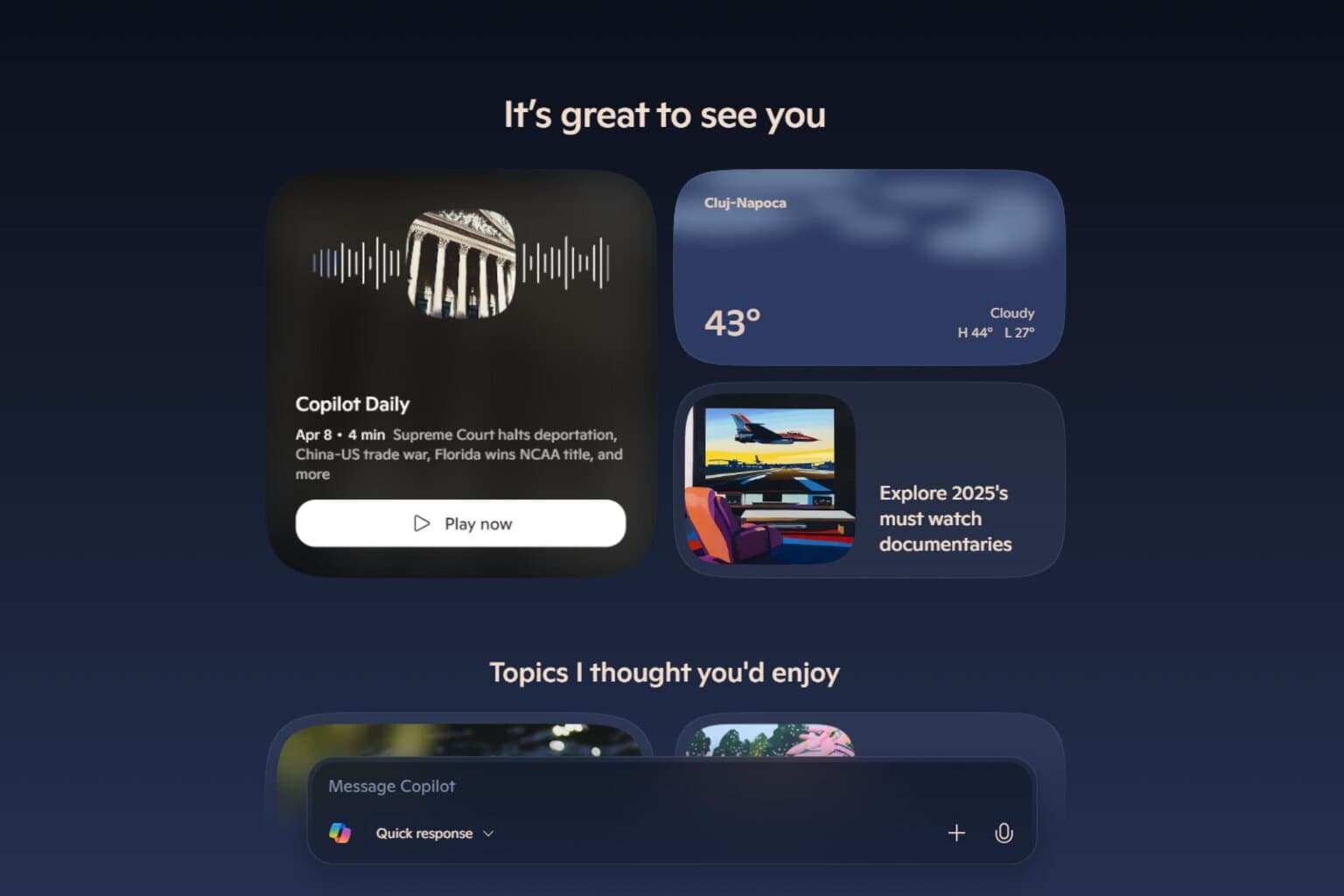
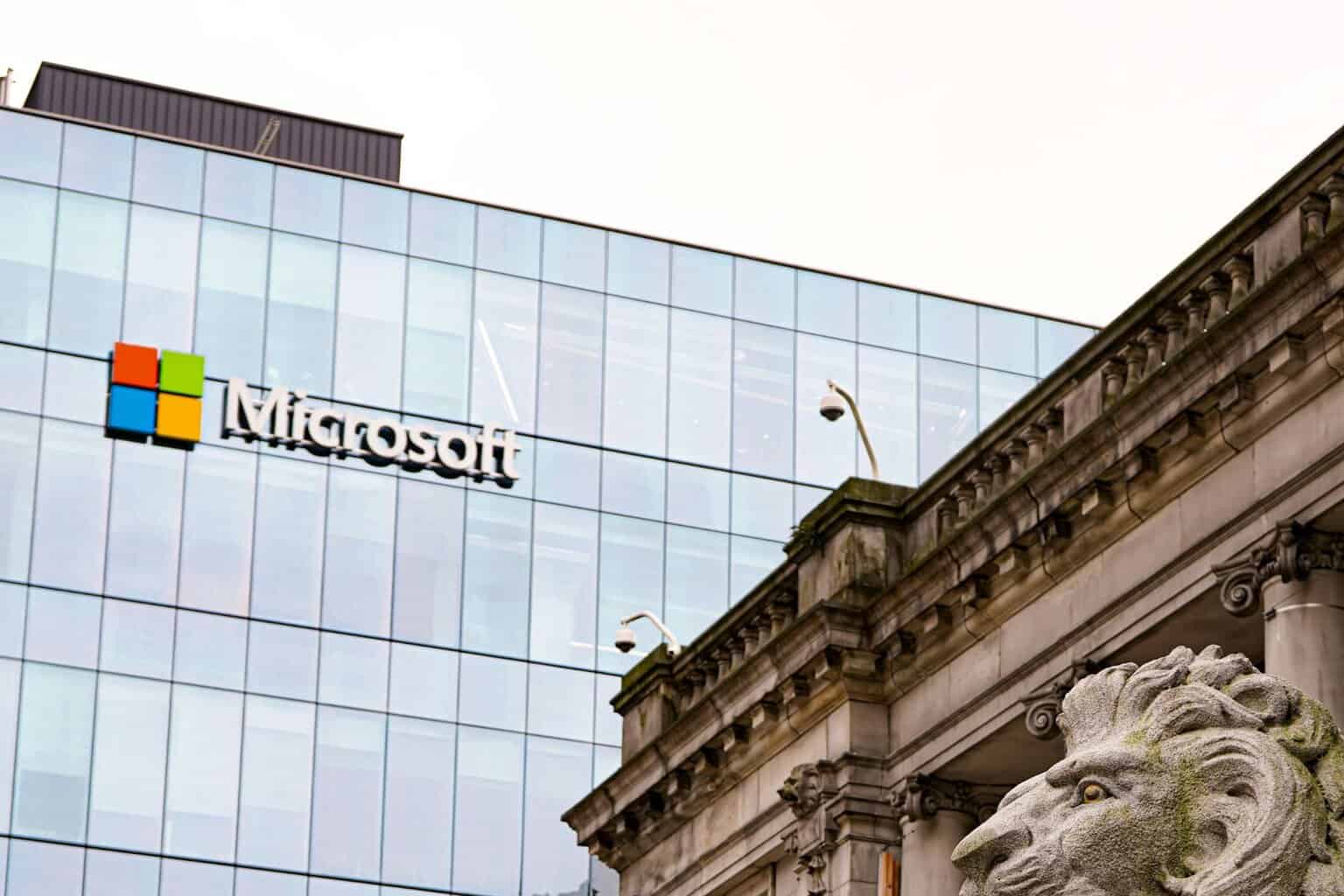
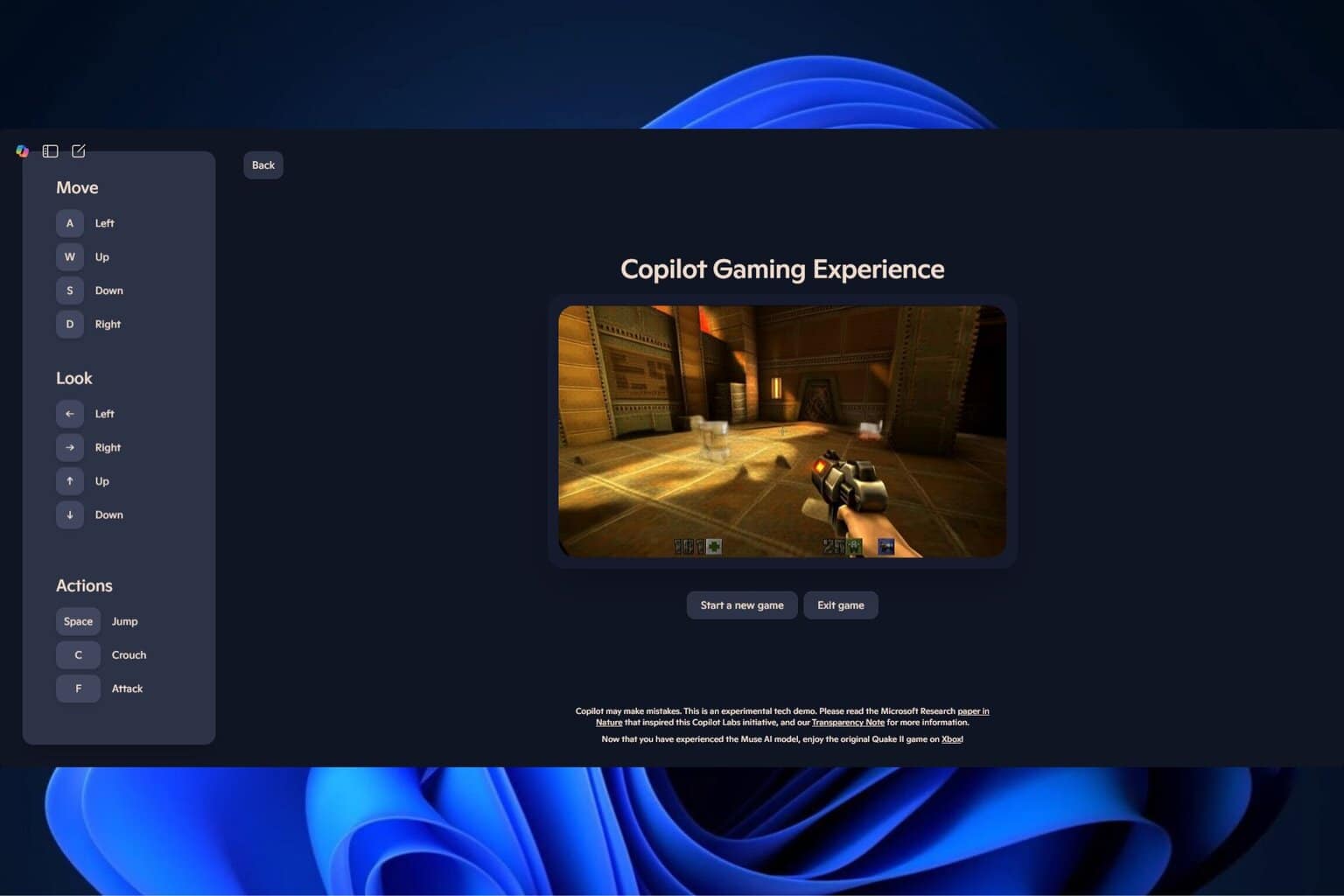


User forum
0 messages