[Fixed] PC-Doctor Module High CPU Usage on Windows: 3 Ways
3 min. read
Updated on
Read our disclosure page to find out how can you help Windows Report sustain the editorial team. Read more
Key notes
- PC Doctor has a lot of advantages in helping to secure your PC with immediate support.
- Encountering high CPU usage because of PC Doctor isn't worth it since there are alternatives.
- Leaving high CPU usage constantly can shorten the lifespan of your PC.
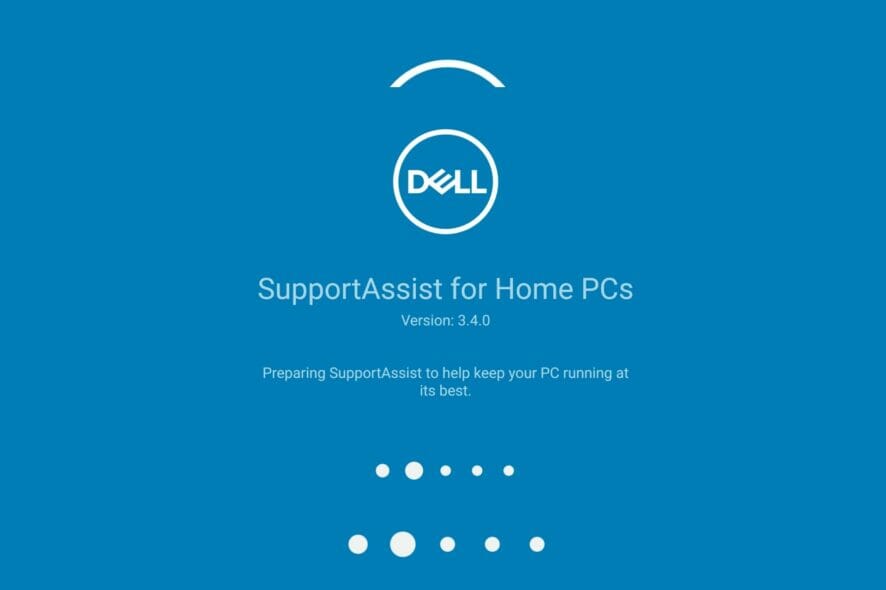
Facing a PC Doctor module with high CPU usage can be quite frustrating. Since it is an essential service for Dell PCs, many users are unsure of how best to approach this problem.
PC Doctor comes with Dell computers and it is a big part of Dell SupportAssist. Its core function is to scan and detect issues affecting your PC and then report to Dell’s technical support for solutions.
The background activities of the PC Doctor module can make your PC very slow. As a result, it can take longer than normal to perform tasks or access programs.
To help you solve this issue, we’ve outlined effective troubleshooting solutions to make PC Doctor use fewer resources on your PC. Before we dive in, let’s take a close look at what the PC Doctor module is and how it functions.
Is the PC Doctor module a virus?
Oftentimes, people get confused about what the exact PC Doctor is and some even call it a kind of virus. PC Doctor is not a virus, nor is it malware that can post destructive threats to your PC. It is a component of what is known as Dell SupportAssist.
Can I end the task PC Doctor module?
Yes, you can. If you have decided to end the PC Doctor Module for causing 100% CPU usage on your computer, you have just two options to choose from:
- Disable automatic scan and optimization for the PC Doctor module
- Uninstall PC Doctor from Dell PC.
Although it is an automatic assistant created by Dell, there are no consequences for disabling it on your device.
Can I uninstall PC Doctor?
Absolutely yes, you can uninstall PC Doctor. To do this, follow the guidelines provided above and that will be the end of the issue.
How can I fix PC Doctor’s high CPU usage?
1. Disable automatic scan for Dell SupportAssist
- Press the Windows key, input SupportAssist in the startup search menu, and launch it.
- In SupportAssist, go to schedule Scheduled scan and optimization, and click to open Settings.
- Untick Turn on automatic scans and optimizations at.
By disabling automatic scans, your PC will not constantly engage in background searches. Thus, the CPU usage will be minimal.
2. Adjust Dell SupportAssist startup type to manual
- Press the Windows Key, input Services, and launch it.
- Locate Dell SupportAssist, right-click the service, then Properties.
- Adjust the startup type to the manual, then click OK to save the changes.
After this process, the service will stop unless you are manually using it.
3. Uninstall Dell SupportAssist
- Press Windows Key + I to open Settings.
- Expand Apps and locate Dell SupportAssist.
- Select the app and click Uninstall and restart the PC to take effect.
The last option to turn to if none of the above works for you, is to get rid of this Dell SupportAssist.
Why does the PC Doctor use my webcam?
PC Doctor uses a webcam toolbox to run diagnostics. This is to make sure that the webcam functions properly whenever you want to test it. It is relatively safe to allow a PC Doctor to execute this procedure.
There are other issues complained about like Dell SupportAssist security issues and PC Doctor error. You can apply the 5 solutions to fix high CPU usage in the safe mode discussed in this article to fix these problems.
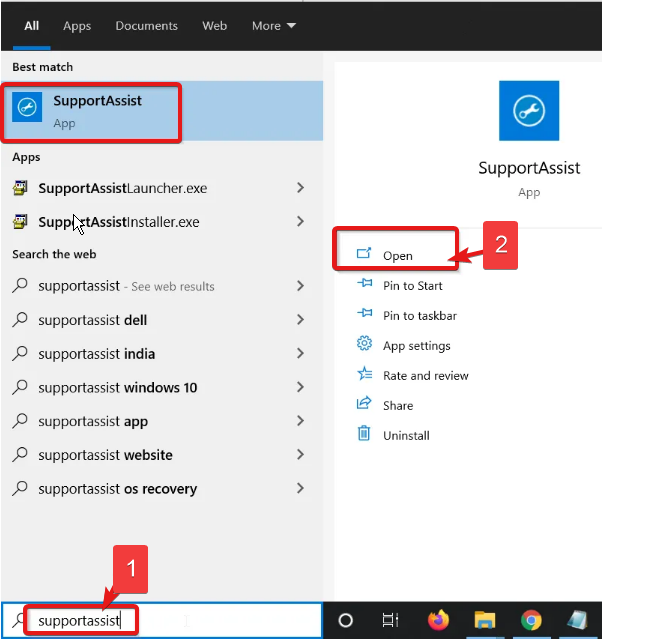
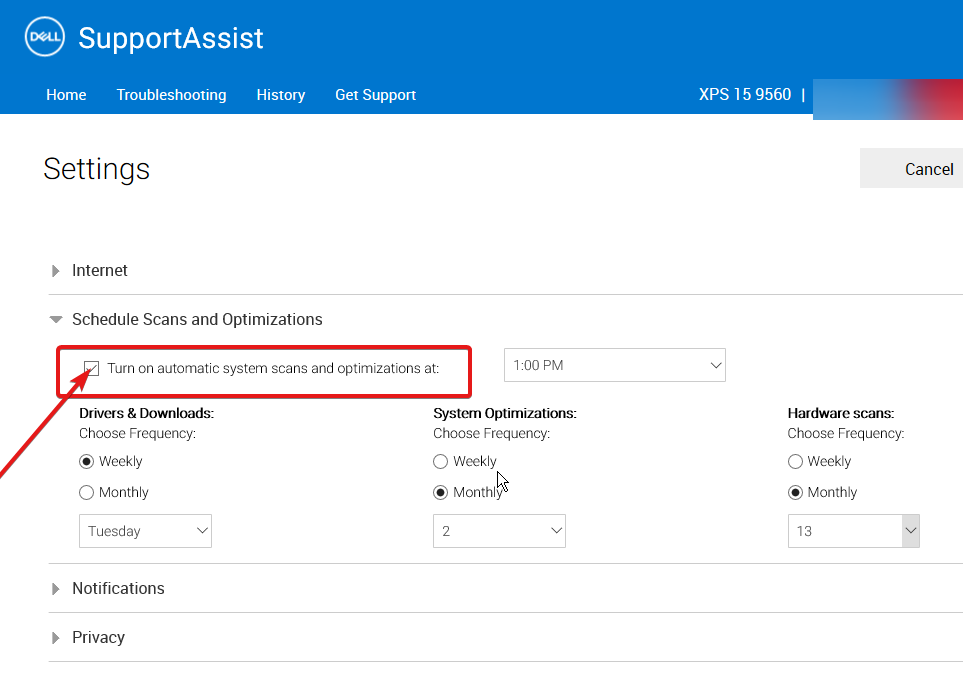
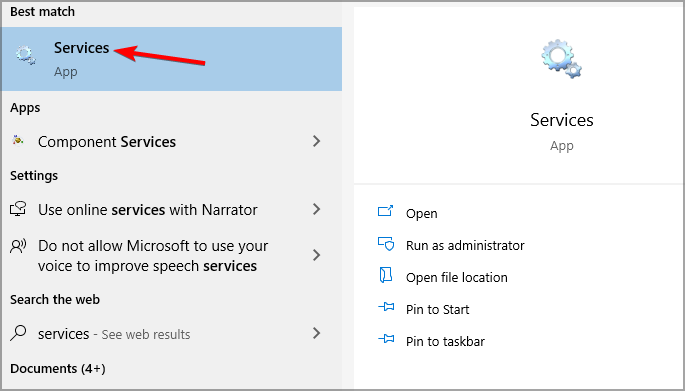
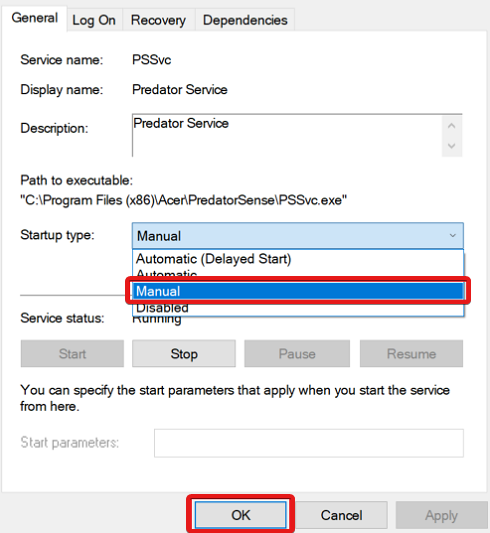
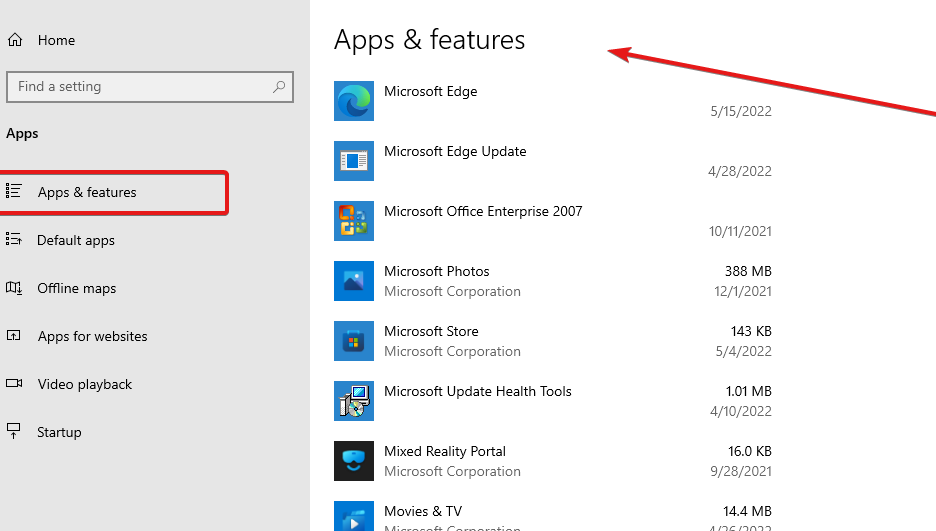
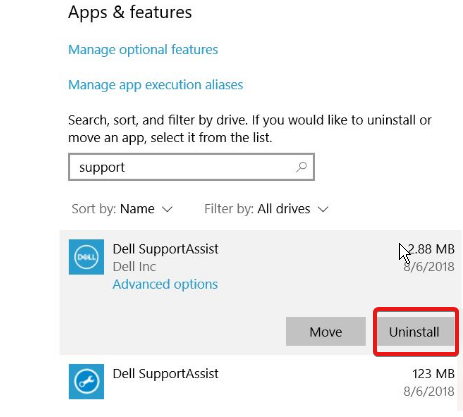

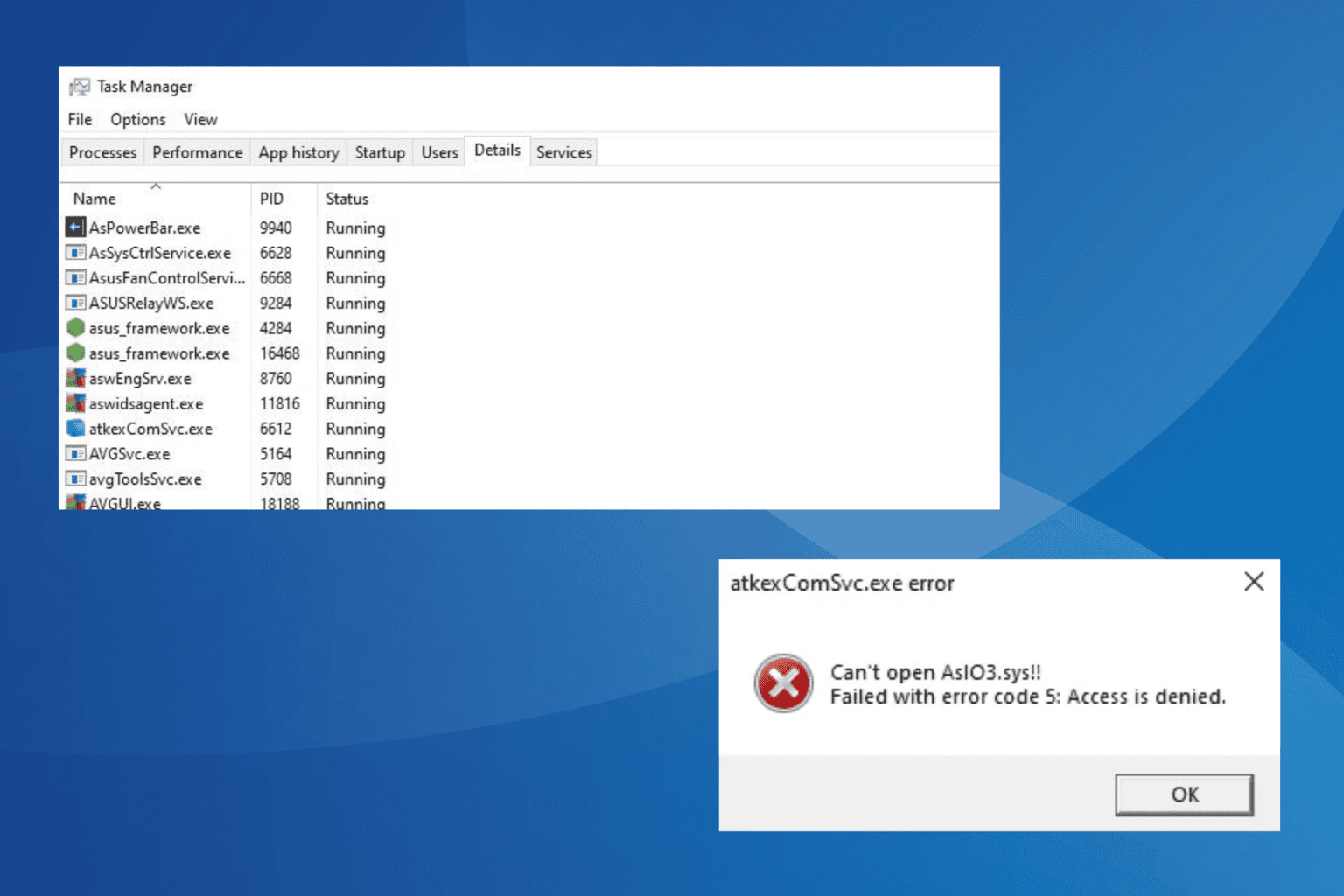






User forum
0 messages