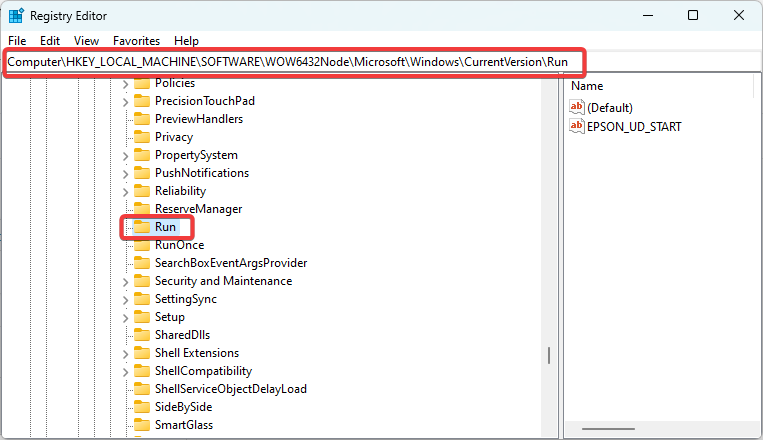What is PccNtMon.exe & How to Fix Its Errors?
Terminating multiple instances will fix many related errors
3 min. read
Updated on
Read our disclosure page to find out how can you help Windows Report sustain the editorial team Read more
Key notes
- PccNtMon.exe is a legitimate file that is part of the Trend Micro OfficeScan security software.
- Some errors may spring up if the file is corrupted, or if there are conflicting software.

We covered the Ntrtscan.exe executable in one of our guides; well, the PccNtMon.exe file is related, as both are associated with the Trend Micro OfficeScan antivirus software.
This guide explores PccNtMon.exe and breaks down all essential elements you should be mindful of, including error fixes.
What is PccNtMon.exe?
This executable by the Trend Micro OfficeScan antivirus software performs the following functions:
- Scans and monitors network activity.
- It sends notifications to the Action Center about threats.
- Monitors and tracks running applications.
The file is in the directory we indicate below on a 64-bit computer. So, if it is in a different location, it is likely malware, and we recommend a scan with an efficient antivirus program.
C:\Program Files\Trend Micro
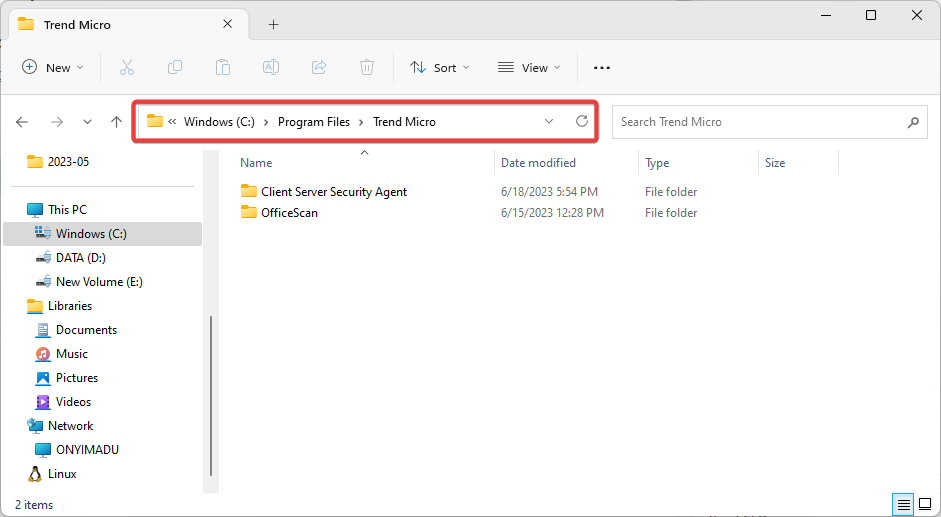
However, sometimes PccNtMon.exe errors can occur, leading to problems such as system crashes, performance issues, and security vulnerabilities.
Why am I experiencing PccNtMon.exe errors?
You experience errors related to the software for any of the following:
- The PccNtMon.exe file is corrupted or damaged.
- The executable conflicts with other software on the device.
How do I fix PccNtMon.exe errors?
First, we recommend you start with the easy workarounds below:
- Scan your computer, as a malware infection may cause the problem.
- Uninstall the app and reinstall using a freshly downloaded copy or uninstall conflicting software.
However, if you have no luck, you may proceed to the detailed fix below.
Close multiple PCCNTmon.exe instances
- Press Windows + E to open File Explorer.
- Navigate to the path below:
C:\Program Files\Trend Micro\Client Server Security Agent - Back up ofcscan.ini, then double-click it.
- Delete values after the equals sign for both entries below and save the file:
NT_RUN_KEY=OfficeScanNT MonitorNT_RUN_KEY_FILE_NAME=pccntmon.exe - Press Windows + R to open the Run dialog.
- Type regedit and hit Enter.
- Navigate to the path below:
HKEY_LOCAL_MACHINE\SOFTWARE\Wow6432Node\Microsoft\Windows\CurrentVersion\Run - Delete the OfficeScanNT Monitor value.
- Finally, close the editor and verify if it fixes the error.
Can I disable Trend Micro?
Yes, you may for any of the following reasons:
- If you have problems or errors using Trend Mirco.
- You need to use a different antivirus software.
- If you need to troubleshoot or run a hotfix for Trend-related errors.
The above suggestions are important to solve PccNtMon.exe problems. However, you might need assistance from Trend Micro support if the difficulties continue.
This is as much as we discuss in this guide. You may read our guide if you encounter errors accessing the Registry Editor.
Lastly, please let us know in the comments section below if you have any questions or additional tips on fixing PccNtMon.exe errors.