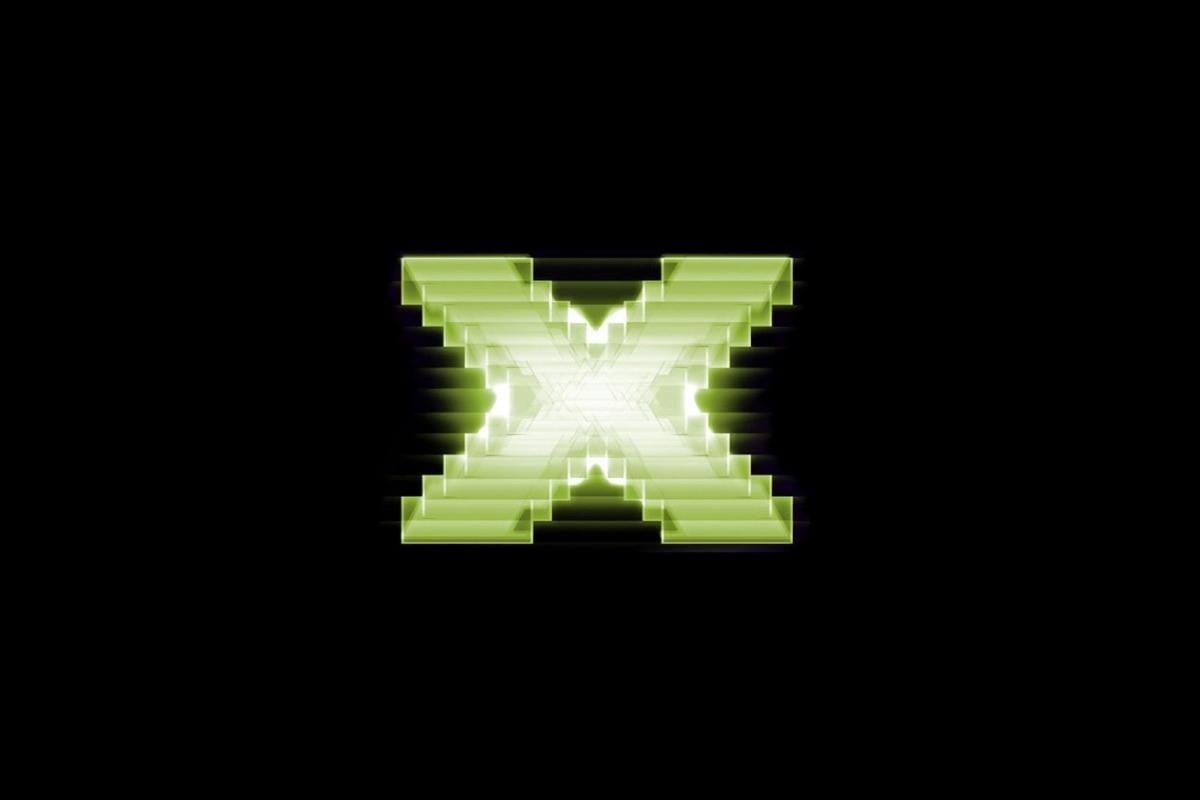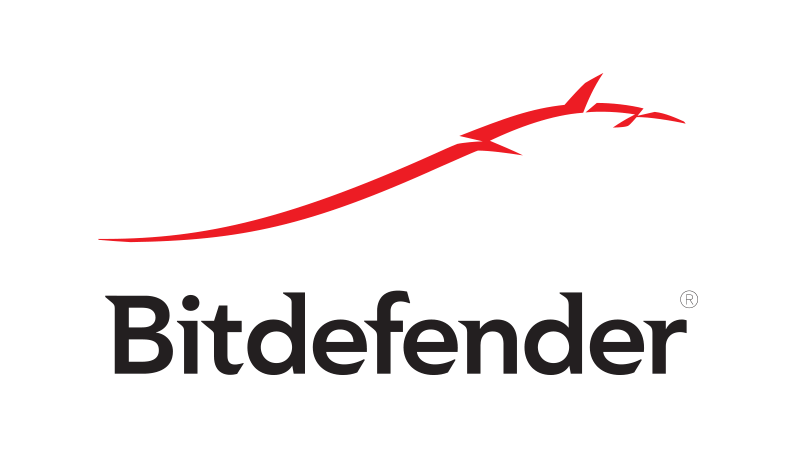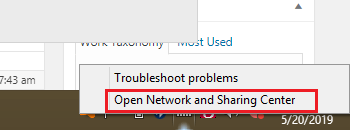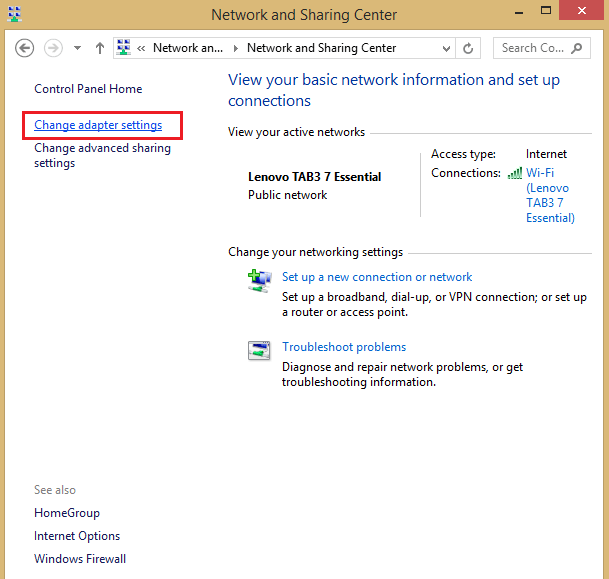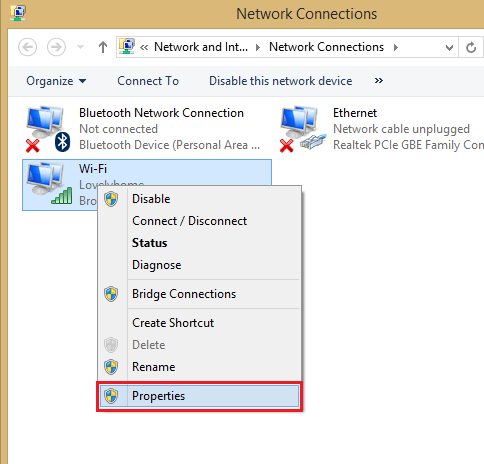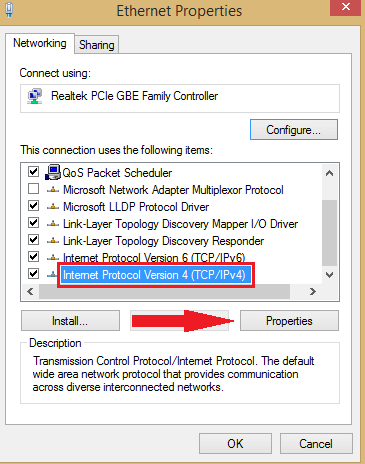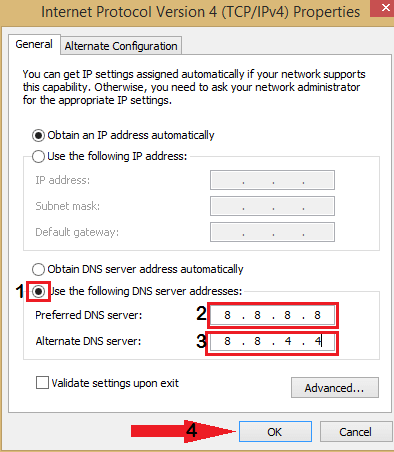Accounts.google.com connection problem in Bluestacks [FIX]
3 min. read
Updated on
Read our disclosure page to find out how can you help Windows Report sustain the editorial team Read more

Many Bluestacks users reported There was a problem connecting to accounts.google.com error message on their PC. While this problem can prevent you from using Google’s services, there’s a way to fix it, and in today’s article, we’ll show you how to do it.
What to do if Bluestacks can’t connect to accounts.google.com?
1. Change Graphics Mode to OpenGL or DirectX
- Navigate to Bluestacks and click on the Settings option.
- Then, go to the Engine tab and change Graphics Mode to OpenGL or DirectX.
- Restart Bluestacks and see if the error persists.
2. Turn off Interception in your antivirus
Note: We’re going to show you how to disable this feature in Avast Antivirus, but if you use a different antivirus, the process should be slightly different.
- Navigate to Menu and click on Settings.
- Go to Components and click on Customize next to Web Shield.
- Untick the box to Turn off Interception of Security Connections.
- Click OK to save changes.
If disabling this feature didn’t solve the problem, perhaps switching to a different antivirus might help. Bitdefender is a reliable antivirus solution, and it won’t interfere with your other applications, so be sure to try it out.
Bitdefender Total Security is the most secure antivirus software, and here’s why
3. Turn on Virtualization
- Open the Settings app and go to Update & Security.
- In the left pane, select the Recovery tab.
- Under the Advanced section, select the Restart Now option and then click on Troubleshoot.
- Choose Advanced Options and then UEFI Firmware Settings.
- Click on Restart.
- Once you enter BIOS, look for Virtualization option and enable it.
- Save changes and check if the problem is still there.
4. Change DNS Settings
- Browse through your screen till you find your network icon at the right corner.
- Then, right-click on the Network icon and choose Open Network and Sharing Center.
- Click on Change adapter settings in the left pane.
- Find your network connection and right-click on it. Choose Properties.
- Select TCP/IPv4 and click on Properties.
- Click on Use the following DNS server addresses. Set the following values:
- Preferred DNS server: 8.8.8.8.
- Alternate DNS server: 8.8.4.4.
- Click OK.
There you go, several quick and simple solutions that might help you fix There was a problem connecting to accounts.google.com error in Bluestacks. Feel free to try all of our solutions and let us know in the comments section which solution worked for you.
RELATED STORIES TO CHECK OUT:
- Fix: Bluestacks failed to connect to server on Windows 10
- Full Fix: Bluestacks stuck on initializing on Windows 10, 8.1, 7
- Here’s how to fix Bluestacks black screen on your PC