Fix: Blizzard Connection Issues Can't Connect to Battlenet
Using the optimal VPN protection will fix Battle.net connection errors
5 min. read
Updated on
Read our disclosure page to find out how can you help Windows Report sustain the editorial team. Read more
Key notes
- Many users reported the error: There was a problem connecting to Blizzard services while trying to play games on Battle.net.
- Ensure that your game files and add-ons are not corrupted because they can be responsible for this issue.
- Use a suitable VPN found below if you don't have a good internet connection speed.
- Run a diagnostic of your network to establish whether the problem is local or from outside.
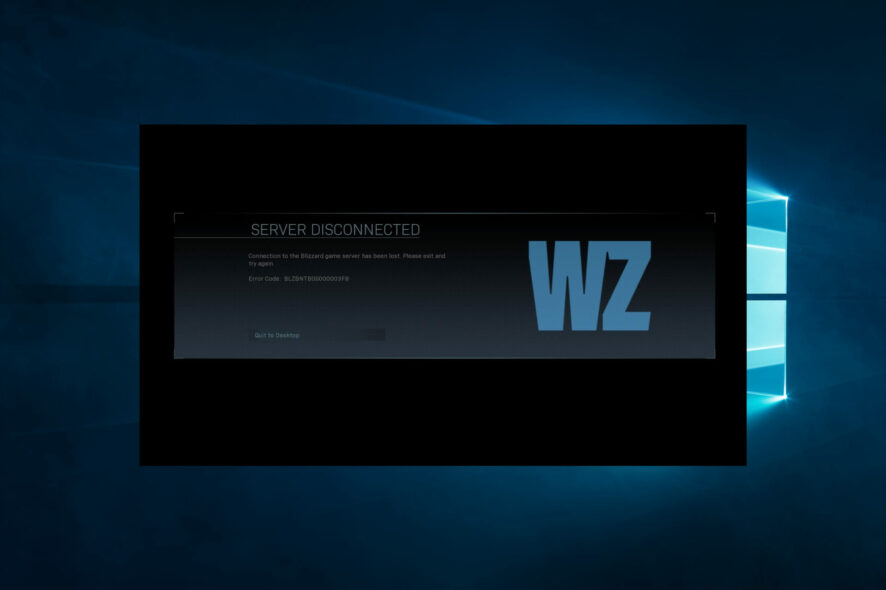
Blizzard’s games are great, but many users may face Blizzard connection issues. Some reported There was a problem connecting to Blizzard services while trying to play them.
This issue affects the latest Blizzard games, namely the ones we play on Battle.net. Blizzard Battle.net is a pretty popular online gaming platform provided by Blizzard Entertainment.
The service allows online multiplayer for games such as Overwatch, StarCraft, World of Warcraft, Diablo, Hearthstone, and Heroes of the Storm.
Numerous users have reported this issue on Blizzard forums:
I can’t even login to the battle net even though I have internet access. Whenever I tried logging in it shows up as could not connect to Blizzard services with the code BLZBNTBGS80000011 (1001). Please fix this as I can’t even login into overwatch manually as it’s connected to the battle net.
What causes Blizzard connection issues?
There can be several causes of connection issues with Blizzard games. However, here are a few common reasons:
- Internet connection – Poor or unstable internet connections can cause issues with Blizzard games. It is recommended to use a wired connection instead of a wireless connection for better stability.
- Firewall or antivirus – A firewall or antivirus software can sometimes block the game’s server connection, resulting in connection issues. Temporarily disabling the firewall or antivirus software can help troubleshoot the problem.
- Router configuration – Incorrect router settings or outdated firmware can cause connection issues. Checking and updating the router settings and firmware can help resolve the issue.
- Server status – Blizzard servers may occasionally experience high traffic or downtime, causing player connection issues. Checking the server status on the Blizzard website can help determine if this is the issue.
- Game files – Corrupt or outdated game files can cause connection issues. Verifying the game files and updating the game to the latest version can help resolve the issue.
- Third-party programs – Some third-party programs can interfere with the game’s server connection, resulting in connection issues. Disabling any unnecessary third-party programs can help to troubleshoot the problem.
That said, let us explore the best solutions.
How can I fix Blizzard connection issues?
Before trying any fixes, confirm that Battle.net is not down. To do so, you have two quick options. Firstly, it’s practical to check it with Downdetector.com to see the service status.
The alternative is to stay updated with Battle.net stories on social media like Blizzard CS and see the latest posts regarding the platform and games.
1. Run a reset
- Press Windows + R, type cmd, and hit Ctrl + Shift + Enter.
- Type the scripts below, hitting Enter after each one.
ipconfig /flushdnsipconfig /renew
2. Use a gaming-friendly VPN
- Get a VPN subscription from ExpressVPN.
- Download the software and install it on your PC.
- Log in to your account to launch the VPN.
- Now, click on All locations to choose different servers.
- Press the Power button and connect to high-speed servers.
- Go to Battle.net and play your games at maximum performance.
It’s just a matter of opening the recommended VPN software and choosing a remote server to connect to, closer to the Blizzard servers.
If you can’t connect to any game, here’s a list of IPs based on your location worldwide.
- US West – 24.105.30.129
- US Central – 24.105.62.129
- Brazil – 54.207.107.12
- Europe – 185.60.114.159
- Europe – 185.60.112.157
- Korea – 211.234.110.1
- Taiwan – 203.66.81.98
Using a professional VPN while playing Battle.Net can enhance your gaming experience. When your PC is very far from a server, the VPN improves lag and reduces ping, helping you avoid network throttling.

ExpressVPN
Cherish any Battle.net game at high speeds using this VPN with optimized servers.3. Run a diagnostic on your network
- Navigate to the WinMTR official website and click Download WinMTR.
- Unzip the WinMTR.zip file to the Desktop.
- Open the WinMTR folder and select the 32 or 64-bit version according to your Windows version.
- Run the WinMTR.exe.
- Type the IP address you want to trace in the Host field.
- Once you notice the connection issue while playing, play for a few more minutes, minimize the game, click on Stop, and save your results from tracking the problem.
Note: You must open the game and play the correct IP for a bit to get the correct IP. While running the game, press Ctrl + Shift + N, bringing up the in-game network diagnostic graph.
Alternatively, you can go to Video, then select Options and click on Display Network Performance Graph. You will find the IP address you want to run WinMTR to in the top left corner.
Don’t hesitate to ask your Internet provider about the situation if you notice Blizzard connection issues or spikes.
5. Reinstall Battle.Net
- Press Windows.
- Type in control and open the Control Panel.
- Under Programs, select Uninstall a program.
- Select Battle.net, and select Uninstall.
- Restart your PC.
- Go to the official Battle.Net website and download a fresh copy of the Battle.Net client.
- Install it following the on-screen instructions.
On the other hand, you could use a third-party uninstaller to get rid of your old Battle.Net client since they also eliminate any residual data and files that generally don’t disappear after a typical uninstall.
Moreover, this program keeps your PC safe and clean with a single click and removes malicious browser plug-ins and toolbars, protecting your privacy while navigating online.
Without any cache and unused files, you will recover more space on your hard drive and reinstall Battle.Net problem-free.
That is all we will cover in this Blizzard connection issues guide. Even more, since you are a passionate gamer and similar issues may arise, rest assured that you can also resolve Battlefield 1 can’t connect to any server with these steps.
So, if you have any other suggestions, don’t hesitate to comment below because they might help other users like yourself.



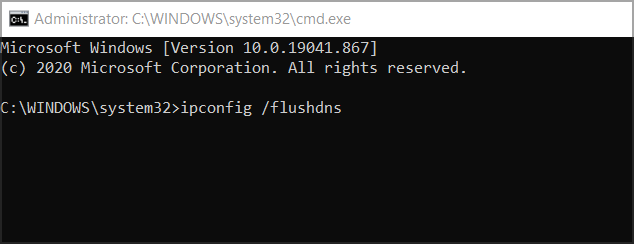
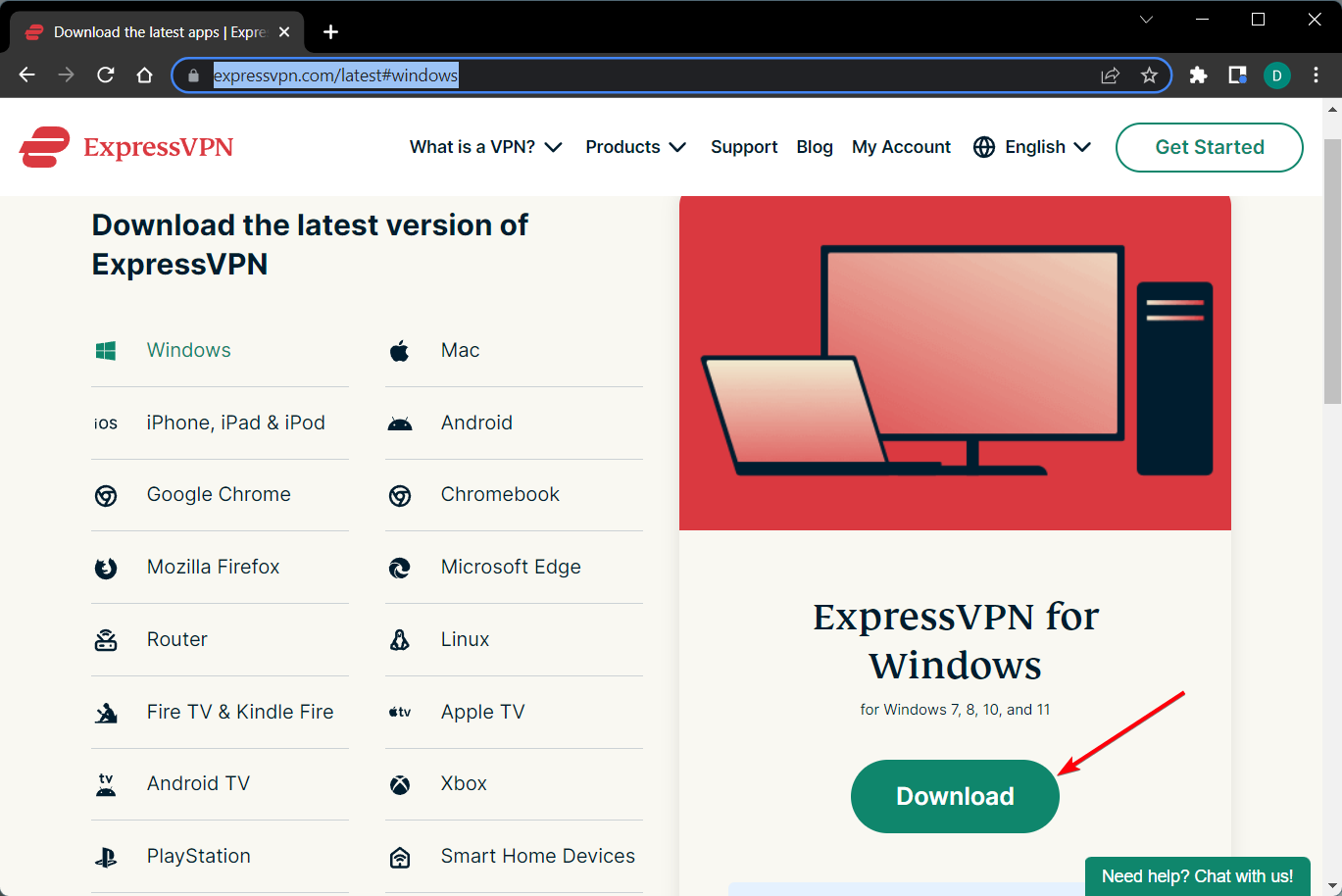
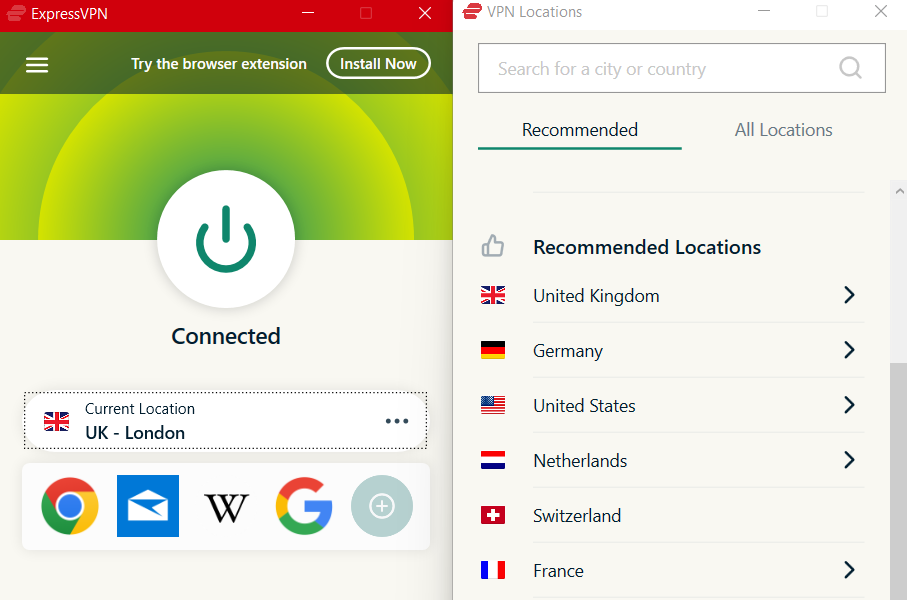
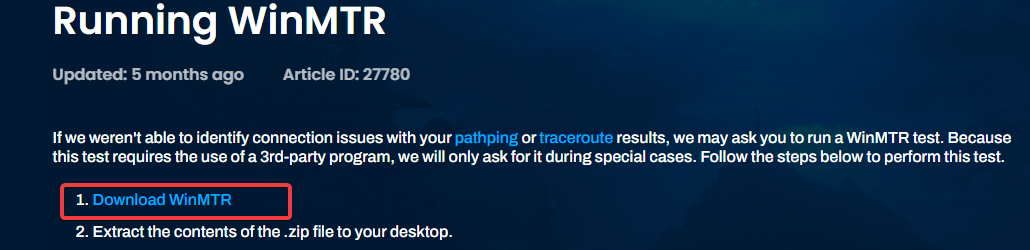
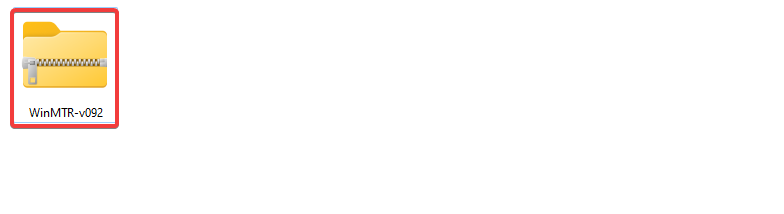


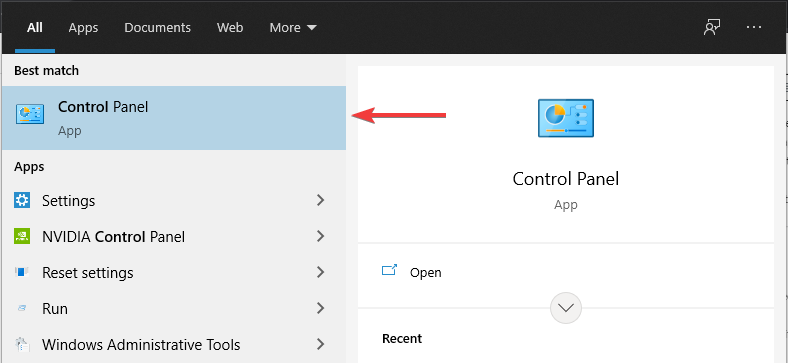
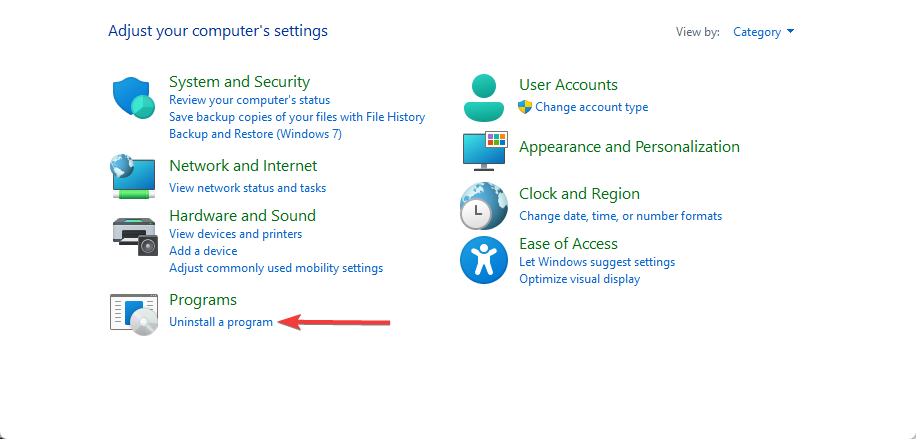
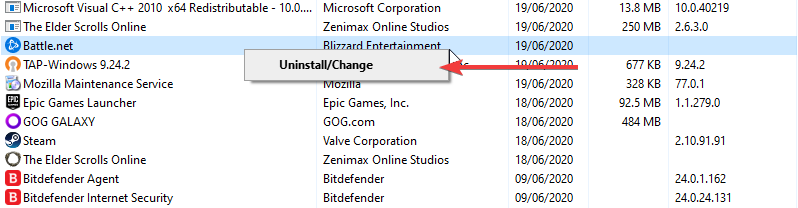
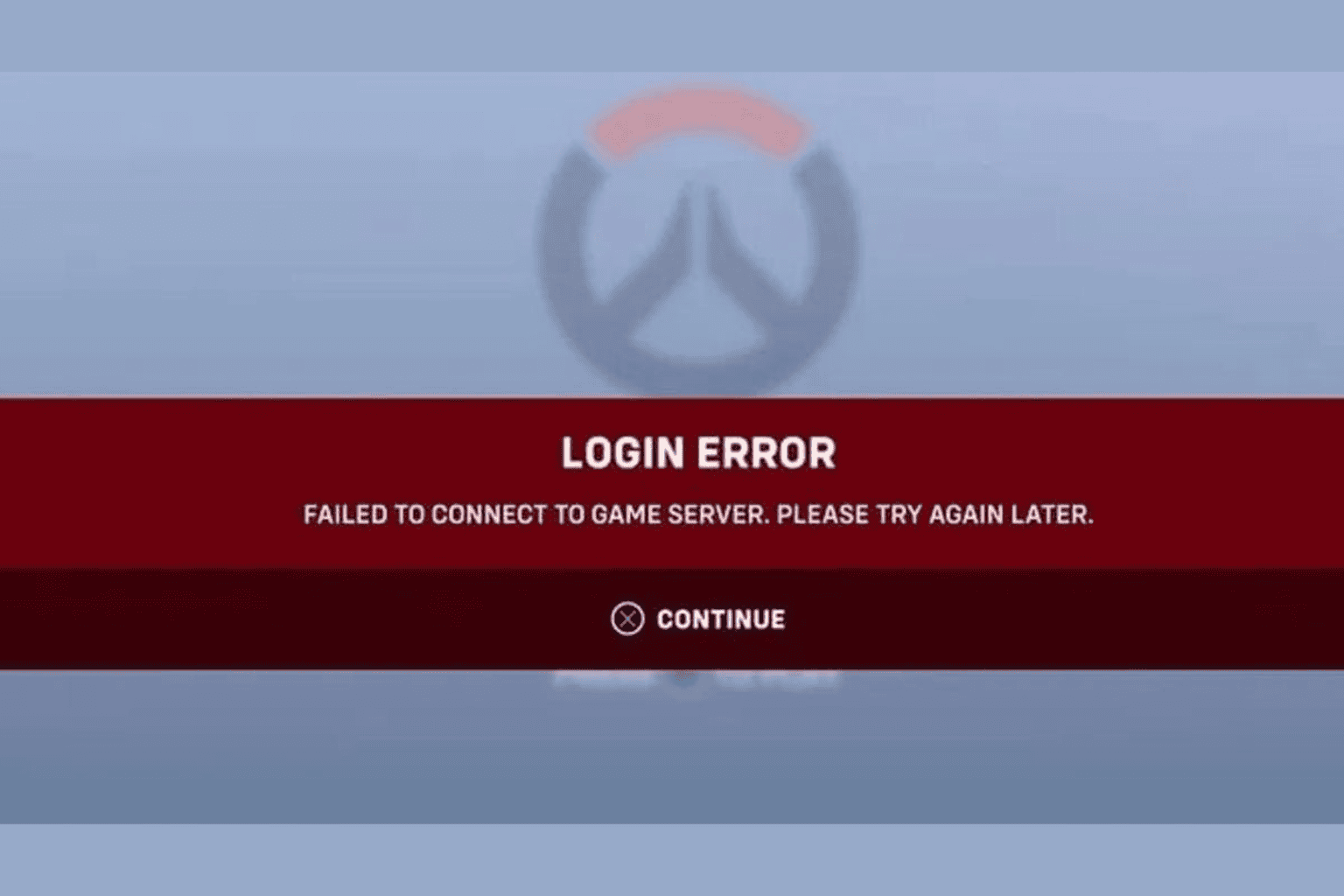
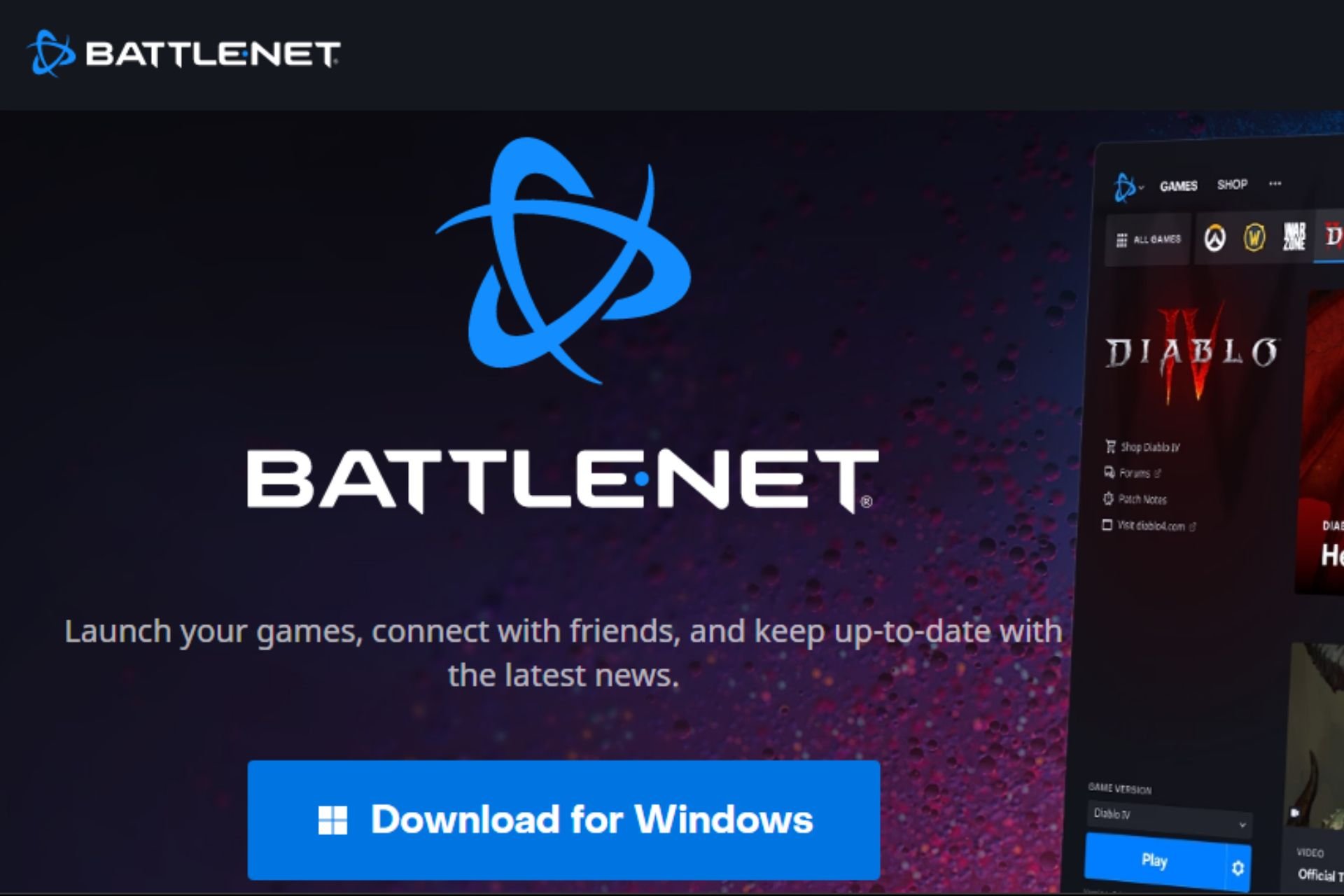
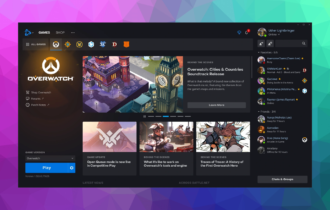
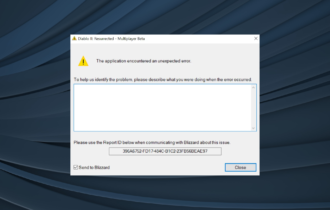
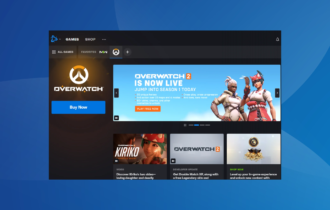


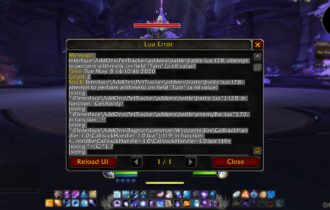

User forum
0 messages