4 Simple Ways to Recover Skype Deleted Messages
Go back in time and recover your axed messages
4 min. read
Updated on
Read our disclosure page to find out how can you help Windows Report sustain the editorial team. Read more
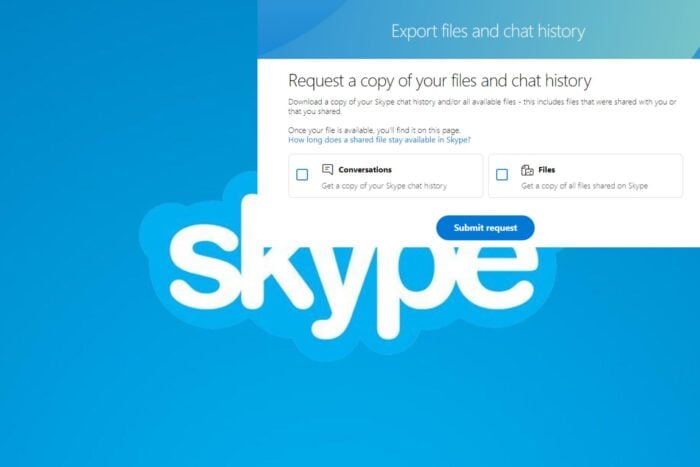
Deleting a message whether intentional or subconsciously can happen to anyone but if you ever wanted to recover your deleted Skype messages, there’s a way out.
If you have a backup system, all is not lost for your Skype messages. Your device also stores these messages locally in your recycle bin.
How do I recover deleted Skype messages?
1. Restore the previous version
- Hit the Windows + E keys to open File Explorer.
- Next, navigate to the following location:
C:\Users\YourWindowsUsername\AppData\Roaming\Skype\YourSkypeUsername - Find the name of the chat or user you deleted the Skype message, right-click on the file and select Properties.
- If you can’t find it, click on View>Show>Hidden, and ensure the tick is not there. This will reveal the AppData folder since it’s normally hidden.
- Click on the Previous versions tab, select all versions you’d like to restore then hit the Restore button.
2. Retrieve from Skype cloud
- Navigate to your browser and go to Skype’s export chat page.
- Select the Conversations option and click on Submit.
- Click on Continue as your export is being prepared. The export time will be dependent on the size of the file.
- The progress will be on top of the page as pending and when it’s ready, you’ll see a Download button.
- The file format will be in JSON. We have an article on how to open JSON files in Windows 11.
Note that this chat history will only date back to Skype messages that you deleted in the last 30 days.
3. Retrieve from the DB file
- Close Skype and any other instances running in the background from Task Manager.
- Now press the Windows + R keys and enter %appdata%. Press Enter or click OK.
- Navigate to the Skype folder and then open the folder that represents your Skype username related to your account.
- Locate main.db file and copy it to your desktop.
- Download SkypeLogView to open the main.db file then search for the deleted messages.
 NOTE
NOTE
4. Use a data recovery tool
If you’ve hit a dead end with the above methods, try an automatic tool. Data recovery software, such as Stellar Data Recovery, are highly reliable and can restore any data.
This tool is very thorough and reduces the chances of data corruption, as it can recover lost messages from Skype and many other types of files with its extensive engine.
If you’re using Skype on your iPhone, you can also use some of the iOS data recovery tools. Android users can also use Android data recovery apps to recover their deleted Skype messages.
For further assistance, you can contact Skype support to find out if they have any other ways to recover your deleted messages.
Best practices for preventing message loss on Skype
- Backup – We’ve reiterated a couple of times how creating backups is important to prevent data loss so ensure you do so on every app.
- Enable 2-FA – If you’re worried about unauthorized parties accessing your Skype messages, enable 2-FA or use multi-factor authentication to secure your data and avoid deleting important messages.
- Configure chat history – Skype has an option for configuring your chat history. Basically, you choose whether to keep deleted messages for a certain period.
While we’re still talking about recovery, you can also recover deleted messages on your Teams account, or recover deleted emails from your Gmail account.
Still on messages, here’s what to do if Skype messages delay in being sent. Hopefully, one of these solutions help you recover your deleted messages. If not, feel free to try out other video conferencing software. Moreover, if you want to block someone on Skype, we have just the guide for that.
Let us know in the comment section which solution worked best for you.
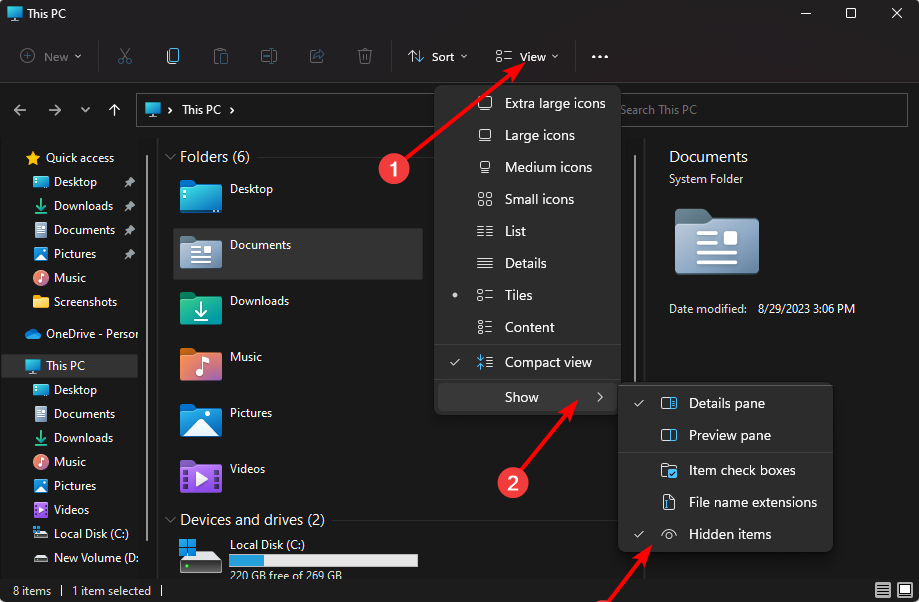
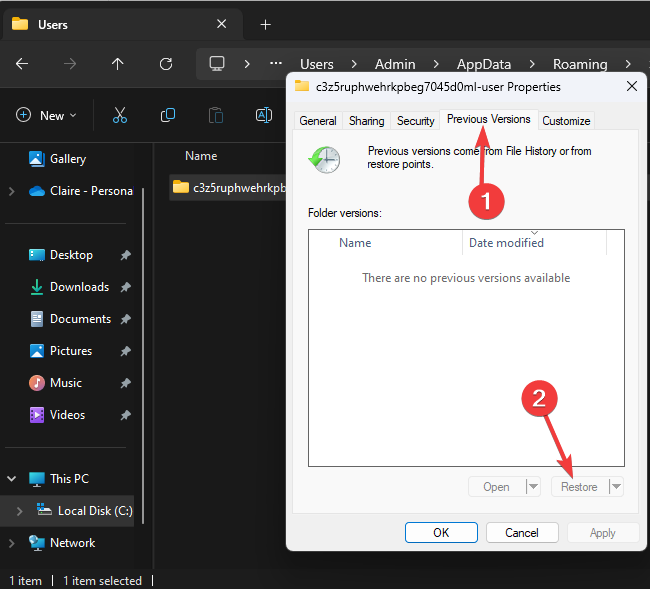
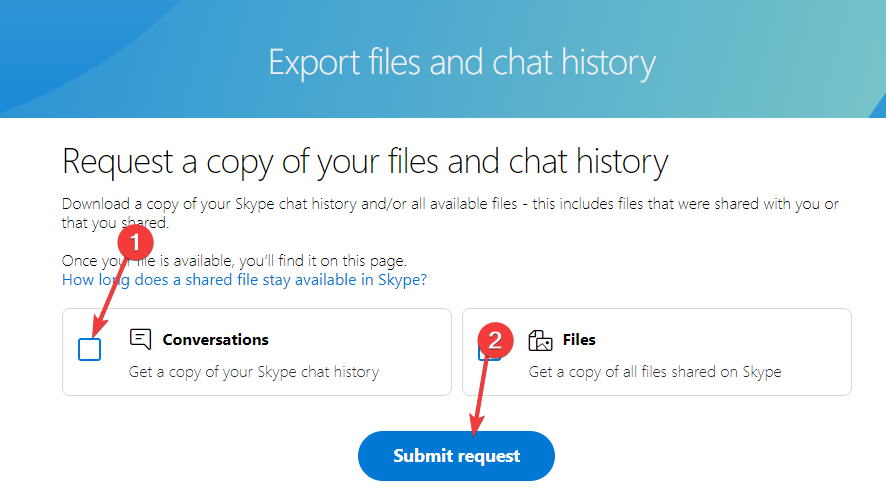
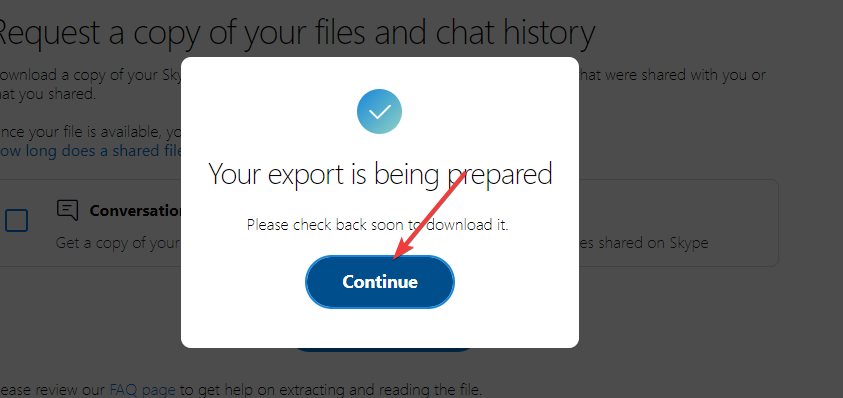
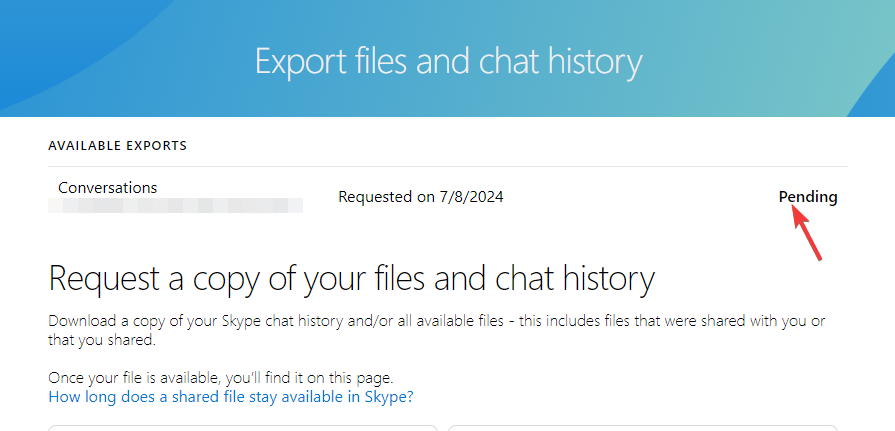
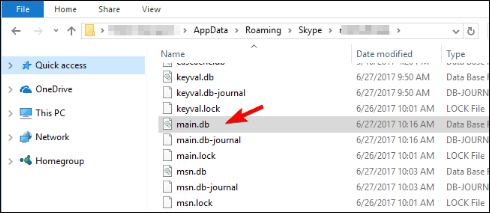

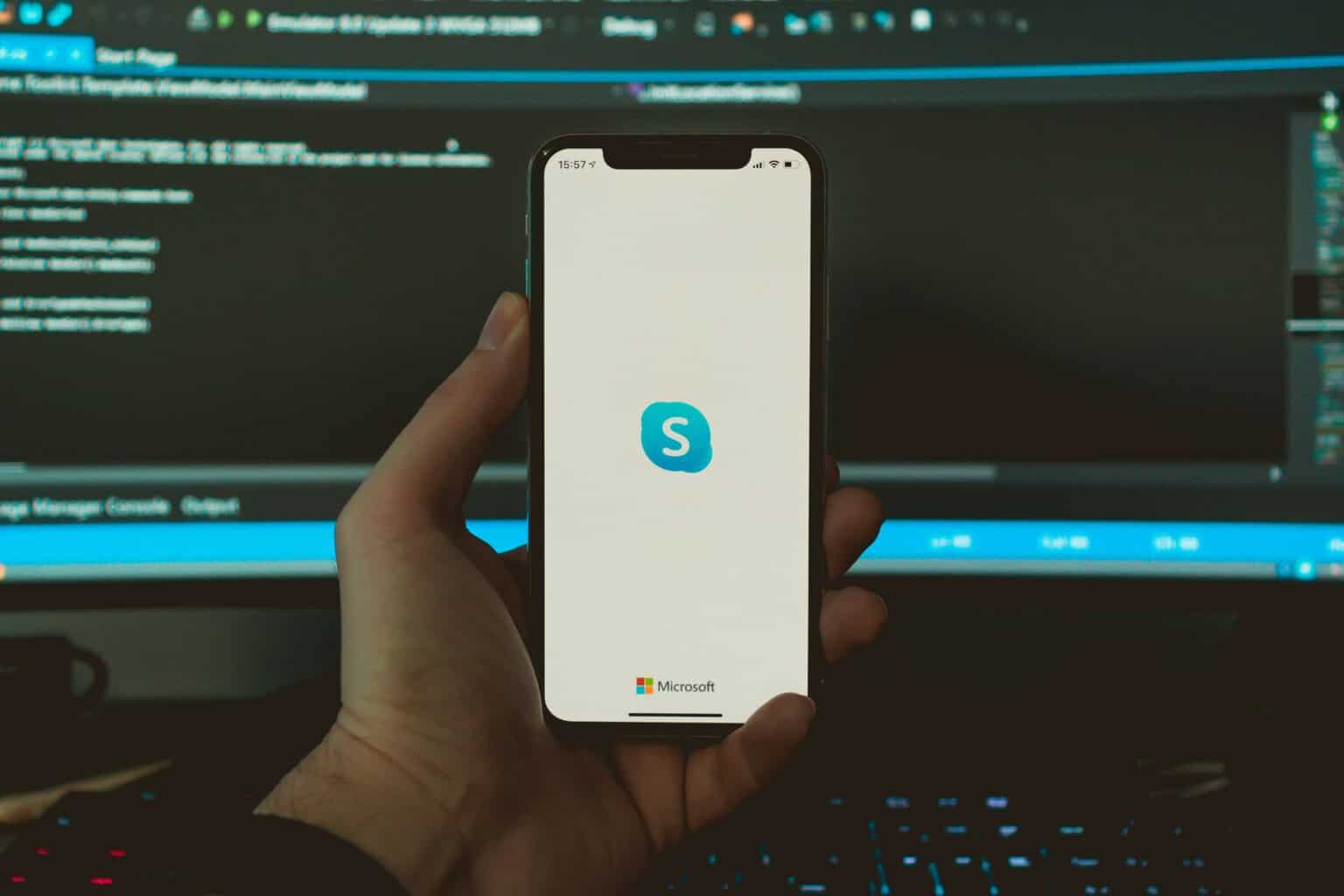
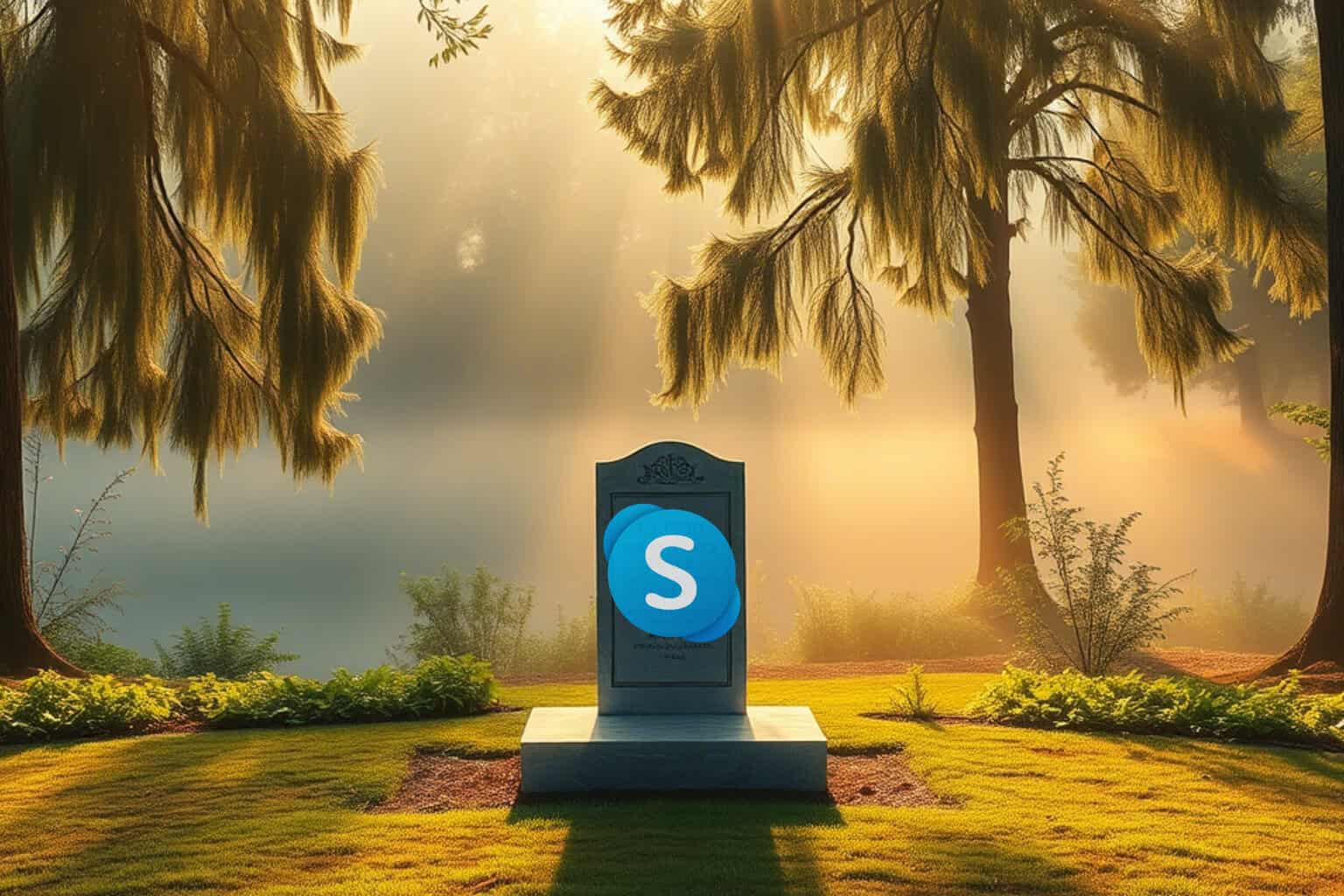


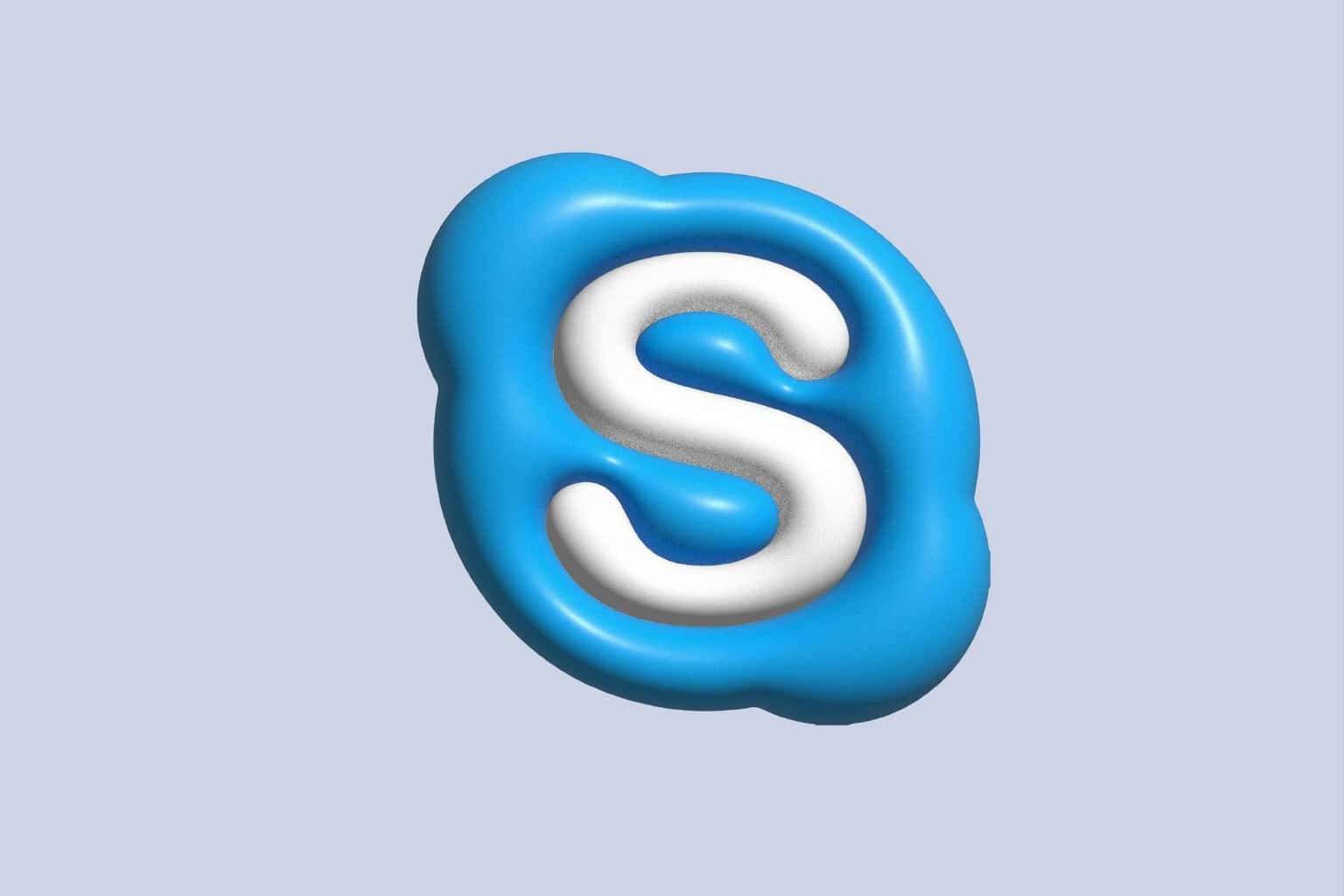
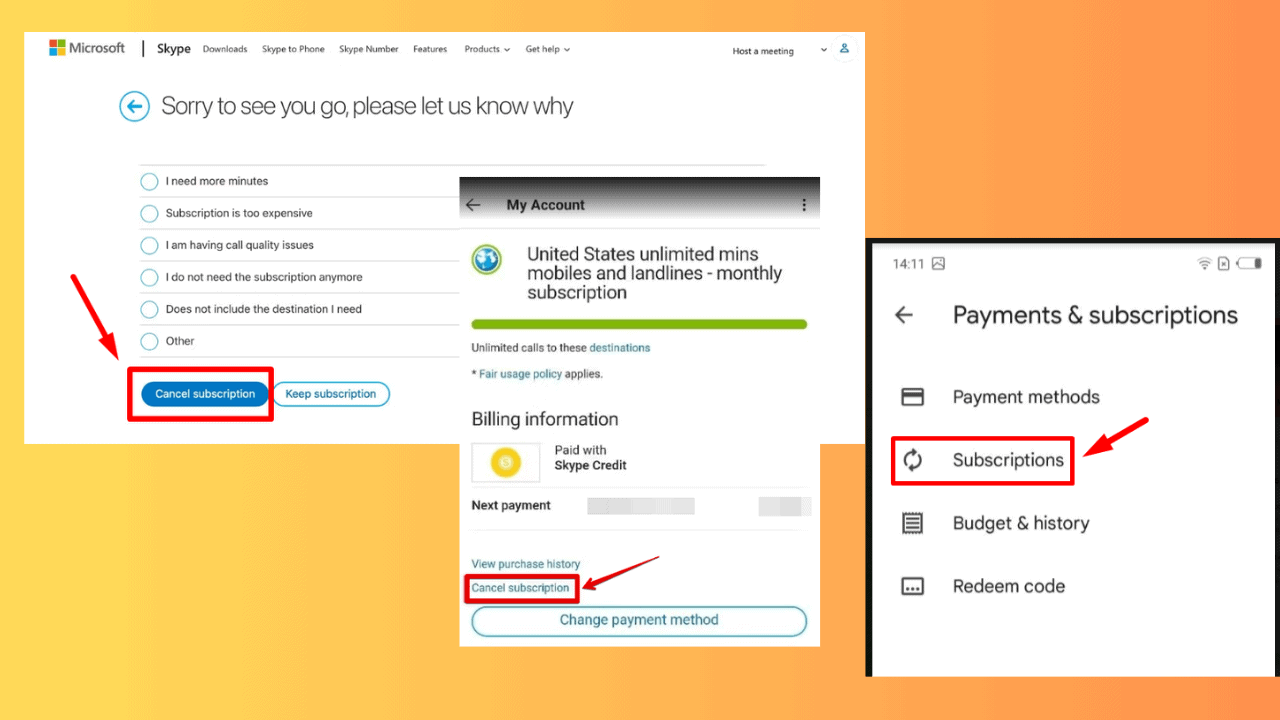
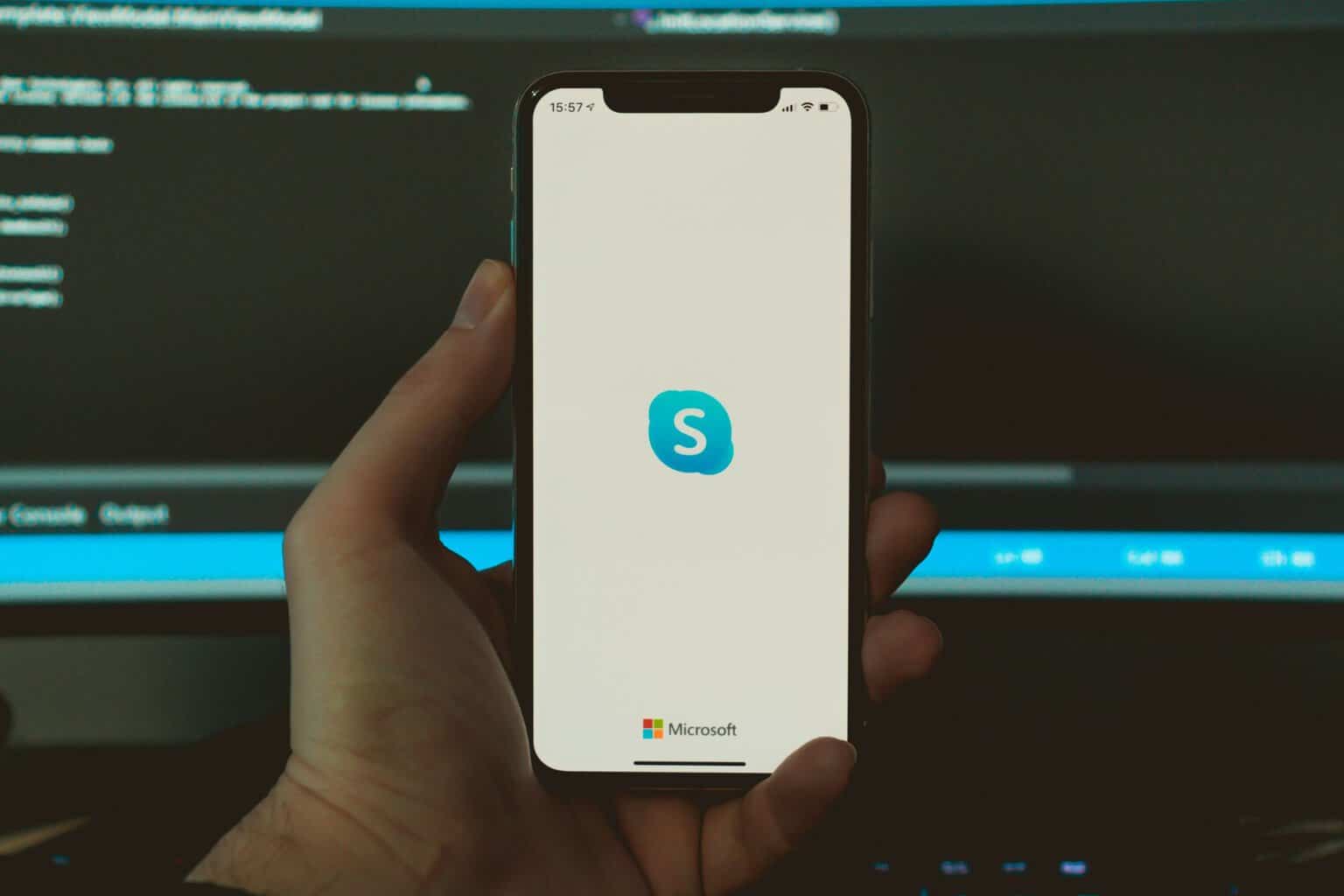

User forum
0 messages