How do I reinstall the HID-compliant touch screen driver?
2 min. read
Updated on
Read our disclosure page to find out how can you help Windows Report sustain the editorial team. Read more
Key notes
- It seems as though for many Windows 10 users reinstalling the HID-compliant touch screen has been a bit troublesome.
- Using the Troubleshooter option will allow you to quickly identify the root of the problem and better solve it.
- Another way os quickly reinstalling the HID-compliant touch screen driver is with the help of the device manager.
- The safest and most reliable way of fixing this issue and ensuring it will not happen again is by using a dedicated third-party tool.
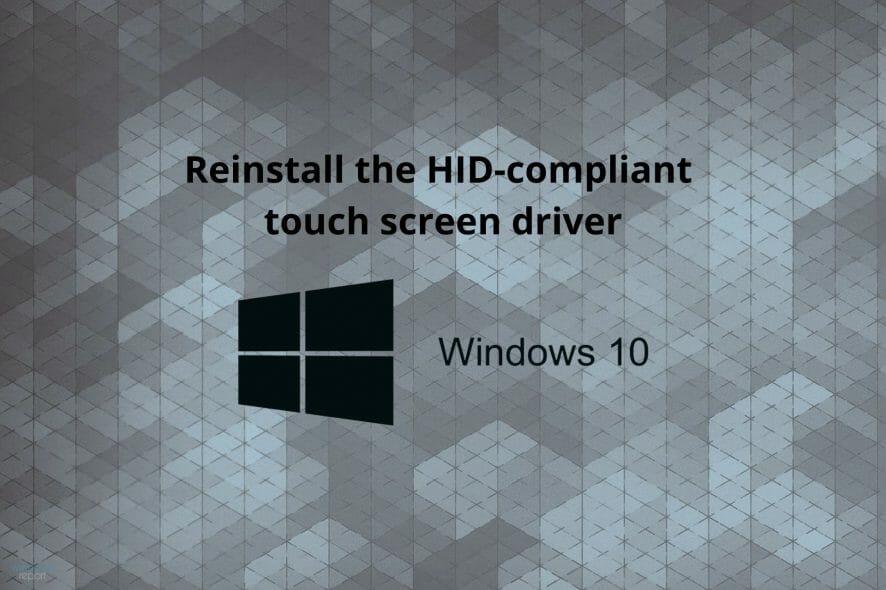
Lately, many users have been complaining about different forums that they are having issues with their touch screen, and reinstalling the driver is necessary.
As you already know, a faulty or missing driver will impact the good function of the associated program, causing even additional issues in the long term.
We will explore in this article the most efficient and reliable way of reinstalling and reconnecting the HD-compliant touch screen driver, so make sure to keep on reading.
How can I reinstall the HID-compliant touch screen driver?
1. Run the Troubleshooter
- Go to the Search bar and type in Troubleshoot settings.
- Next, click View all and locate Hardware and Devices.
- Clin on the Run the troubleshooter option.
- Finally, click Next and follow the on-screen instructions.
2. Use Device Manager
- Press the Windows key and X simultaneously.
- Locate and click on Device Manager.
- Search for your Touch screen device in the list and right-click on it.
- Select Uninstall and follow the prompted indications.
- Restart your device and go back to the Device Manager.
- Click on Scan for hardware changes at the top and wait for the results.
- Install the detected Touch screen and restart your device at the end.
3. Use a dedicated software
Although you can reinstall the HID compliant touch screen driver manually, it is not necessary the most recommended and safest method.
Manually uninstalling and reinstalling a driver can have some negative effects on your device, in case you are reinstalling the wrong driver for example.
This is why using a reliable third-party tool not only will ensure this will not happen but will also be less time-consuming and you can rest assured that your drivers will be automatically updated.
- Download and install Outbyte Driver Updater.
- Launch the software.
- Wait for the app to detect all faulty drivers.
- Now, it will show you all the malfunctioning drivers listed to select the ones to Update or Ignore.
- Click on Update & Apply Selected to download and install the newest versions.
- Restart your PC to ensure the applied changes.

Outbyte Driver Updater
Secure your Windows PC with Outbyte from various errors caused by problematic drivers.With this last one recommendation we will conclude our list of suggestions on how you can reinstall and reconnect HID compliant touch screen.
As always, if you have additional recommendations and suggestions you can leave them in the dedicated section below, we would love to read them.
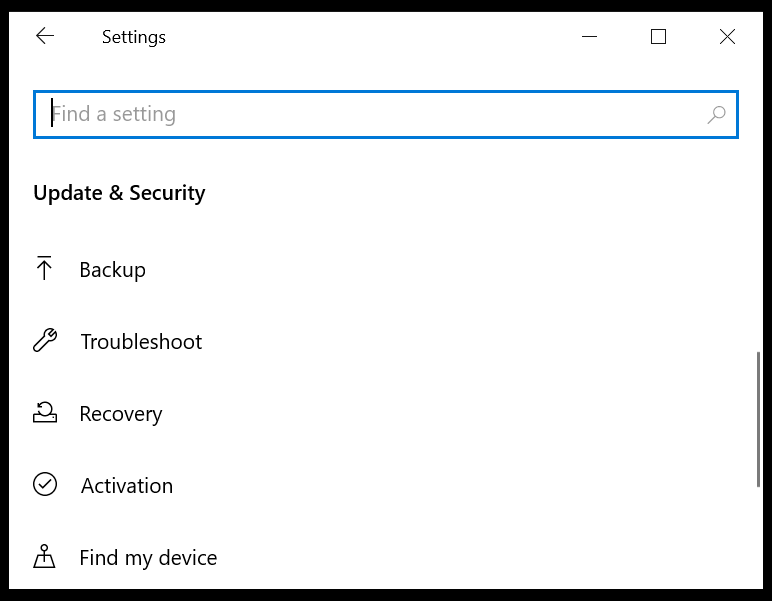
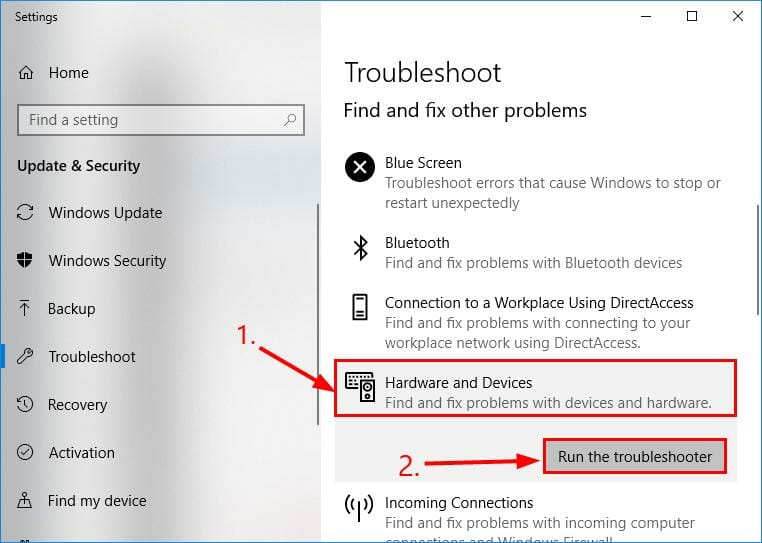
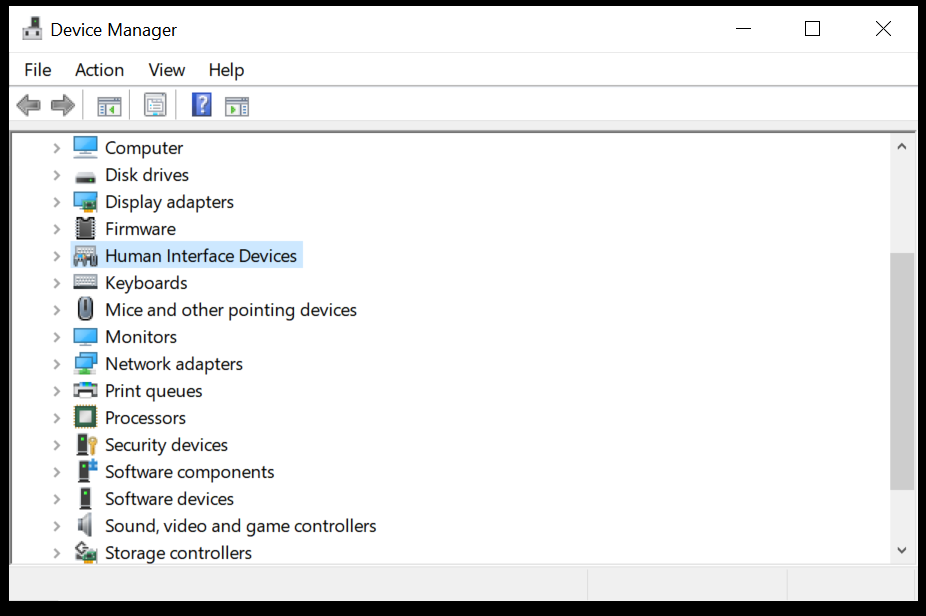
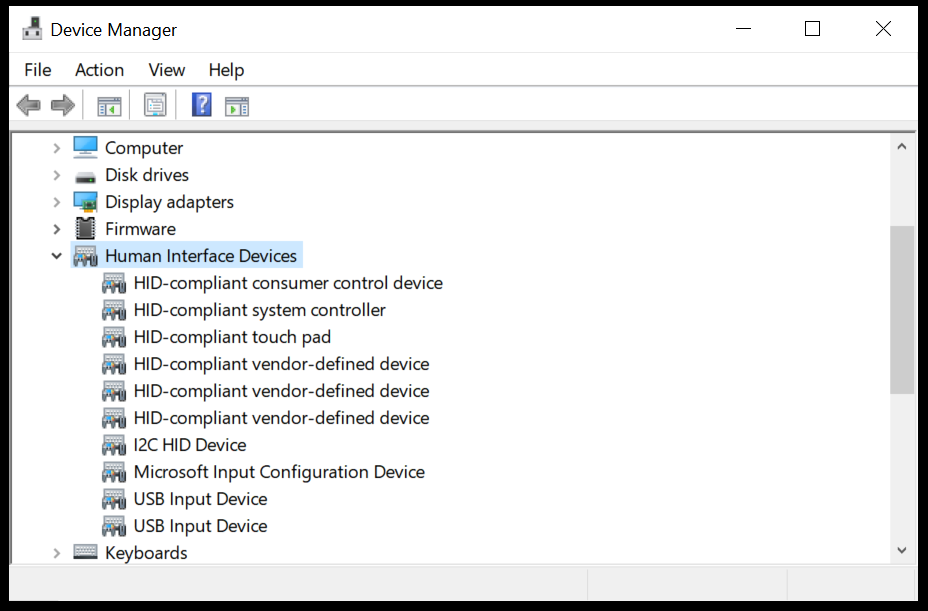
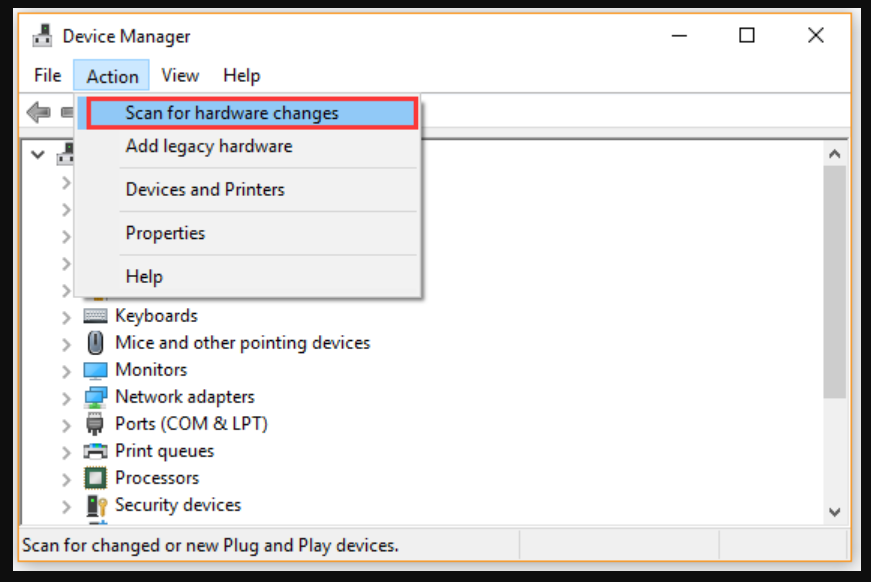









User forum
0 messages