Your Computer's Graphics Card is not Compatible with Roblox [Fix]
Find out 5 ways to fix the GPU driver and Roblox compatibility issue
6 min. read
Updated on
Read our disclosure page to find out how can you help Windows Report sustain the editorial team. Read more
Key notes
- Roblox is a fun game, but sometimes you might encounter Roblox graphics driver problems.
- You can quickly fix this error by updating your drivers with specialized software.
- Another way to deal with this issue is to adjust your Roblox graphics settings accordingly.

Roblox is a popular online game platform that allows users to program games and play with others. While it is not the most graphics-heavy game, at times, you may encounter Roblox graphics driver problems.
The error Your graphics drivers seem to be too old for Roblox to use occurs if the game detects your GPU to be outdated. However, in most cases, the error is triggered due to a corrupted GPU driver.
In this article, let’s explore a few troubleshooting to quickly resolve the Roblox graphics driver problem in Windows.
If you encounter other Roblox errors, find out how to fix common Roblox issues on Windows 10.
Why is my graphics card not compatible?
There are multiple reasons for this. It’s possible that your graphics card can’t handle Roblox on higher settings. This is especially true with integrated graphics.
The drivers are a common problem as well, and if these are out of date, you might experience issues with the game.
What graphics card does Roblox need?
The game supports all DirectX 10 or higher graphics cards. So you won’t have problems with any modern graphics cards.
However, for the best performance, you should use a dedicated graphics card that’s not older than 5 years.
In case you encounter Your computer’s graphics card is not compatible with Roblox minimum system requirements message, check the solutions below and see if they help.
Quick Tip:
We recommend using a resource-friendly and gaming-optimized browser like Opera GX. Try using it as your primary browser to reduce the number of resources used by any apps you use outside of it.
It’s perfect to reduce network bandwidth, RAM and CPU usage and has advanced settings for visuals and graphics. This advantage may be used to boost the visuals and play Roblox at a higher quality.
Opera GX
Tweak as many settings as you want, and play Roblox at high resolution in the browser.How to fix Roblox driver too old error on my PC?
If you get this error message, it’s advised to update both the graphics card driver and the game. Do keep in mind that a few users also got the Roblox was not able to update message while trying to do so, but that can be easily fixed.
Driver issues can prevent you from running the game, and you might get An error occurred while starting Roblox message if you don’t update them.
It’s also possible that antivirus is blocking Roblox, so be sure to check your settings and verify that nothing is being blocked.
How to fix your computer graphics card is not compatible with Roblox?
1. Update the GPU drivers
1.1 Update the drivers manually
1. Right-click the Start button and select Device Manager from the list.
2. Click on the Display adapters option to expand it, right-click your GPU adapter, and select Update driver.
3. Next, select the first option, Search automatically for drivers, to fix the Roblox graphics not loading issue.
4. If you have already visited the manufacturer’s website and downloaded the correct driver, you can also select the second option and indicate the location of the driver when prompted.
5. Check whether the issue persists.
Another possible fix for this issue is to manually update your drivers via Device Manager. If you choose the Search automatically for drivers option, the system will look for the best possible solution and install a proper driver.
However, there’s another way to perform a Roblox driver update.
1.2 Update the drivers automatically
While you can update the drivers manually, driver update utilities can automate this task with ease.
These tools will scan and then repair and update all your drivers, not only the one from the graphics adapter in one go within just a few seconds.
2. Install the latest version of DirectX
- Go to the Microsoft DirectX page and download the file.
- Once downloaded, run the xwebsetup.exe file and follow the on-screen instructions to complete the DirectX installation.
- When proceeding with the installation, make sure to uncheck any offers to install toolbars and click Next.
- Once DirectX is installed, restart your computer to apply the new changes. The Your computer’s graphics card is not compatible with Roblox minimum system requirements error will be solved.
After the restart, launch Roblox and check if the graphics driver problem is resolved.
3. Check Roblox graphics settings
- Open Roblox Studio and go to Studio Settings.
- Click on Diagnostics.
- Scroll down and locate the section GfxCard. This will list what graphics card is currently in use by Roblox.
- If you can see your dedicated or integrated GPU, try resetting Roblox Graphics.
Resetting Roblox Graphics will restore the settings to default. This should help if you or someone has made changes to your Roblox graphics settings.Resetting Roblox Graphics will restore the settings to default. This should help if you or someone has made changes to your Roblox graphics settings.
Reset Roblox graphics
- Open Roblox Studio.
- Click on File and then choose Settings.
- Click OK to proceed.
- Locate the Reset section and click on the Reset All Settings button on the left corner of the pop-up window.
Resetting Roblox Graphics will restore the settings to default. This should help if you or someone has made changes to your Roblox graphics settings.
4. Lower display color quality
- Press Windows + I to open Settings, go to System, and choose Display.
- Scroll down and click on Advanced display settings.
- Next, click on Display adapter properties.
- Click on the List All Modes button in the Adapter tab.
- From the list, choose a display quality that is lower than the default display.
- Click OK to save the changes.
- Click OK for all the open windows and exit settings.
Restart your PC and check if the Roblox graphics driver problems are still there.
5. Reinstall Roblox
- Press Windows + R to open Run, type control panel, and click OK.
- In the Control Panel, click on Uninstall a program under Programs.
- Locate and select the Roblox App from the list of installed apps.
- Click Uninstall and then click Yes when asked to confirm the action. Wait for the app to uninstall completely.
- Once uninstalled, press Windows + E to open File Explorer and navigate to the following location:
C:\Users(Your Windows Username)\AppData\Local - Delete the Roblox folder.
- Once done, open Roblox’s official website and download the latest version to your PC.
To remove Roblox along with all of its files, it’s better to use dedicated uninstaller software.
Run the CCleaner uninstaller and its Registry cleanup tool, then attempt a fresh install of Roblox. CCleaner can clear the recycle bin, temporary files, and log files to remove all traces of Roblox activity.
In this way, you may reinstall Roblox with new and fresh entries, resulting in a flawless gameplay experience and no clutter after the removal.
How do I fix a driver too old on Roblox?
Fixing this issue is simple, and in most cases, you just need to update your graphics card driver. You can do that using several methods, but we suggest you download it from an official source or by using driver updater software.
If updating the driver doesn’t help, you might have to check DirectX or in the worst-case scenario, have to upgrade the graphics card.
The error Your graphics drivers seem to be too old for Roblox to use occurs due to Roblox graphics driver problems. Installing newer GPU drivers and updating DirectX can help you resolve this issue.
As a last resort, try reinstalling Roblox to fix the issue that may have occurred due to corrupted game files and other glitches.
This isn’t the only error, and many reported Your browser is not supported Roblox error, so find out how to fix that as well, and don’t let it ruin your gaming experience.
If you have any other queries or know of more solutions for Roblox drivers errors, kindly use the comments section below.
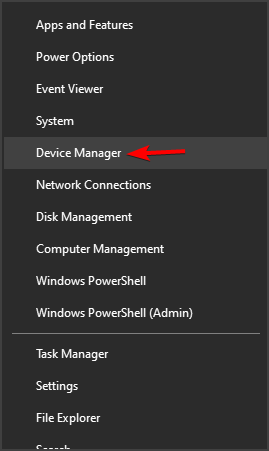
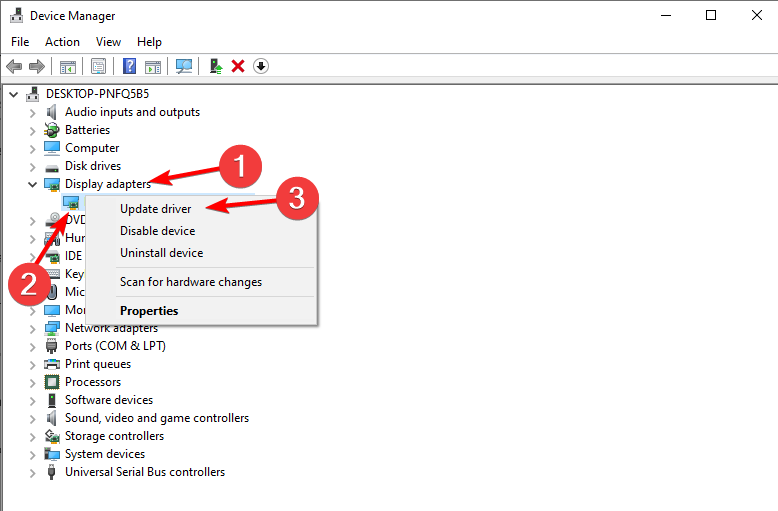







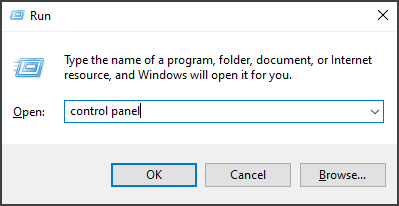

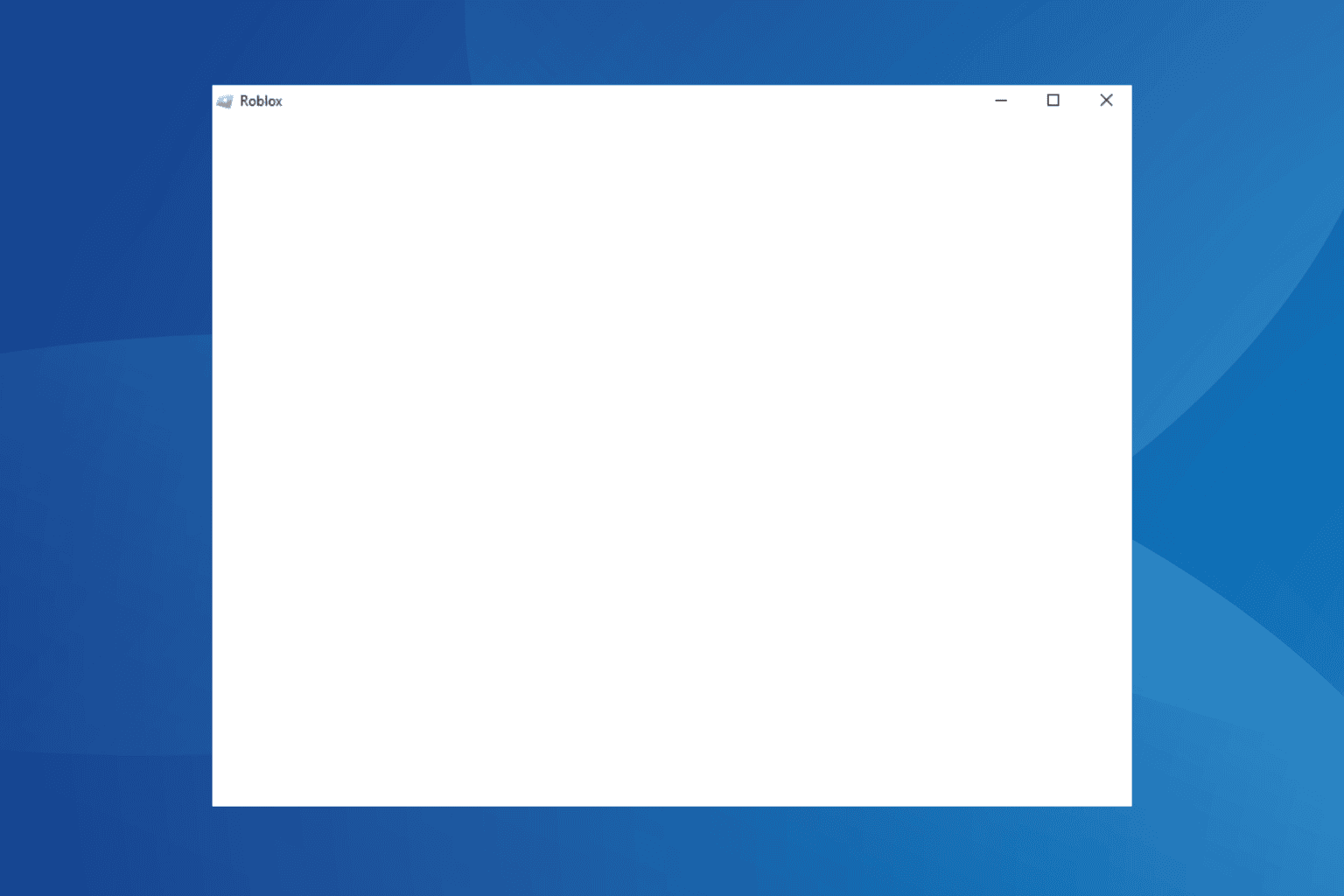

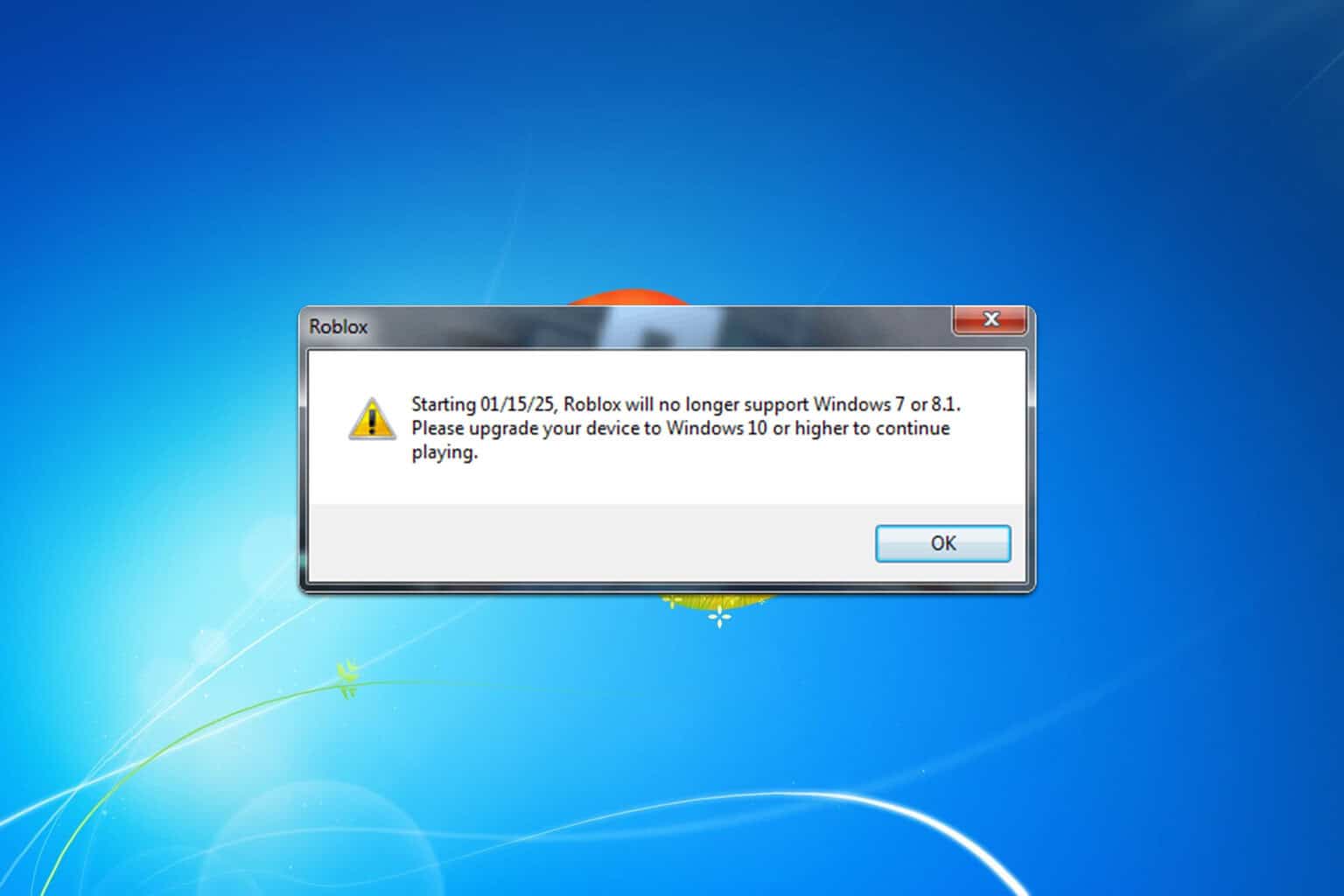
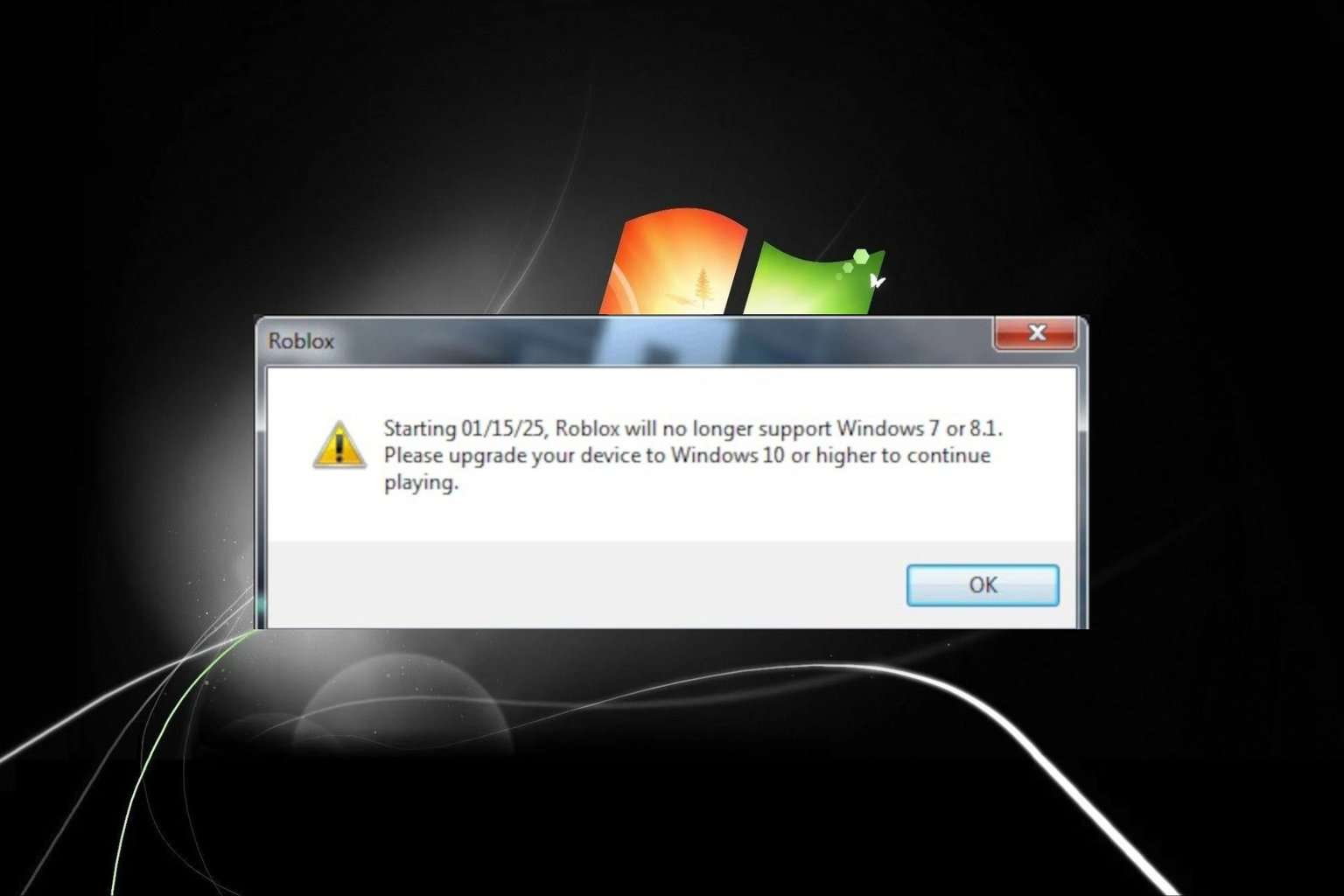
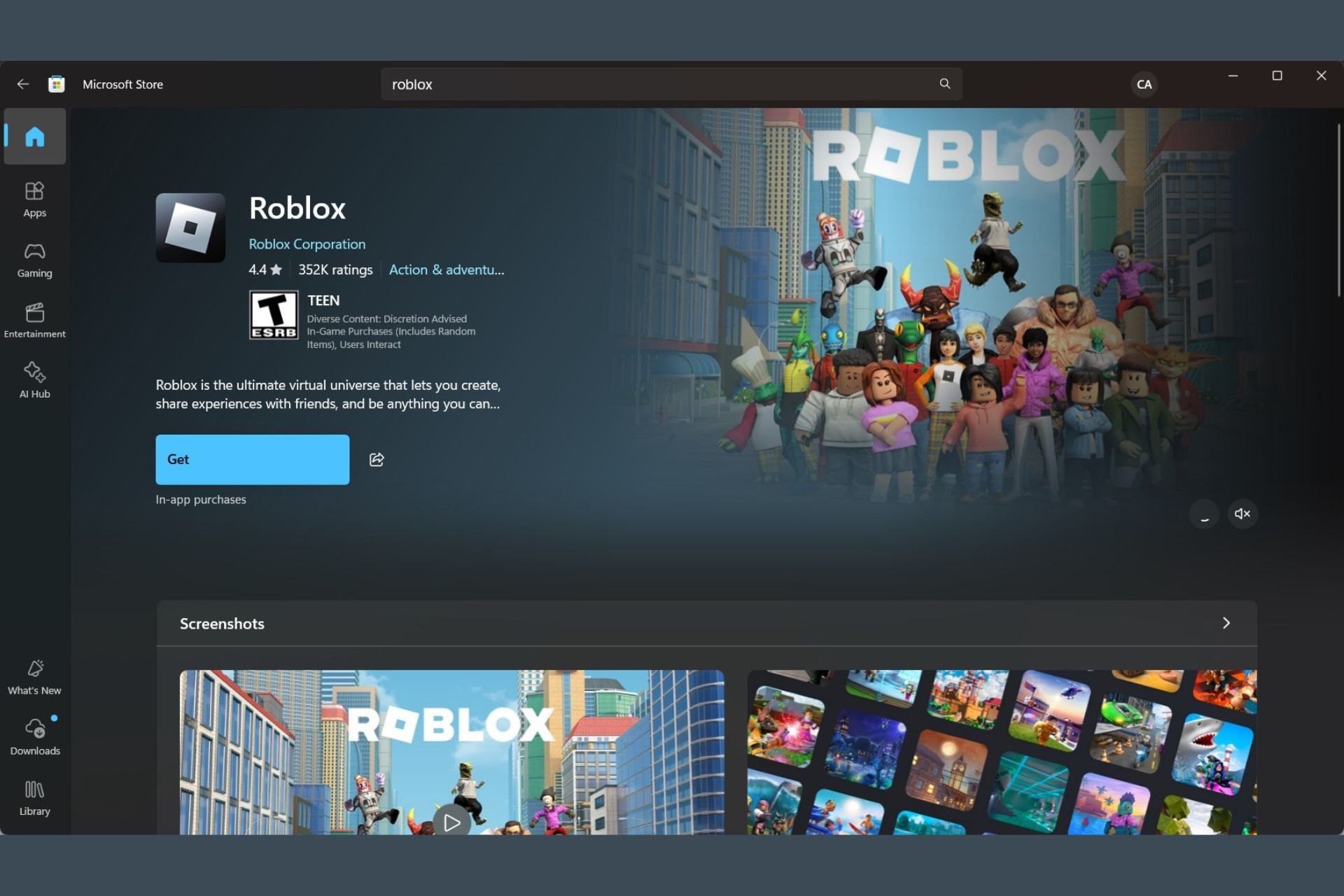
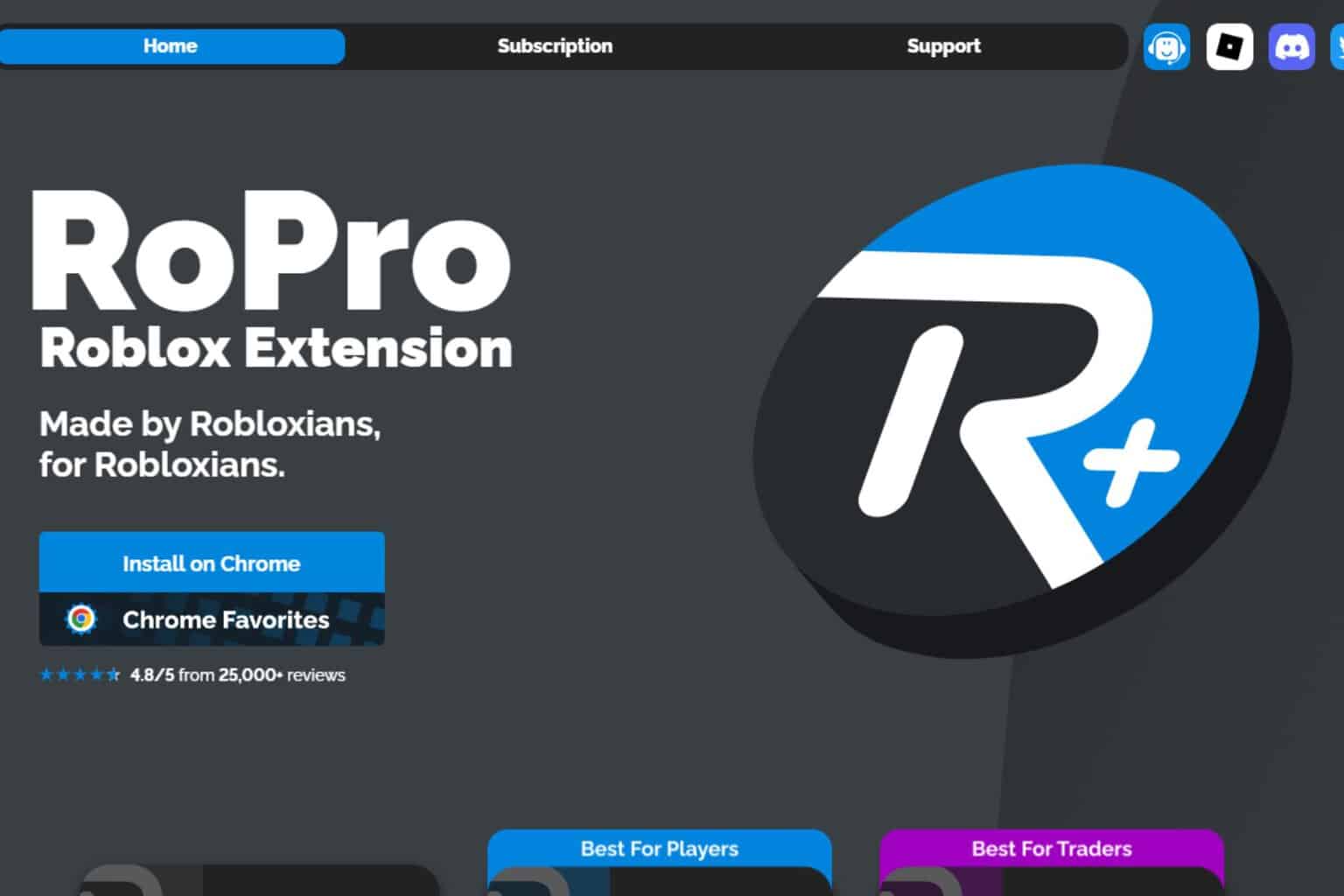
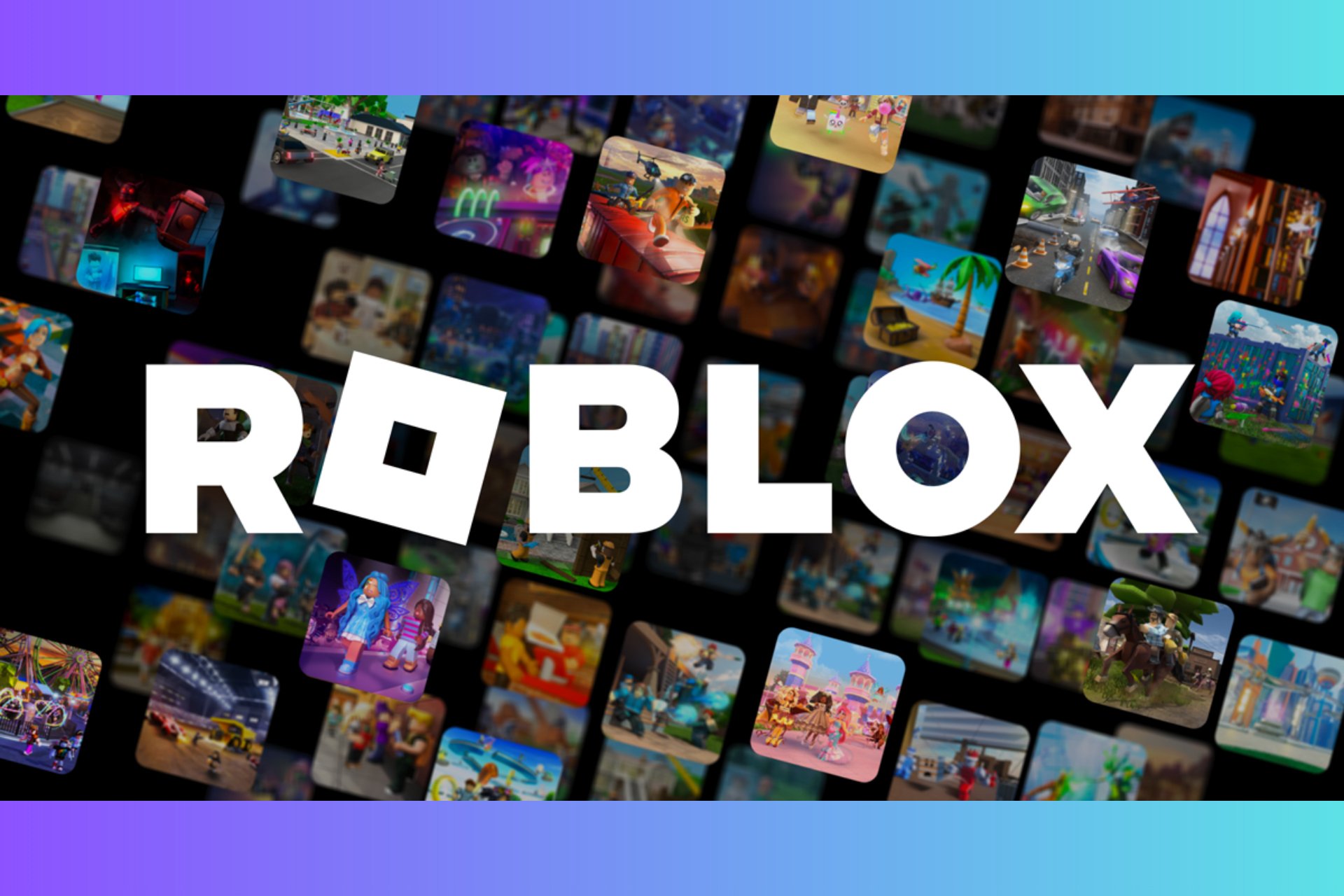
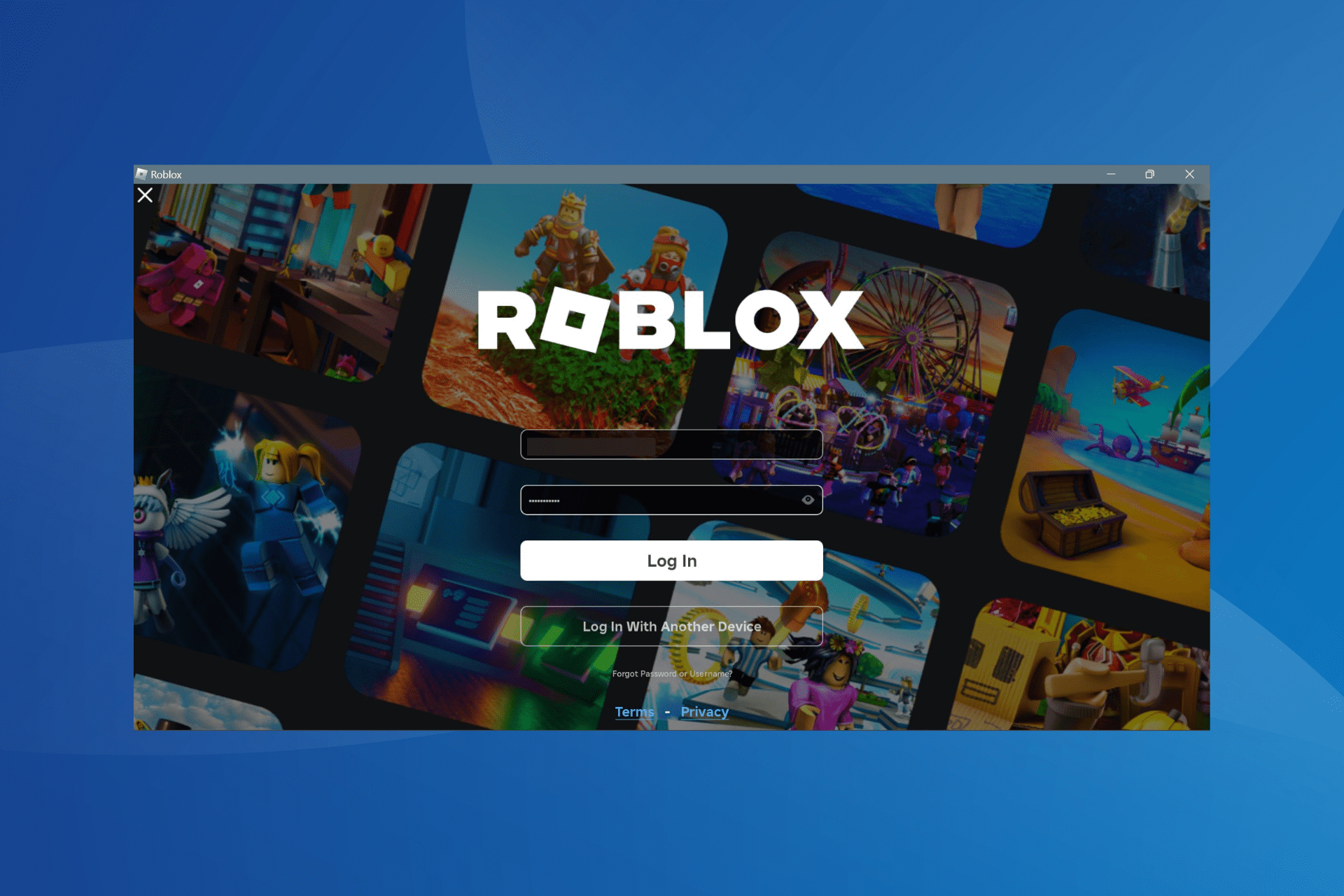
User forum
1 messages