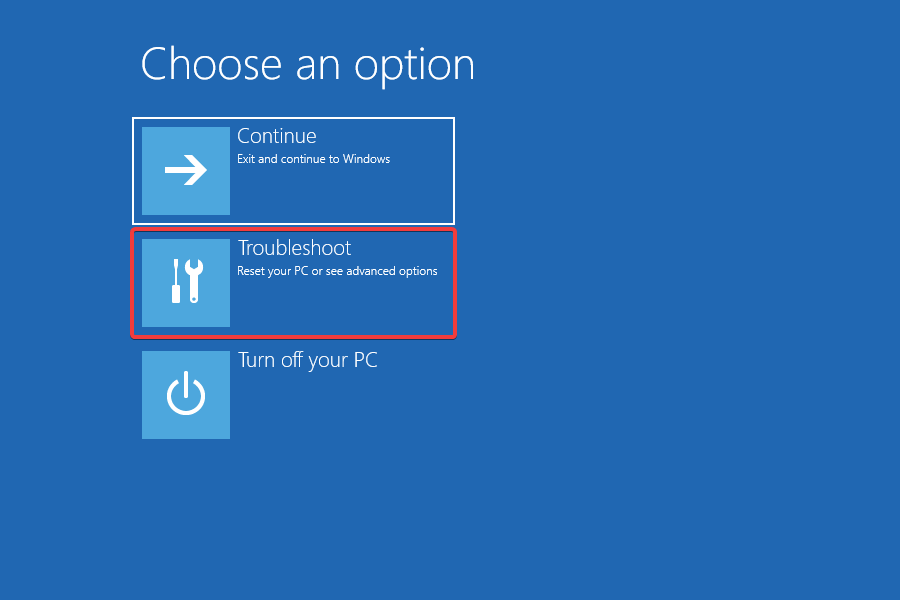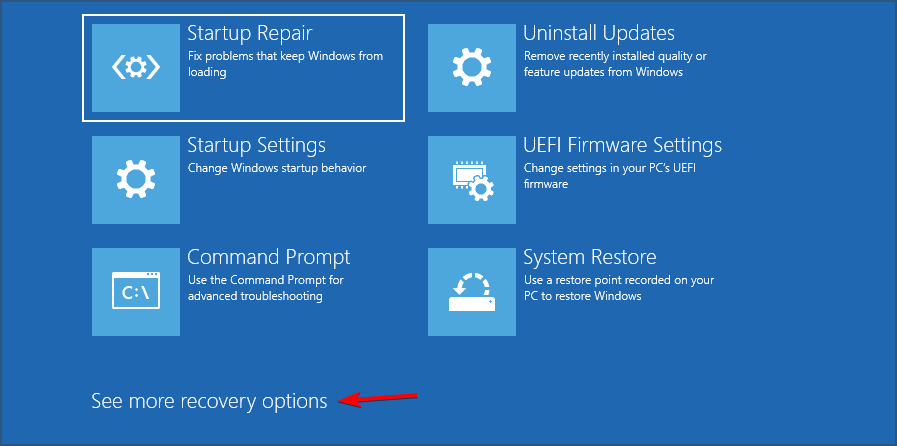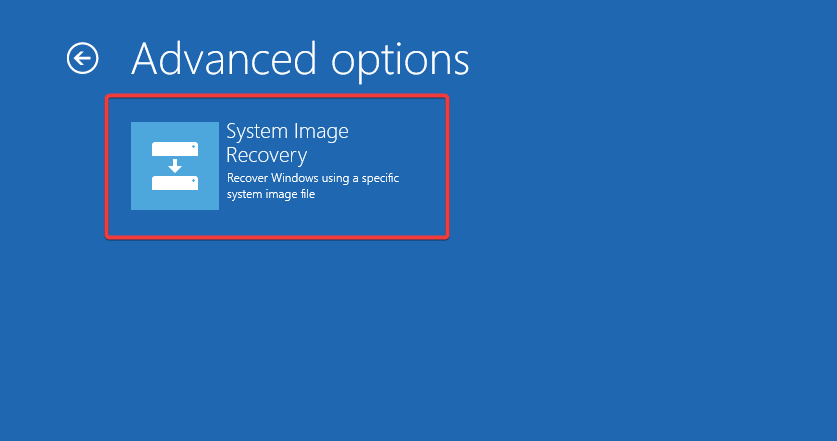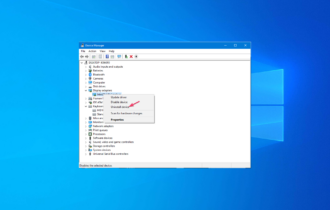No Option to Go Back to the Previous Version of Windows 10
Use a backup image to restore the earlier version
4 min. read
Updated on
Read our disclosure page to find out how can you help Windows Report sustain the editorial team Read more
Key notes
- When the option to go back to the previous version of Windows 10 is missing, it's likely that the rollback period has expired.
- It's also the case when the files required for the rollback are not found.
- To fix things, use a backup image or manually reinstall the previous version, amongst other solutions.
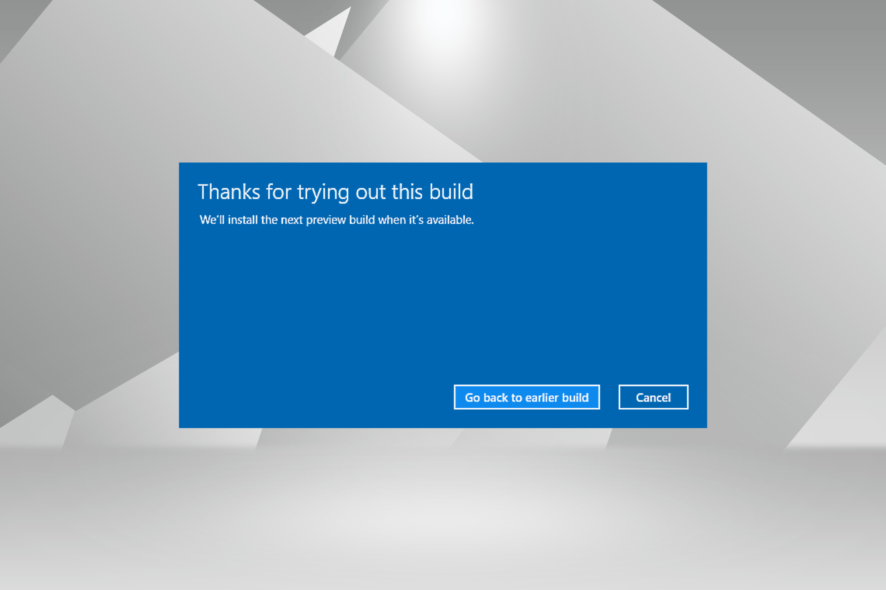
Windows 10 is one of the most successful iterations released by Microsoft, but problems with it are not uncommon. Also, some reported issues with their PC after installing Windows 10. But when they try to go back to the previous version, the option is missing in Windows 10.
The problem affects the ability to roll back Windows, but things are easy to fix. Let’s find out!
Why is my Windows rollback option not available?
If you upgraded to Windows 10, there’s a feature to revert back to the previous version of Windows. We should mention that option to revert back is available only for a month or 28 days.
So, if you don’t revert back to the previous version of Windows within that time period, you’ll have to continue using Windows 10.
It’s also worth mentioning that the old version of Windows is stored on your hard drive in the $Windows.~BT and $Windows.~WS folders. if you delete these folders, you won’t be able to go back to the previous version of Windows.
You should know that these folders can be deleted by third-party applications such as various cleaners and optimizers. In fact, you can even delete these folders if you perform a Disk Cleanup.
How can I roll back Windows 10 to the previous version?
1. Use a backup image to restore your computer
- Turn it on, and boot the PC into Recovery Mode.
- Click on Troubleshoot.
- Select Advanced options.
- Now, click on See more recovery options near the bottom.
- Click on System image recovery.
- Select a system image, if one exists, and follow the on-screen instructions to complete the process.
If you’re unfamiliar with hard drive images, you probably don’t have a backup image on your hard drive. Basically, a backup image is a backup of your hard drive that allows you to revert to it and fix any potential problems that occurred after creating the image.
It should also help when you find that the Go back option is no longer available on this PC or is greyed out in Windows 10.
Although hard drive images are extremely useful, if you have already upgraded to Windows 10, but you didn’t create a hard drive image prior to it, you won’t be able to use this feature to revert to the previous version of Windows.
2. Restore to factory settings
Certain computers come with media that allows you to restore them to their original factory settings and previous operating systems. Though, you could employ the built-in factory reset option when the option to go back to the previous version of Windows 10 is missing.
This solution isn’t available for all computers, and if you decide to use this solution bear in mind that this process will delete all files from your computer, therefore, be sure to create a backup.
3. Reinstall the previous version of Windows
Sometimes the simplest solution is to reinstall the version of Windows that you were previously using.
This isn’t always the best solution because it will delete all the files from your C drive. So, if you decide to reinstall Windows, we strongly suggest that you back up your important data if you don’t want to delete them permanently.
If the option to roll back or go back to the previous version is missing in Windows 10, it’s usually because the available period has passed or because you accidentally deleted the folders with the files for the older version of Windows. And one of these solutions should help!
Before you leave, find out some quick tips to make Windows faster than ever.
Tell us which fix worked for you in the comments section below.