Rome Total War Crashing? 5 Quick Ways to Fix It
Ensure your PC meets the requirements before running a game
4 min. read
Updated on
Read our disclosure page to find out how can you help Windows Report sustain the editorial team. Read more
Key notes
- Rome Total War crashing can occur when launching the game or during gameplay.
- The issue might be due to outdated graphics drivers and corrupt game files.
- Updating your graphics drivers and verifying the game file integrity are some ways to troubleshoot.

Many players have encountered the Rome Total War crashing on Windows PC when launching the game or during gameplay. The issue can be frustrating, but it isn’t impossible to fix. Hence, this article will discuss ways to resolve the issue and get your game working.
Also, our readers may be interested in what stuttering in games is and & how to fix it on Windows 11.
Why is Rome Total War crashing?
Many factors may be responsible for the Rome Total War game crashing on your PC. Some are:
- Game requirements issues – Every game has minimum and recommended requirements that determine the system specifications that can run it. So, you may be experiencing the game crash in Rome Total War due to your system not meeting the requirements for the game.
- Outdated graphics drivers – Running outdated or faulty graphics drivers on your Windows PC can cause issues with the game, resulting in a crash on Rome Total War.
- Corrupt or damaged game files – You can also experience the game crashing when launching or during gameplay if its installation files are corrupted. It prevents the game from accessing the necessary resources from its .exe executable file.
- Interference from other apps – Running too many background processes on your PC can result in a crash. It is because they consume the system resources, leaving none or insufficient for the Rome Total War, resulting in the game crashing.
Irrespective of the causes, follow the steps outlined below to fix the issue and get your running smoothly.
What can I do if Rome Total War keeps crashing on Windows?
Before trying any advanced troubleshooting steps, go through the following:
- Turn off background apps running on your PC.
- Temporarily disable antivirus software on your computer.
- Restart Windows in Safe Mode and check if the game crash persists.
- Check the game’s minimum requirements – If your PC doesn’t meet the minimum requirements, we recommend you switch to a high-end gaming PC for a better gaming experience.
If the issue persists, go ahead with the solutions below:
1. Run Rome Total War as an Administrator and in Compatibility Mode
- Press Windows + E to open File Explorer.
- Search for Rome Total War, right-click on it, and select properties from the drop-down.
- Go to the Compatibility tab and check the box for the Run this program as an administrator option. Check the box for Run this program in compatibility mode, then choose a Windows version from the drop-down.
- Click OK to save the changes.
Running the game as an administrator will fix permission issues causing it to crash and resolve compatibility issues. Check what to do if running as administrator is not working on Windows 10/11.
2. Update your Graphics driver
- Press Windows + R keys to prompt the Run window, type devmgmt.msc, and click OK to open the Device Manager.
- Expand the Display Adapter entry, right-click on the device driver, then select Update driver from the drop-down menu.
- Click on Search Automatically for the updated driver software option.
- Restart your PC and check if the game crash issue persists.
Updating the graphics driver will fix bugs affecting the game and install the latest features to improve performance. Check other steps for updating graphics drivers on Windows 11 if you have any issues.
3. Check the Rome Total War Game file integrity
- Left-click the Start button and type Steam, then double-click to open it.
- Select the Library tab, right-click on Rome: Total War, and choose Properties.
- Click the Local Files tab and select the Verify Integrity of Game Files button.
Checking the game file integrity will find and resolve corrupt or missing game files causing the game to crash. Read more on the ways to verify the integrity of game files not working for more advanced steps.
4. Update Windows OS
- Press the Windows + I to open the Windows Settings app.
- Click on Windows Update and click on Check for Updates. Wait for the Windows update result and click on Install Update if a Windows update is available.
- Restart your PC.
Updating the Windows OS will install new patches for fixing bugs affecting your game. Read about fixing Windows not connecting to the update service if the error occurs.
Alternatively, you can check our comprehensive guide on ways to fix games crashing on Windows 11.
If you have further questions or suggestions, kindly drop them in the comments section.







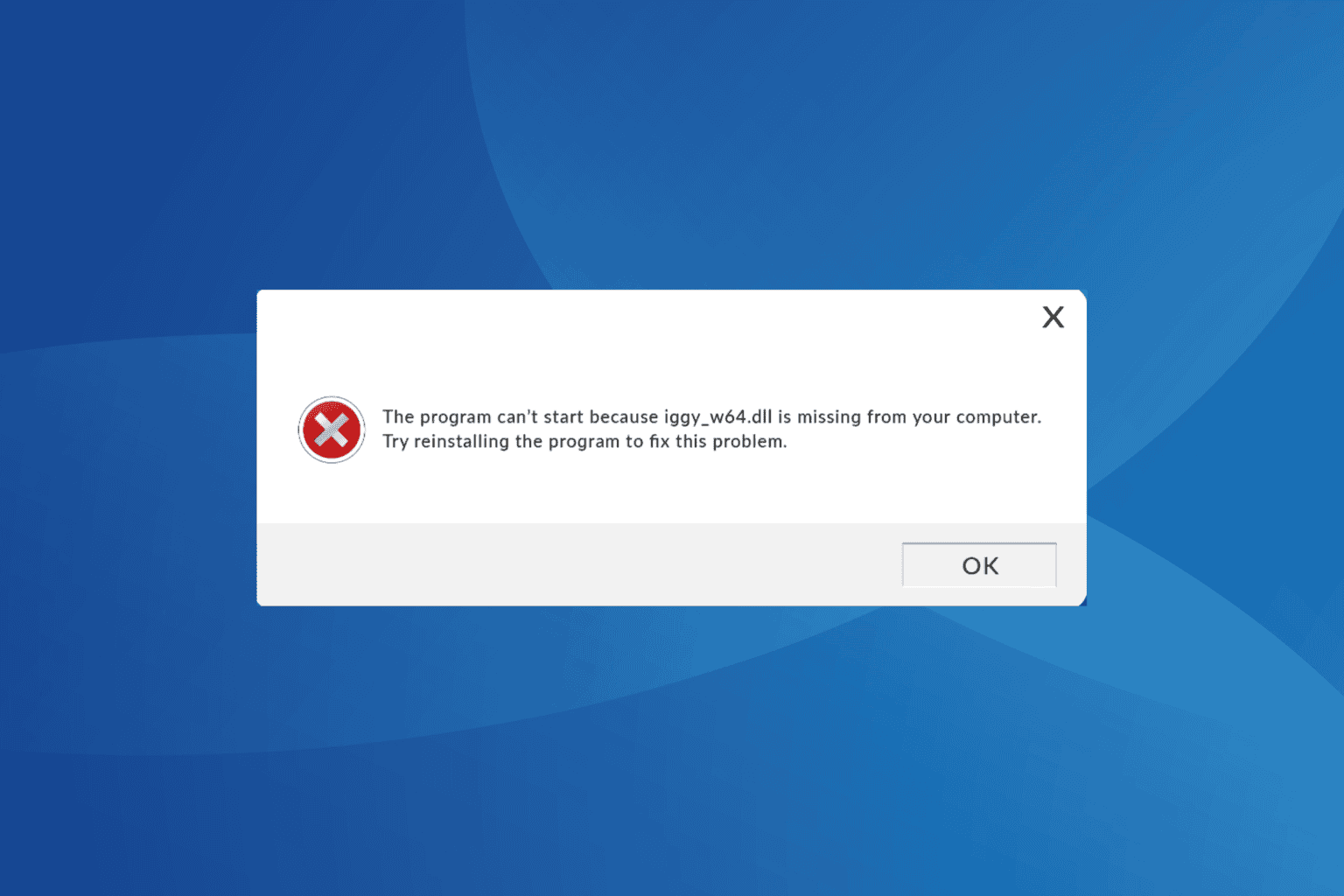
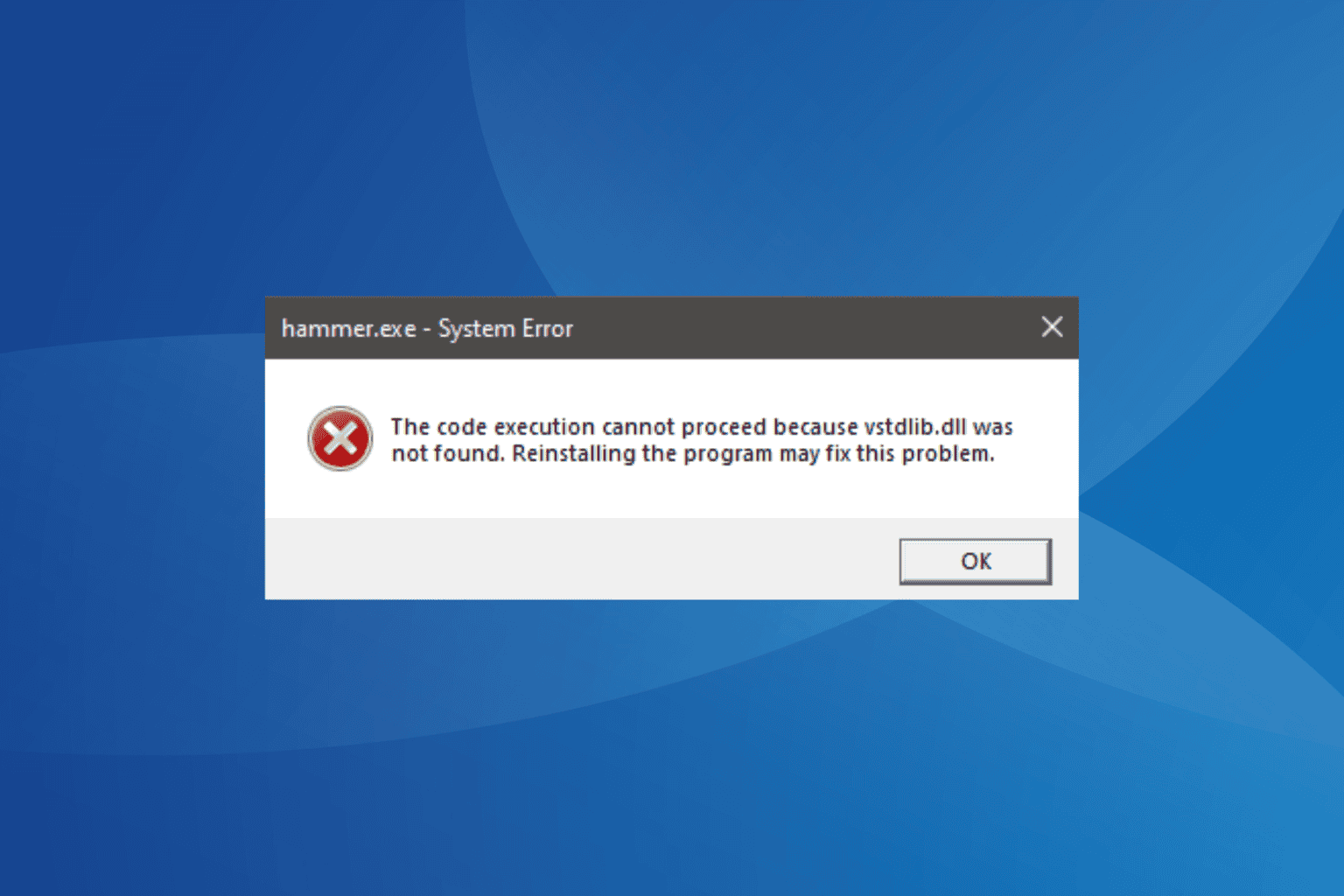

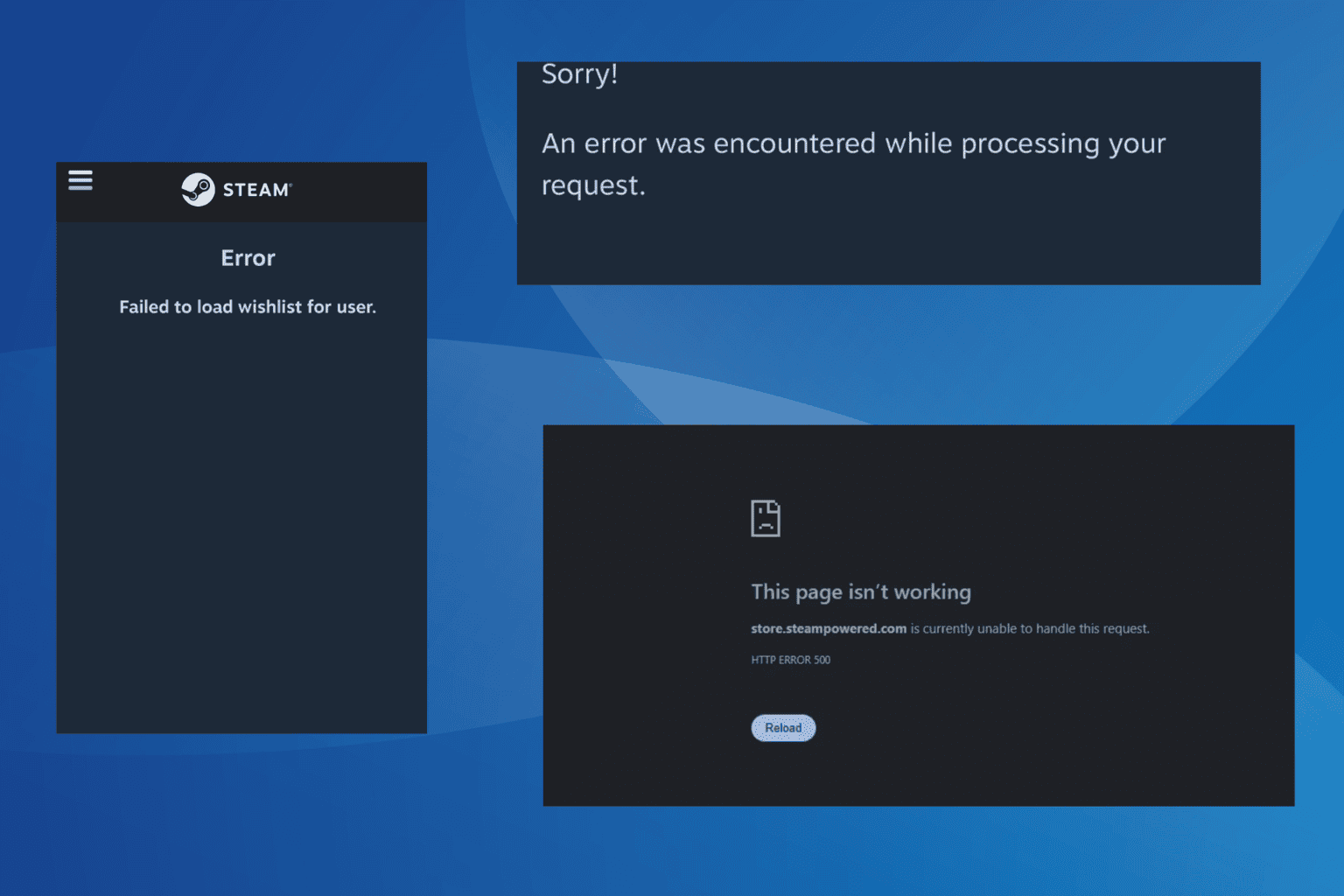
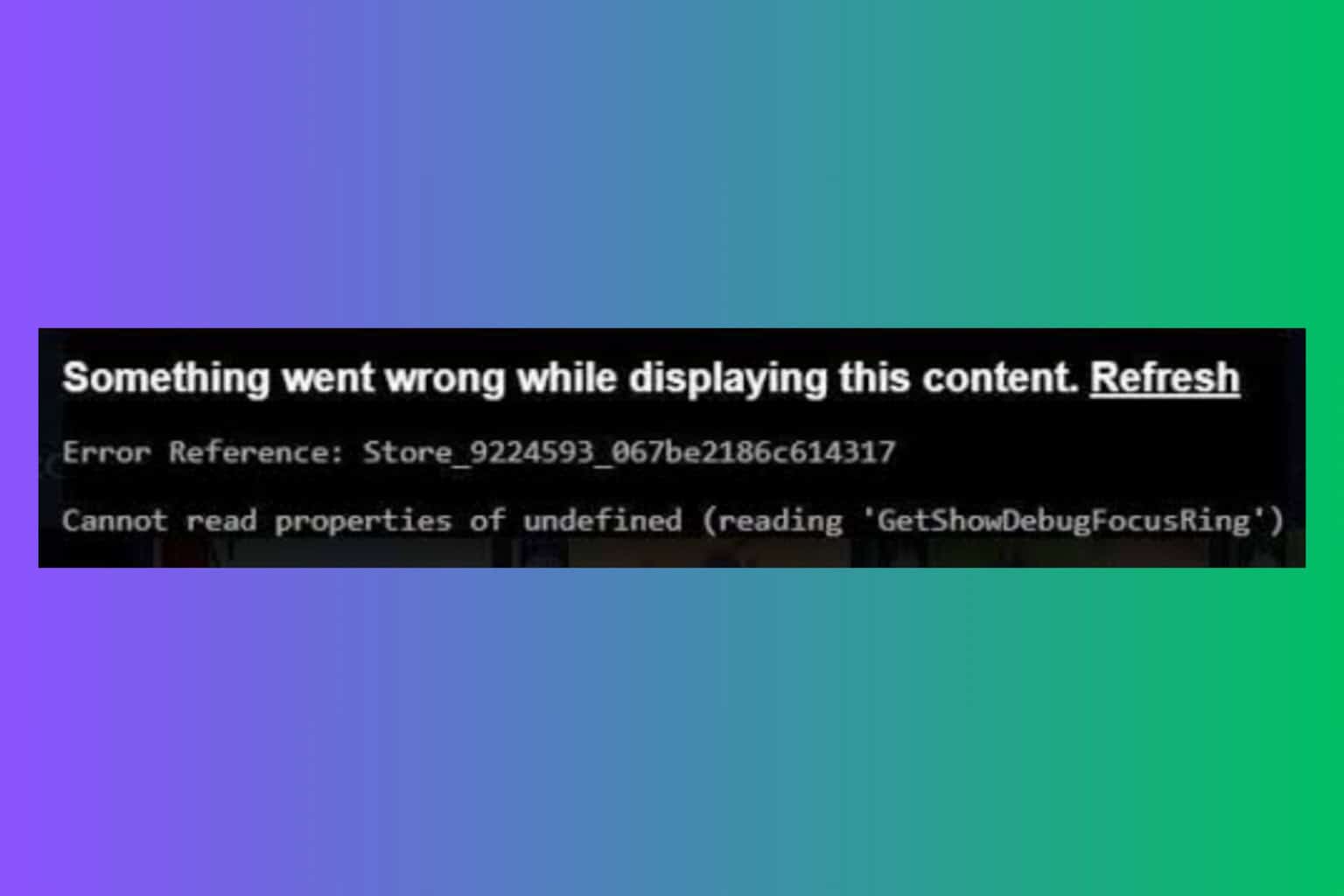
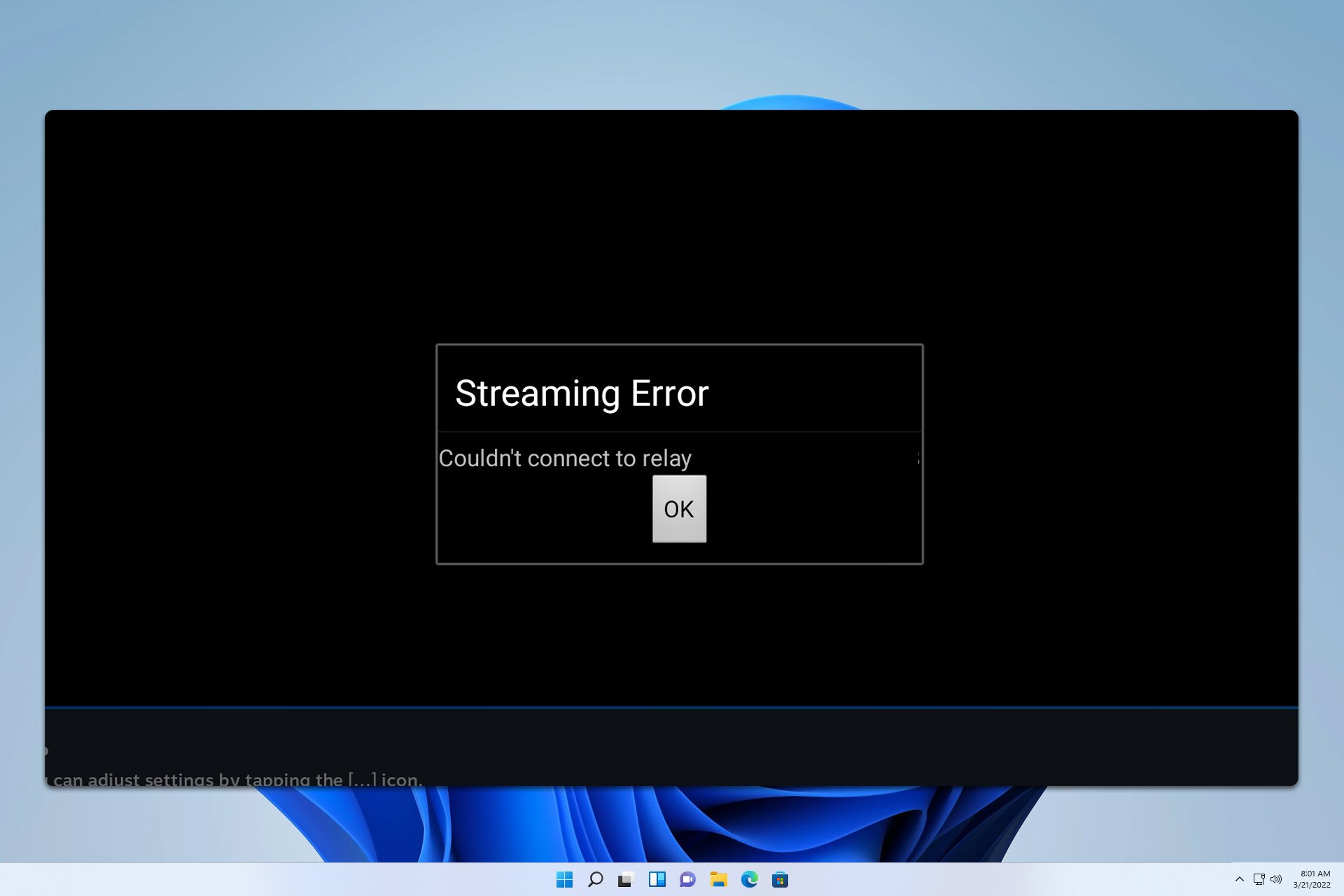

User forum
0 messages