How to quickly run Linux GUI apps on Windows 10 or Windows 11 for added convenience
3 min. read
Published on
Read our disclosure page to find out how can you help Windows Report sustain the editorial team. Read more
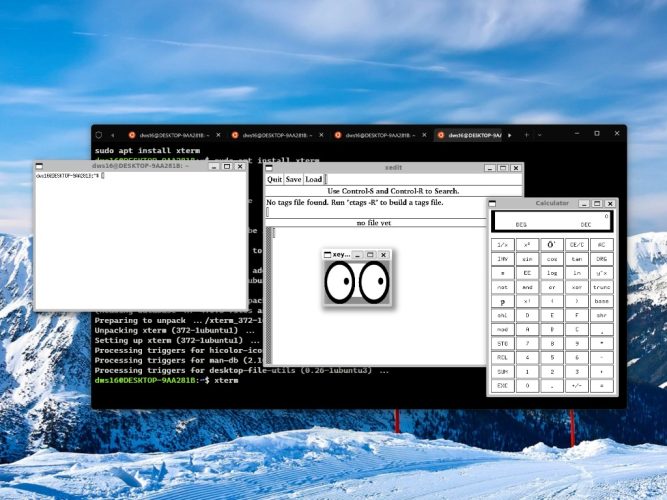
Windows Subsystem for Linux (WSL) allows you to run Linux GUI apps on Windows 10 or 11 without the need for a virtual machine.
Prerequisites for installation
To run Linux GUI apps on WSL, you will need to install an X Server on your Windows machine. X Server is a program that allows Linux GUI apps to connect to a display on your Windows machine. Other than that, you just need to make sure you have the following:
- Windows 10 build 19044 or higher or Windows 11 running on your PC.
- An installed driver for the virtual graphics processing unit (vGPU) for Intel, AMD, or NVIDIA.
The first step is to enable the WSL feature on your Windows PC. You can click the Start menu to search for “Turn Windows features on or off,” and then check the box next to Windows Subsystem for Linux (WSL) and press Enter to enable virtualization. You will need to restart your computer for the changes to take effect.
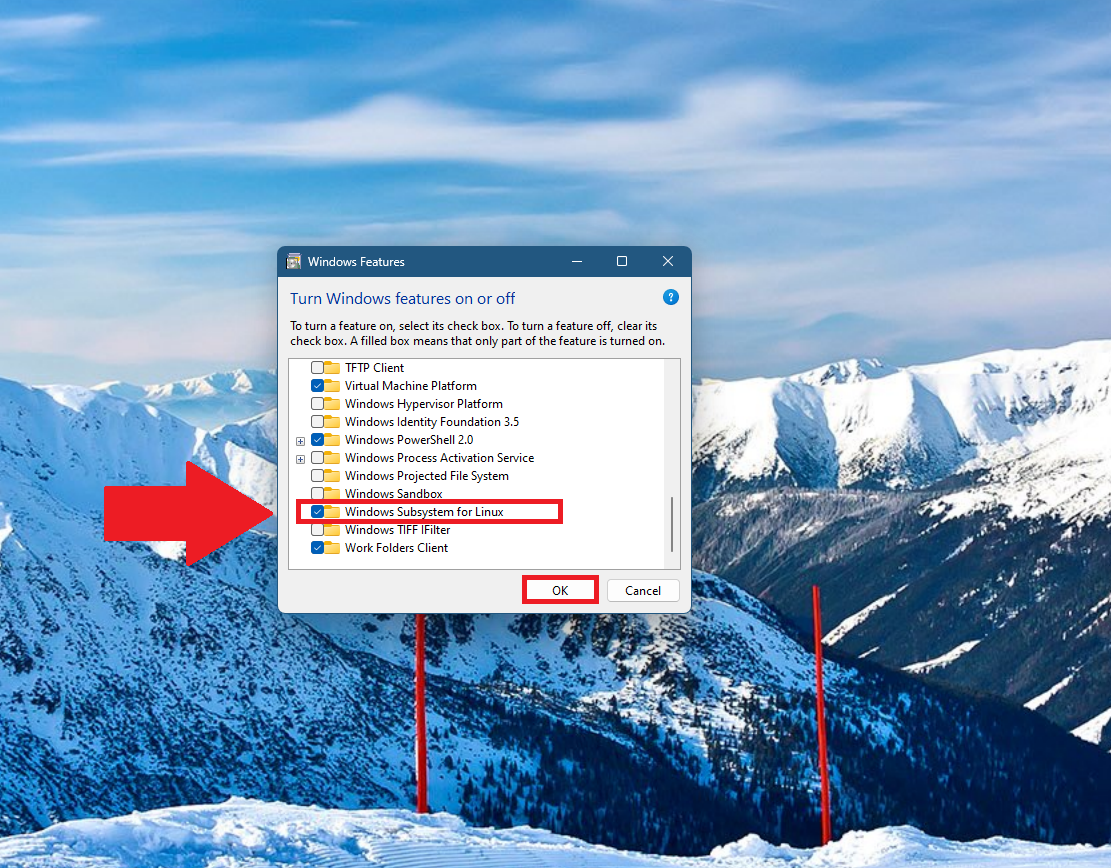
wsl --install to install WSL if you’ve never installed it before and If you already have WSL installed on your machine, you can open Windows Terminal and type wsl --update and then type wsl --shutdown to restart WSL for the changes to take effect.
Next, you will need to install a Linux distribution, such as Ubuntu, on your Windows machine. You can do this by searching for the Microsoft Store app in the Start menu and then searching for Ubuntu. Once installed, launch the Ubuntu app.
In the Ubuntu terminal, you will need to install the X Server software. You can do this by running the command sudo apt-get install xorg to install the Xorg X Server, or sudo apt-get install xserver-xorg-core to install the Xorg X Server core package.
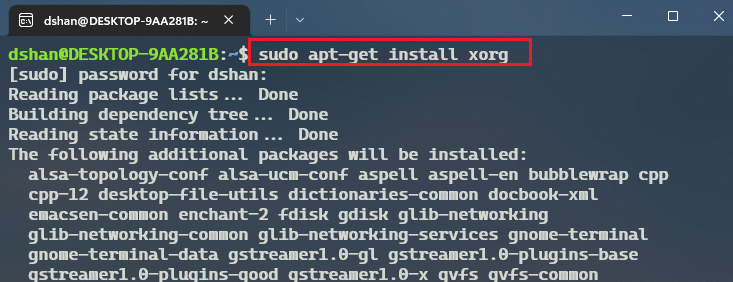
.xinitrc in your home directory. This file will contain the command exec startx or exec gnome-session depending on your distro.
Run Linux GUI apps on Windows 10 or 11
To run a Linux GUI app, you will need to start the X Server by running the command startx in the Ubuntu terminal. Once the X Server is up and running, you can install, launch, and test Linux GUI apps on Windows 10 or 11 using your distro’s terminal.
You can install X11 apps to help you get started. Open your distro’s terminal and type sudo apt install x11-apps -y. X11 is the Linux windowing system and contains a collection of various Linux apps like xcalc, xclock, or xeyes.
It’s worth noting that while running Linux GUI apps on Windows 10 or 11 using WSL can be useful, but it’s not a perfect solution and the performance may not be as good as if the apps were running natively on Linux. However, it’s a good way to run Linux GUI apps on a Windows machine if you need to do so for compatibility or testing purposes.
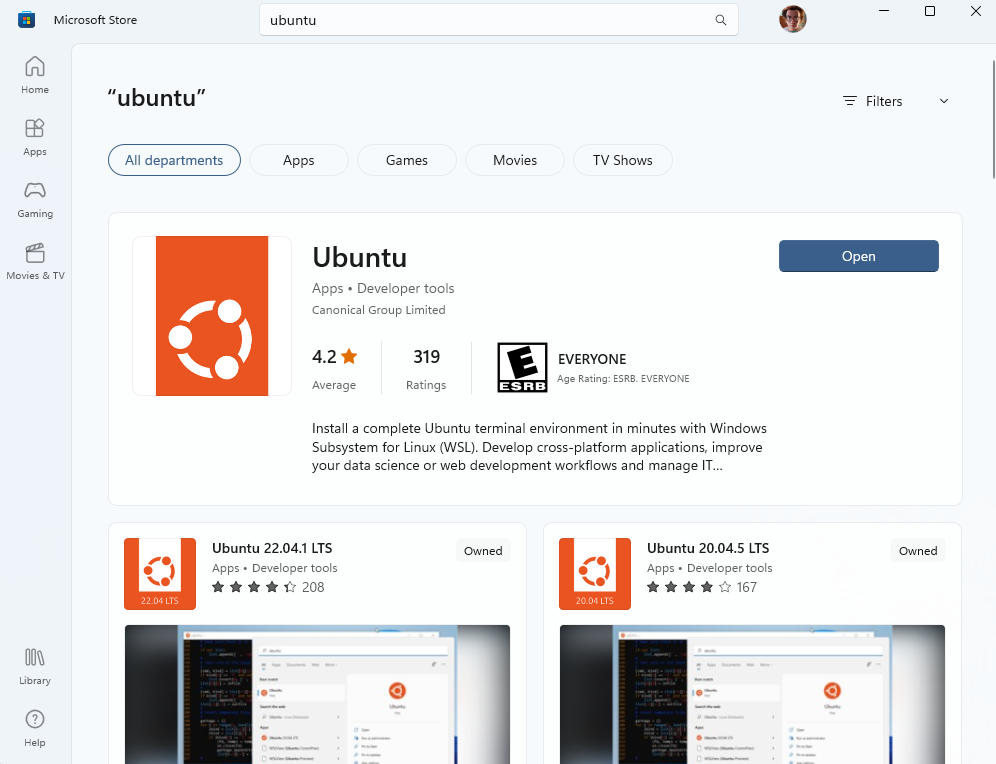








User forum
0 messages