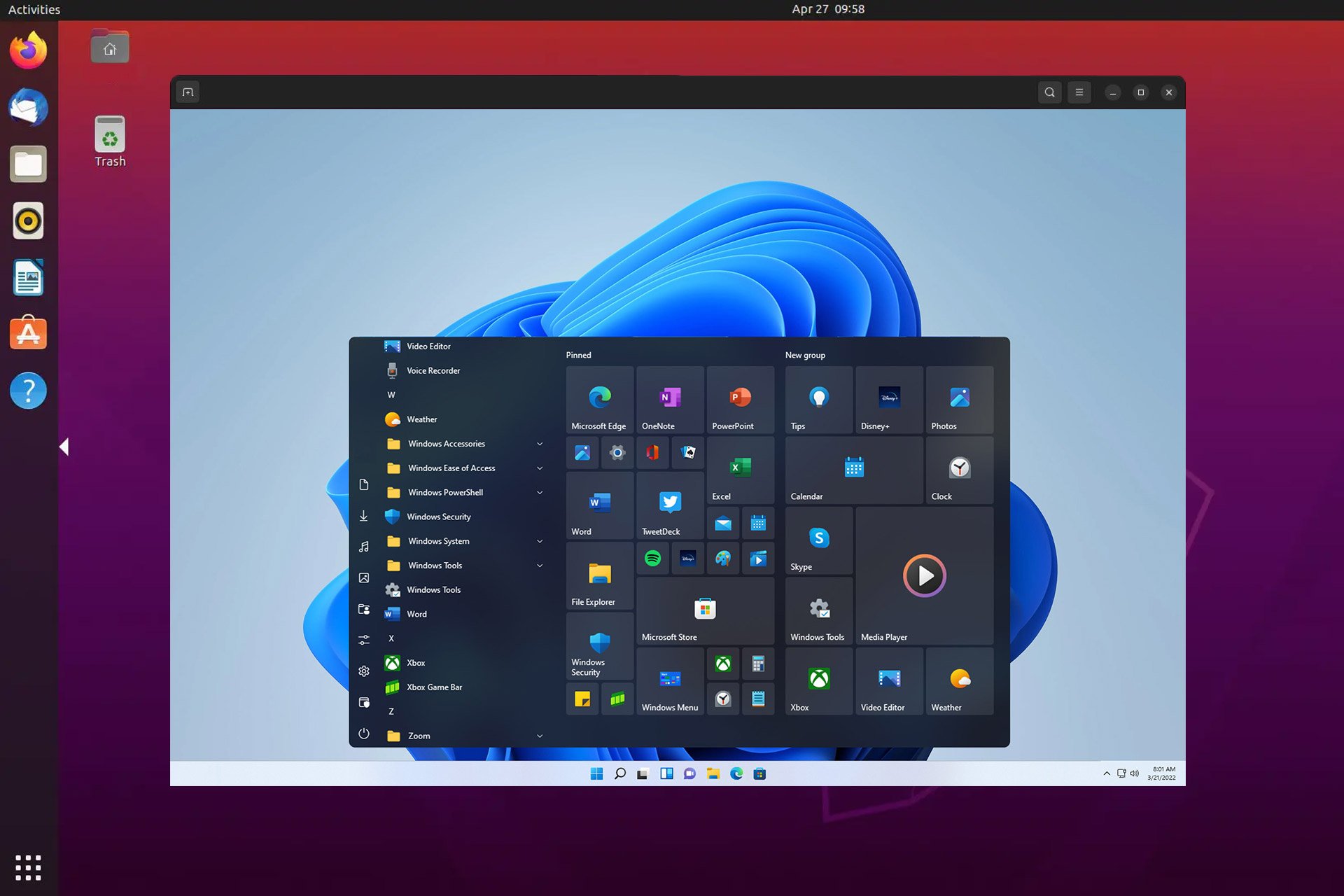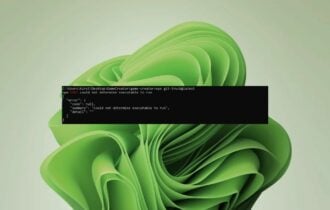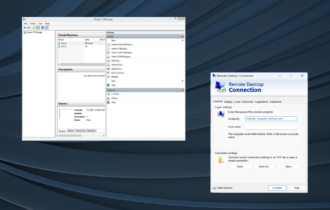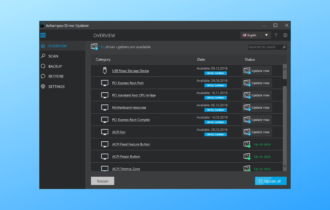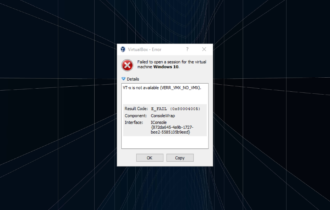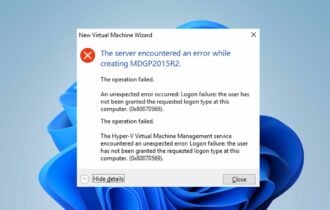Run Windows 10/11 as a guest OS in Hyper-V with ARM64 VHDX
2 min. read
Updated on
Read our disclosure page to find out how can you help Windows Report sustain the editorial team Read more
Key notes
- Microsoft offers the ARM64 VHDX for Windows 10 Insider Preview Build 19624, so that you can run Windows 10 as a guest OS in Hyper-V.
- To create an ARM64 VM you need a Windows 10 ARM-based PC with a Microsoft SQ1, Qualcomm Snapdragon 8cx, or Qualcomm Snapdragon 850 processor.
- Read all our articles about Hyper-V in our special Hyper-V section.
- If you want to perfect your developer skills, bookmark our Developer Tools Hub and use it as further reference.
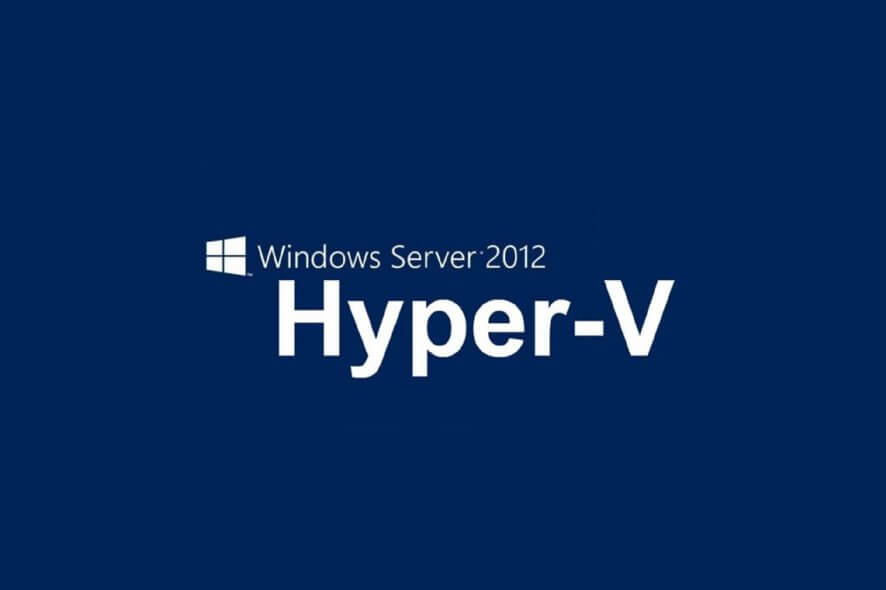
In February, Microsoft added the ability to install Hyper-V on ARM64 devices like the Surface Pro X that run Enterprise or Pro editions of Windows 10.
Now, they offer the ARM64 VHDX for Windows 10 Insider Preview Build 19624, so that you can run Windows 10 as a guest OS in Hyper-V.
How can I create an ARM64 VM?
First, you need a Windows 10 ARM-based PC with a Microsoft SQ1, Qualcomm Snapdragon 8cx, or Qualcomm Snapdragon 850 processor
Then you need to install a Windows 10 Pro or Enterprise versions, build 19559 or newer.
After that, you have to enable Hyper-V.
Download and install VHDX
- Download the VHDX file from here.
- Create a virtual machine in Hyper-V, using the downloaded VHDX as an existing virtual hard disk
How can I create a virtual machine using Hyper-V Manager?
- Open the Hyper-V Manager.
- Click on the New option from the Action pane, then click on Virtual Machine. Hit Next in the New Virtual Machine Wizard.
- Make your selections for your virtual machine and click Finish.
- Now right-click the virtual machine and select connect.
- In the new window, select Action and Start.
Note: Hyper-V on Windows 10 ARM64 devices only works on Windows 10 Insider Preview Builds 19559 and above. Nested virtualization is not supported.
[wl_navigator]