What is SBMDL.DLL, Should I Remove It?
Restart your computer in safe mode and delete the DLL file
4 min. read
Published on
Read our disclosure page to find out how can you help Windows Report sustain the editorial team. Read more
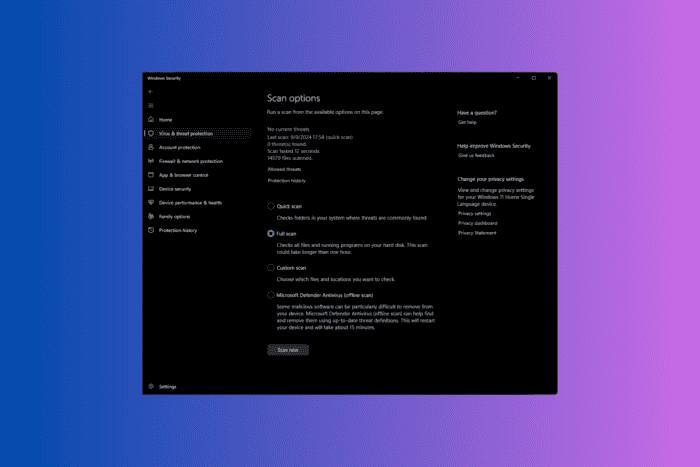
The SBMDL.DLL file is often associated with Browser Helper Object (Trojan-Downloader.Win32.Zlob.bfix or Trojan-Downloader.Win32.Zlob.kfs as detected by Kapersky) that usually runs automatically every time you launch your browser.
These BHO are used by spyware and adware to display ads, monitor web browsers, slow down your PC and cause issues on it. This file can pose many security risks and as it is no a core Windows file, it is safe to remove it.
Deleting it will not affect your Windows operating system and any other app. Read on to learn the steps to remove SBMDL.DLL file from your computer.
How do I remove sbmdl.dll from my PC?
1. End related processes
- Press Ctrl + Shift + Esc to open the Task Manager app.
- Go to the Processes tab, look for any processes related to sbmdl.dll, and click End task.
2. Run a malware scan
- Press the Windows key, type security and locate Windows Security, then click Open.
- Go to Virus & threat protection, and click Scan options.
- Choose Full Scan and click Scan now.
- The scan will take some time. Once complete, check the scan results and delete the suggested files from your computer.
3. Remove the file manually
- Press Windows + I to open the Settings app.
- Go to System, then click Recovery.
- Locate Advanced startup and select Restart now.
- On the Choose an option screen, click Troubleshoot.
- Select Advanced options.
- Click Startup Settings.
- On the next screen, press F5 to enter Safe Mode with Networking.
- Your computer will restart; once it starts up, press Windows + E to open Windows File Explorer.
- Navigate to this path:
C:\WINDOWS\system32\orC:\Windows\SysWOW64 - Look for SBMDL.DLL and click the Delete icon.
4. Reset your browser
- Launch your preferred browser; here we use Google Chrome to demonstrate the steps.
- Go to the top right corner, click the three-dot icon and select Settings.
- Click Reset settings.
- Click Restore settings to their original defaults.
- Click Reset settings to confirm the action.
5. Perform a system restore
 NOTE
NOTE
- Press the Windows key, type control panel in the search box, and click Open.
- Choose Large icons for View by, then choose Recovery.
- On the following screen, click Open System Restore.
- Select Choose a different restore point in the System Restore window and click Next.
- You will get the list of available restore points. Click to select the oldest or most recent restore point from when your computer was functioning correctly, click Next.
- Click Finish to start the restoring process.
Windows will restart and restore the system settings to the version you selected. This process may take some time, so don’t turn off your PC. Once your computer restarts, go to Settings, click Windows Update, and then Check for Updates. If an update is available, Click Download & Install to install the latest Windows updates.
If you see the System Restore message wasn’t completed successfully after the restart, we recommend you check out this informative guide for solutions.
So, a quick way to delete SBMDL.DLL is to run a full scan using Windows Security. If it’s ineffective or you want to use a third-party anti-malware tool instead, we recommend getting one of the best antiviruses from our list of options. You cam also try one of the best PUP removal tools from our list of tested software.
While you are here and want to deal with unwanted app; check out our detailed guide on how to block potentially unwanted apps from your computer.
If you have any questions or suggestions about SBMDL.DLL, feel free to mention them in the comments section below.
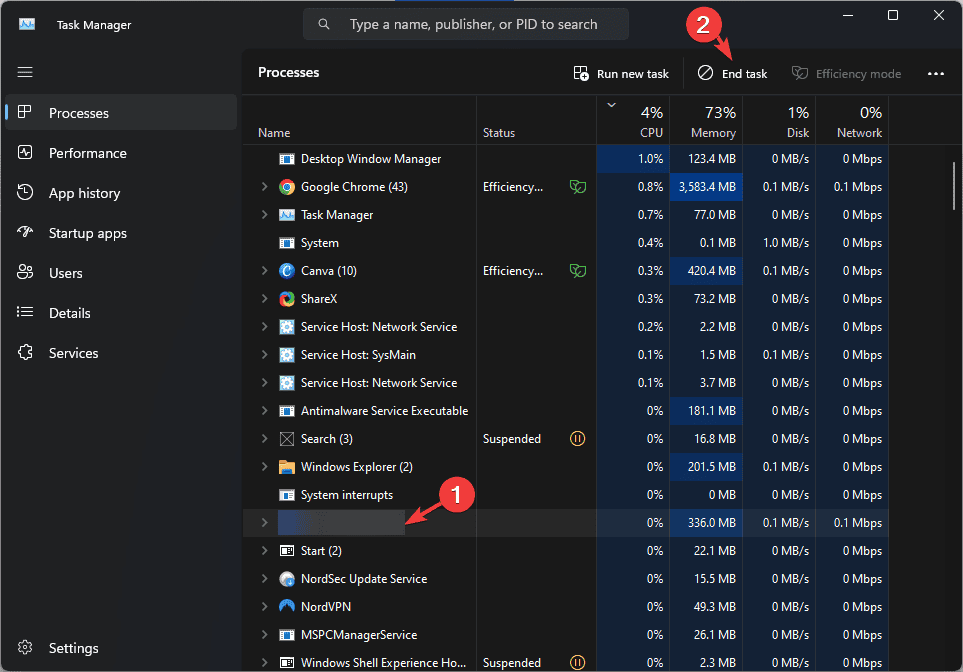
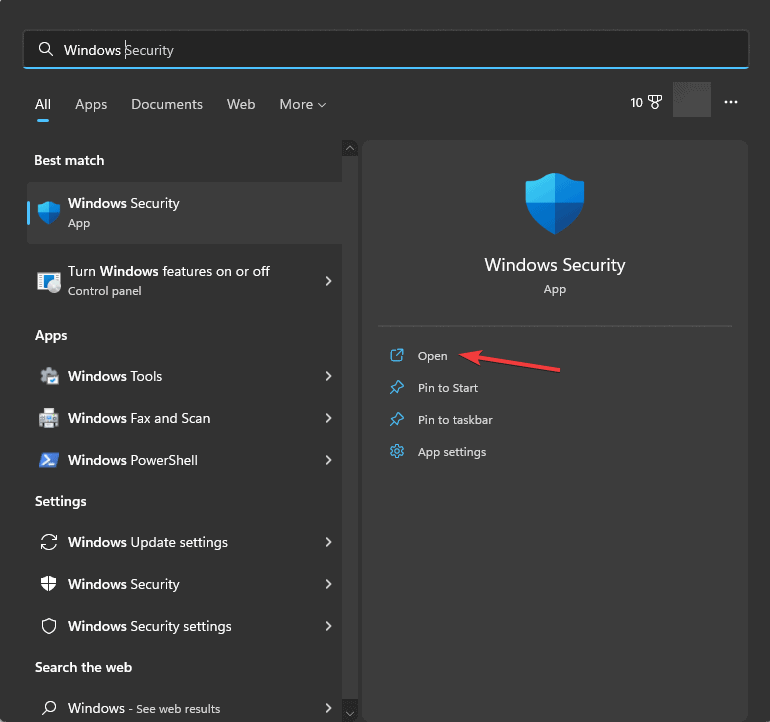
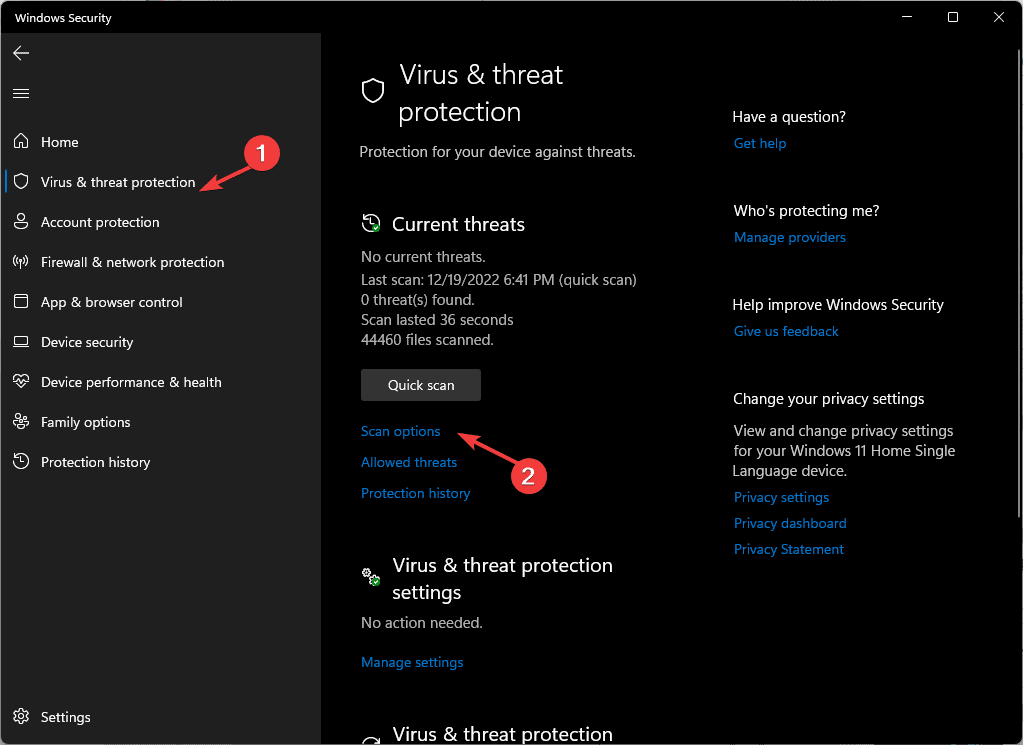

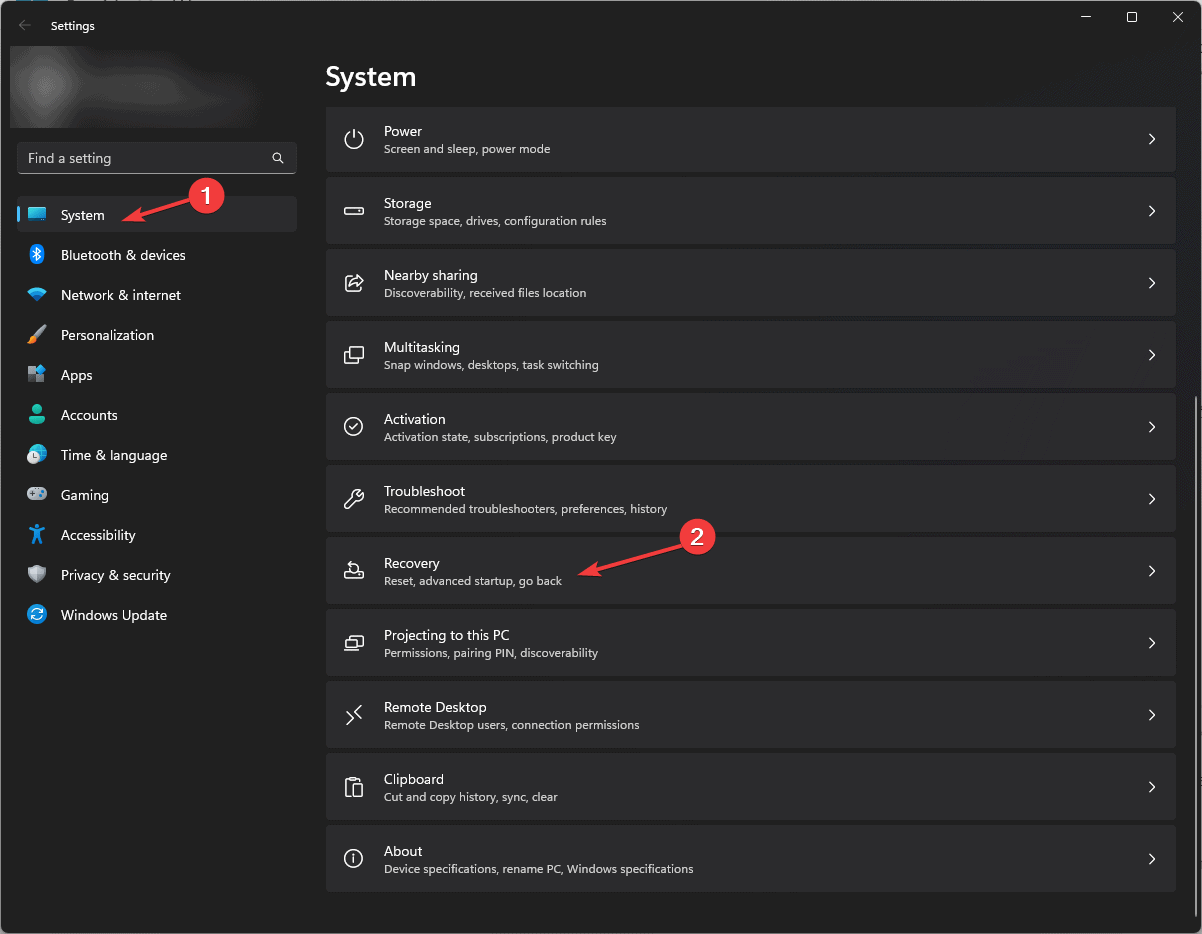
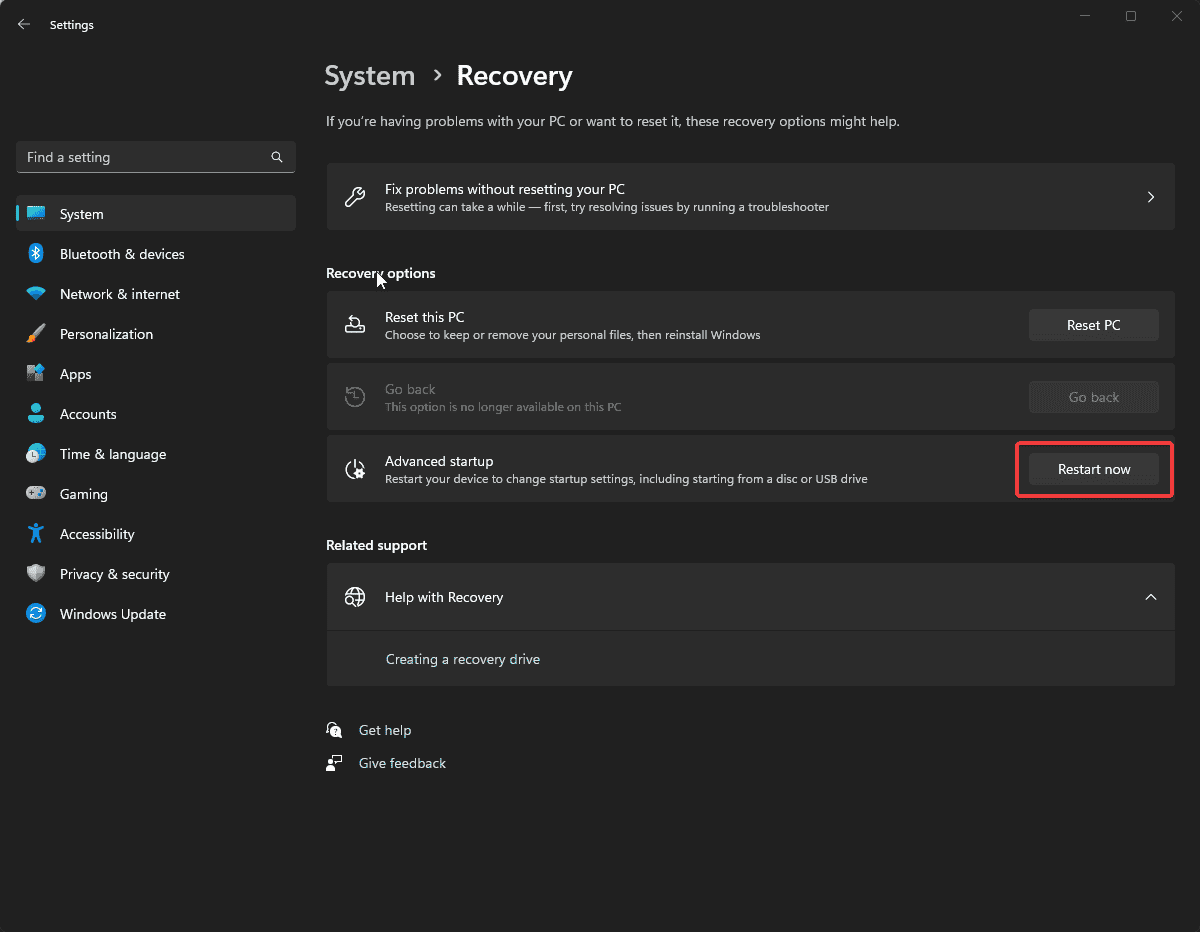
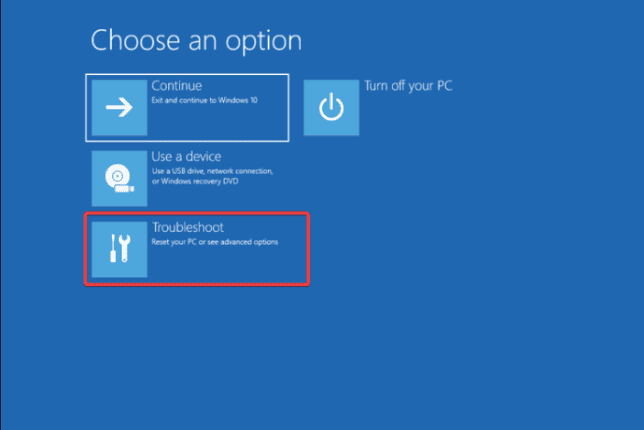
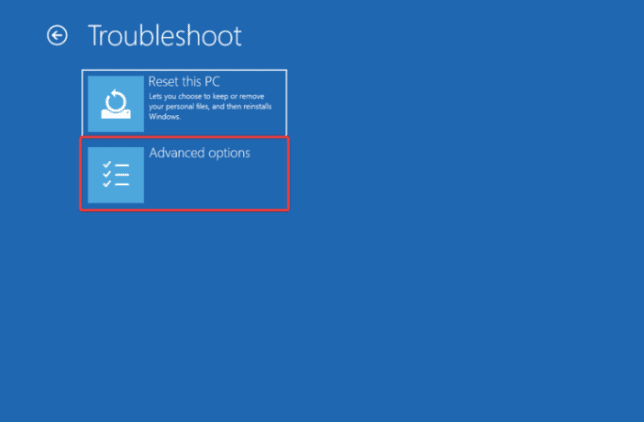
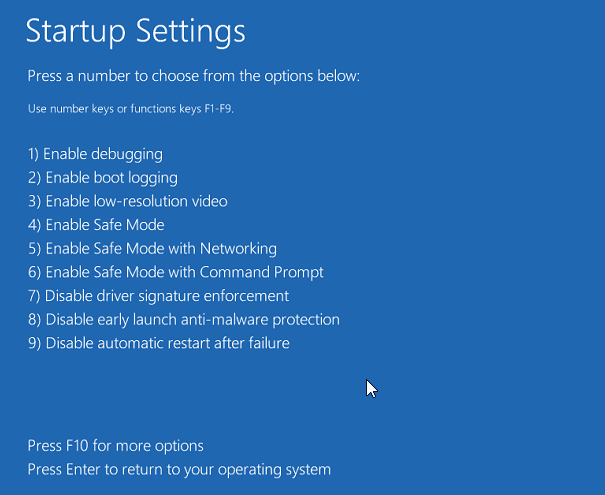
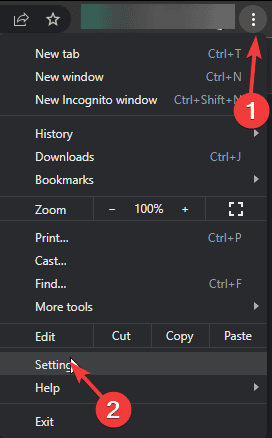
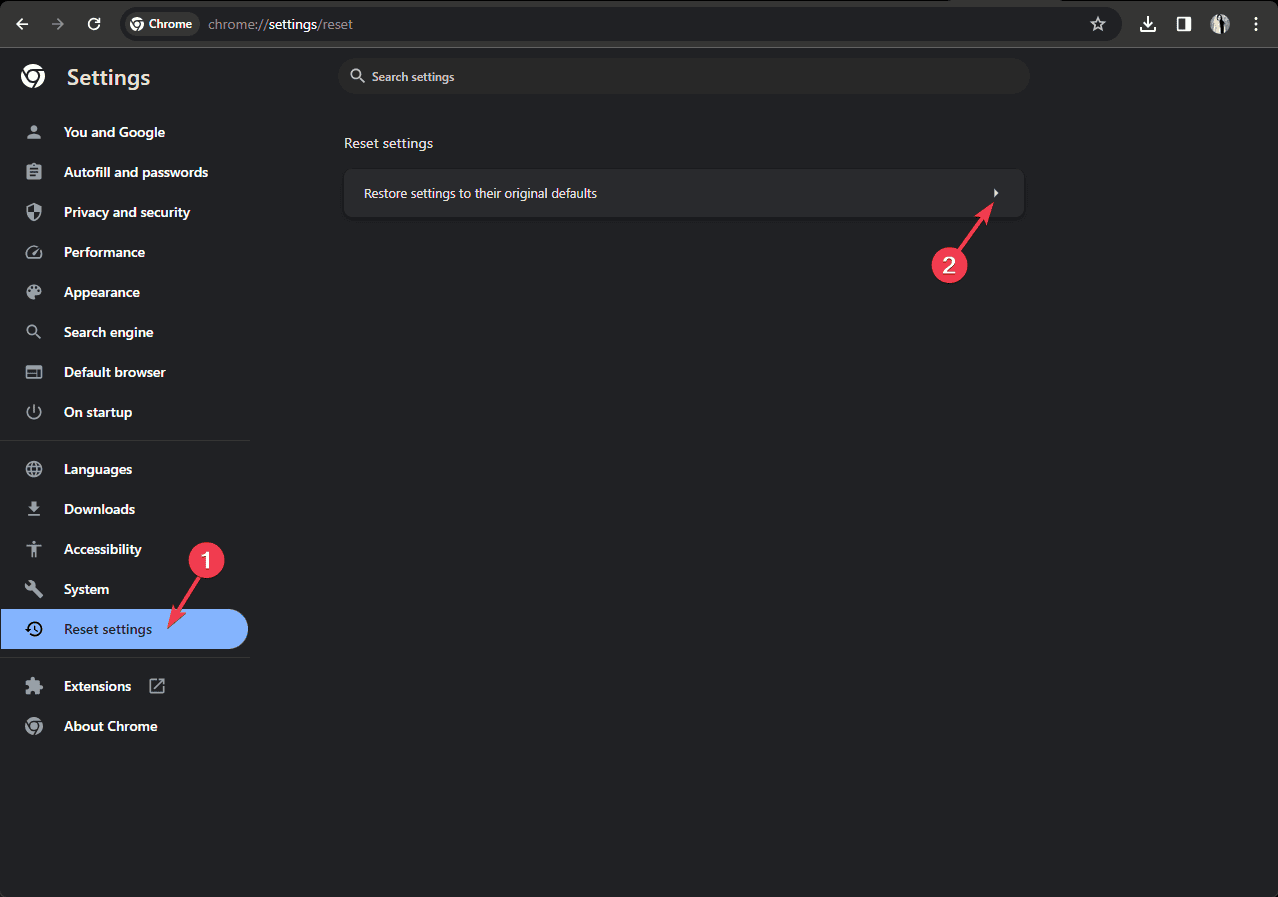
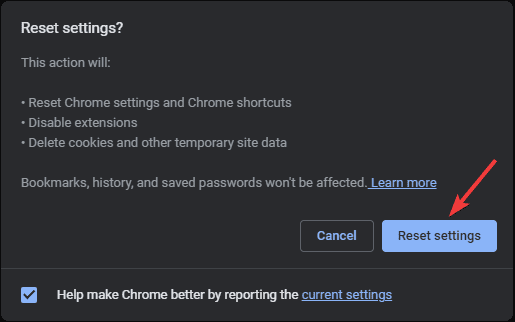
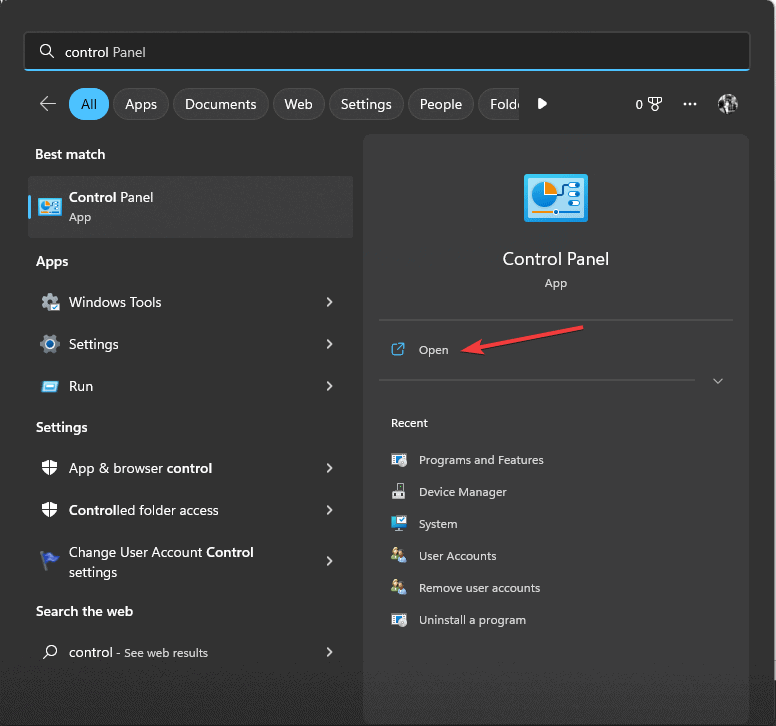
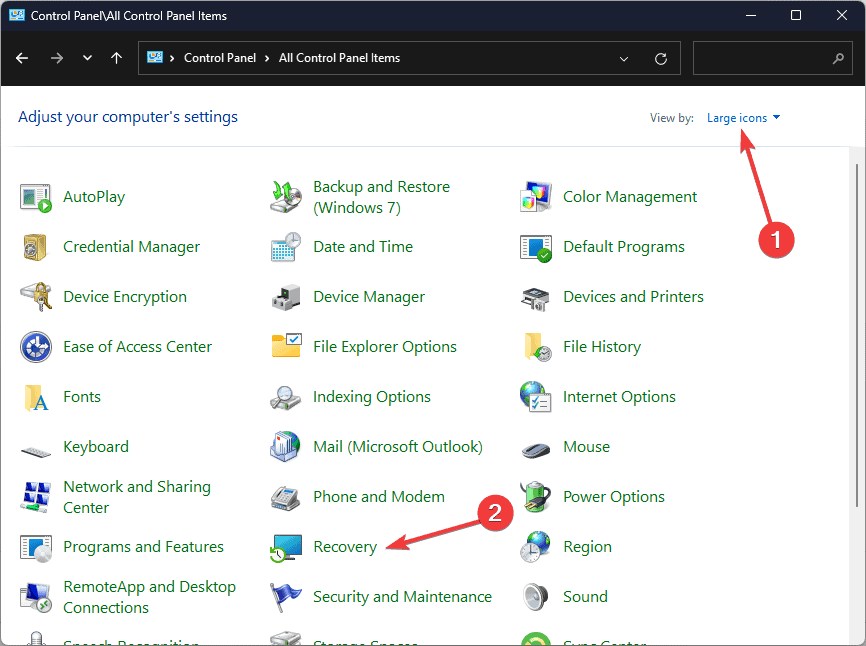
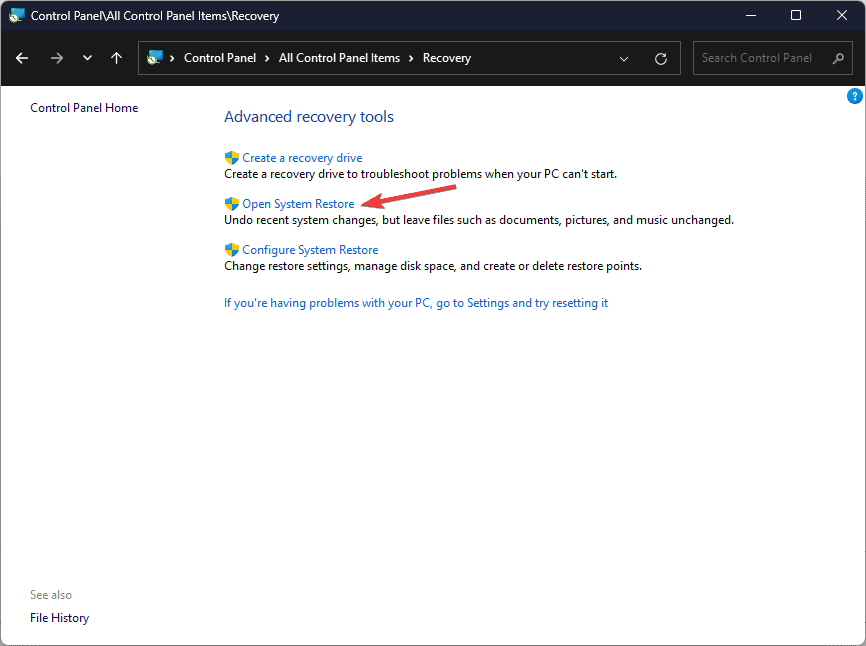
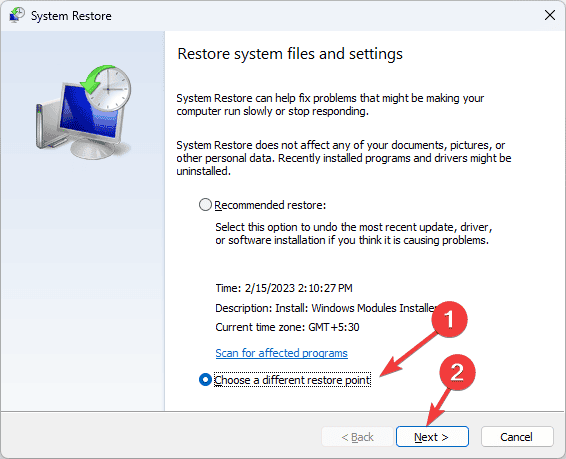
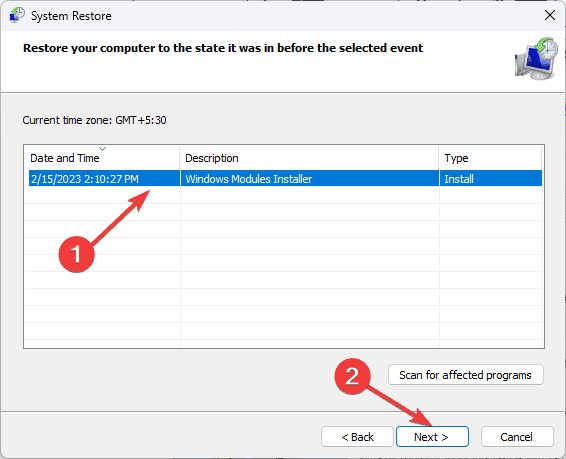
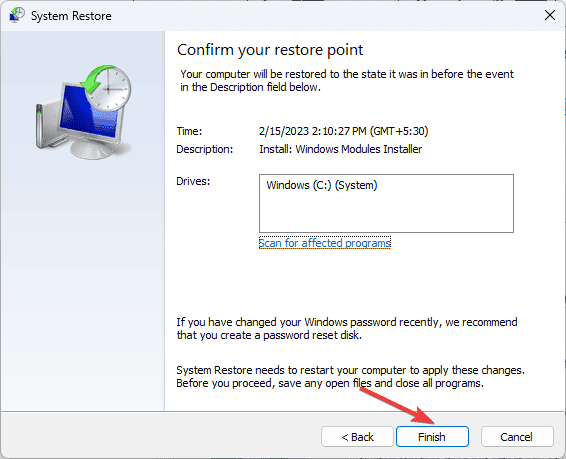








User forum
0 messages