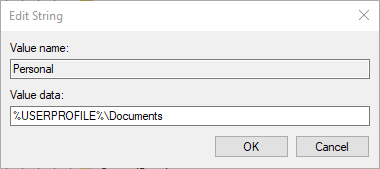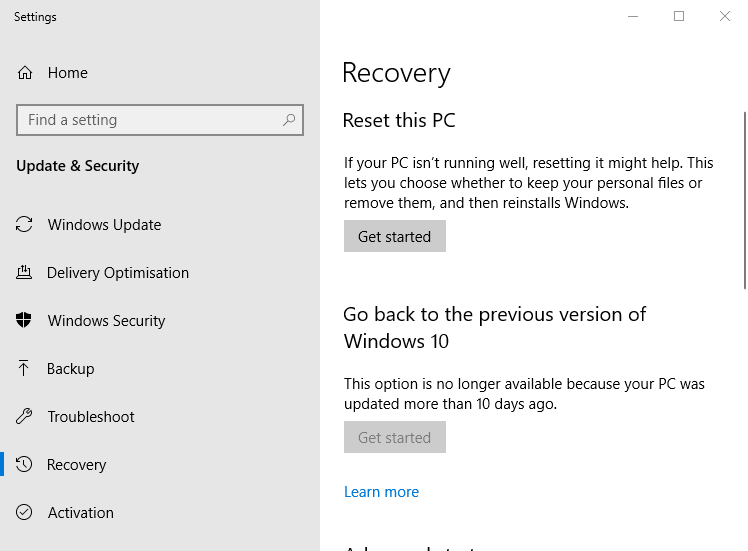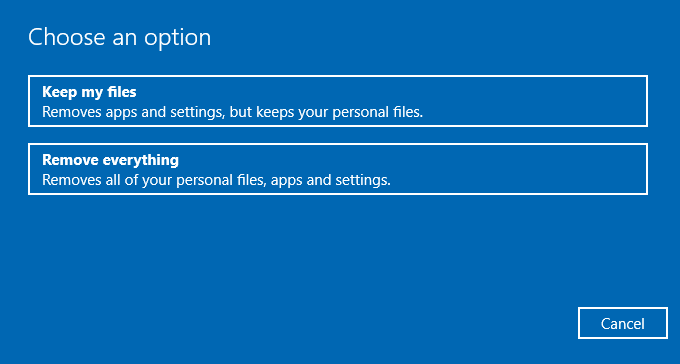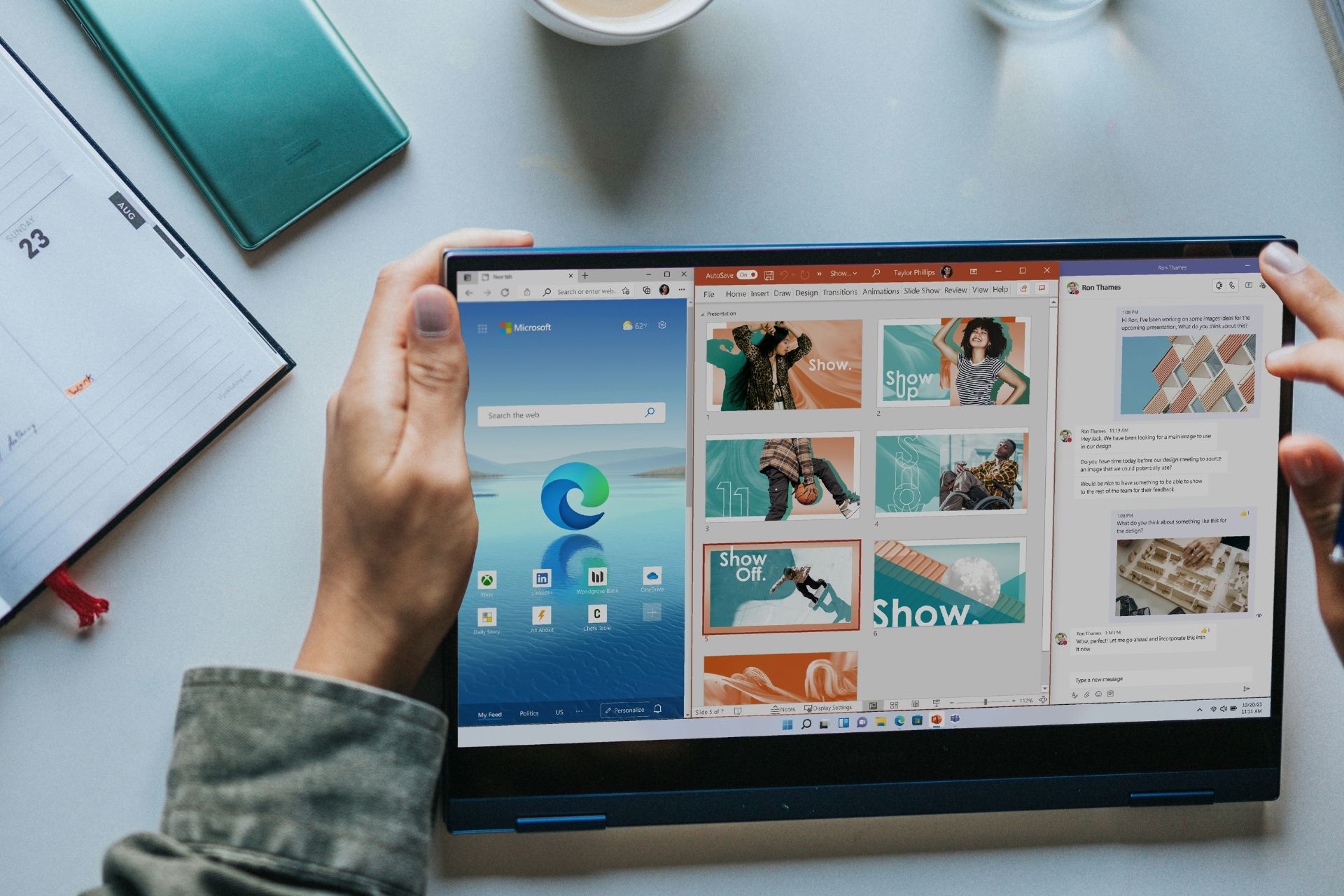Server execution failed File Explorer error [EXPERT FIX]
4 min. read
Updated on
Read our disclosure page to find out how can you help Windows Report sustain the editorial team Read more
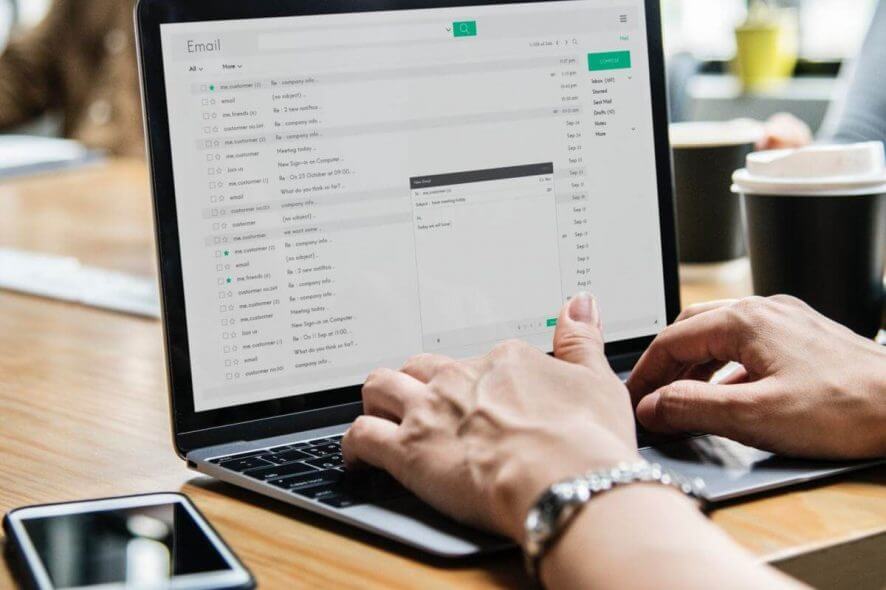
Some users have stated in forums that a Server execution failed error message appears when they try to open File Explorer. Consequently, those users can’t utilize File Explorer.
Are you seeing the Explorer.exe Server Execution Failed on your computer? Fix it by setting up a new Admin account. That should promptly deal with the issue, seemingly caused by the corruption of your current profile. Alternatively, try editing the registry entry or rolling back Windows 10 to an earlier point.
Read about instruction in detail below.
Why does my computer say Server execution failed?
1. Roll Back Windows 10
The System Restore utility might fix the Server execution failed error for corrupted user accounts. System Restore might provide a resolution if users can restore Windows to a date when File Explorer opened ok. Users can roll back Windows 10 as follows.
- Open Run’s Window.
- Enter ‘rstrui’ in the Open box, and select the OK option.
- Click Next and select Show more restore points.
- Select a restore point to roll Windows back to.
- Press the Scan for affected programs button to check what software gets deleted for a restore point.
- Click Next to select the Finish option.
We recommend installing a reliable third-party PC repair tool to scan your device and restore compromised system settings, as well as the registry values to their default Microsoft settings.
Repairing and replacing the damaged files are two equally important actions for an optimal operating system. An all-in-one software repair solution can provide a thorough system diagnosis and perform these actions within minutes.
Plus, using this solution you’re able to fix functionality issues on Windows OS or other system malfunctions caused by corrupted files.
2. Set Up a new Admin Account
The Server execution failed error is usually due to a corrupted user account. Some users have fixed the issue by logging in to Windows’ built-in admin account. This is how users can activate the built-in admin account.
- Open the Cortana app with the Windows key + Q hotkey.
- Enter the search keyword ‘cmd’ in the text box.
- Then right-click Command Prompt and select Run as administrator.
- Enter net user administrator /active:yes in the Prompt, and press the Return key.
- Close the Command Prompt, and restart Windows 10.
- Log in to the new Administrator account.
- Then try opening File Explorer in the new admin account.
3. Edit the Registry
Other users have fixed the Server execution failure by restoring the Personal string value in the registry to its default %USERPROFILE%\Documents value. However, set up a system restore point before editing the registry just in case. Then follow the guidelines below to edit the registry.
- Press the Windows key + X hotkey, and click Run to open that accessory.
- Then input ‘regedit’ in Run’s Open box, and select the OK option.
- Enter this path in the registry editor’s address bar:
Computer\HKEY_CURRENT_USER\Software\.
Microsoft\Windows\CurrentVersion\
Explorer\Shell FoldersHKEY_CURRENT_USER > Software > Microsoft > Windows > CurrentVersion > Explorer > Shell Folders server execution failed file explorer” width=”975″ height=”623″>
- Then double-click Personal to open the window shown directly below.
- The Value data box for the Personal string should include the path for your Documents folder. Enter ‘%USERPROFILE%\Documents’ in the Value data box.
- Then click the OK button.
- Close the Registry Editor, and restart Windows.
4. Reset Windows 10
As a last resort, try resetting Windows 10. That will reset Windows 10 to its default settings, but users will also need to reinstall the software that didn’t come bundled with the platform. Users can reset Win 10 as follows.
- Press the Windows + S hotkey.
- Enter ‘reset’ as the search keyword.
- Then click Reset this PC to open the Settings window as shown directly below.
- Click Get started to open the window shown below.
- Select the Keep my files option.
- Then press the Next and Reset buttons to confirm.
That’s how users can fix the Server execution failed in Windows 10. Users who have fixed the same error with any other alternative resolutions are welcome to share those fixes below.

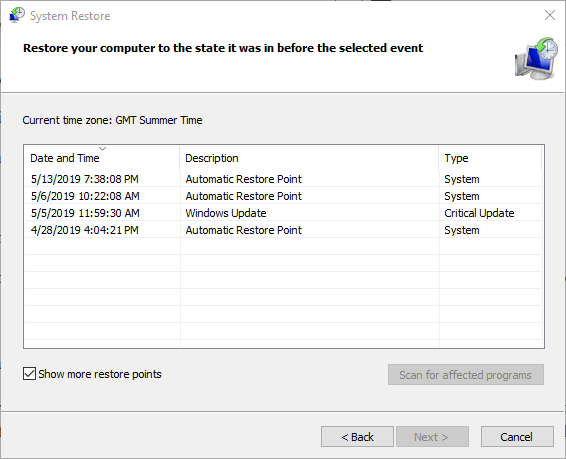

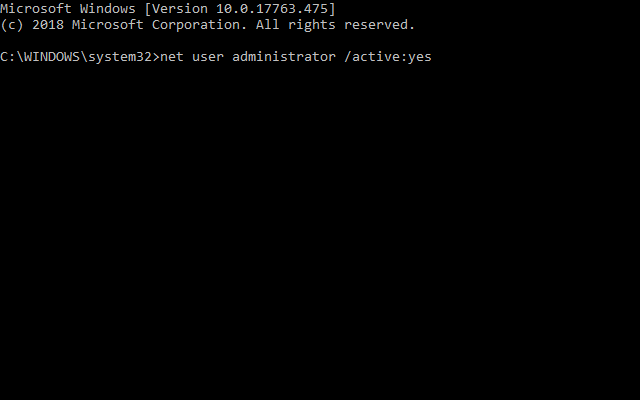
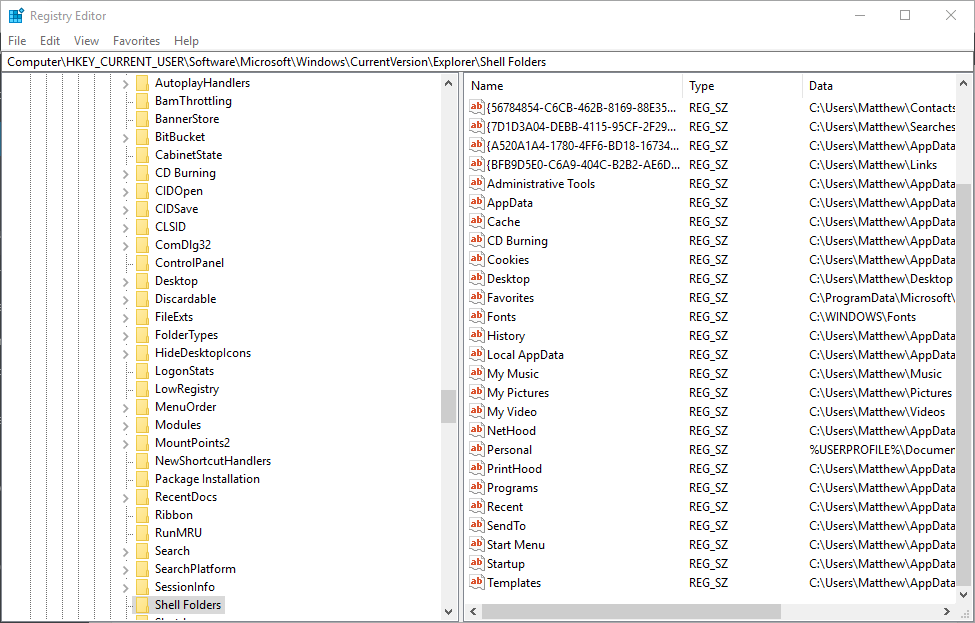 HKEY_CURRENT_USER > Software > Microsoft > Windows > CurrentVersion > Explorer > Shell Folders server execution failed file explorer” width=”975″ height=”623″>
HKEY_CURRENT_USER > Software > Microsoft > Windows > CurrentVersion > Explorer > Shell Folders server execution failed file explorer” width=”975″ height=”623″>