Server execution failed Outlook Application error [EXPERT FIX]
2 min. read
Updated on
Read our disclosure page to find out how can you help Windows Report sustain the editorial team. Read more
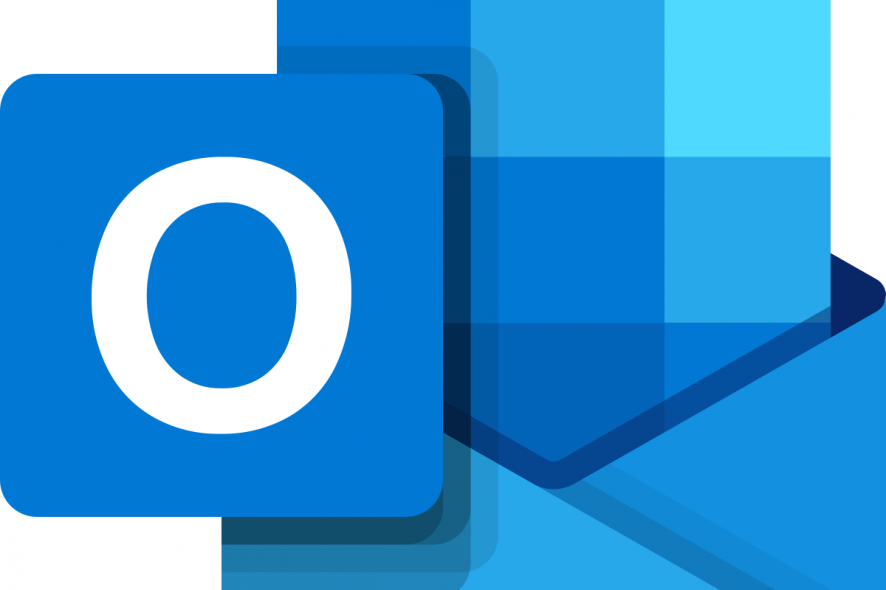
Do you get the Server execution failed Outlook Application error on your Windows 10 PC every time you want to run Outlook? You are not the only one experiencing issues in this area. A big number of users have reported this error in the past few years, and nobody seems to know why it happens for sure.
Some of them shared their concerns with others.
One of our client get the error “Server execution failed” while sending emails from our application. I guess it is happenning when it is issuing CreateObject(“Outlook.Application”). They says that it happens since they move the application to another server. Do anybody have an idea?
Learn why the error occurs and how to fix it below.
Why does Outlook keep showing Server execution failed on start?
1. What causes the Server execution failed error in Outlook
Even though different users have believed that they found out the exact source of this problem, it is hard to pinpoint what causes the Server execution failed Outlook Application error when starting Outlook.
Some users believe what causes it is simple incompatibility problem between the version of Outlook and the Windows version you’re using, and others believe it is running a Virtual Studio as admin when accessing Outlook.
2. Check if your Microsoft Office Suite is updated
- Open any Office application, and click on Account
- This will open up a new window, in which you will be able to see the exact version of the software and any recently performed updates
3. Check to see if your version of Outlook is compatible with Windows 10
Outlook 2010 is not compatible with Windows 10, and this results in the error message we mentioned above. If you are using the Windows 10 operating system, we suggest that you update it to Outlook 2013.
This seems to be a resolution for some users.
4. Reinstall Office on your PC or server
- Click on Cortana search bar, type in ‘Add or remove programs’, and select the top result.
- In the newly opened window, search for the Microsoft Office Suite, select it and click Uninstall
- After that, download the latest Office version from the official website and install it on your PC.
RELATED STORIES YOU SHOULD CHECK OUT:
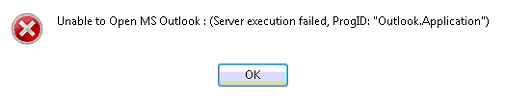
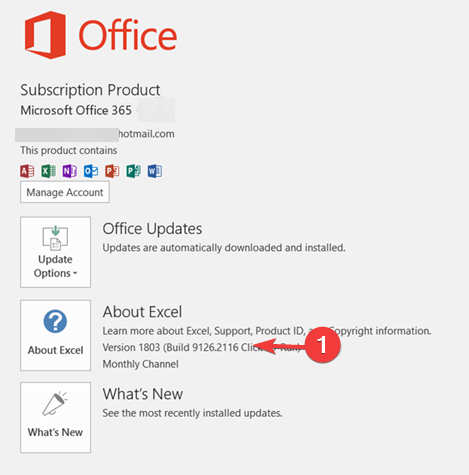
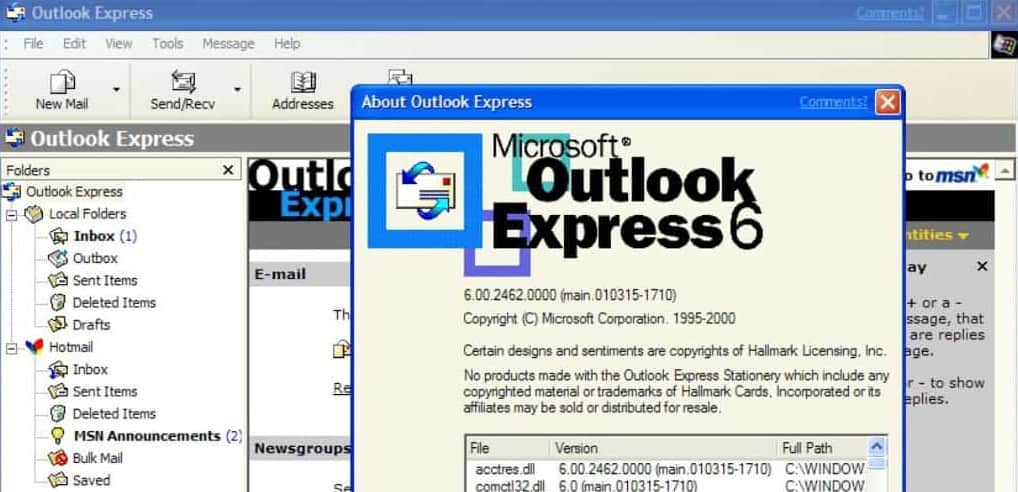
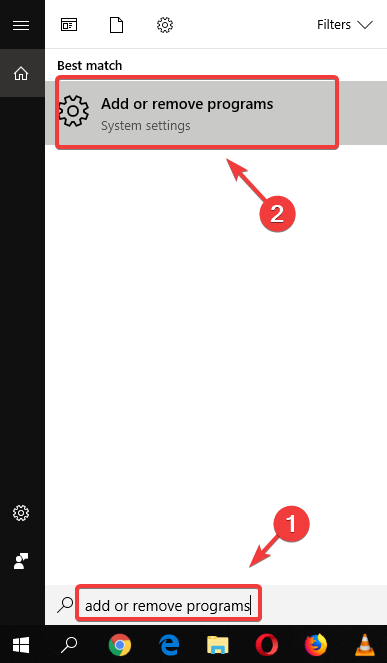
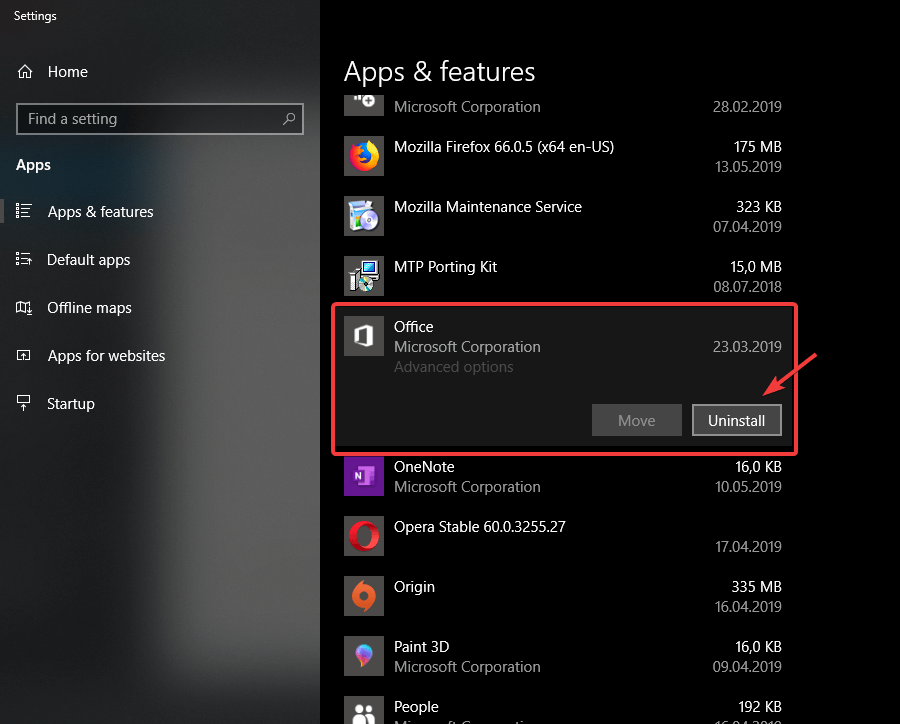

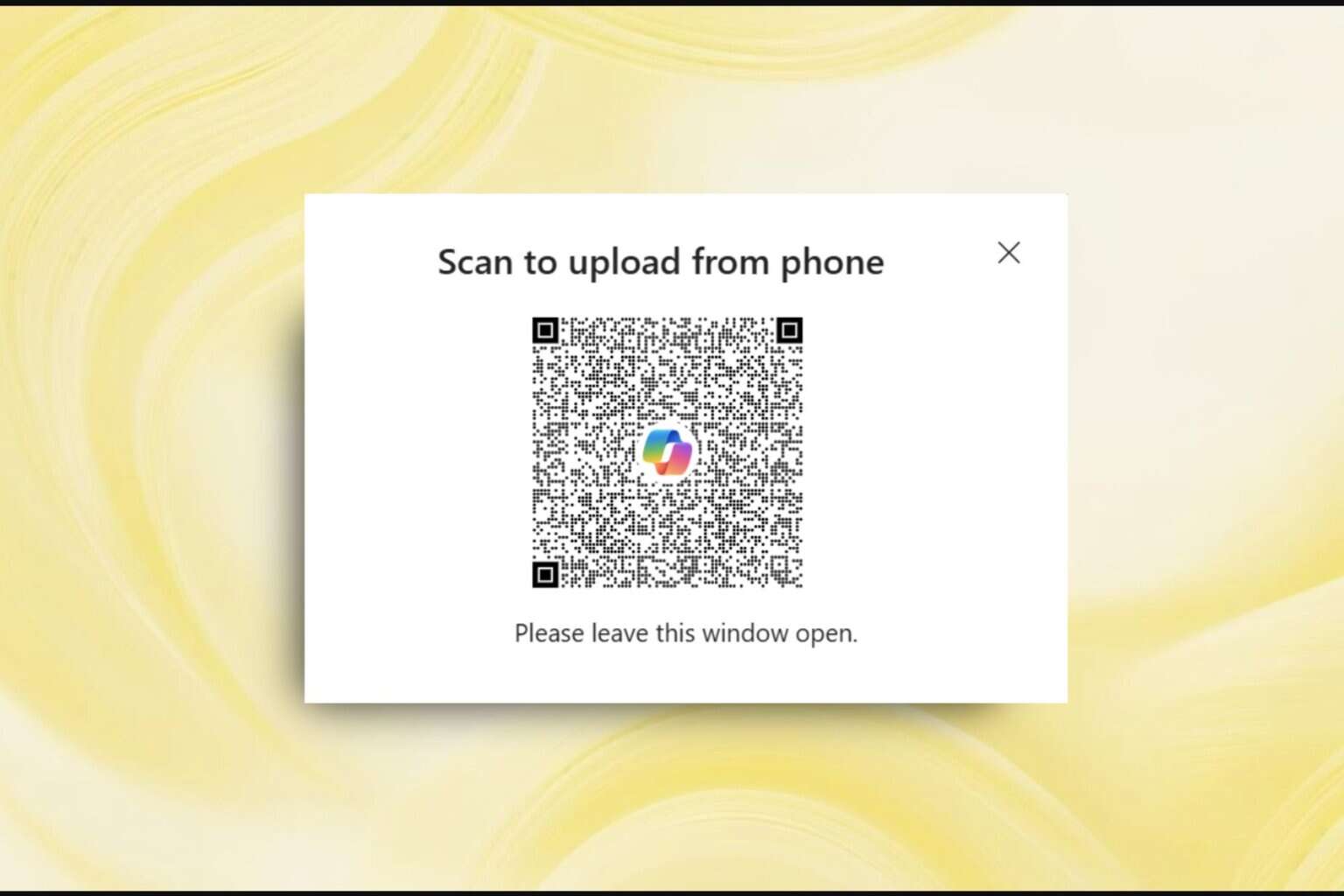


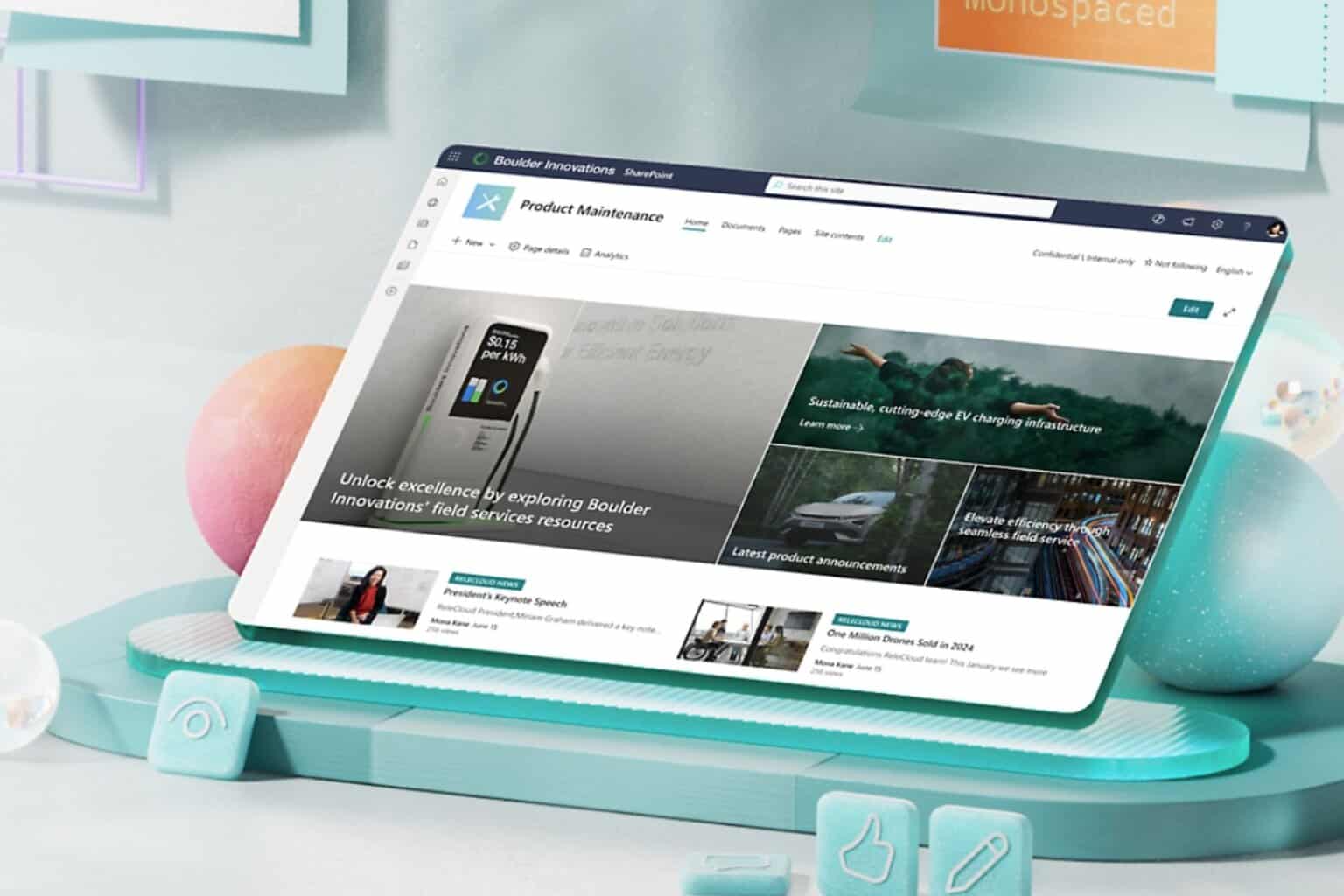

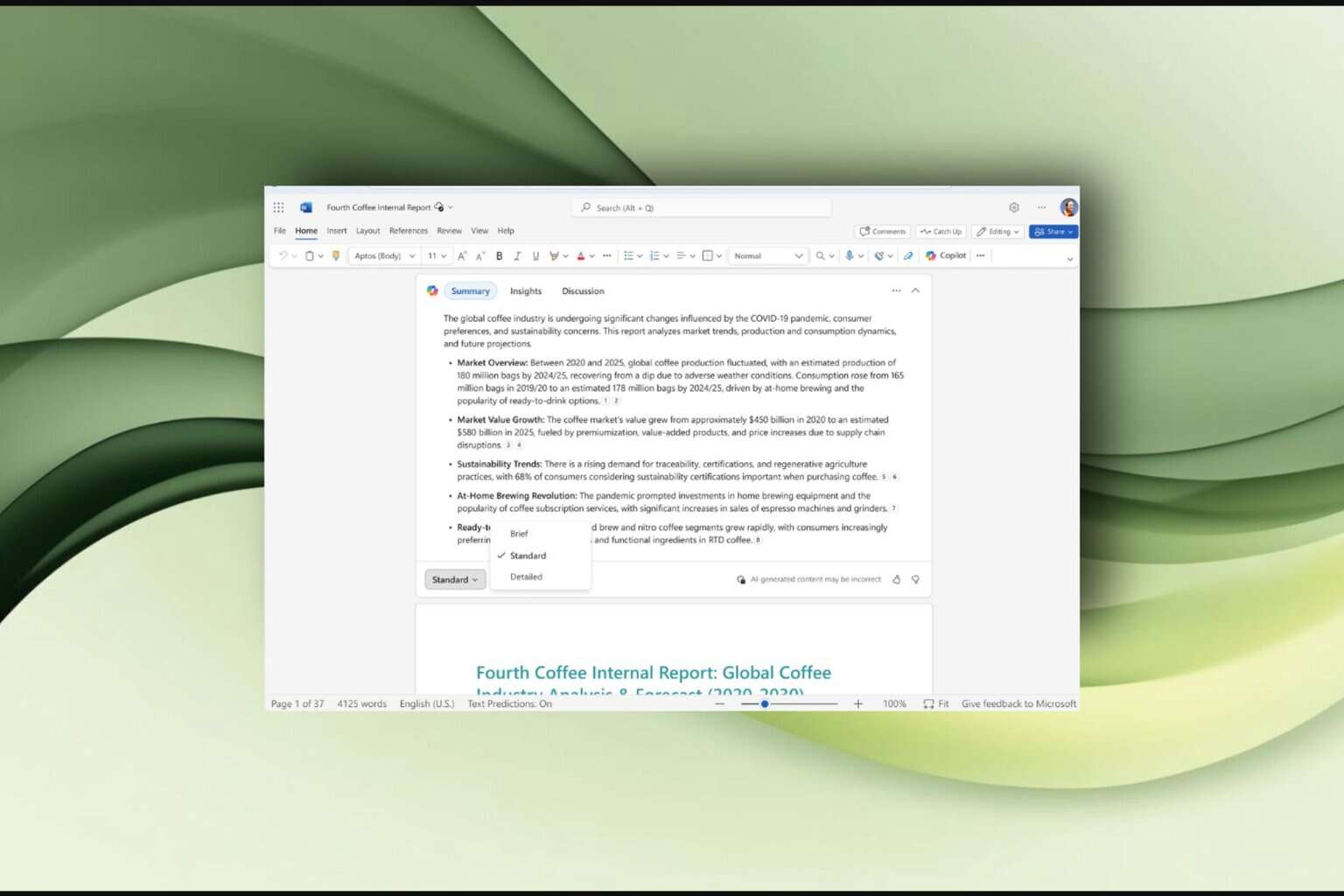

User forum
0 messages