Fix: Side by Side Configuration Incorrect on Windows 10
Check out how experts troubleshoot this error
5 min. read
Updated on
Read our disclosure page to find out how can you help Windows Report sustain the editorial team. Read more
Key notes
- When running Windows 10, you may encounter a side-by-side configuration error.
- One of the most common reasons for this issue is a conflict between the software you’re updating or installing and the C++ run-time libraries.
- In any case, let’s see how to solve the side-by-side configuration is incorrect issue.
- Repairing or reinstalling the software could help. Do the same with the Microsoft Visual C++ installations.
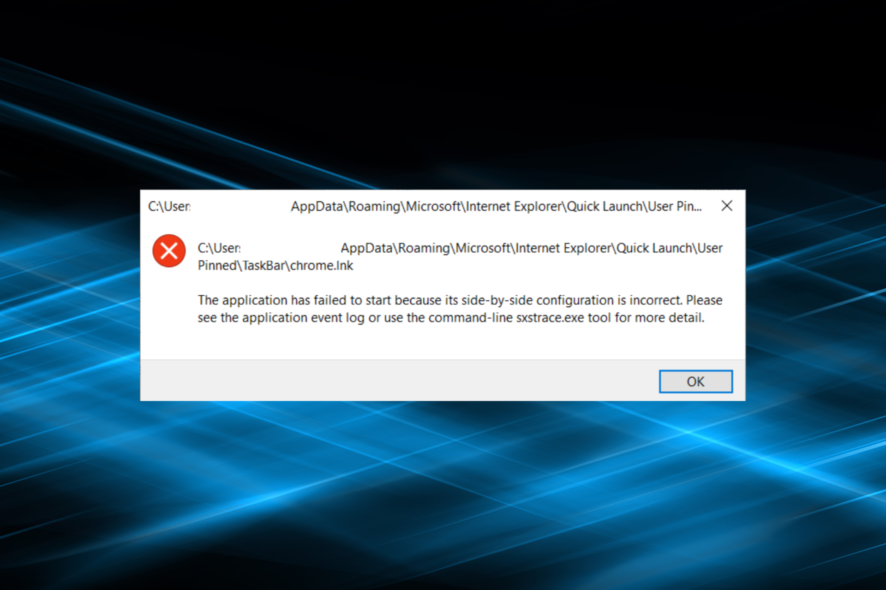
Windows 10 and 11 might improve compared to their predecessors, but these still suffer from some old problems. For example, one of the common problems that all Windows versions have is the Side-by-side configuration is incorrect error.
The error message reads: This application has failed to start because its side-by-side configuration is incorrect.
The cases where you generally encounter the error are as follows
- Side by side configuration is incorrect MSI Afterburner
- Side-by-side configuration is incorrect AutoCAD
But what does that mean exactly, and why does it happen? We will cover it in the following sections, along with the solutions that helped most users fix things on their system.
What is a side-by-side configuration error?
This error appears when you try to install or update specific software and is usually caused by a conflict between the files in the C++ runtime libraries and the software that you’re trying to update/install.
These C++ libraries are part of the Windows operating system, and often they get updated when you install Microsoft software or sometimes third-party software.
If you’re experiencing the Side-by-side configuration incorrect error too, you might want to try the solutions presented in the next section to fix it.
How can I fix side-by-side configuration error in Windows 10?
1. Run DISM and SFC scan
- Type Command Prompt in the Search bar, and click on the Run as administrator option.
- Click Yes in the UAC prompt.
- Paste the following commands individually and hit Enter after each to run the DISM tool:
Dism /Online /Cleanup-Image /ScanHealthDISM /Online /Cleanup-image /Restorehealth - Next, execute the following command to run the SFC scan:
sfc /scannow - Once all the scans are complete, restart the computer.
After the computer restarts, verify if This application has failed to start because the application configuration is incorrect error is fixed. If not, likely, the issue doesn’t lie with corrupt system files or Windows images. So, move to the following method.
A specialized program can be very helpful to this process because it scans your entire PC and checks for errors, including this one.
2. Repair or reinstall the software
- Press Windows + I to open Settings and select Apps here.
- Select the program that is giving you this error and choose Uninstall.
- Again, click Uninstall in the confirmation prompt.
- Follow the onscreen instructions to complete the process and restart the computer.
- Next, reinstall the application from a trusted source, the Microsoft Store or the app’s official website.
If you are facing The application has failed to start because its side-by-side configuration is incorrect error with L A Noire, reinstalling it should do the trick. Also, try it for the other apps since it’s one of the most effective solutions.
3. Uninstall all the Microsoft Visual C++ installations and install them again
If repairing or reinstalling the application doesn’t help, try doing the same with Microsoft Visual C++ packages.
Find all Microsoft Visual C++ and uninstall all the packages one by one. Then, you need to download the Microsoft Visual C++ 2013 Redistributable packages. Make sure to get all those that you removed earlier.
If you’re still using a 32-bit version of Windows, remember that you only need to download packages with x86 in their name. Then, install all the boxes and restart your Windows 10.
If the issue isn’t resolved, it might be best for you to contact Microsoft support and ask a certified technician what the cause of this problem is.
How do I find application event log?
- Open up Windows search and type Even viewer, then open the app.
- Click on Windows log, then select Application.
How do I fix side by side configuration is incorrect in Windows 11?
The same set of solutions that fix the Side by side configuration is incorrect error in Windows 10 should work in Windows 11 as well.
Suppose it doesn’t verify that your installer is not corrupted. Get one from an official source and check if that helps. The last option available is resetting Windows 11 to factory settings. And this one should work for all but should only be used as a last resort.
Where else can this error be seen?
- Games (LF2/Riot/Steam/GTA 4/League of Legends/ Mortal Kombat Komplete Edition/Valorant side by side configuration error)
- Smart Notebook side by side configuration is incorrect
- Excel side by side configuration error
- SPSS side by side configuration is incorrect
- MS Edge side by side configuration is incorrect
- Chrome side by side configuration error windows
- Krnl side by side configuration is incorrect
- MMD side by side configuration is incorrect
- sxstrace.exe side-by-side error in Windows 10
That’s it! These are all the ways you can fix the Side-by-side configuration error in Windows 10 and 11.
Also, find out what to do if you cannot install Visual C++ 2015 Redistributable in Windows.
Drop them in the comments section below if you know of other methods to fix the problem.
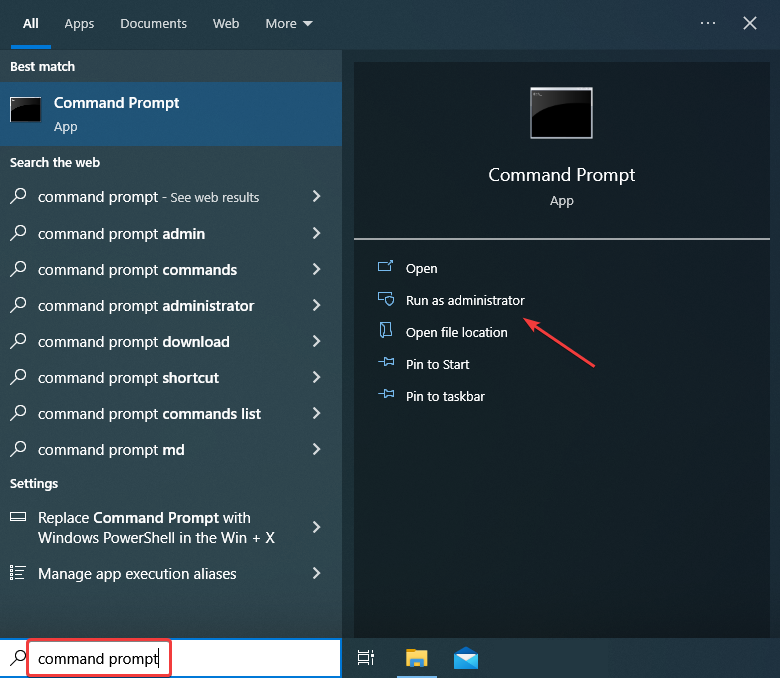
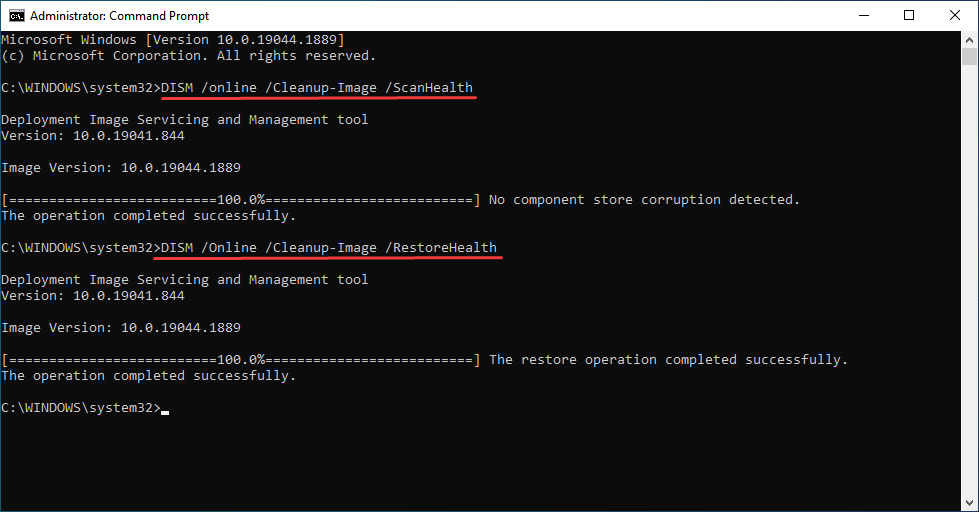
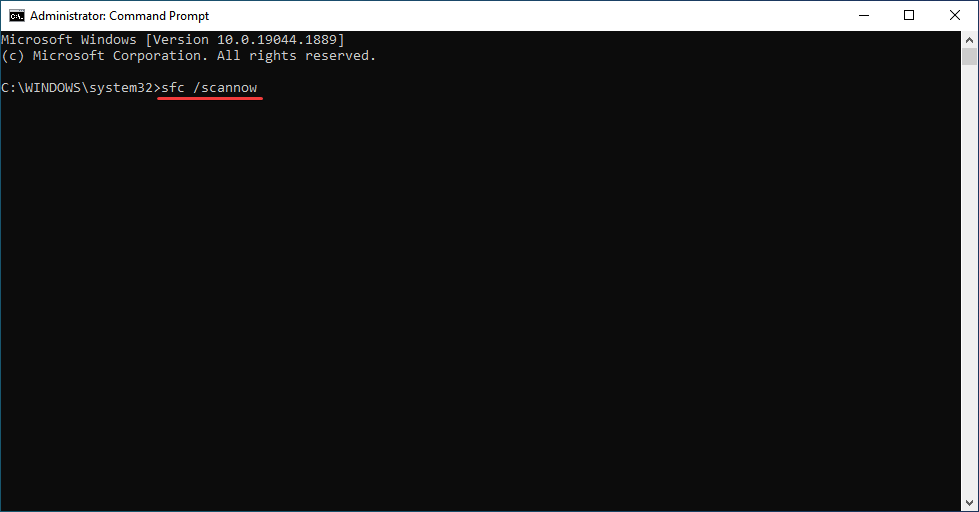
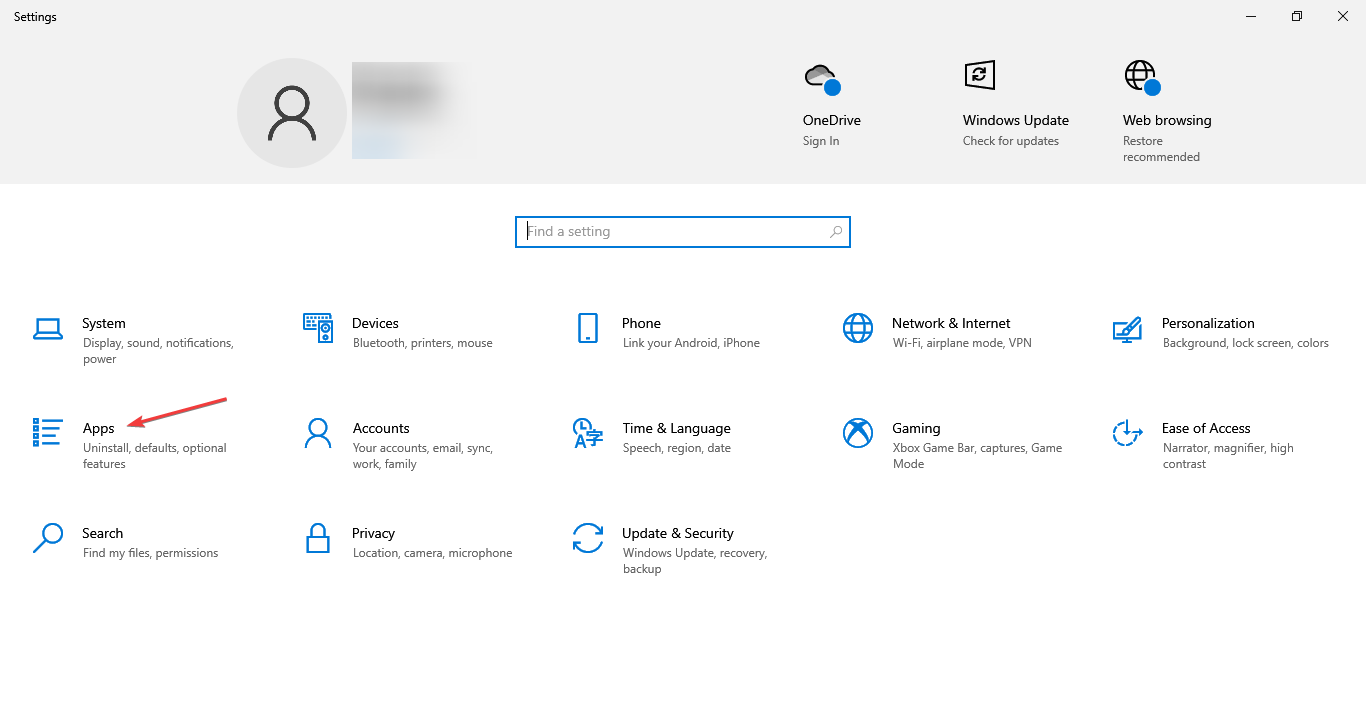
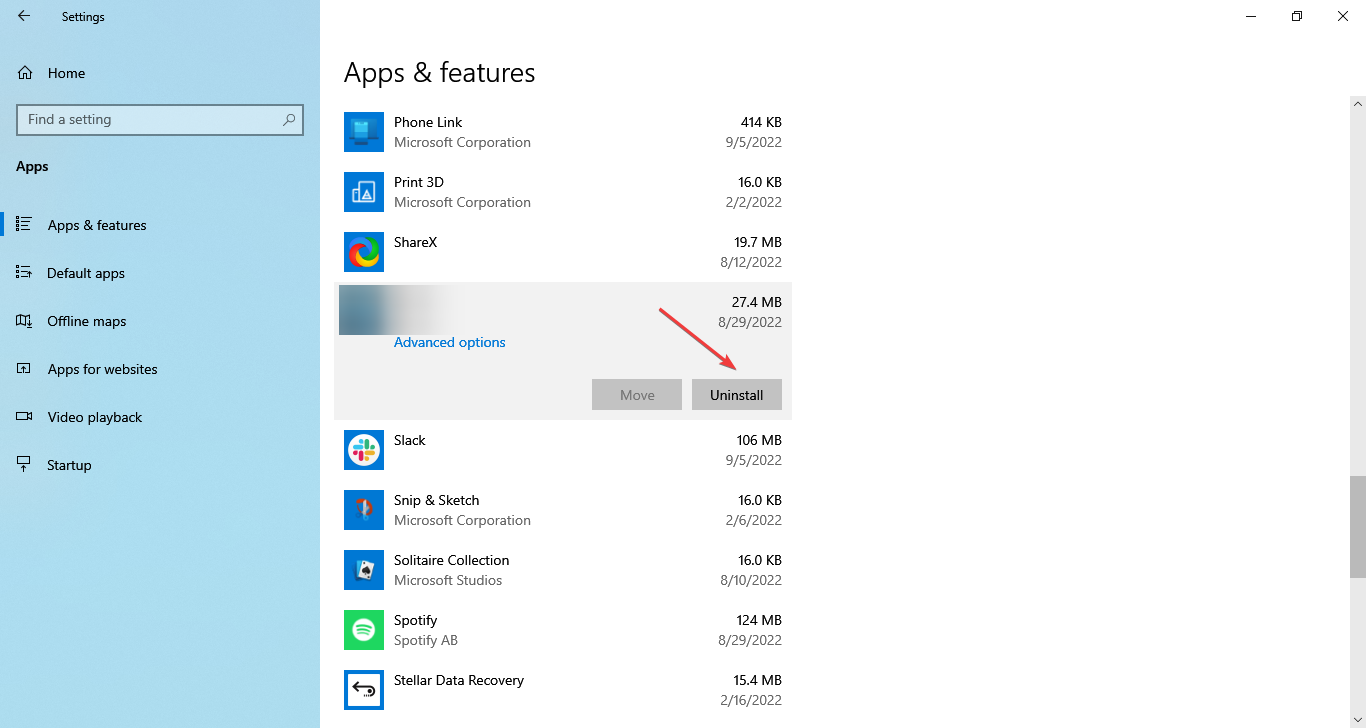
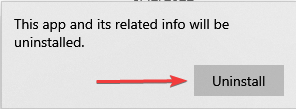
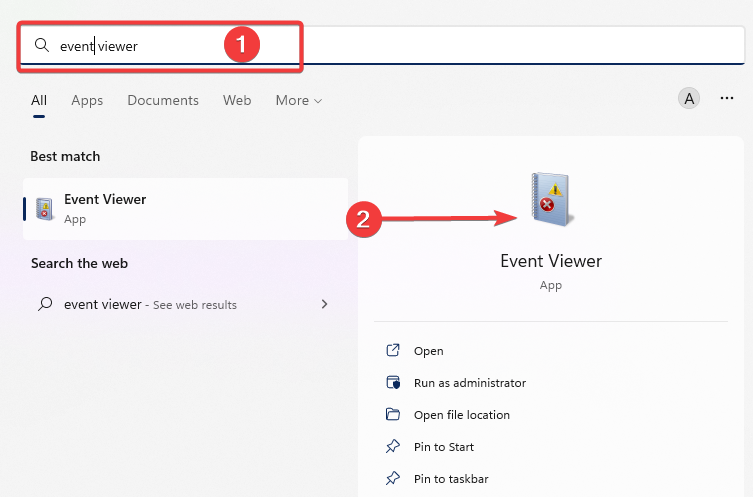
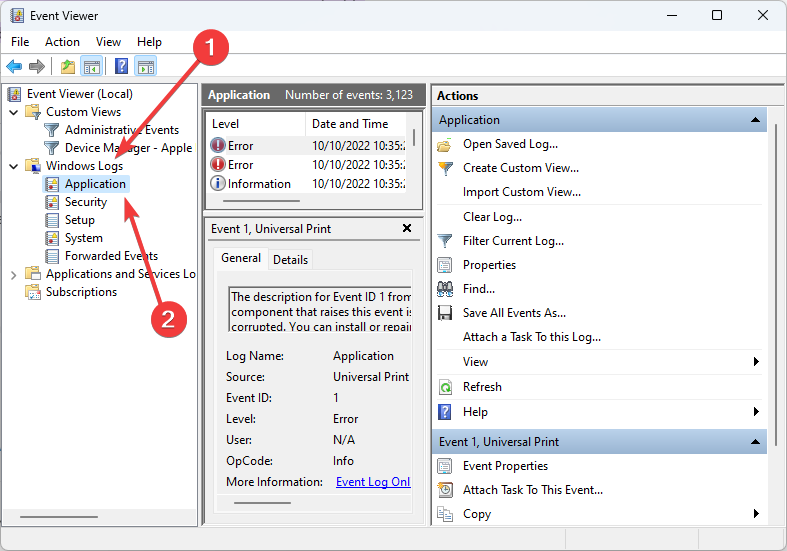

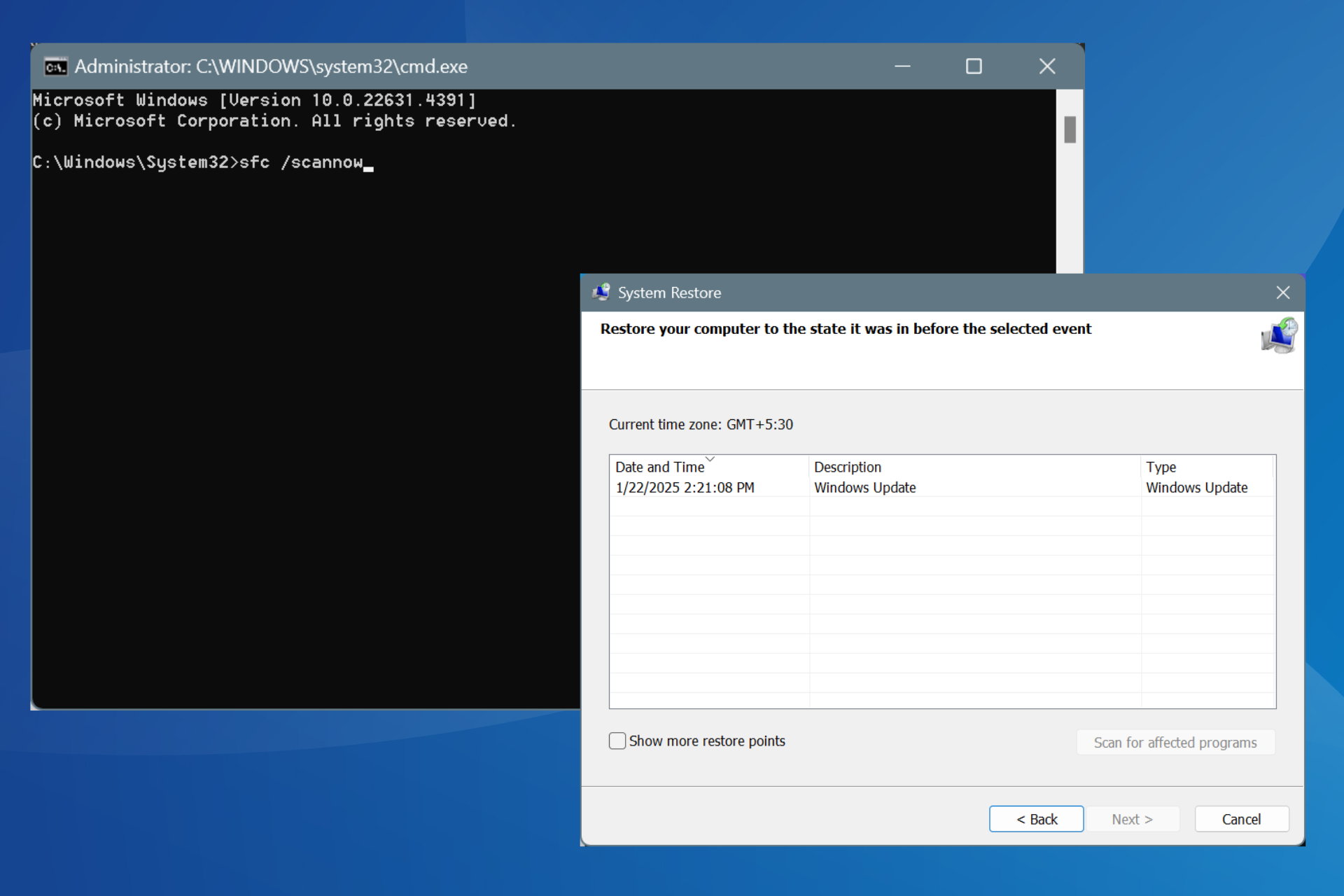

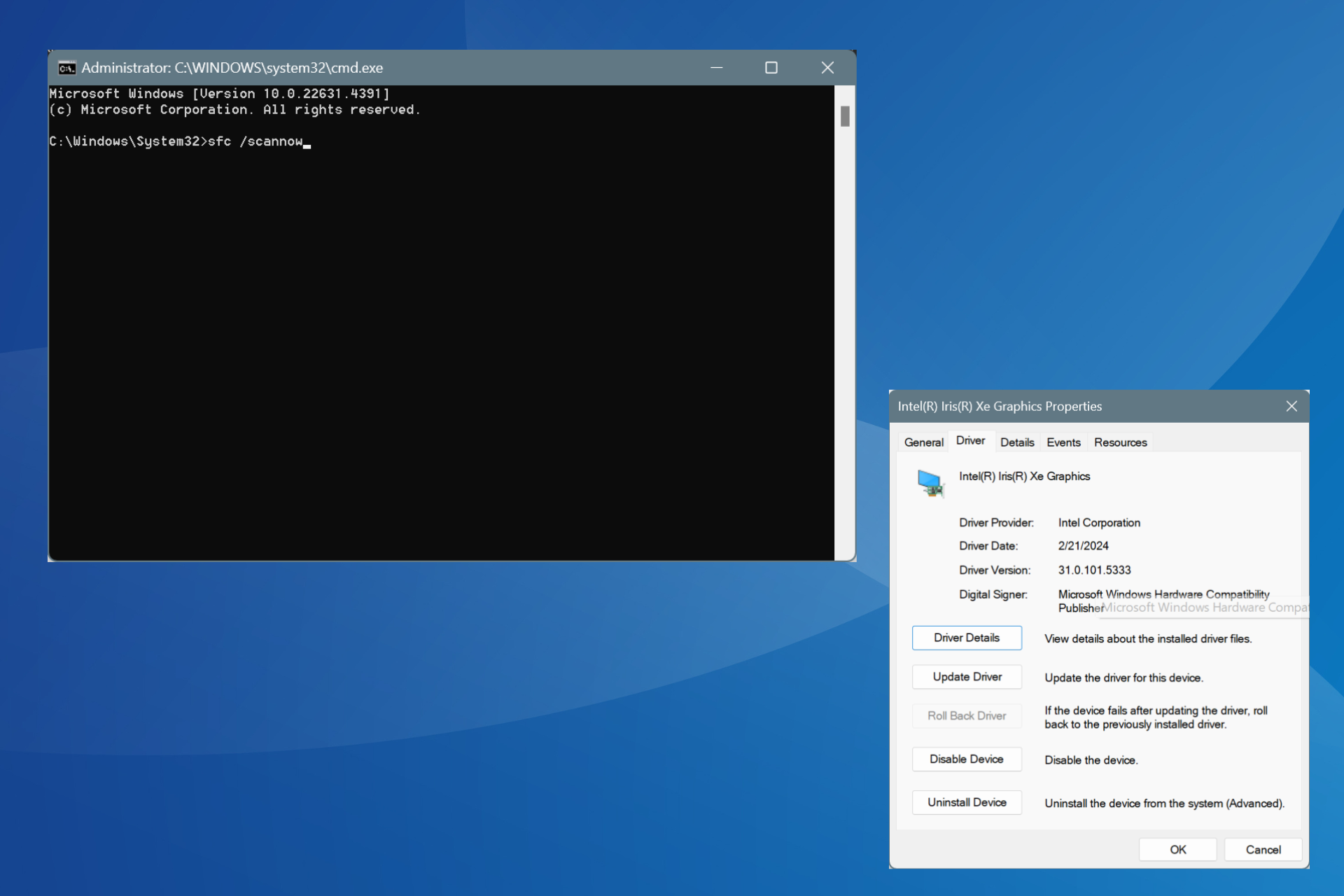
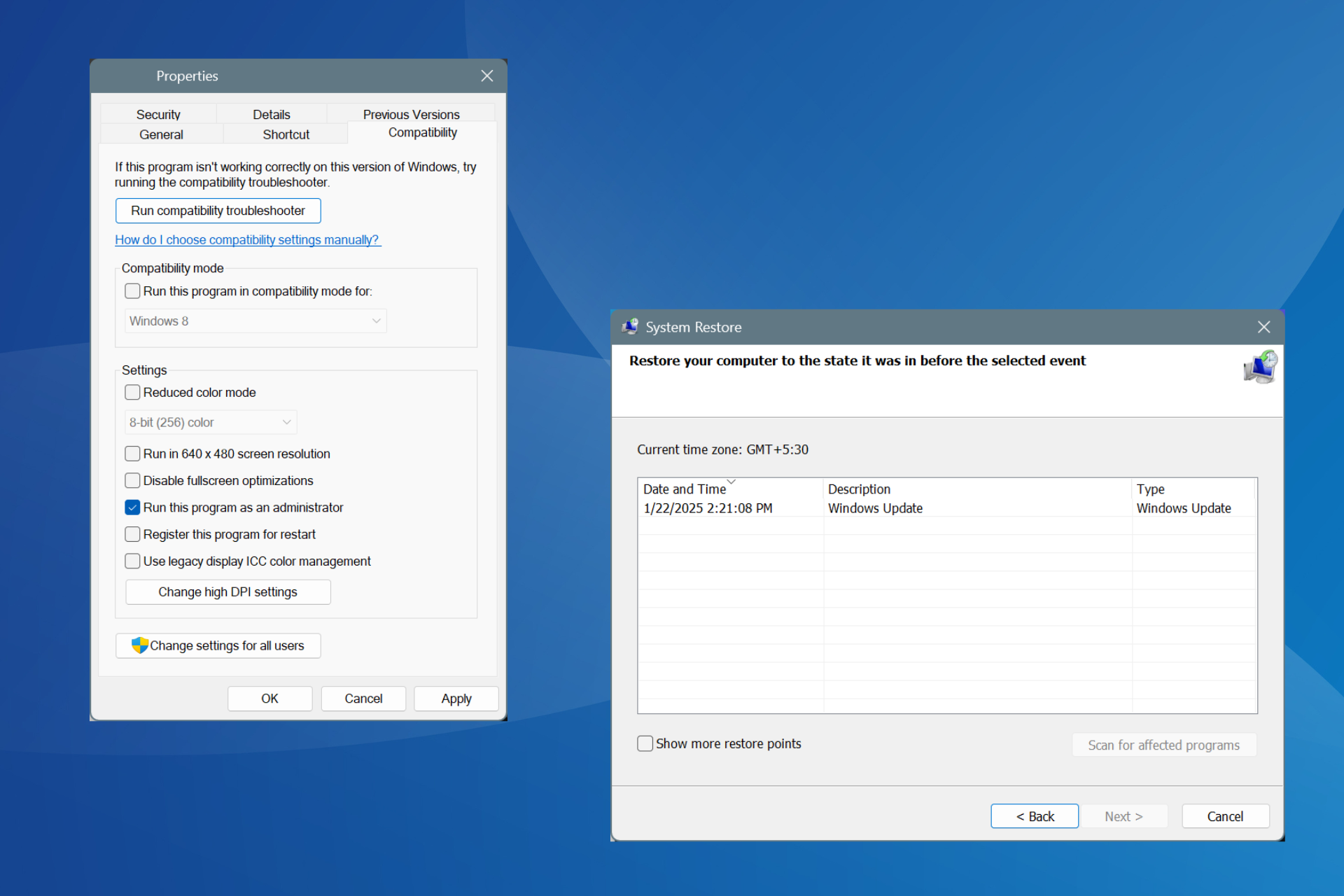
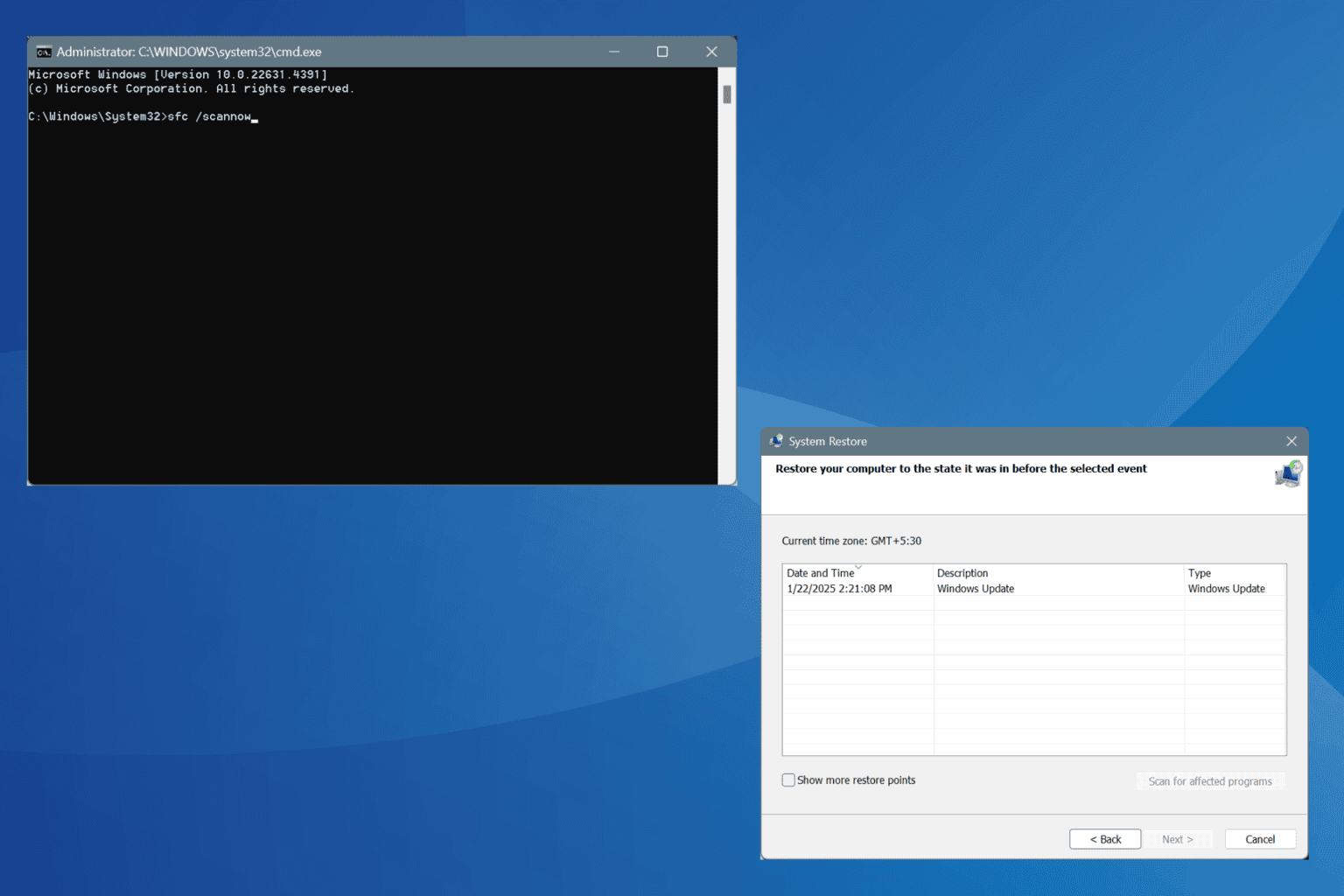


User forum
3 messages