Fix: Silhouette Studio Encountered an Error and Must Quit
Every solution here is verified by our experts
5 min. read
Updated on
Read our disclosure page to find out how can you help Windows Report sustain the editorial team. Read more
Key notes
- The Silhouette Studio has encountered an error and must quit issue has been troubling users for quite some time now.
- A simple fix is to update the graphics drivers, which solved the problem for most of our readers.
- Many users fixed things by downgrading to an earlier version of Silhouette Studio or running its 32-bit version.
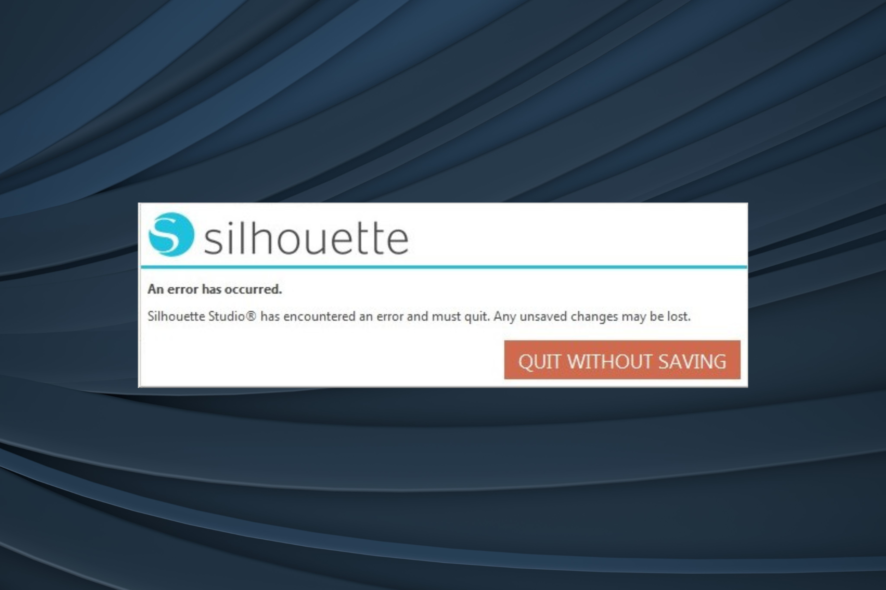
Silhouette Studio is a popular design software that allows you to create a wide range of designs from scratch or download one from the Design Store. Unfortunately, however, the Silhouette Studio has encountered an error and must quit issue that seems to bug a lot of users.
Why does my silhouette studio keep crashing?
Here are a few reasons why you get the Silhouette Studio quit without saving error:
- Outdated graphics drivers – Running outdated drivers is usually the reason behind the error for most users, and updating the graphics drivers fixed things.
- Corrupt library – If the software’s library is corrupt, you may receive the silhouette studio an error has occurred quit without saving error.
- Misconfigured settings – Another common reason leading to the Silhouette studio won’t open error, but probably the easiest to fix.
- A bug in the installed version of the software – Often, users encounter the error after updating the software, which points to a bug in the installed version.
Now that we know why this issue is occurring, let’s fix the problem once and for all.
How can I fix Silhouette Studio has encountered an error and must quit?
Before we head to the slightly complex solutions, let’s try a few quick ones:
- Make sure your PC meets the system requirements for Silhouette Studio.
- Unplug any non-critical peripheral connected to the computer.
- Restart the computer. It’s probably the easiest way to get things up and running, even if it’s temporary.
- Launch Silhouette Studio with administrative privileges. To do that, right-click on the app launcher and select Run as administrator.
- Check if any Windows updates are available, and download them.
- Verify if a newer version of Silhouette Studio is available on the official website, and download it.
If none worked, try the solutions listed below, and you will find one to fix the problem.
1. Update the graphics drivers
- Press Windows + X to open the Power User menu and select Device Manager.
- Right-click on your graphics card driver and select Update driver.
- Now, select Search automatically for drivers.
- Finally, wait for Windows to download and install the appropriate driver.
Updating the drivers helped many users who reported that Silhouette Studio was crashing in Windows 10.
If you want to update all drivers on your PC quickly, we suggest using driver updater software such as Outbyte Driver Updater that can do that automatically for you.

Outbyte Driver Updater
A trustworthy solution for finding the right and newest updates for your drivers each time your PC needs it.2. Delete the program’s App data
- Close all running instances of Silhouette Studio.
- Press Windows + R to open Run, type %appdata%, and press Enter.
- Now, delete the com.aspexsoftware.Silhouette_Studio folder.
- Empty the Recycle Bin.
- Once done, try opening Silhouette Studio again and see if the problem is fixed.
3. Restore Silhouette Studio to factory settings
 NOTE
NOTE
- Launch Silhouette Studio, click on the Edit menu, and select Preferences.
- Navigate to the Advanced tab and click on Restore Factory Defaults.
- Finally, click on Continue and wait for the process to complete.
Another quick fix to resolve the Silhouette Studio has encountered an error and must quit error is to reset the app to its factory defaults. This method has worked for many. However, remember that any set preferences and settings will be lost.
4. Download a previous version of Silhouette Studio
- Press Windows + R to open Run, type appwiz.cpl, and click OK.
- Locate and select Silhouette Studio, and then click on Uninstall.
- Follow the on-screen instructions to complete the process.
- Now, head to Silhouette Studio‘s software page, and click Download Legacy Versions.
- Next, click on the Download button for the version that worked fine.
- After the download, launch the installer and follow the instructions to complete the process.
In case you started receiving the Silhouette Studio has encountered an error and must quit error after the software was updated, it’s likely a bug in the installed version.
So, return to the relatively stable one, throw no such errors, and the problem will be fixed for good.
What do I do if Silhouette Studio crashes on Windows 11?
- Press Windows + I to open Settings, navigate to Apps, and click on Installed apps.
- Click the ellipsis next to the Silhouette Studio and choose Uninstall.
- Follow the instructions on the screen to complete the process.
- Now visit the Silhouette Studio download page.
- Select the Windows 32-bit version from the dropdown menu.
- Once the application is downloaded, install it.
Downloading the 32-bit version will help fix the Silhouette Studio has encountered an error and must quit error in not just Windows 11 but all iterations of the OS.
One of our readers also managed to fix this problem by lowering the display’s resolution so that you could also try that.
If the problem refuses to disappear, do not forget to check some of the best designing software you can switch to today!
Please let us know if this guide helped you fix the error message by using the comments below.
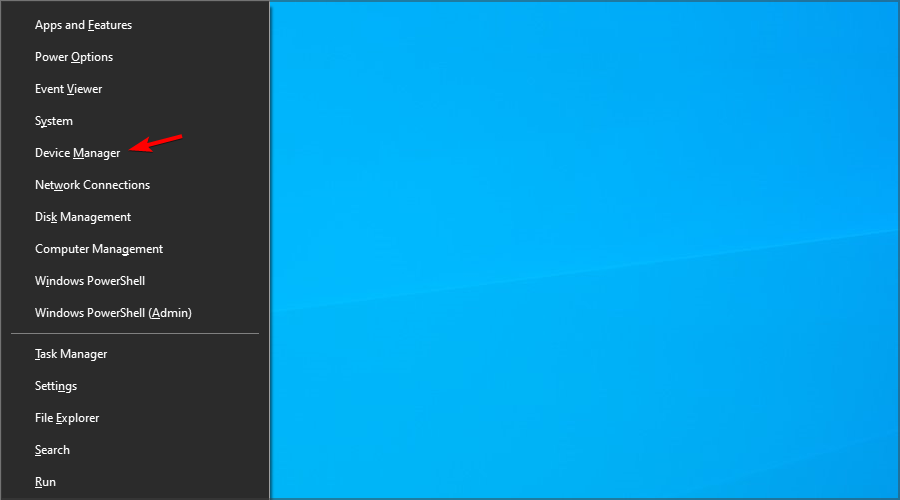
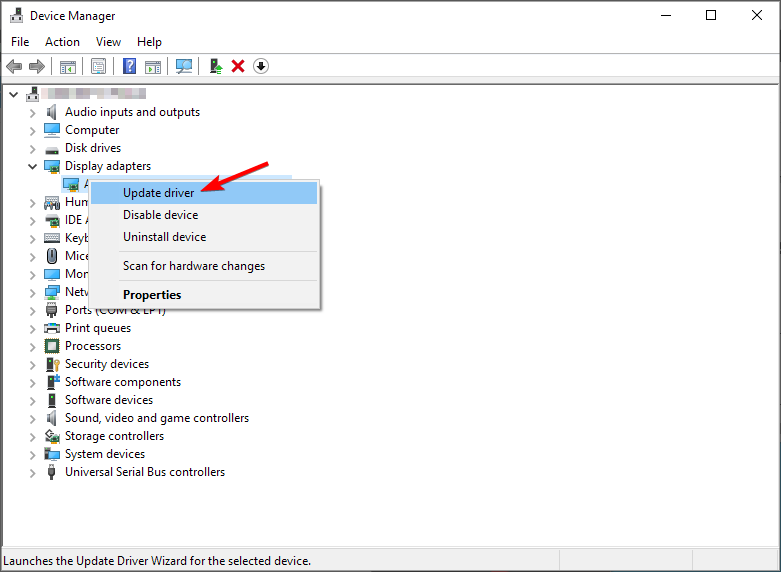
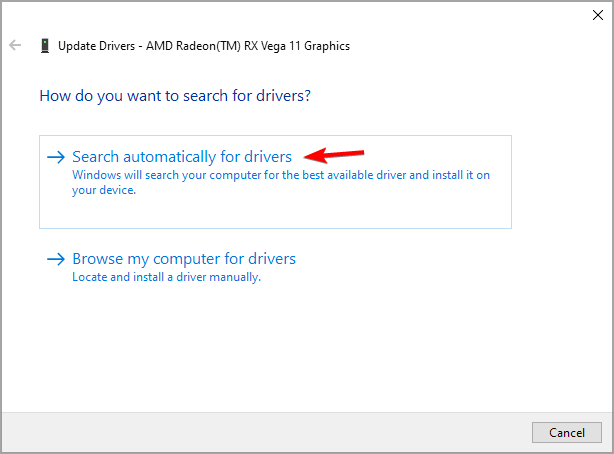
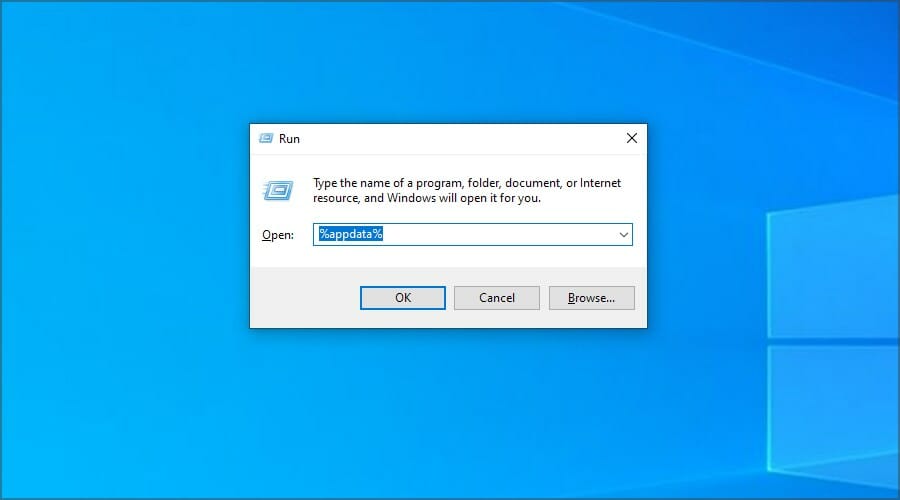
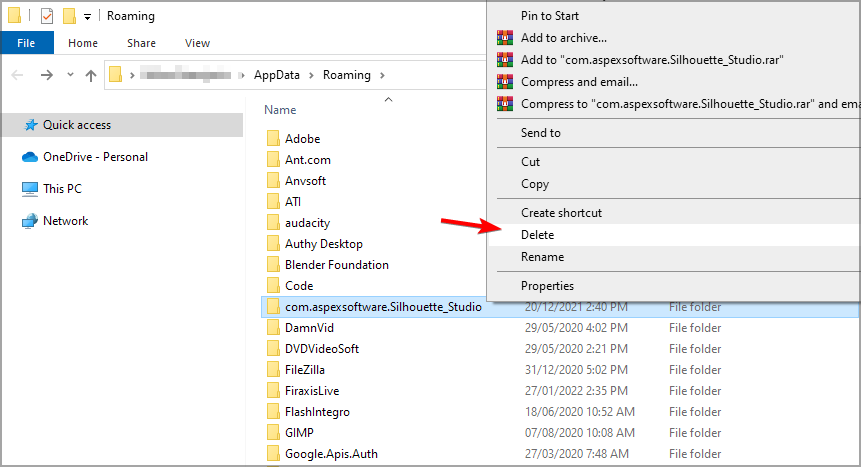
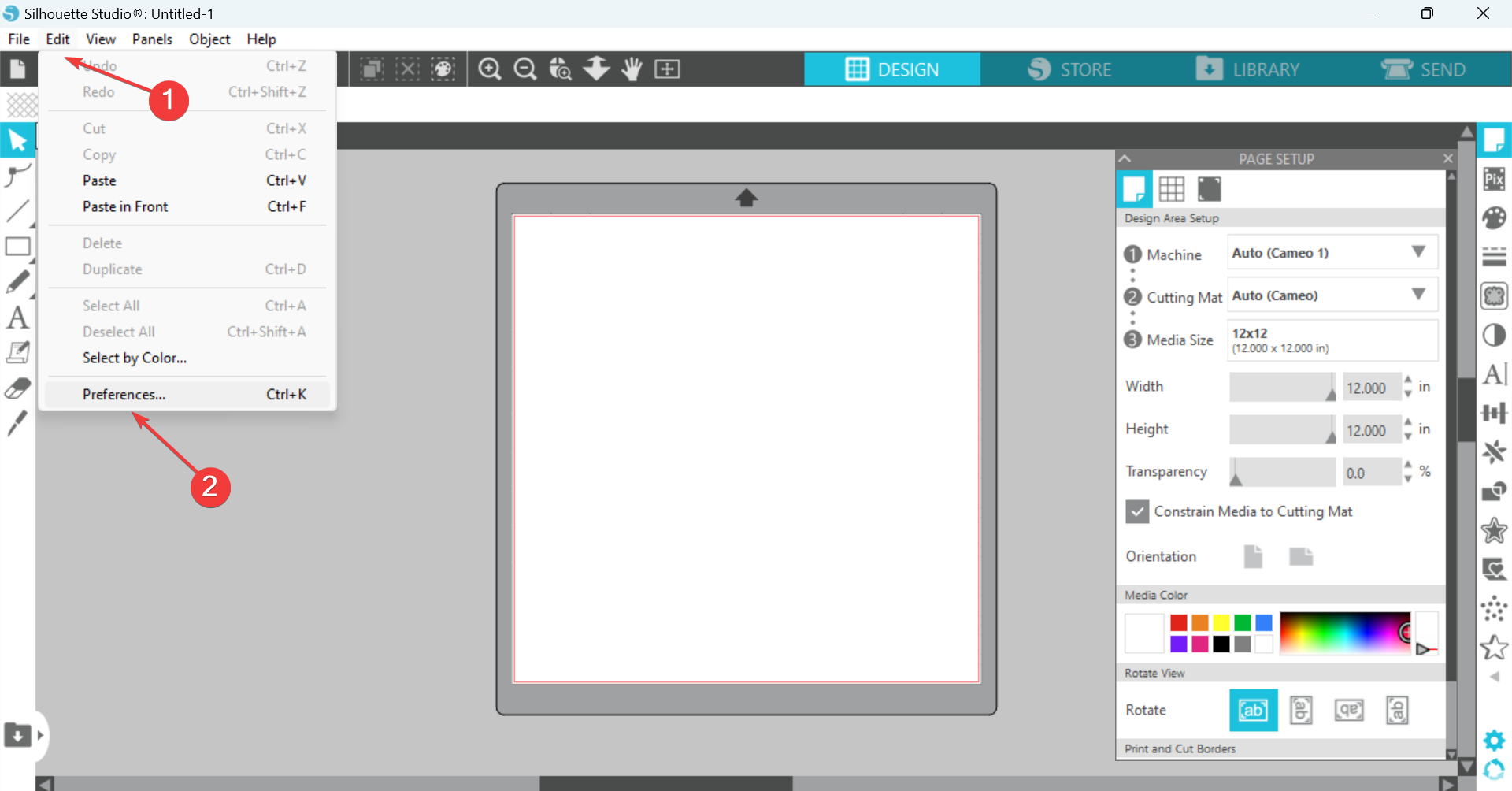
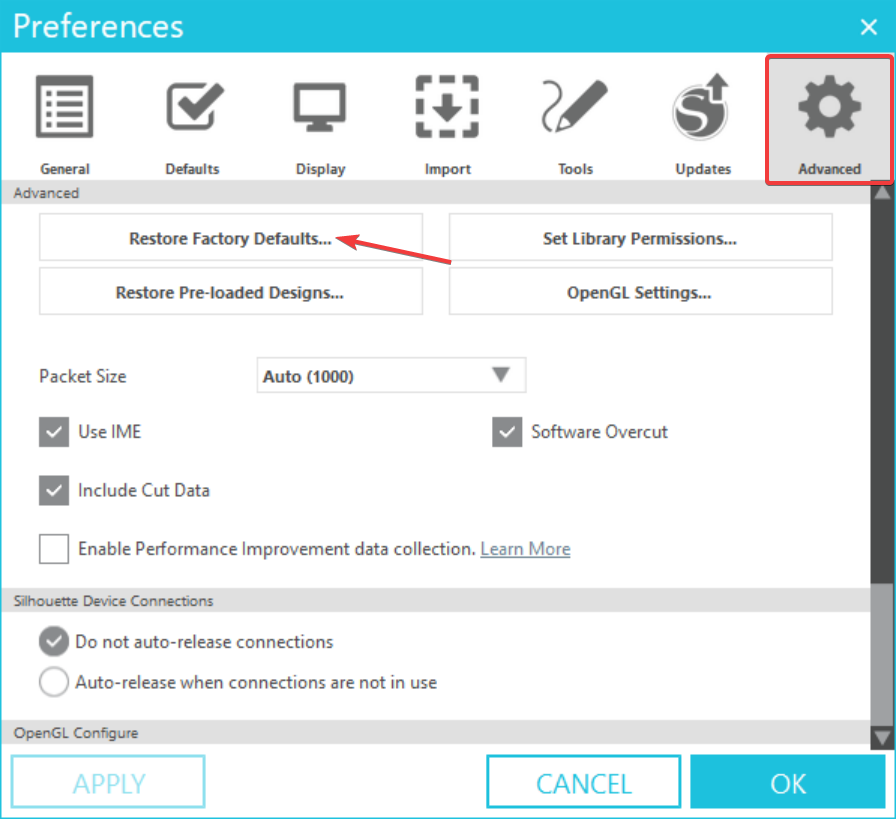
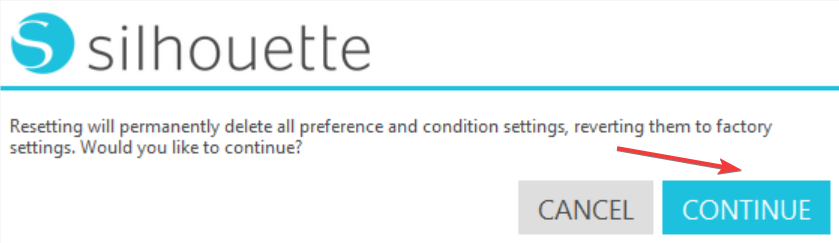
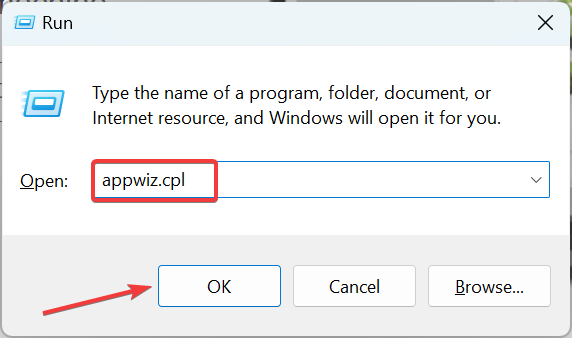
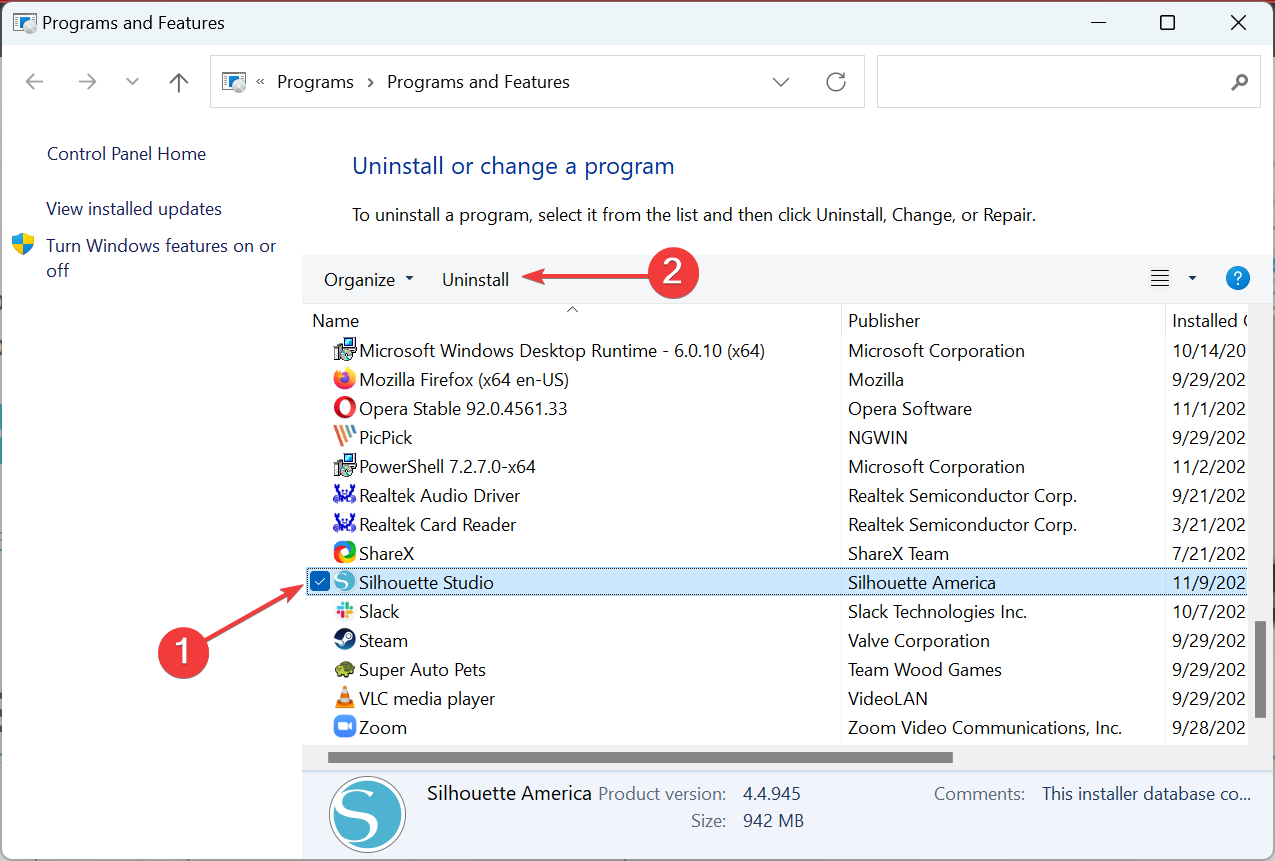
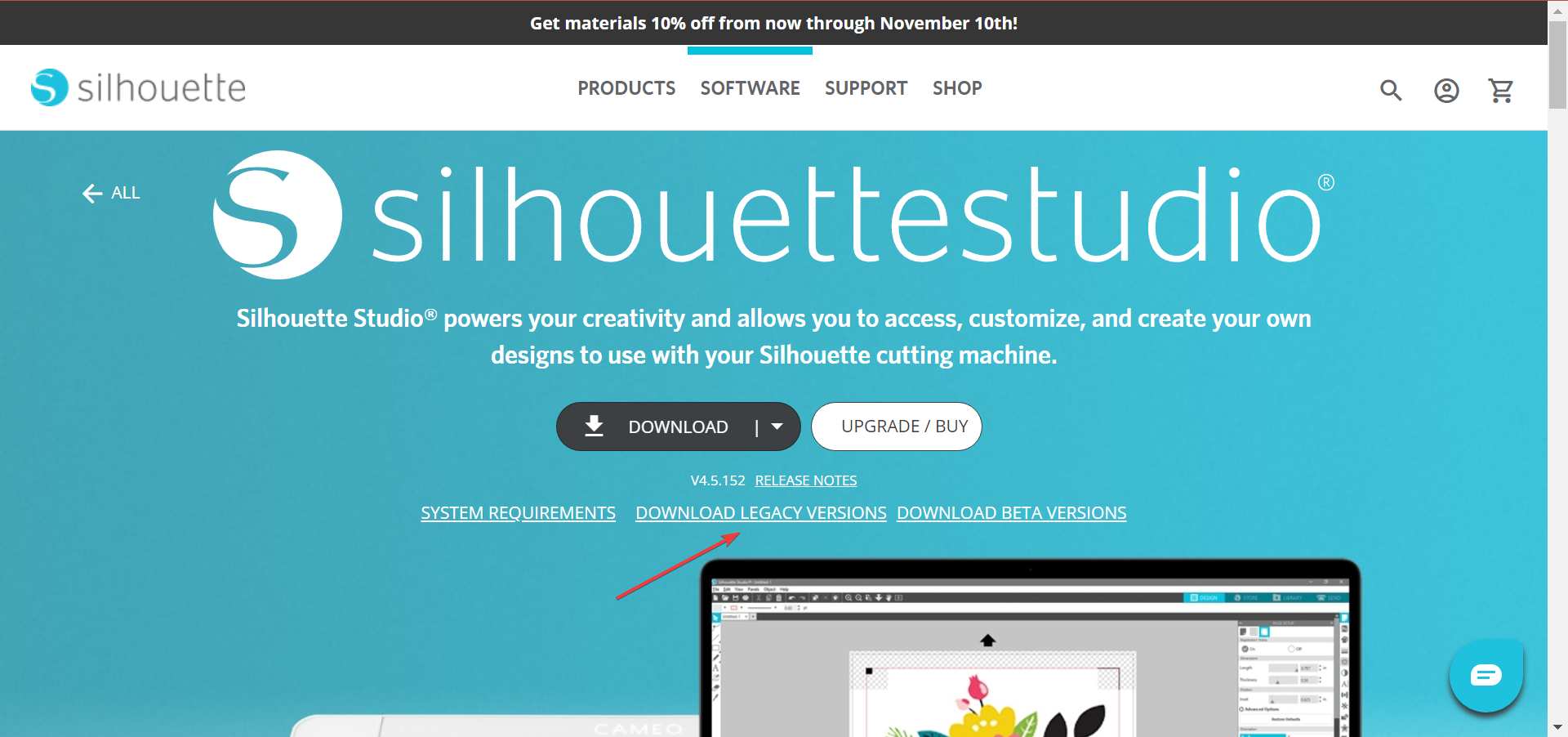
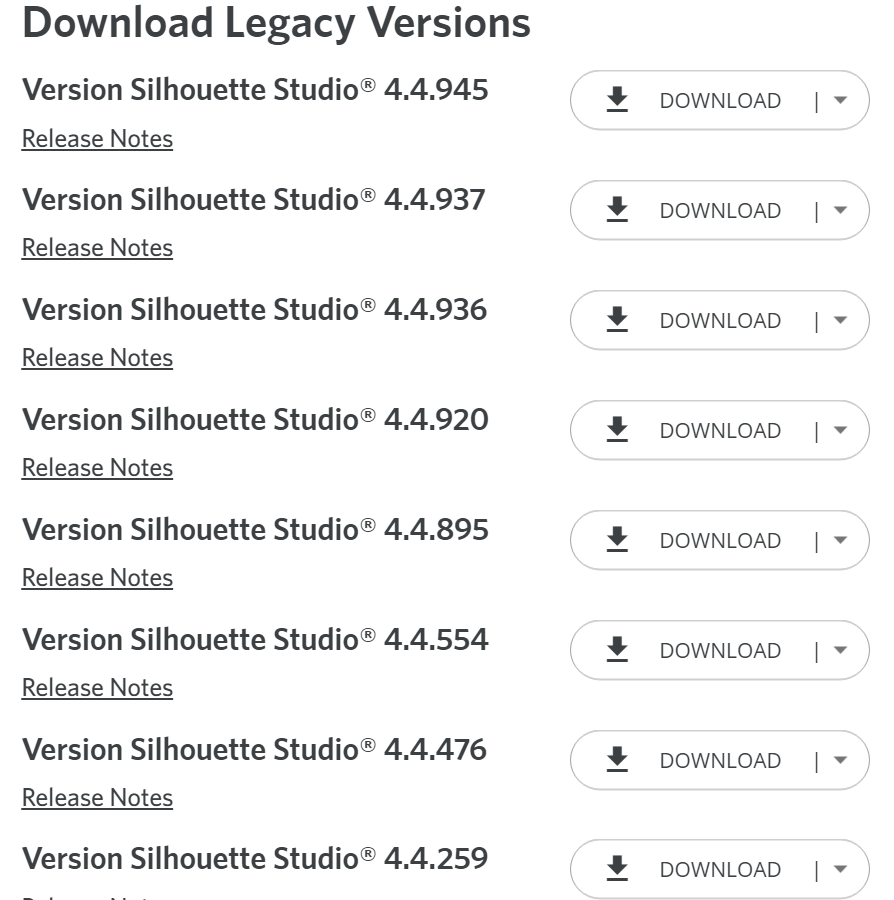
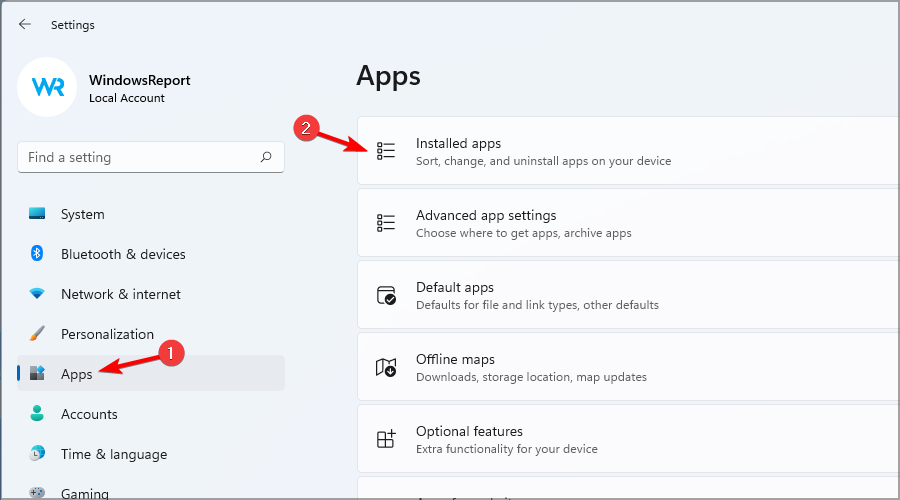
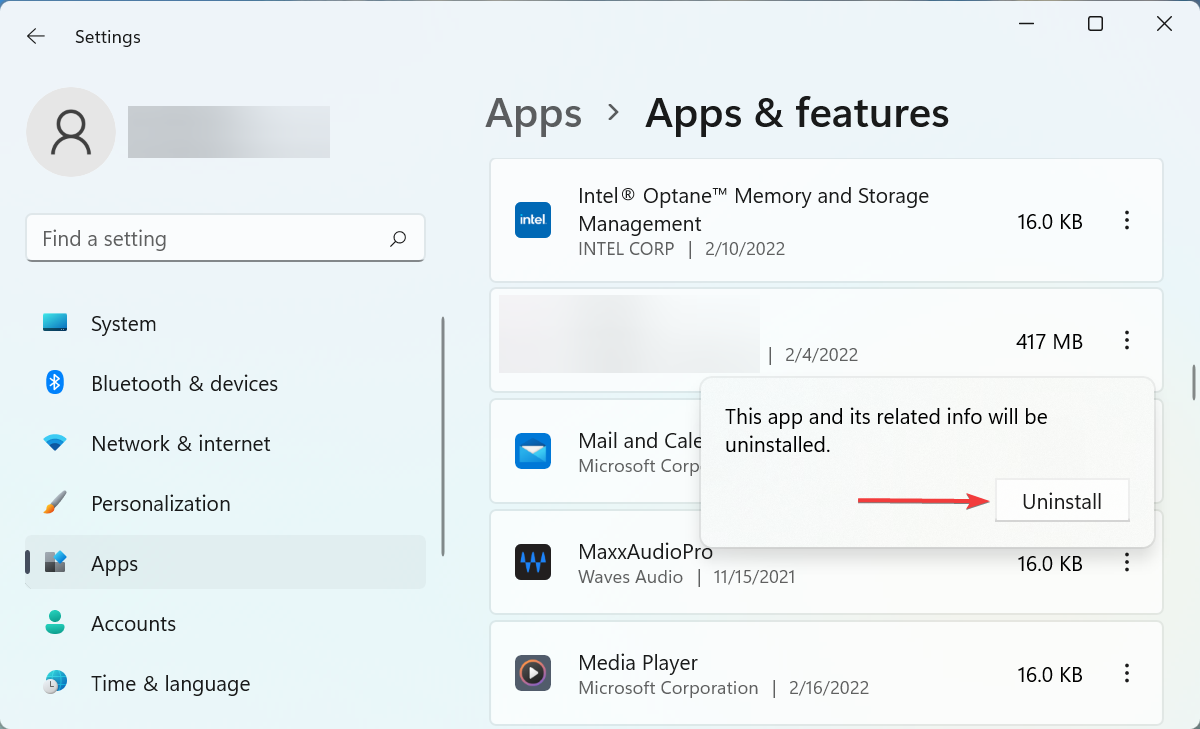
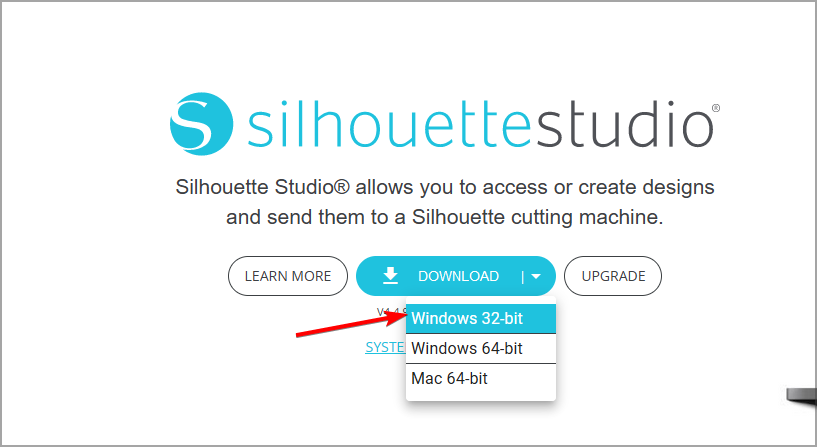








User forum
6 messages