How to make Skype work on iPad Mini [ULTIMATE GUIDE]
2 min. read
Updated on
Read our disclosure page to find out how can you help Windows Report sustain the editorial team. Read more
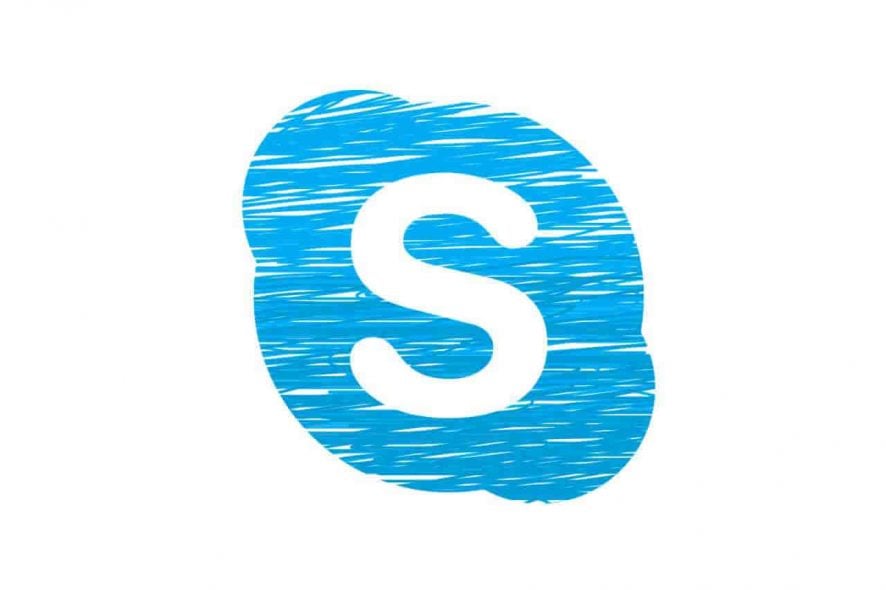
IPad owners where left frustrated after Skype dropped support for earlier versions of iOS. When trying to install Skype on their iPads, an error message interrupts the process. The error message specifies that the app requires the device to have a minimum of iOS 10 version in order to run Skype.
We can provide you with a few solutions though, that should help you successfully run Skype on an iPad Mini.
Why can’t I connect to Skype on my iPad Mini?
1. Update the OS
- First, you should consider connecting your iPad to a Wifi network, as the download could use up a lot of mobile data.
- Then you have to access Settings > General > Software Update.
- Tap Download and Install. If you don’t have enough storage space, clear up the necessary space for the update and try updating again.
- Enter your passcode if required, in order to proceed with the system update.
- After upgrading to the newer iOS version, installing Skype on your iPad should work.

Looking for the best PC emulators for Mac OS? Here are our top picks.
2. Download the Skype iPhone app
- Download and install this specific iTunes version from here on a PC.
- Type Skype in the Search box > select the iPhone version of the app and click Get.
- Open the Skype for iPhone download link, here, that takes the iPad to AppStore.
- Choose to install the app > you will get the iOS 10 required message, afterward it will recommend you an older version of the app, which you have to accept.

We hope that our quick guide helped you install Skype on your iPad. If you found this article helpful, leave a comment in the comment section below.
READ ALSO:









User forum
0 messages