Slack Won't Update: How to Check and Install Updates
Make sure the Internet connection is fast
2 min. read
Updated on
Read our disclosure page to find out how can you help Windows Report sustain the editorial team. Read more
Key notes
- Slack is great for collaboration, but in order to ensure that you have the latest features and security patches, it’s important to keep Slack up to date.
- When Slack won’t update manually, you need to check your Internet connection.
- The app also offers a dedicated option to check for updates.
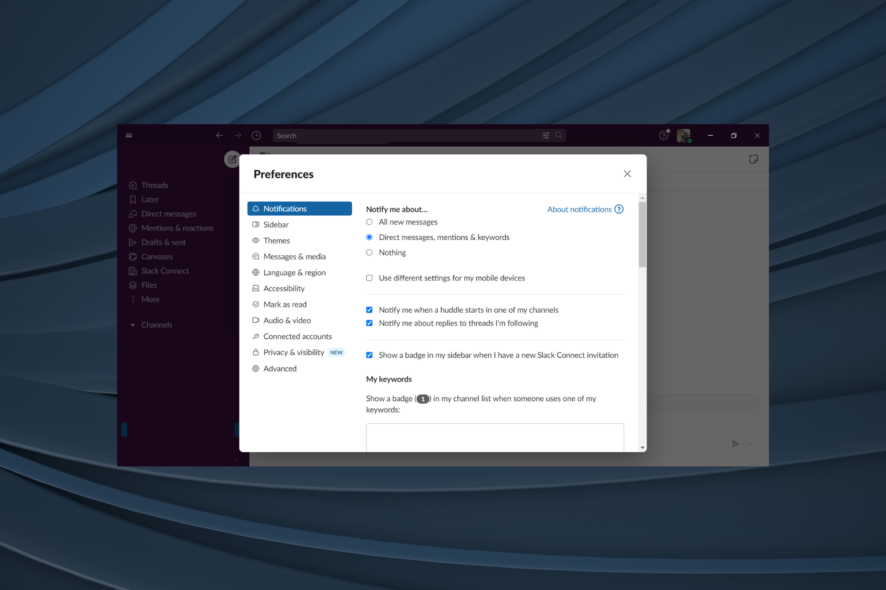
Seeing that Slack won’t update is no joy. It doesn’t appear to be a widespread problem, yet such cases do occasionally.
The point is that the company is gradually rolling out various updates to ensure your experience gets a lot snappier and free of any broken features. And when Slack is not updating, you will miss out on a few of these. So, keep reading to find out the fixes!
What can I do when Slack won’t update?
1. Check your Internet connection
- Sign in to your Slack workspace.
- Visit https://my.slack.com/help/test.
- Now, note the results for WebSocket (Flannel [Primary]) and WebSocket (Flannel [Backup]).
- Here you should see a checked circle icon.
The Slack client for Windows and Mac automatically checks for updates from time to time. Therefore, a reliable and fast Internet connection is required.
Your job is to make sure it has one or correct the issue if you see the warning icon with the error message, Slack does not connect to the Internet.
2. Manually look for Slack updates
- Launch Slack.
- Click the hamburger menu at the top left, choose Help, and click on Check for Updates.
If you’d like to skip the waiting and manually update Slack, there’s a dedicated option. Remember, the above steps are for the Windows Slack client.
3. Keep track of the updates
Older versions of the Slack desktop app can result in connection issues and bugs of all kinds but don’t overthink it.
Slack usually announces updates that are rolling out gradually over a few weeks, so venturing on a wild goose chase and trying to find one that doesn’t even exist isn’t the best thing to do.
Make sure instead to keep track of the updates by heading over to the Updates and Changes page for each of its clients. Here’s where you may find them, depending on which client you’re using.
Updates bring several improvements and make bugs less frustrating, so it isn’t pleasant to see that sometimes Slack won’t update. If that’s the issue you’re also dealing with, try the above tips as they work every time.
Before you leave, find out the best apps that support encrypted messages.
Do tell us if you have any further questions or suggestions in the comments section below.
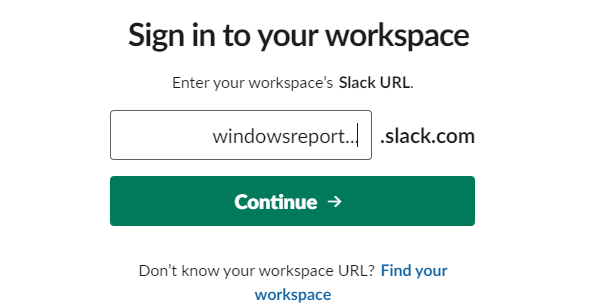
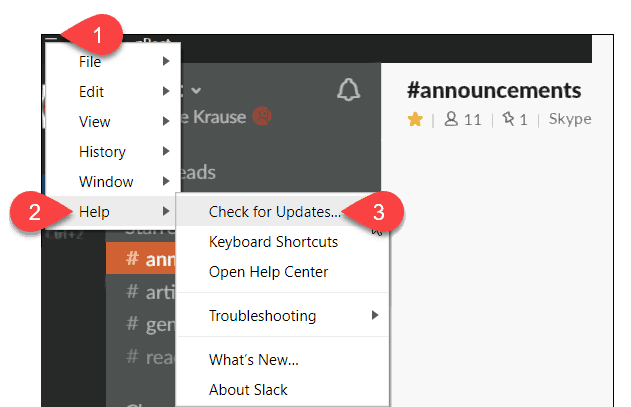
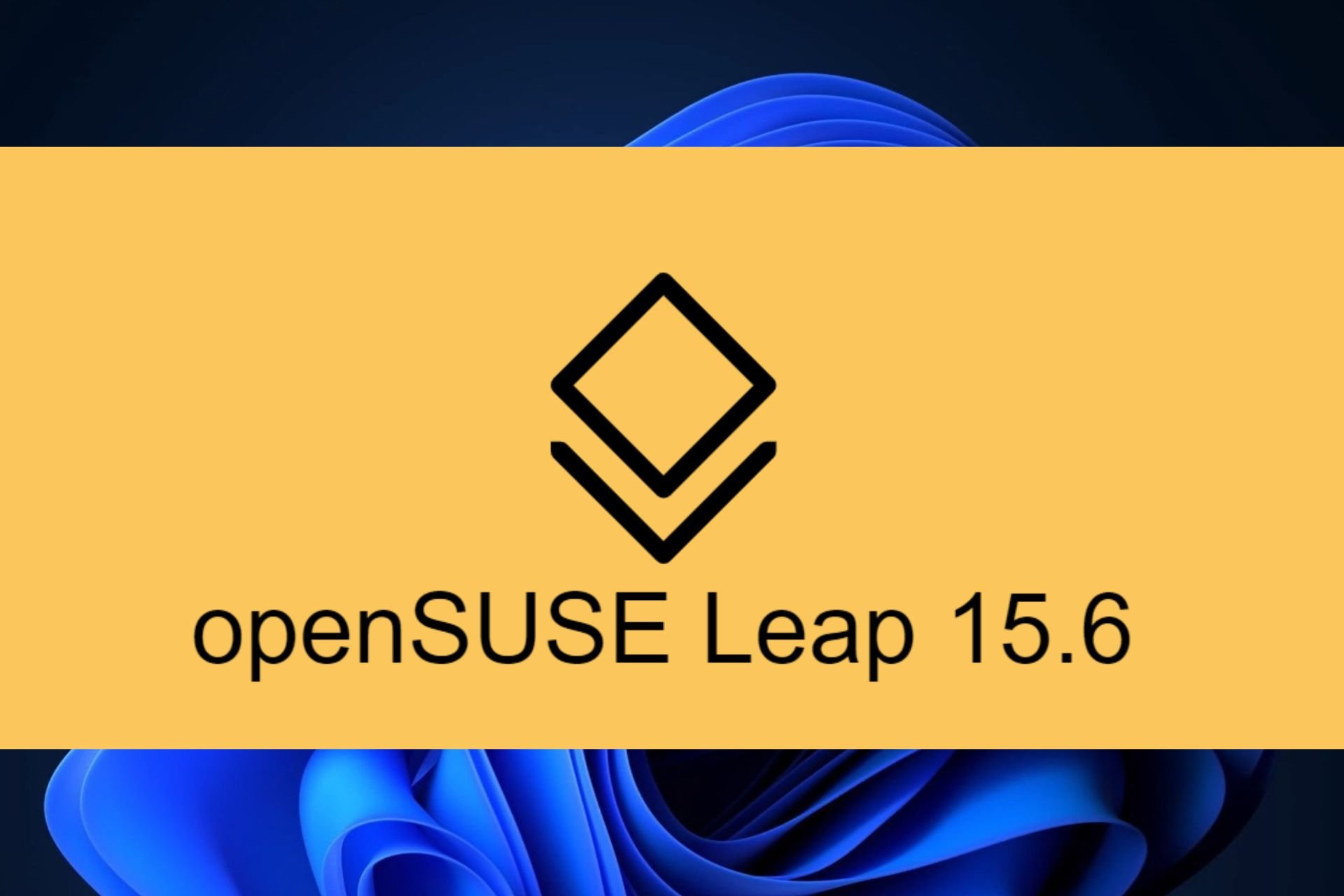
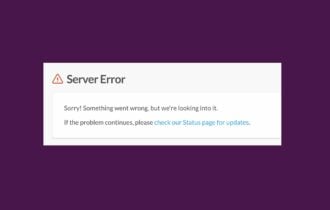

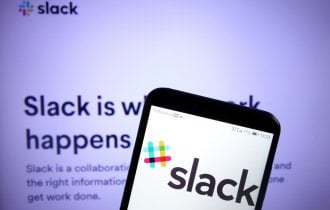
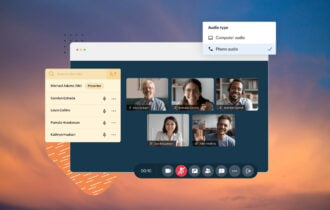
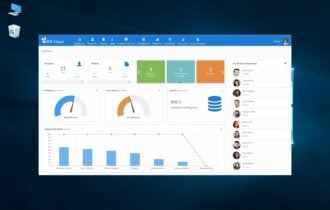
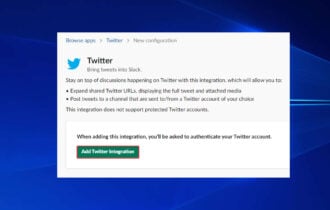
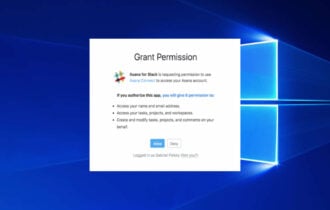
User forum
0 messages