Hextech Repair Tool Download for Windows [Latest Version]
Freeware / Version Latest
1 min. read
Updated on
Read our disclosure page to find out how can you help Windows Report sustain the editorial team. Read more
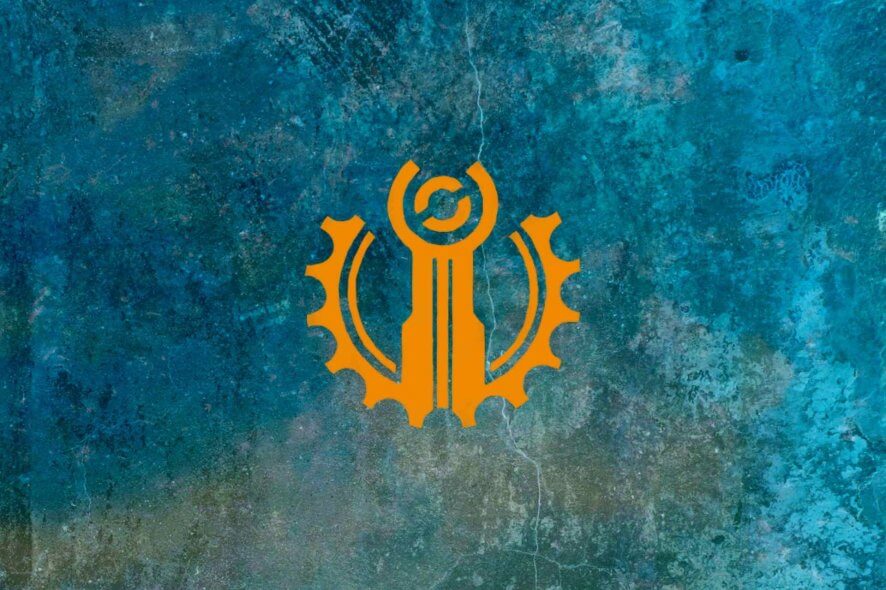
There are no special requirements to run the Hextech Repair Tool on your PC. Well, maybe there is one: having League of Legends.
Also, considering that you can only access and play League of Legends online, it makes sense that the troubleshooter will require a stable Internet connection.
Note: If you’re planning to use this tool on Windows, you’ll need to grant it full admin rights. You can do that by right-clicking its icon and choosing Run as Administrator from the combo menu.
Screenshots

Our Review
- Pros
- Easy to use
- Easy to install
- Troubleshoots issues effectively
- Cons
- None
How to install Hextech Repair Tool
You can deploy Hextech Repair Tool on your Windows PC without significant efforts. All you have to do is download the installer executable (obviously) and launch it. The installer will probably ask for your permission a couple of times.
After you grant it access to perform modifications on your system (required), the installation will carry on automatically. No additional assistance will be requested from you, as the installer will take care of everything. You won’t be even able to choose the destination path.
However, it’s worth mentioning that Hextech Repair Tool will head wherever the game is installed. It will identify the drive you’ve installed League of Legends on, and create a “Riot Games\Hextech Repair Tool” folder combination in the root directory.
User-friendly interface
If you’re not exactly tech-savvy, don’t fret. This is exactly the reason why this tool was developed in the first place. You can use it to troubleshoot various issues with League of Legends without being a PC expert. You can stick to your gaming and Hextech Repair Tool will do the rest for you.
After installation, Hextech Repair Tool will be launched automatically. Therefore, if you’ve already installed it, you should now be facing the marvelous main screen of this program. Here you can perform a bunch of configurations before you launch the troubleshooter. Let’s see what those are.
How to use Hextech Repair Tool
In the main screen, you’ll be able to see a bunch of checkboxes, a region selection dropdown menu, and a couple of buttons used to toggle between Options and Task Log sections. Note that the Task Log will initially be empty if you didn’t run any assessments before (i.e. pressing “Start”).
In the region selection section you’ll also be able to see a bunch of status buttons. These provide you with a quick overview of the current situation regarding the game itself, the store, the website, and the client.
Hextech Repair Tool can be used to run ping tests, synchronize your system clock, gather system and LoL logs, force the repatching of the game, reinstalling the game altogether, create a firewall exception (which subsequently enables it), disable the firewall, and choosing between auto and public DNS servers.
Once you’ve selected the options you’re interested in, you can just click Start. That’s it!
Collects system logs for future investigation
If Hextech Repair Tool doesn’t cut it for you, then you might need to address your issue to a higher entity: the tech support crew. However, you can greatly simplify the support team’s tasks by providing them with useful insight, which this tool can help collect.
All you have to do is make sure that the “Gather System & LoL Logs” checkbox is selected before pressing start. The app will collect various helpful information bits from your system and LoL logs and will conveniently place them within a ZIP file.
When the time comes, you can attach the ZIP folder to the ticket/email you’ve prepared for League of Legends’ support team.
Note: if you’re not comfortable with Hextech Repair Tool harvesting info from your PC, you can turn this feature off. You can still enjoy every other of its features, minus the log collection part.
Handy automated troubleshooting tool for League of Legends
To wrap it up, if you’re experiencing technical issues with League of Legends and don’t know what to do, Hextech Repair Tool can help you perform automated troubleshooting. It can also collect a bunch of system and LoL logs in case you’ll need to hand them over to the real experts.
You can download and install the Hextech Repair Tool for free, as there’s no cost associated with it. It comes with a user-friendly interface and can be used even by novices, regardless of PC operating skills and/or previous experience with similar software solutions.
FAQ: learn more about Hextech Repair Tool
- How to use Hextech Repair Tool?
After installing it on your PC, you just run it, configure it to your liking and hit the Start button. It will automatically attempt to fix whatever’s wrong with League of Legends on your computer.
- How long does Hextech Repair Tool take?
Depending on the issue(s) you’re facing, Hextech Repair Tool might take longer or patch things up in a jiffy. For instance, if it’s a DNS-related issue, it gets solved on the spot, but a complete reinstallation of the game can take several minutes.
- How to run Hextech Repair Tool as admin?
After installing the tool, locate the shortcut icon on your desktop, right-click it and select “Run as Administrator” from the context menu. The tool will ask for your permission, then launch with full administrator rights.
Full Specifications
- Software Version
- Latest
- License
- Freeware
- Keywords
- game troubleshooting, League of Legends troubleshooting








User forum
0 messages