Download SpeedFan for Windows 10
1 min. read
Updated on
Read our disclosure page to find out how can you help Windows Report sustain the editorial team. Read more

If you frequently play games or work with software applications that demand a lot of resources, you should be careful about the impact you have on your system’s performance.
Most avid video gamers turn to specialized tools to help them monitor overall resource usage, such as SpeedFan. It’s a simple application dedicated to Windows computers only, which gives you the possibility to monitor your PC performance and change your fan speed.
In turn, this helps with maintaining the health of your computer by keeping its fans at a cool temperature. Using SpeedFan is also a solution to increase the CPU fan speed, as long as you use a desktop instead of a laptop.
Overview of SpeedFan features
-
Here’s what you can do with this resource monitoring tool:
- Check out temperature readings on the CPU cores, GPU, and hard drive
- Control the GPU fan (in percentage)
- Enable automatic fan speed
- Activate overclocking by setting the motherboard and clock
- Set auto clock control when the system runs below or above a certain CPU usage level (also set the duration)
- Read the memory module and check out info about the chipset
- Analyze your hard disk to inspect S.M.A.R.T. attributes and run an HDD health checkup
- Generate and examine charts after analyzing the temperatures, fan speeds, and voltages
- Indicates temp readings when hovering the mouse cursor over the SpeedFan icon in the system tray
Screenshots
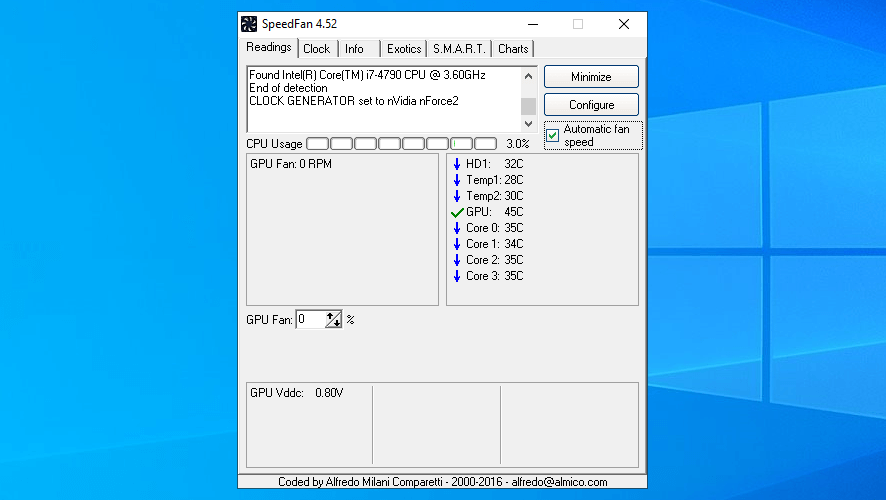
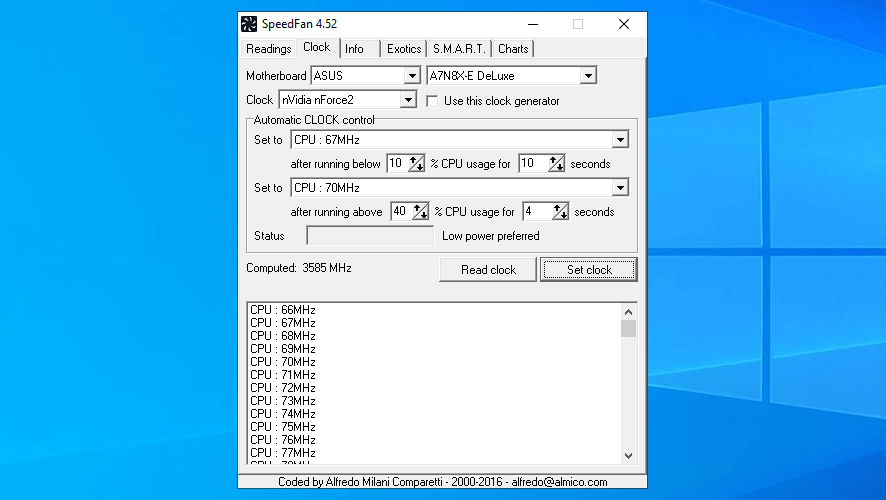
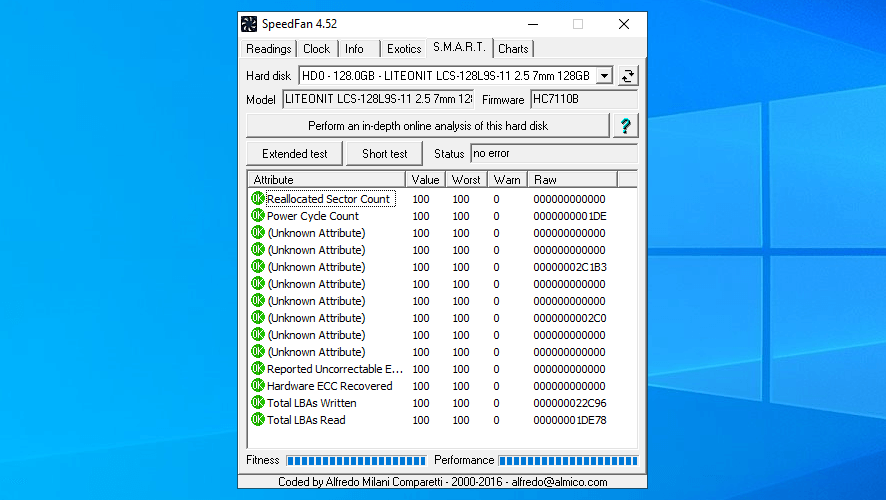
Our Review
- Pros
- Free system monitor tool
- Overclock your computer
- Check temp readings in the systray
- Cons
- Not suitable for casual users
Check out the system requirements as well as installation and interface of this application before getting our final verdict for SpeedFan.
SpeedFan system requirements
Before downloading and installing SpeedFan, make sure you have one of the following operating systems:
- Windows 10, 8, 7, Vista, XP, 2003, 2000, NT, ME, 9x
How to set up SpeedFan
Setting up SpeedFan on your computer is an easy job that requires minimal effort on your behalf. In addition to agreeing to the software license, you can control program shortcuts and change the default install folder.
As far as the interface is concerned, SpeedFan adopts a simple window with a clear-cut structure, where you can examine and control settings in different tabs: Readings, Clock, Info, Exotics, S.M.A.R.T., and Charts.
Great system tweaking tool, but not suitable for rookies
SpeedFan comes bundled with all the necessary features for overclocking your system, altering the fan speed, and monitoring the temperature of your hardware components.
It’s an incredibly practical software solution, but unfortunately not suitable for casual users. That’s because you might damage your computer by incorrectly increasing its clock rate.
FAQ: Learn more about SpeedFan
- Is SpeedFan free?
Yes, SpeedFan is 100% freeware. There’s no free trial, time limitations, locked features, or hidden costs.
- Can SpeedFan control CPU fan?
Yes, you can control the CPU fan with SpeedFan by setting the percentage level (100% represents full throttle). The speed can be modified manually or automatically by asking the tool to increase the RPM when the temperature exceeds or drops below a certain level.
- Does SpeedFan work with Windows 10?
Yes, SpeedFan works with Windows 10. Although the software application hasn’t received updates for a while, we tested it on Windows 10, as can be noticed from the screenshots within this article. We haven’t experienced any compatibility issues with Microsoft’s latest OS.
Full Specifications
- License
- Freeware
- Keywords
- system monitor, system tweak


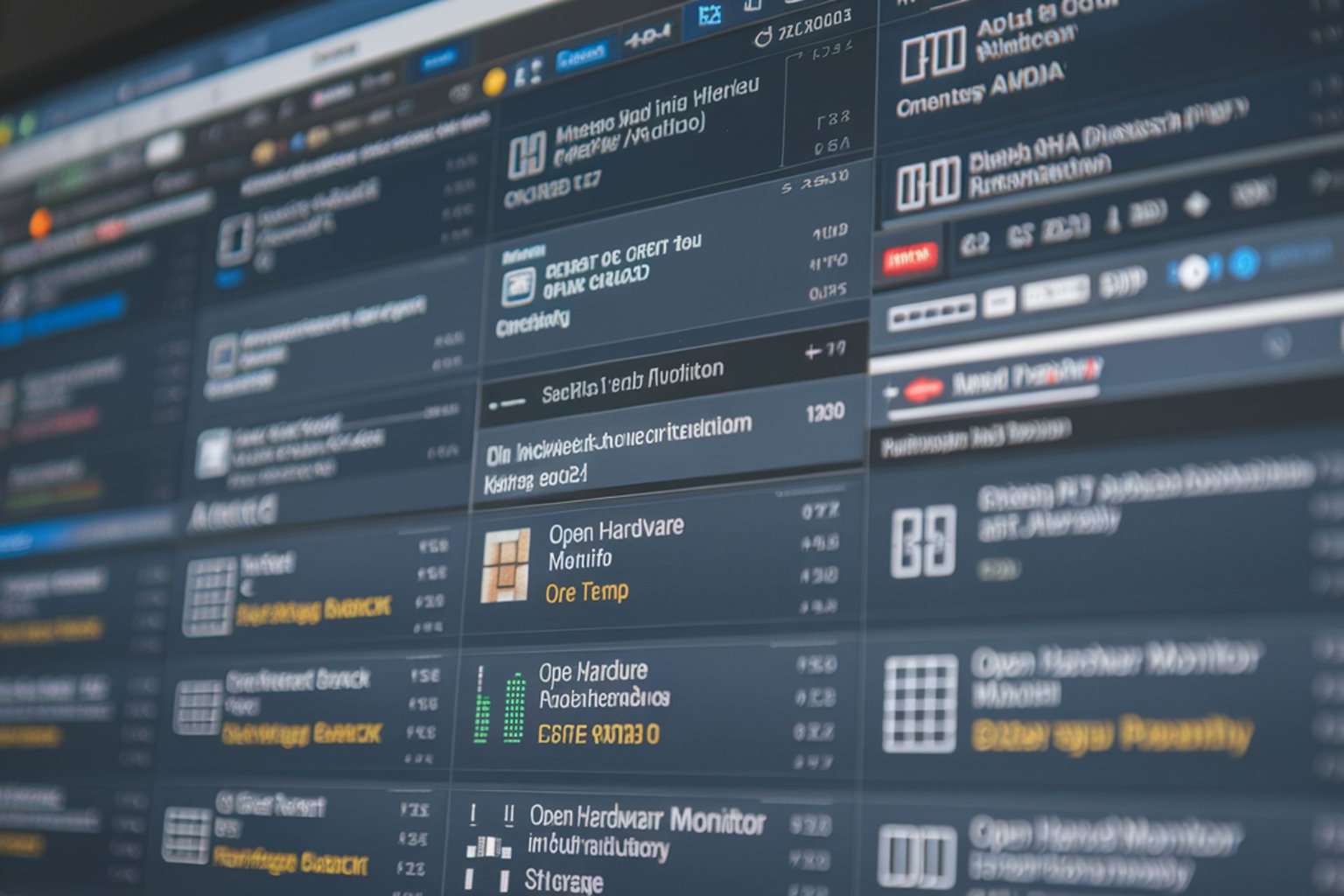
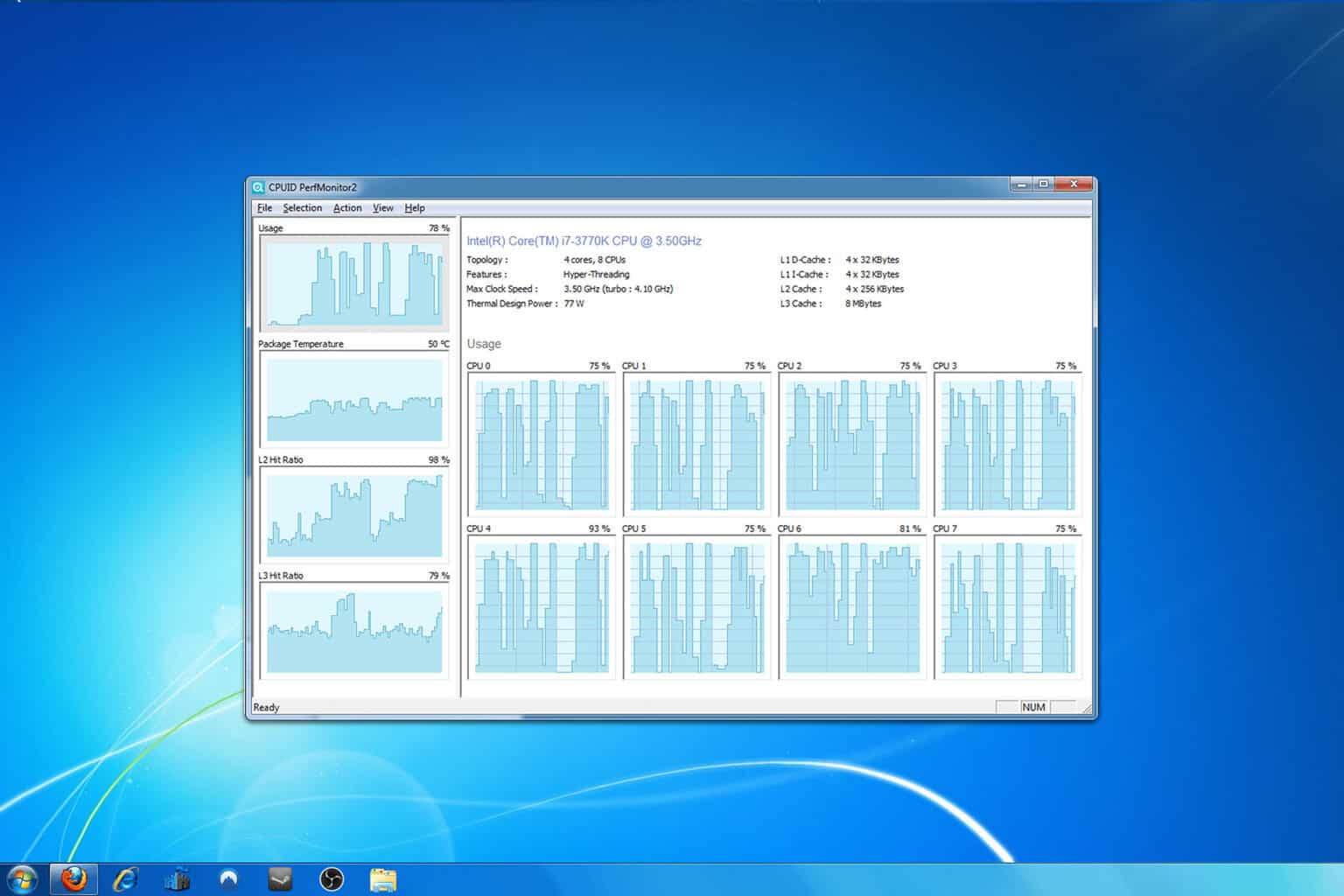
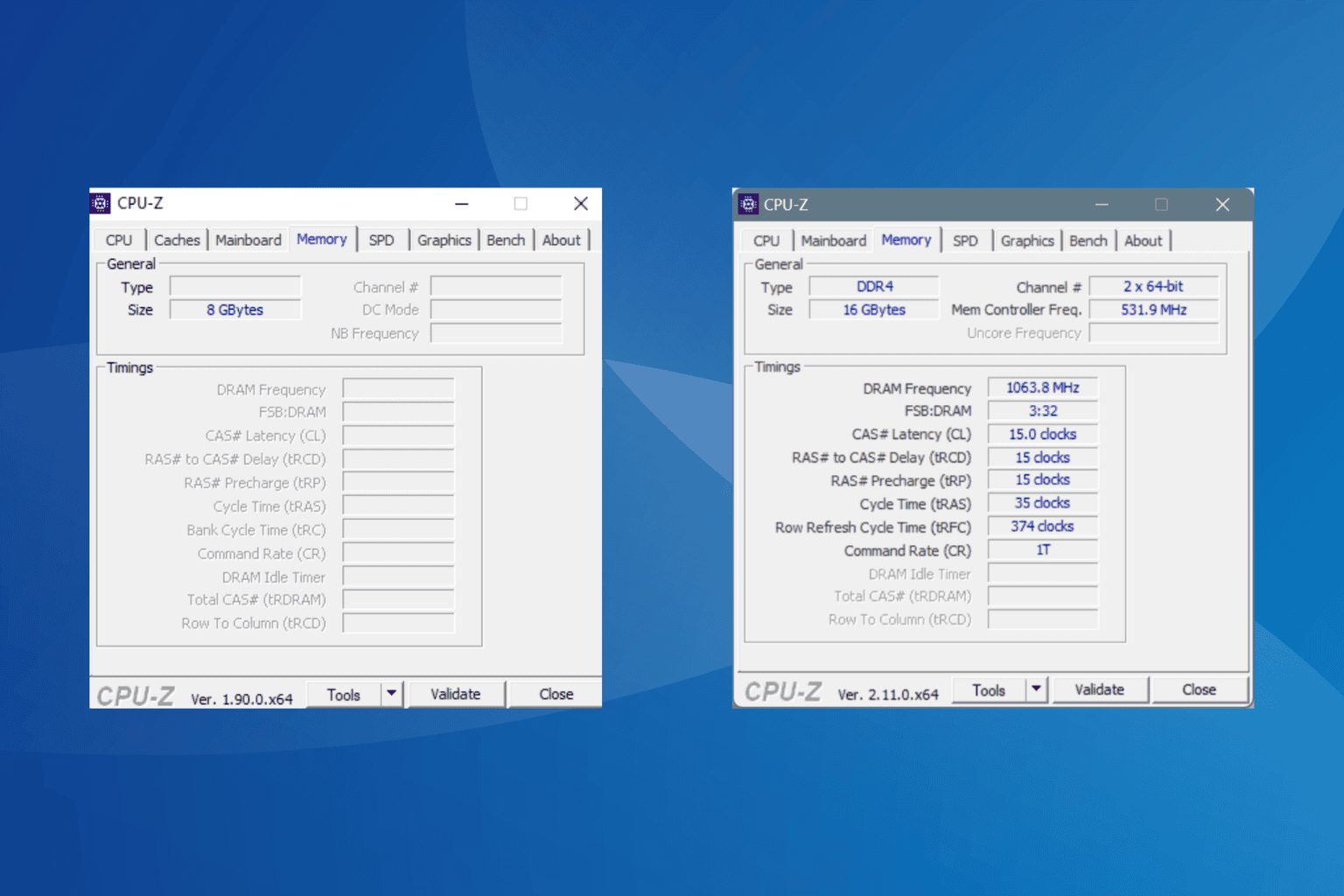
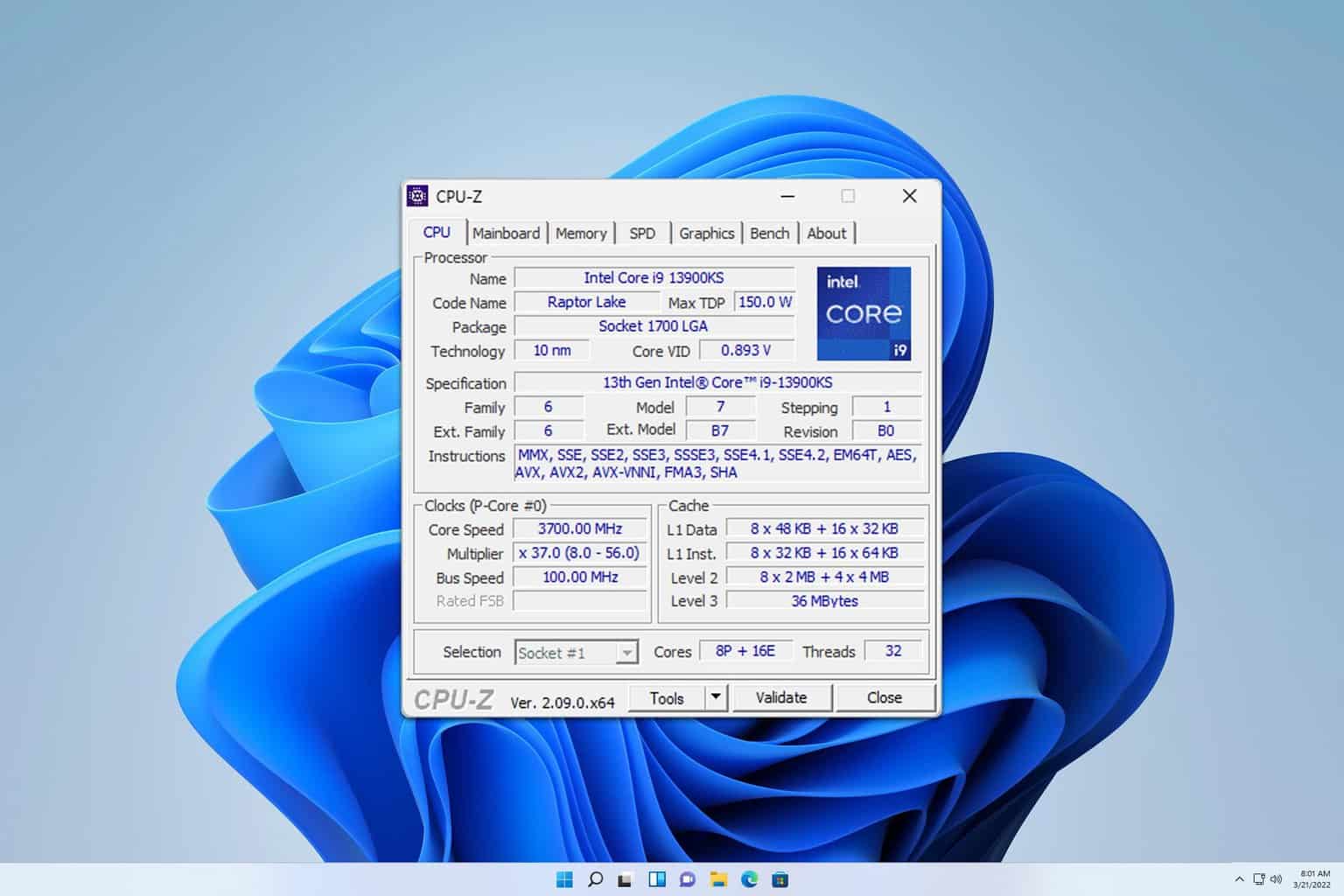


User forum
0 messages