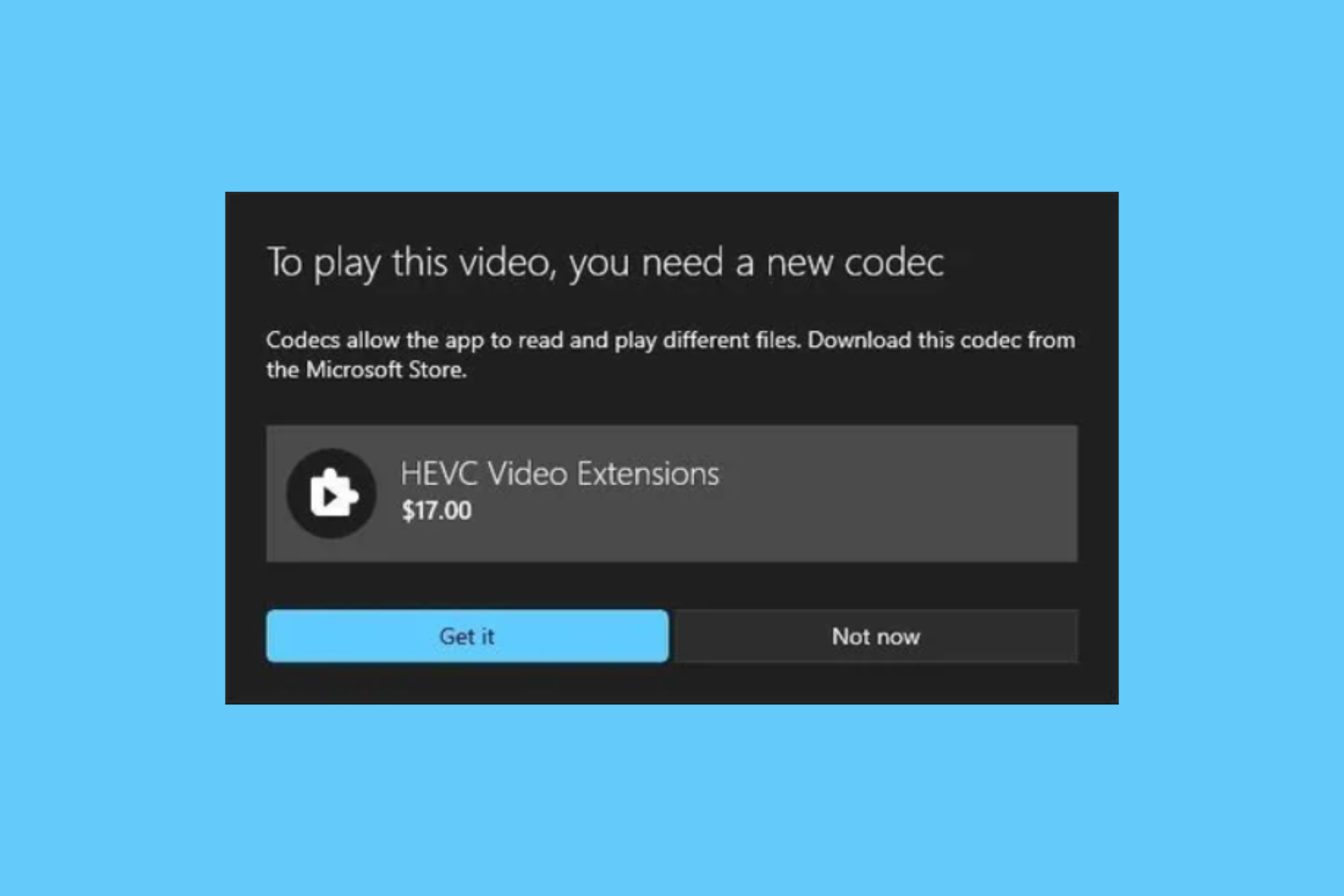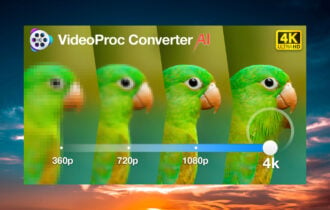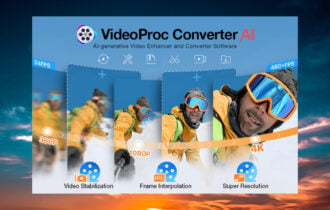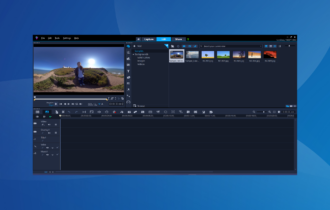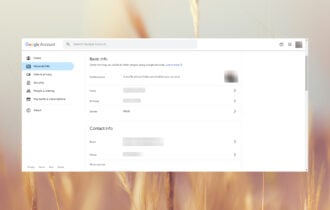Download Subtitle Edit for Windows 10, 7
Freeware / Open-source / Version 3.15.3
1 min. read
Updated on
Read our disclosure page to find out how can you help Windows Report sustain the editorial team Read more
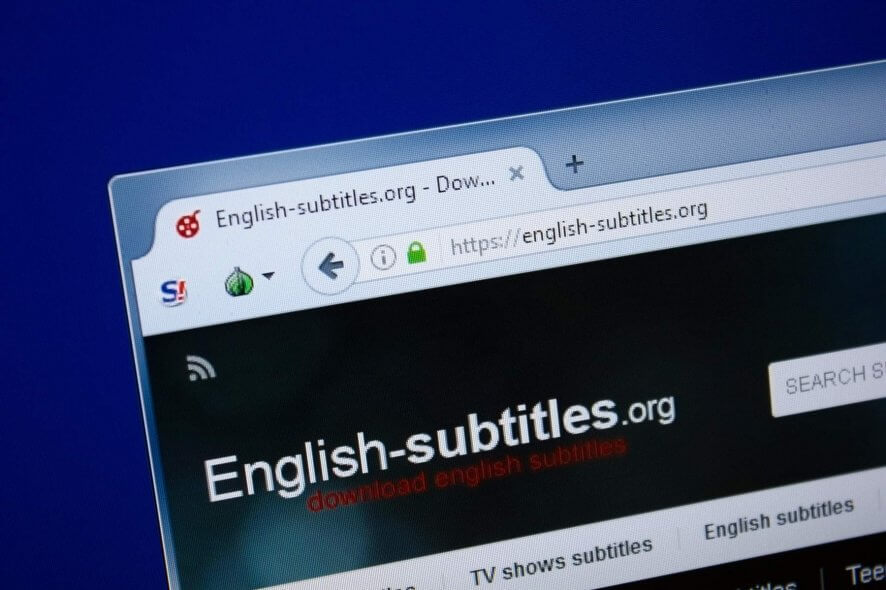
Subtitle editors are practical software utilities you can use to make small adjustments to your subtitles if they contain grammar errors or unsupported characters. Such applications also come in handy for fixing desynced subtitles, translating them into other languages, and embedding them in videos to create complete DVD movie collections.
If you’re looking for a program that can help you achieve this, we can’t think of anything better than Subtitle Edit. It’s a resourceful Windows tool with a rich set of options and configuration settings dedicated to subtitle editing.
Subtitle Edit is ideal not only for casual users who want to swiftly fix their subtitles, but also for professionals who create and translate subtitles for a living. It’s free and open source.
Overview of Subtitle Edit features
-
- Open and edit subtitle files, or create new ones from scratch
- Convert between different subtitle formats
- Rip subtitles from decrypted DVD movies
- Supports over 200 subtitle formats, including SubRip, Final Cut, DVD Studio Pro, JSON, Sub Station Alpha, Universal Subtitle Format, and Sony DVDArchitect
- Supports many encodings, such as UTF-8, Big Endian, Western European, Korean, or Chinese Traditional
- Translate subtitles into other languages
- Merge and split subtitles
- Use an auto-translation service powered by Google
- Synchronize subtitles by adjusting all times, changing the frame rate or speed, visual or point sync
- Import subtitles which have been already embedded in videos
- Load the associated movie into a built-in video player
- Make accurate subtitle adjustments using the movie’s waveform or spectogram to get visual cues
- The embedded video player uses DirectShow, VLC Media Player, or MPlayer
- Look up words or phrases on Google, Google Translate, The Free Dictionary, or Wikipedia with one click
- Toggle list and source view when editing subtitles
- Replace text from multiple subtitles at the same time
- Fix common errors, remove text for hearing impaired, bridge gaps, merge short lines, split long lines
- Run a Netflix quality check, make a new empty translation from the current subtitle, batch convert subtitles
- Use a spellchecker, download additional dictionaries, set the video offset, batch generate waveforms
- Use typewriter and karaoke effects, a multiple search and replace tool, compare subtitles
- Start or join networking sessions
- Configure keyboard shortcuts for all commands supported by Subtitle Edit
- Customize syntax and waveform coloring, edit word lists, change the font
Screenshots
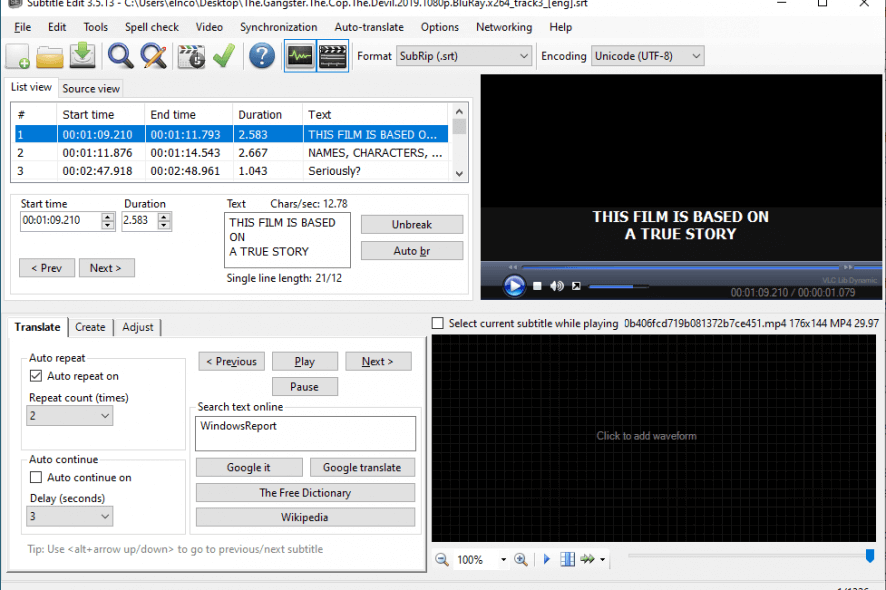
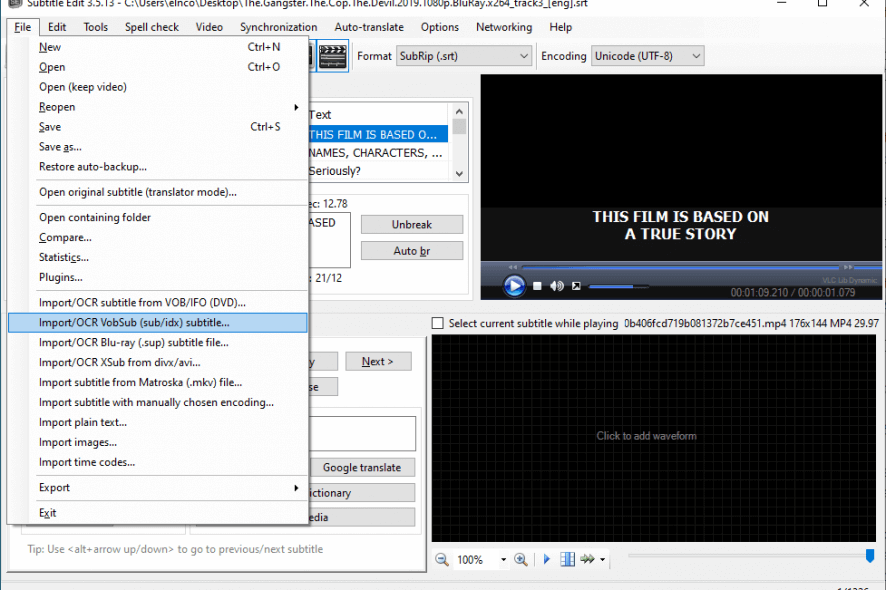
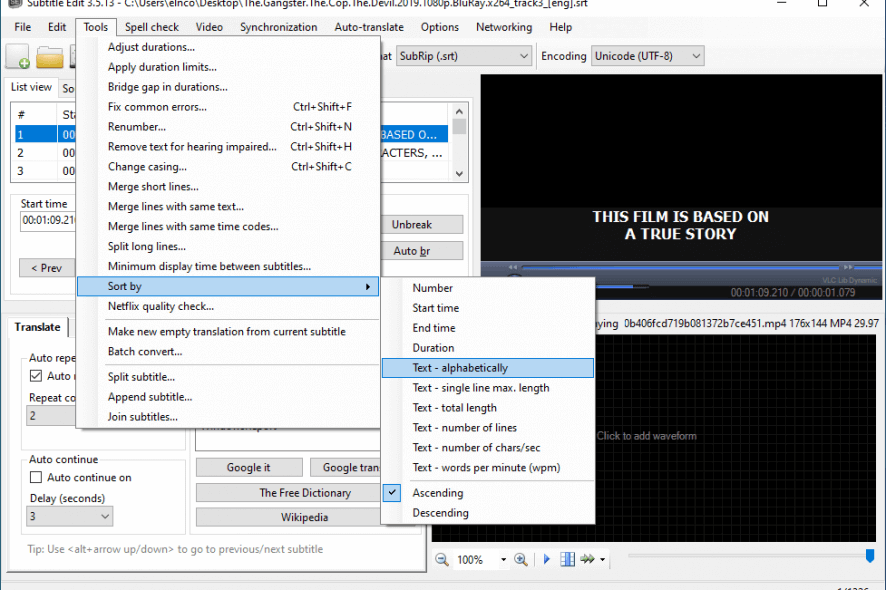
Our Review
- Pros
- Rich subtitle editing options
- Load movies in a built-in media player
- Free for personal and commercial use
- Cons
- The interface is a bit cluttered
- Tricky for first-time users
Subtitle Edit includes many practical tools, such as a built-in media player for loading movies, a spellchecker that lets you download dictionaries for any language, and statistics for discovering the most used words or lines.
Before reading our review for this subtitle maker, you should check out its system requirements, setup procedure, interface, and set of features below.
Subtitle Edit system requirements
Before downloading the subtitle creator to your device, check if you meet these requirements:
- Windows 10, 8, 7 (either 32-bit or 64-bit)
- .NET Framework 4.0 or newer
How to install Subtitle Edit
The subtitle editor comes with a setup and a portable version. If you go through the installation process, you can pick the installer language, view and accept the license agreement, choose the destination folder, and include or exclude translations. You can also create program shortcuts and make file type associations with SRT files.
In portable mode, you can unzip the downloaded archive to any folder on your PC or to a removable storage drive, in order to launch Subtitle Edit on any computer without setup. It’s definitely a more convenient solution for some users.
Subtitle Edit interface
When it comes to the graphical interface, Subtitle Edit has a large main window that displays many buttons, an embedded media player, and a waveform viewer. Everything’s a bit cluttered, so first-time users might feel confused when launching the subtitle editor. It would’ve been better if Subtitle Edit had a tutorial and sample projects to give you an idea of how it works.
Excellent subtitle editor with comprehensive features
Taking everything into account, Subtitle Edit turns out to be an excellent subtitle editor that comes bundled with a comprehensive set of options and configuration settings. It’s a top choice for anyone interested in creating, translating, and publishing movie subtitles on the web to share with others.
But it’s also a good option for casual users who are simply looking for a quick solution to adjust their own subtitle files and create a top-notch movie collection with embedded subtitles. The application uses minimal system resources. There’s also an online subtitle editor created by the same developer, but it has a lesser set of features.
Subtitle Edit FAQ
- How to edit subtitles?
To edit a subtitle file with Subtitle Edit, open a subtitle file with the application. Its contents will be automatically loaded, and you can toggle the list and source viewing mode. Then, you can edit the text, start and end time, along with the duration of each line. It’s as easy as editing text in Notepad. When you finish the modifications, press Ctrl+S to commit the modifications to file.
- Is Subtitle Edit free?
Yes, Subtitle Edit is 100% free for both personal and commercial purposes. Moreover, it’s open-source. As such, developers can freely edit the source code of Subtitle Edit and even implement it into their own projects.
- What is the best software to add subtitles?
Subtitle Edit is our top choice when it comes to the best subtitle editing software for Windows 10. It also gives you the possibility to add subtitles to movies. However, if you’re looking for an alternative to Subtitle Edit, we suggest checking out Subtitle Workshop, Jubler Subtitle Editor, and Pop Subtitle Editor.
Full Specifications
- Software Version
- 3.15.3
- License
- Freeware / Open-source
- Keywords
- subtitle editor, sub, srt