Something went wrong linking the EA account to Twitch [Fix]
5 min. read
Updated on
Read our disclosure page to find out how can you help Windows Report sustain the editorial team. Read more
Key notes
- Users worldwide claimed that something went wrong linking the EA account to Twitch, but this is not unusual.
- The first thing to do is disconnect EA from Twitch, then reconnect back.
- To easily fix this issue, we recommend clearing the browser's cache, cookies, and history.
- If something went wrong linking the EA account to Twitch, using a different browser might also make a difference.

Twitch users can link their game as well as consoles to their Twitch profile. However, some users have reported that they are unable to link their EA account to twitch.
The error “Something went wrong linking EA account to Twitch” occurs when they try to connect Twitch with EA account.
A closer look in the search results suggests that it is not an isolated incident as many users have reported similar errors.
Every time I try to add the account, it gives me a <invalid request> instead of successfully linking the account. On my connections tab, it shows that I am connected, but I know I am not due to the fact that I haven’t received any of the in-game rewards that would come with it. Any help would be appreciated.
If you are also looking for a way to resolve Something that went wrong by linking your EA account to Twitch error, this troubleshooting guide is for you.
Why something went wrong linking the EA account to Twitch?
- Temporary glitches – Like any other digital process, linking the EA account to Twitch can be corrupted by several random and temporary errors. So, disconnecting and reconnecting EA from Twitch might actually help.
- Browser related problems – In this case, we suggest trying to use another browser and see if the issue perssits.
- Cache and cookies are blocking the linking – These ones can cause a lot of troubles, so it is always recommended to constantly clear them.
Now, let’s see what you can do to easily solve each of the listed issues before.
What can I do if something went wrong linking EA account to Twitch?
1. Disconnect EA from Twitch
- Open the Twitch browser version.
- Click on the Log in button from the upper-right corner of the window, then enter your credentials.
- In the top-right corner of the page, click on your profile image.
- Go to Settings.
- Open the Connections tab.
- Look for Electronic Arts connection, then click on Disconnect.
- Now, click again on your Twitch profile image, then choose to Log Out.
- Enter your credentials and click on the Log in button.
- Try to link to your EA account and check for any improvements.
2. Use a different browser
Many users have reported that switching their browser has resolved the error. If the issue persists, try to access Twitch from another web browser.
If you are using Google Chrome, try to access the Twitch profile using another browser. For great performance for Twitch, we recommend you try Opera GX.
This browser is specifically designed to perform well on streaming and gaming platforms. It lets you set limits on resource usage and provides quick access to Discord and Twitch, directly from the sidebar.
Opera GX also has a built-in game hub- the GX Corner. There you can browse and download free games, get information about new releases and other relevant gaming news.

Opera GX
Access Twitch directly from the sidebar and benefit from top performance on streaming and gaming platforms!3. Clear Browser Cache
3.1 Google Chrome
- Hit the Windows key, type Chrome, then click on the first result.
- Use the following keyboard shortcut to open the Clear browsing data menu: Shift + Ctrl + Delete.
- Select All time as the time range.
- Checkmark the Cookies other site data and Cached images and files sections.
- Click on the Clear Data button.
3.2 Mozilla Firefox
- Press on the Windows key, type Firefox, and open the first result.
- Click on the 3 horizontal lines button from the top right corner.
- Navigate to History.
- Click on Clear Recent History.
- Click on the Time range dropdown menu and select Everything.
- Checkmark the History and Data sections, then hit the OK button.
- Now, go again to the Firefox general menu.
- Navigate to Settings.
- From the left window pane, choose Privacy & Security.
- Scroll down to Cookies and site data, then click on the Clear Data… button.
4. Server Issues at Twitch / EA
- If nothing seems working, it could be an issue at Twitch’s side as it is refusing to link your EA account.
- The support staff may not be very good at acknowledging if it is at their end. However, you should get an ETA or a workaround from the support staff.
- Make sure you contact Twitch support through Social Media or Reddit Community forums as the support is usually active in these places.
What other Twitch related issues should I be aware of?
Many users prefer using the Xbox for playing EA games. Some of them actually need to link Twitch with their Xbox. However, it seems like some possible errors can occur. If you want to discover them, check the list below:
- Twitch app error code 995f9a12 on Xbox One – This one can appear due to some unexpected issues. If you face it, make sure you verify our dedicated solutions.
- Error 0x20b31181 on Xbox – This error means that your account is restricted from broadcasting. In addition, rememeber that you must be an adult to broadcast using Xbox One
- Twitch won’t broadcast on Xbox One – It seems like this problem is extremely popular among users. Fortunately, we’ve also compiled a series of methods to fix it.
These are the best solutions to use if something went wrong linking the EA account to Twitch. We guarantee that at least one of them will work for your particular situation.
If it’s happening to have additional questions or curiosities related to this subject, feel free to use the comment section listed below.
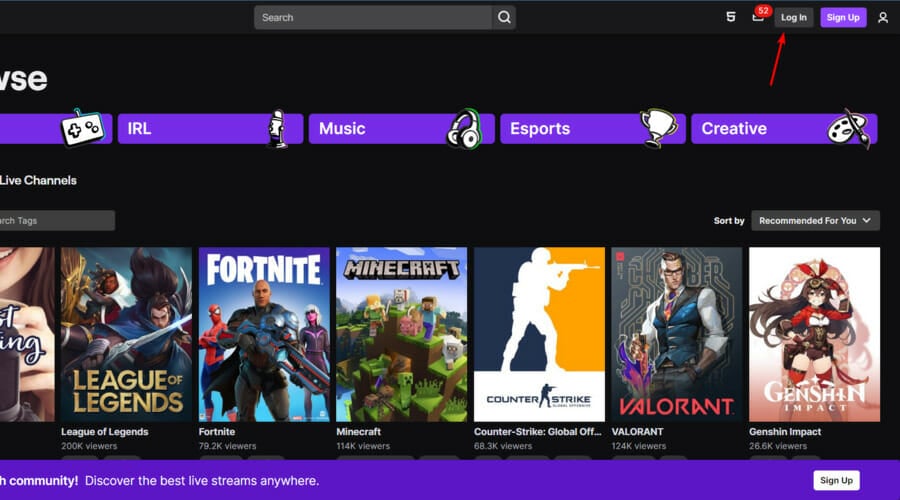
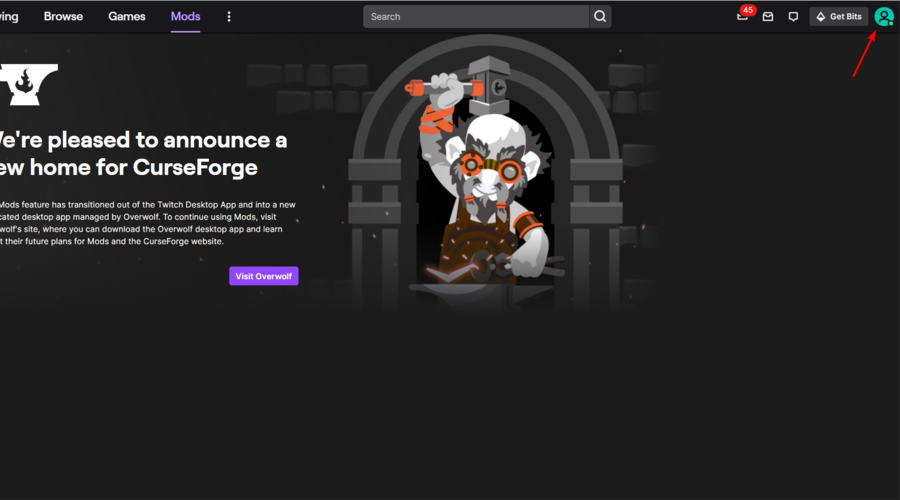
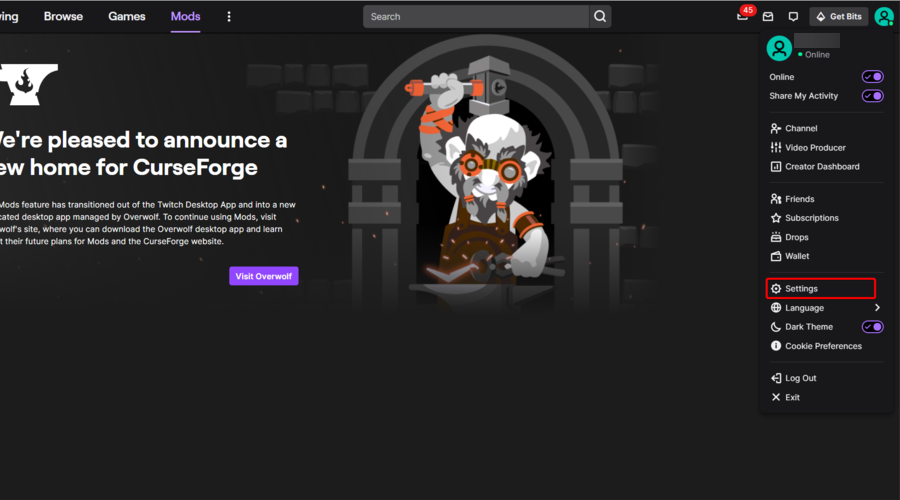


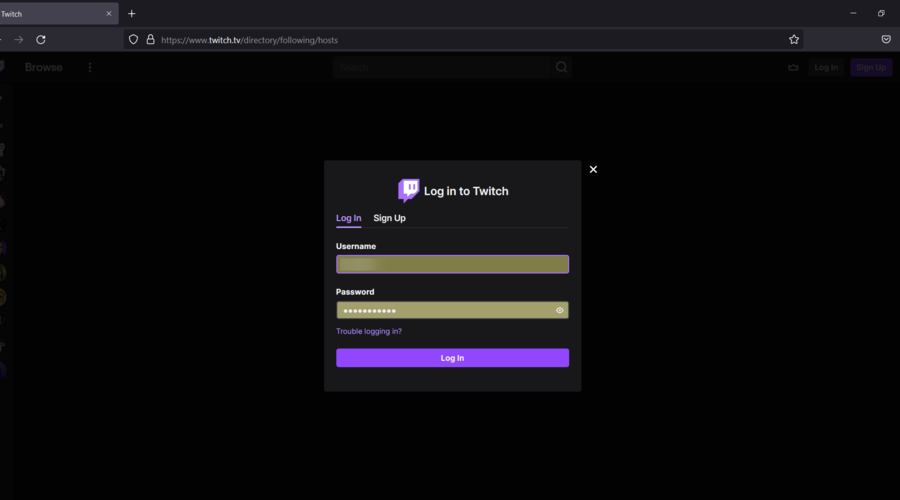






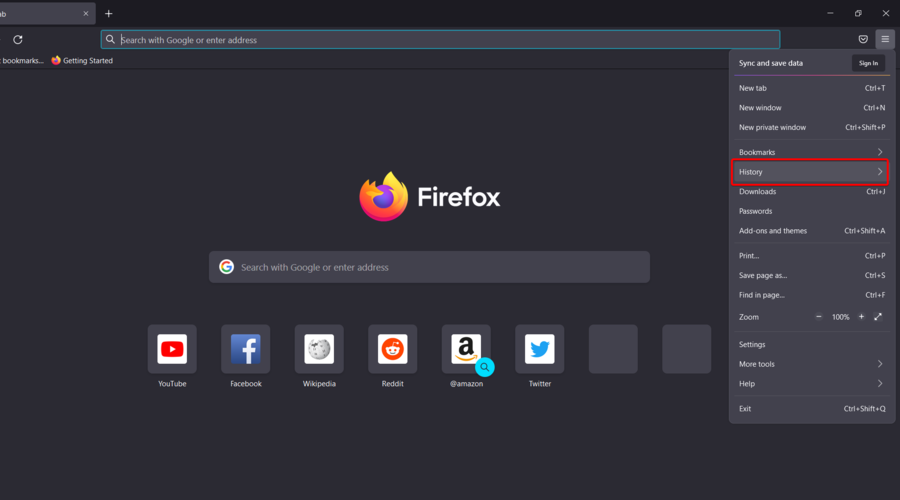
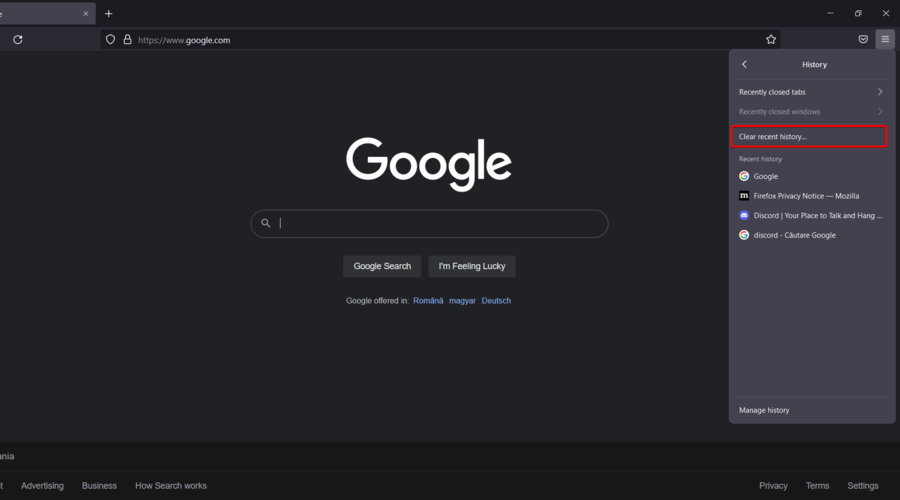

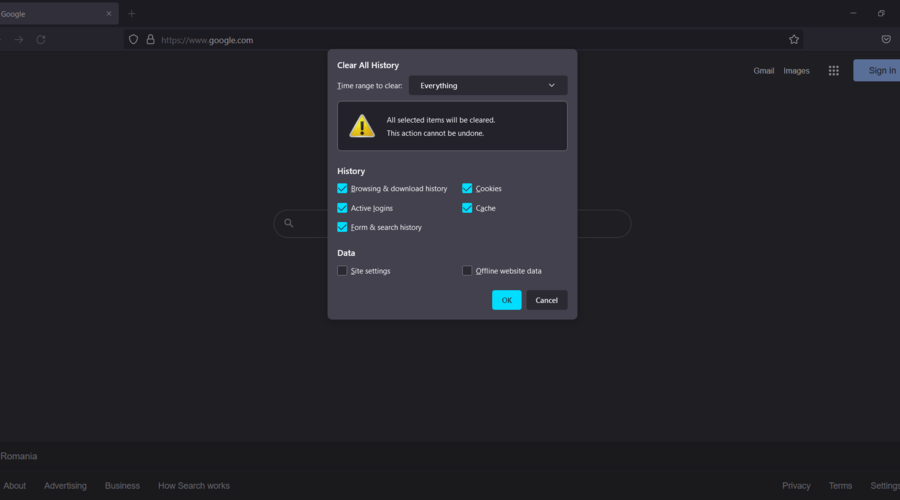
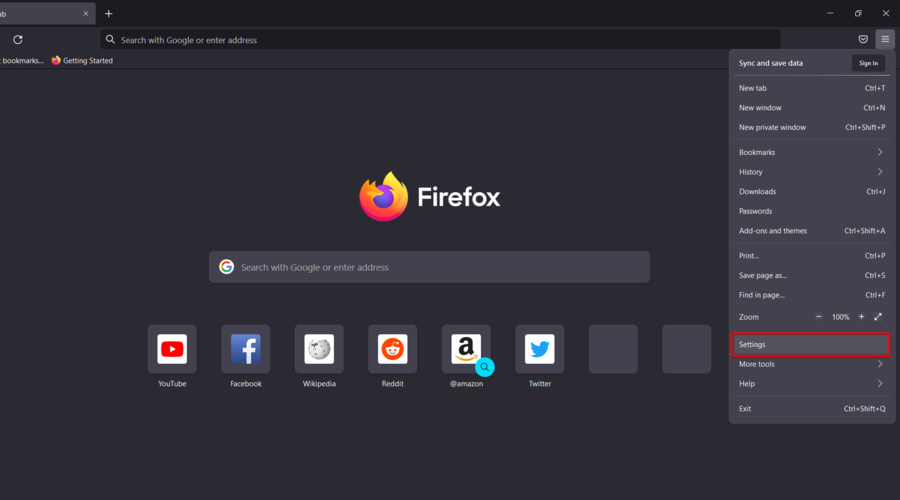
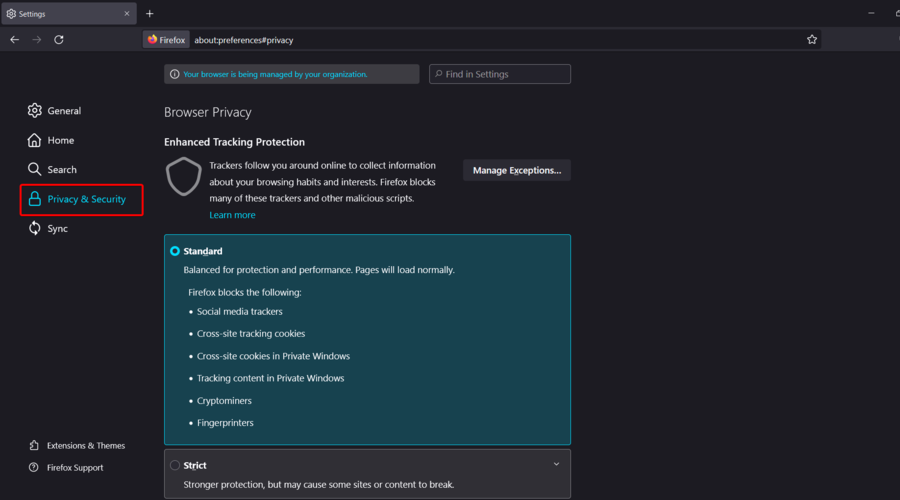










User forum
0 messages