Here's How to Fix Something Went Wrong QuickBooks Online Error
Give a try to these quick methods now
5 min. read
Updated on
Read our disclosure page to find out how can you help Windows Report sustain the editorial team. Read more
Key notes
- Many users complained about getting the Something went wrong error when working in QuickBooks.
- You should check your antivirus settings, as it may block a connection.
- Use a private browsing window to overcome irregular browser settings.
- Change your browser's current security settings by following our step-by-step guide below.
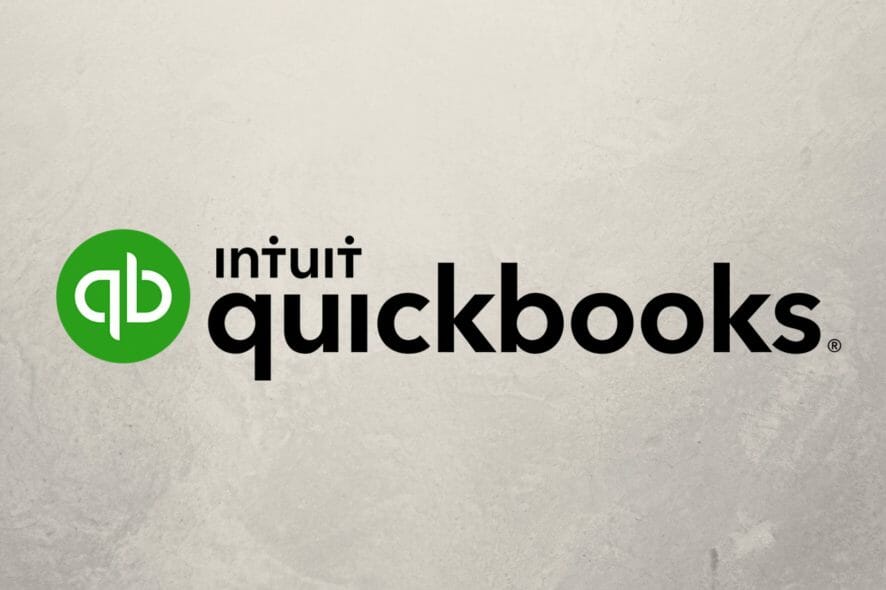
When working in QuickBooks, you may get the Something went wrong error. This can happen, for instance, when you’re trying to drill down your customized profit and loss or when you’re trying to log in to QuickBooks online.
It can also occur when you are attempting to export data, for example, from your QuickBooks desktop version to the cloud.
What causes Something Went Wrong QuickBooks error? Well, there are several possible workarounds. And we will be looking at them shortly. But let’s first look at the causes of the frustrating Something went wrong QuickBooks error:
- Browser Issues: Temporary internet files, cookies, browsing history, passwords, and data saved in your PC’s browser can sometimes interfere with QuickBooks.
- Your Antivirus: Anti-virus settings may be blocking a connection to the Intuit website, making it impossible for you to log in causing the error to appear.
- Computer problems: In some instances, the source of some of these issues is something in your computer and not QuickBooks itself.
How can I solve Something went wrong Quickbooks error?
1. Add Intuit.com to Your List of Trusted Sites
Making intuit.com a trusted site does sometimes help with this issue. You will need to change your current browser security setup like this:
Internet Explorer
- Open Internet Explorer.
- Click the Tools (gear) icon on the menu.
- Now select Internet options.
- Click on the Security tab then on Trusted sites.
- Now click on the Sites as shown.
- Type https://*.intuit.com under option Add this website to the zone. Click Add.
- Click Close and Apply.
- Click OK now to exit the Internet Options.
Google Chrome
- In Chrome, click on the More icon (three horizontal lines) at the far right.
- Select Settings and scroll down until you find the Advanced. Click it.
- Click Open proxy settings.
- Repeat Steps 4 through 7 from the previous section.
Firefox
- In Firefox, click the 3 lines (Upper right) to open the Menu.
- Click on Options.
- Select the Privacy & Security tab.
- Scroll until you view the Permissions tab and select Exceptions (near Warn you when websites try to install add-ons).
- Type https://*.intuit.com then click Allow.
- Click save changes.
2. Use a private browsing window
Open a private browser window and use it to log into your QuickBooks Online. This helps overcome irregular browser’s settings as they might be the reason behind this unexpected behavior.
Edge
- Open Microsoft Edge.
- Click the Settings and More icon(three dots on the edge) and choose New InPrivate window.
Chrome, Firefox, and Internet Explorer
The following keyboard shortcuts should take you to an InPrivate/Incognito window (Start the relevant browser first).
- Google Chrome: Press the keys Ctrl+Shift+N
- Firefox /Microsoft Internet Explorer: Press Ctrl + Shift + P
Now visit https://camps.intuit.com/ from the private window. That may sort your Something went wrong error in QuickBooks.
You might also be interested in reading our guide on how to fix the QuickBooks payroll service connection error.
3. Clear Your Browser’s Cache
If the above doesn’t work, reopen your browser program and clear the cache. This removes all temporary internet files stored on your computer and potentially the irritating error.
Edge
- Start Edge.
- Go to More then Settings.
- Tap on Choose what to clear (Just under Clear browsing data).
- Select each checkbox next to every data type you desire to clear then click Clear.
Google Chrome
- Open Chrome.
- Click the More button (three dots at the top right).
- Click on More tools then Clear browsing data.
- Choose an applicable time range or All time.
- Select the data you want to erase.
- Now click Clear Data.
Firefox
- Click the Menu and choose Options.
- Click on Privacy & Security.
- Under Cookies and Site Data area, click Clear Data.
- Ensure you have marked the checkboxes in front of the Cookies and Site Data as well as cached web content then press the Clear button.
4. Swap Browsers
If you haven’t achieved any success yet, try using a different browser to access the QuickBooks online website.
This helps you avoid any browser-specific issues preventing you from reaching the website. For example, change to Chrome from Edge/Firefox and vice versa.
5. Disable your antivirus temporarily
The easiest way to counter restrictions placed by your antivirus software on QuickBooks processes is to switch off your installed antivirus temporarily. If necessary, check the procedure of disabling or at least tweaking your antivirus from your security software’s support website.
If that doesn’t help, consider switching to different antivirus software. Many great antivirus applications are on the market, so you should consider the best reliable antivirus.
6. Use a different computer or device
To rule out the probability that it’s your device/PC with issues, can you try to execute your required QuickBooks task from another machine?
There you go, these solutions can help you with Something went wrong QuickBooks error, so be sure to try them all.
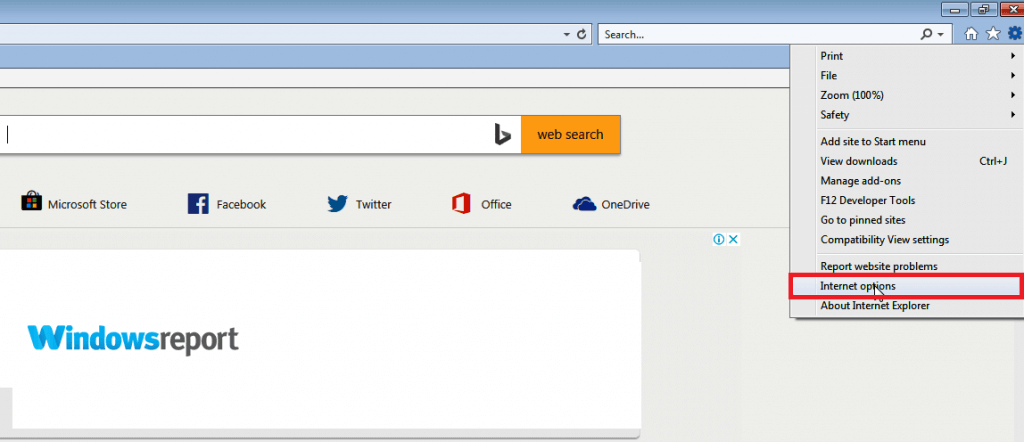
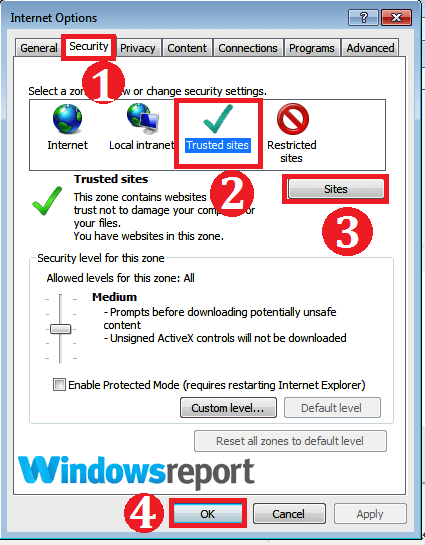
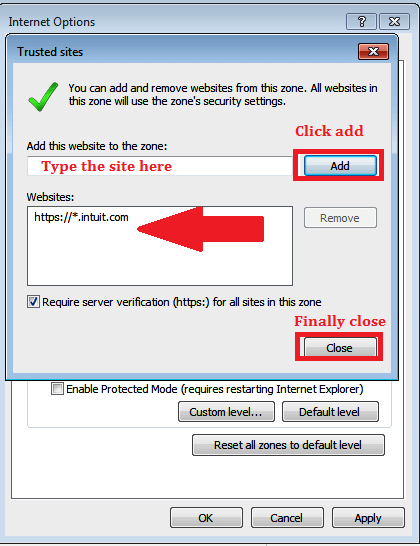
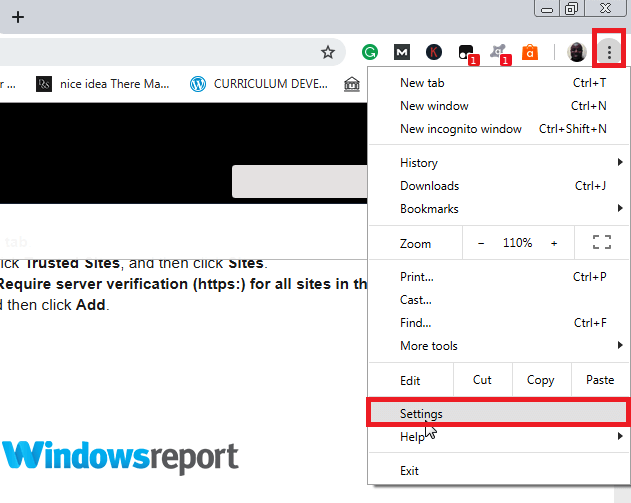
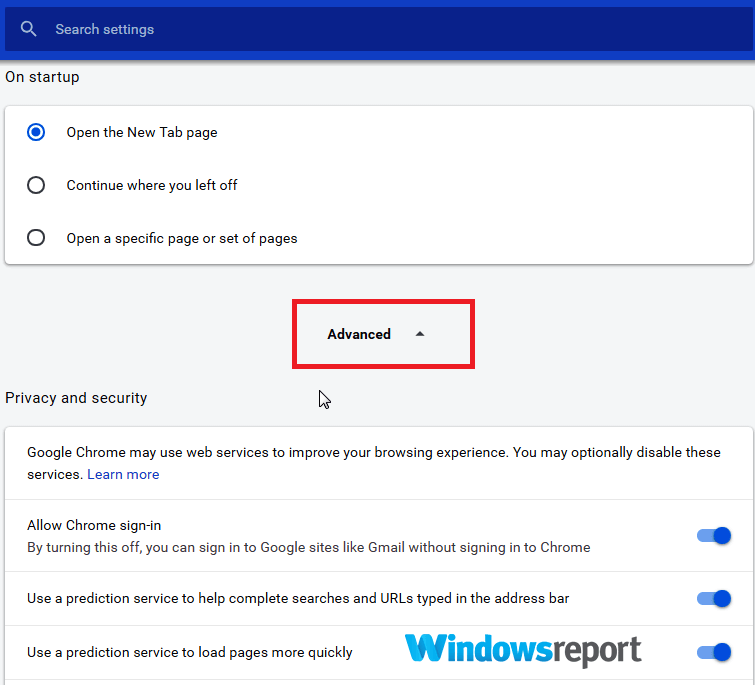
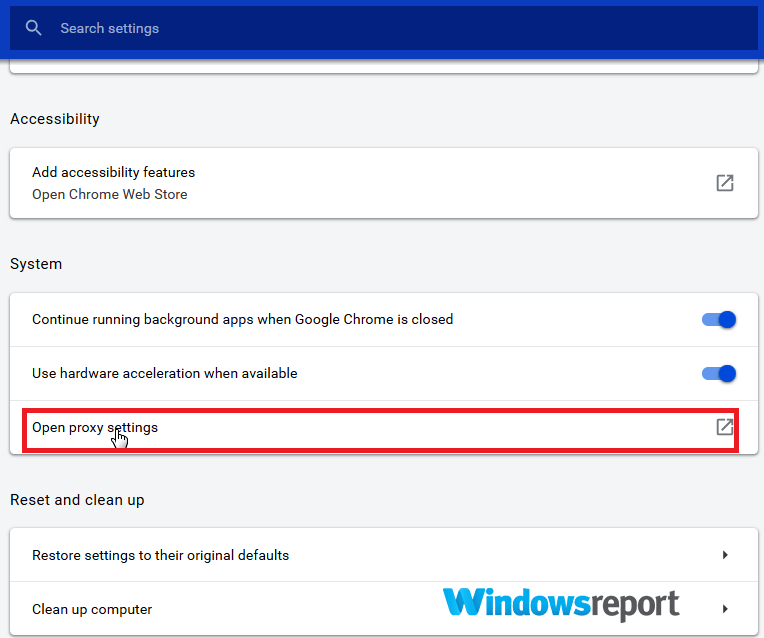
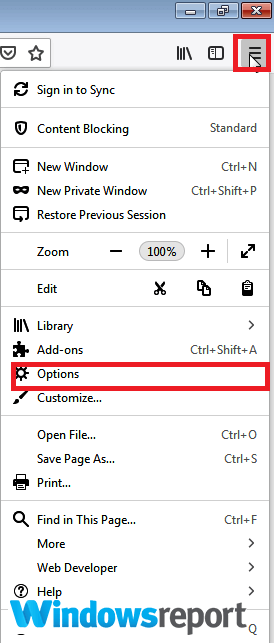
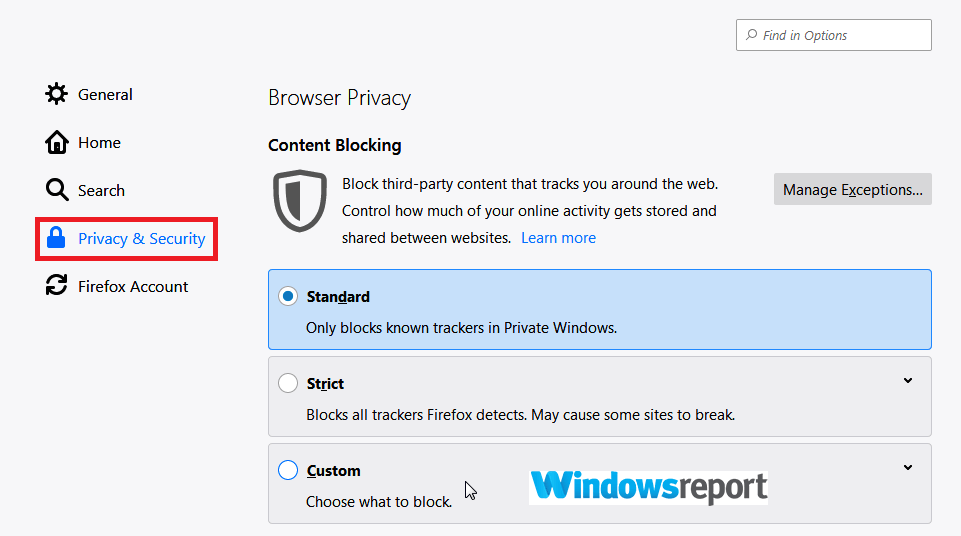
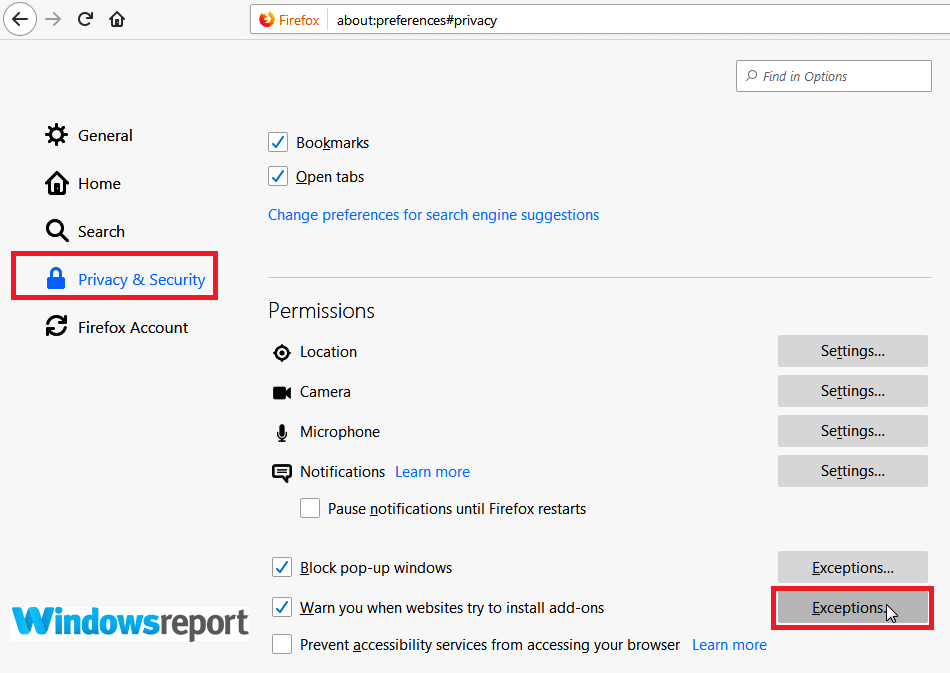
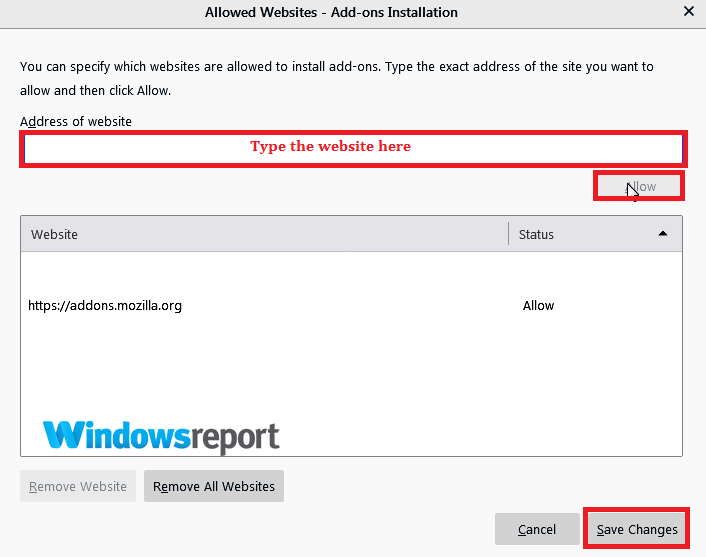
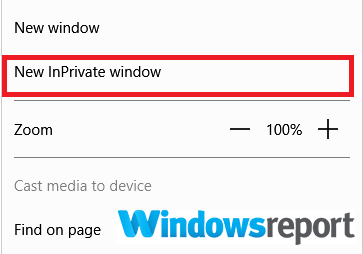
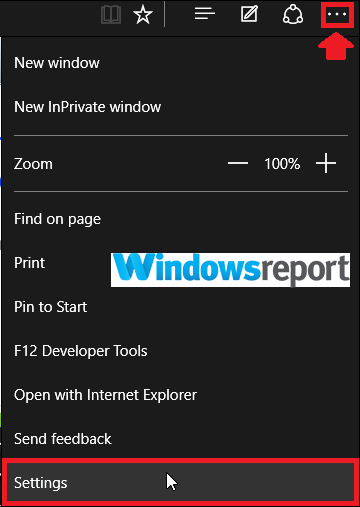
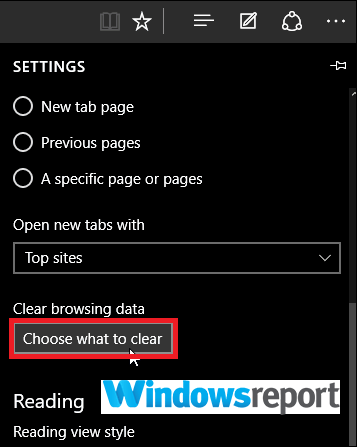
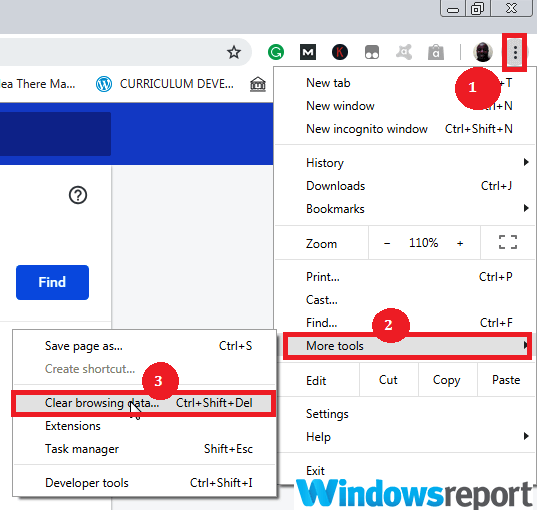
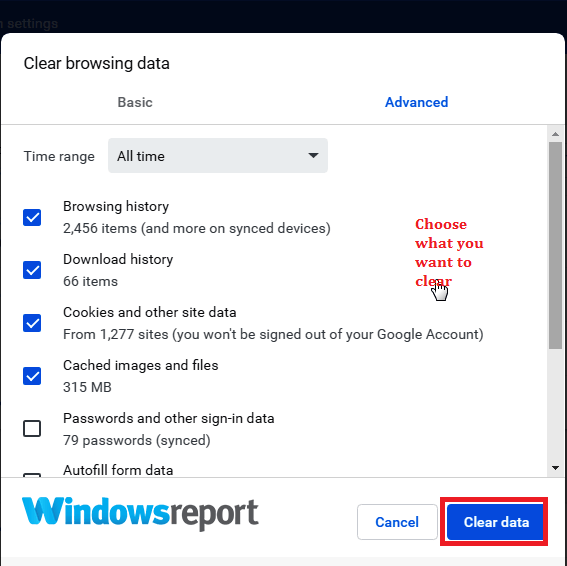
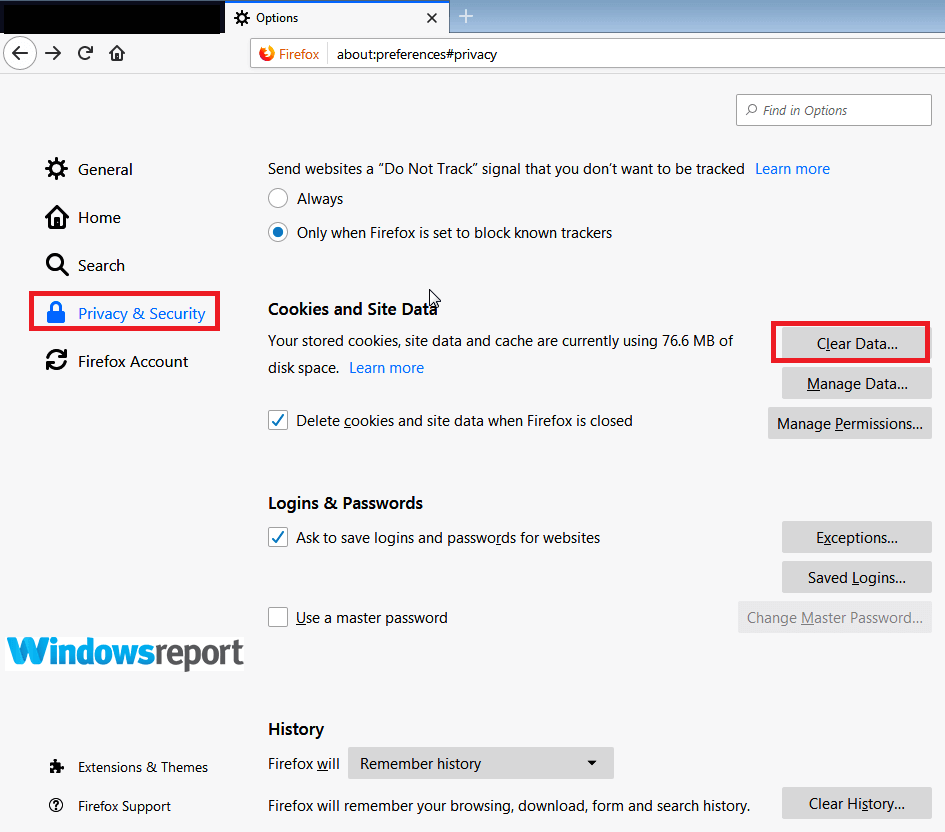
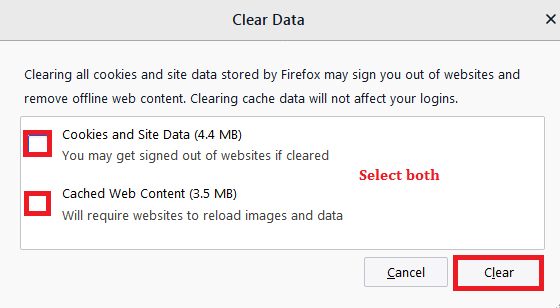








User forum
0 messages