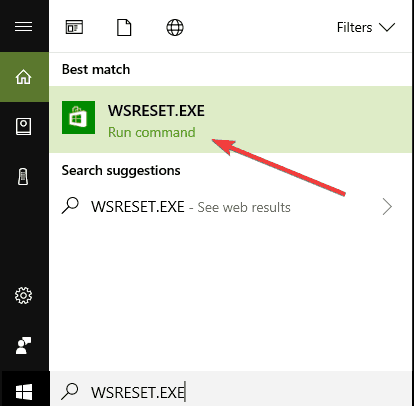How to Speed up Microsoft Store Downloads: 2 Easy Ways
Learn how to get your favorite games available to play within minutes
2 min. read
Updated on
Read our disclosure page to find out how can you help Windows Report sustain the editorial team Read more
Key notes
- Gamers worldwide have expressed their dissatisfaction related to the fact that Microsoft Store downloads take a long time.
- They have been looking for ways to speed up the downloading speed of their favorite games.
- Our recommended solution is to limit the download bandwidth via Settings, and we'll show you just how to do it.
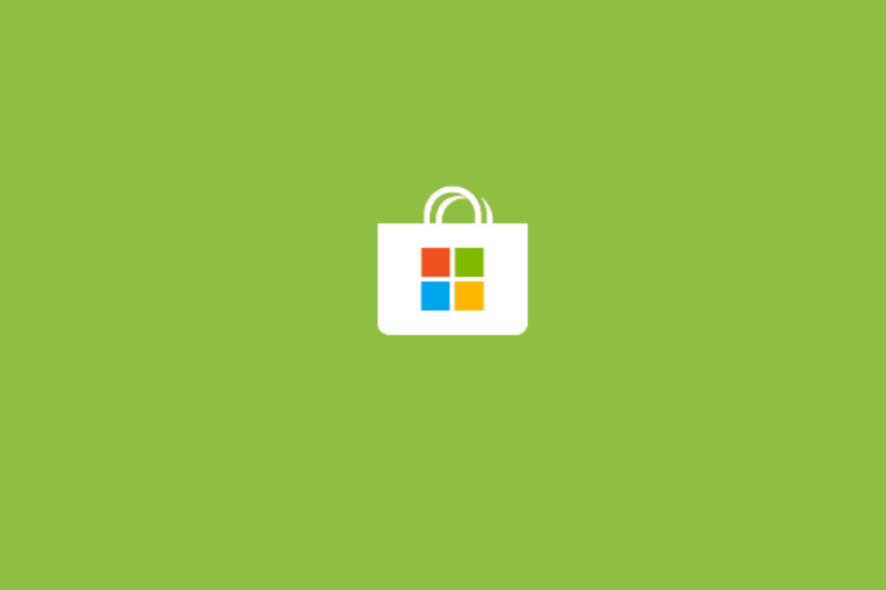
If you can’t download your favorite games from the Microsoft Store fast enough, we may have the solution for you. We will show you how to speed up Microsoft Store downloads.
Many Sea of Thieves players complained about slow download issues and one resourceful gamer even came up with a solution.
This issue affected many players, especially after the recent Sea of Thieves update, but you can now fix it by following the instructions listed below.
The good news is that you can use this workaround to improve the download speed of all the games you’re trying to install from the Store.
This solution will also help you download Store updates much faster.
If you like to play games on your PC, check out our list of the best tank games.
How can I speed up Microsoft Store downloads?
1. Limit the download bandwidth
1. Press the Windows Key and type settings in the search bar.
2. Click on the result to launch the Settings page.
3. Navigate to Windows Update and select Advanced Options.
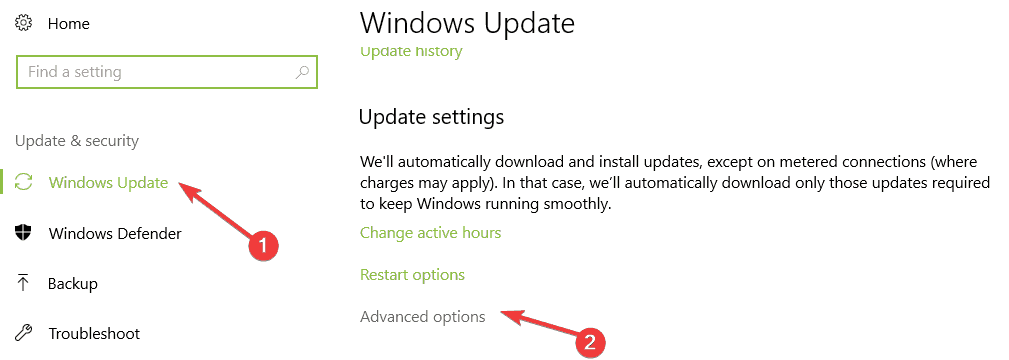
4. Go to Delivery Optimization and select Advanced Options.
5. Now, you need to enable the option Limit how much bandwidth is used for downloading updates in the background.
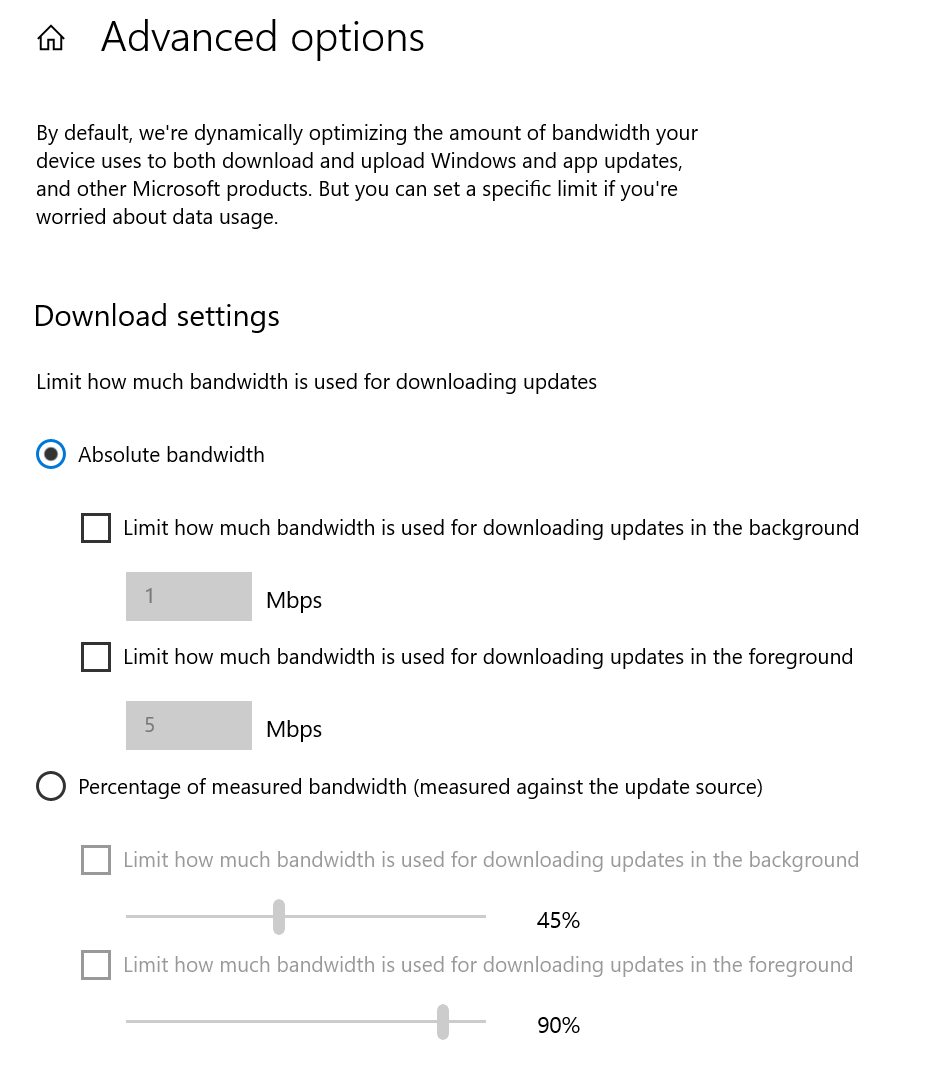
6. Take the slider to 100%.
7. The next step is to uninstall the game you want to speed up.
8. Lastly, re-download the game you just uninstalled, from the Microsoft Store.
If you want to fix slow downloads on the Microsoft Store, you can limit the download bandwidth. By doing this, you’ll disable Windows’ Dynamic Download optimization feature, which automatically limits your download speed.
Keep in mind that this workaround applies only to the Store and won’t speed up third-party game downloads.
Did you know that Windows lets you set up absolute bandwidth limits for downloads? Learn more by reading our dedicated article.
2. Run the WSRESET.EXE command
If you’re still experiencing slow download issues after following the instructions above, restart your modem/router and then run the WSRESET.EXE command. This should fix the issues and increase the Microsoft Store download speed.
To do this, you need to go to Start > type WSRESET.EXE and hit Enter.
If you noticed other slowdown issues on your Windows computer, the following troubleshooting guides may help you fix these problems:
- Full Fix: Windows 10, 8.1, 7 is Slowing Down my Computer
- Fix: Microsoft Edge runs slow in Windows 10
- Fix typing lag or slow keyboard response in Windows 10
If you have any other suggestions or questions on how to speed up Microsoft Store downloads, don’t hesitate to leave them in the comments section below and we’ll be sure to check them out.