Quickly Fix ERR_SSL_VERSION_OR_CIPHER_MISMATCH on PC
The browser cannot verify the SSL certificate for the implied website
Key notes
- The Err SSL version or cipher mismatch affects Chrome, Edge, and other browsers.
- Make sure that the antivirus software isn’t interfering with your browser.

Err SLL version or cipher mismatch is a web error that has been reported to appear on several browsers and apps.
Windows and the browsers installed on your device use built-in security features to protect your info and keep everything secured. These built-in security tools determine if certain web pages are safe or not.
However, sometimes, your Internet access might be blocked, even if the websites you visit are safe. That explains why you’re getting the err_ssl_version_or_cipher_mismatch error.
This is similar to Chrome says Not secure issue, and for more information, we advise that you check that guide.
While this is a handy security feature, sometimes even trusted sites might be blocked. In today’s guide, we’re going to show you how to bypass the Err SLL version or cipher mismatch message.
What causes Err SSL version or cipher mismatch?
This is a certificate issue, and it appears when the web browser and server don’t support the same encryption protocol version.
This error doesn’t discriminate between your choice of browsers. The Err SLL version or cipher mismatch has appeared as a variant of:
- Chrome err_ssl_version_or_cipher_mismatch
- Opera err_ssl_version_or_cipher_mismatch
- Edge err_ssl_version_or_cipher_mismatch
- Sonicwall err_ssl_version_or_cipher_mismatch (when trying to connect your browser to this software)
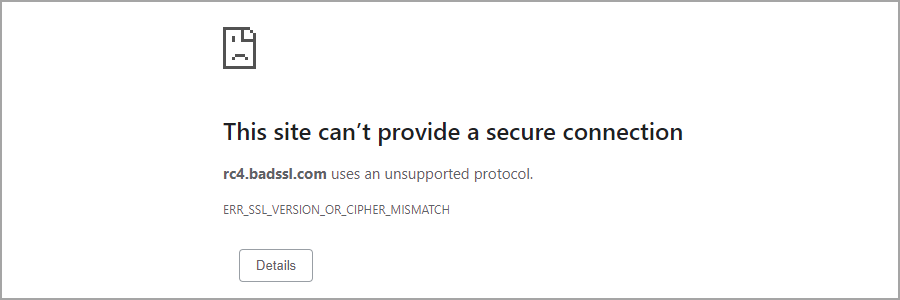
If this happens, you might see one of the following messages:
- The client and server don’t support a standard SSL protocol version or cipher suite
- Cipher mismatch/no shared cipher
- Cipher suite mismatch
Luckily, there are ways to fix this error, and today we’ll show you how.
How can I fix the Err SSL version or cipher mismatch error?
1. Check the website certificate
- Try to open the website that is giving you this error.
- Click the lock icon in the address bar.
- Look for Connection is secure option. You can click it to view more information.
- Now when you click on certificate, you’ll see detailed information about it.
If you don’t see this message or the lock icon, it means that the website is using an expired certificate, thus making it unsafe.
You can also check the security by doing the following:
- Right-click the page that is giving you this error and choose Inspect.
- Now click the arrow icon and choose Security.
- You should now see the certificate information.
Alternatively, you can try switching to a different browser to avoid this problem, and the following one might be the best choice because it offers excellent features and security.
It also comes with enhanced browsing technology and improved security that can help you bypass this SSL version.
2. Clear the cache
- Open Chrome.
- Now press: Ctrl + Shift + Delete.
- A new window will appear.
- Set the Time range to All time and click on Clear data.
3. Adjust security settings
- Open Chrome.
- In the search bar, type the following and press Enter:
chrome://flags - Look for the Minimum SSL/TLS version supported.
- Click on it and choose SSLv3.
- Select the Re-launch option.
- Restart Chrome and retry to establish your connection again.
 NOTE
NOTE
4. Disable quick protocol
- Open Chrome.
- In the search bar, enter:
chrome://flags/ - In the search, type quic. Locate Experimental QUIC protocol and set it to Disabled.
- Save the changes and restart Chrome.
5. Clear the SSL Certificate cache
- Press the Windows key + R keyboard hotkeys to bring the Run box.
- Type the line below and press Enter: inetcpl.cpl
- Switch to the Content tab. Click on Clear SSL state.
- Save your changes and close this window at the end.
Windows will store SSL certificate history by default to make your browsing experience faster.
However, this might be the reason why you get the Err SSL version or cipher mismatch alert. So, clear the SSL Certificate cache by doing as described above.
6. Turn off SSL scanning from antivirus software
6.1 BitDefender:
- Open the BitDefender interface and access Settings.
- From there, go to Privacy Control and switch to the Antiphishing tab.
- Disable Scan SSL.
- On other BitDefender versions, you might have to access Protection, and from under Web Protection, you can find the Scan SSL feature.
6.2 AVAST:
- Open Avast and navigate towards Settings.
- Select Protection, and under Core Shields, select Web Shield.
- From there, you can disable the SSL scan.
6.3 Kaspersky:
- Access Kaspersky’s Settings page.
- From there, go to Network Settings.
- SSL settings will be displayed at this point.
- Just disable the settings that are related to the SSL scan.
Your antivirus program could cause the Err SSL version or cipher mismatch while accessing the router. So, disable the SSL scanning feature from your security programs before retrying your network connection.
If you’re having problems with your antivirus, visit our guide on the best antivirus software for some great alternatives.
How can I fix the Err SSL version or cipher mismatch error on Windows 11?
This is a browser issue, meaning that solutions are the same on all versions of Windows. So even if you’re using the latest edition, all the methods from this guide should work for you, so be sure to try them.
The error is similar to This website might not be trusted by your browser error. For more information on how to fix it, check out this website not-trusted guide for more details.
What systems are affected by Err SSL version or cipher mismatch?
This is a standard error, and err_ssl_version_or_cipher_mismatch has been reported on Windows, Android, and Mac systems. Servers can also suffer from this issue, and the list of affected servers includes:
- Localhost
- Tomcat
- Cloudflare
- Sonicwall
- Nginx
Remember that the Err SSL version error is a security alert telling you one thing: You are trying to access a web page that cannot be trusted.
So, try to disable this alert only if you are sure that you can safely navigate toward the respective website.
The steps above should help you solve the Err SSL version or cipher mismatch error in Chrome. If you’re still having problems, read our Secure connection failed SSL error guide for additional solutions.
We’d like your opinion on this subject, so drop us a comment in the section below.
Read our disclosure page to find out how can you help Windows Report sustain the editorial team. Read more
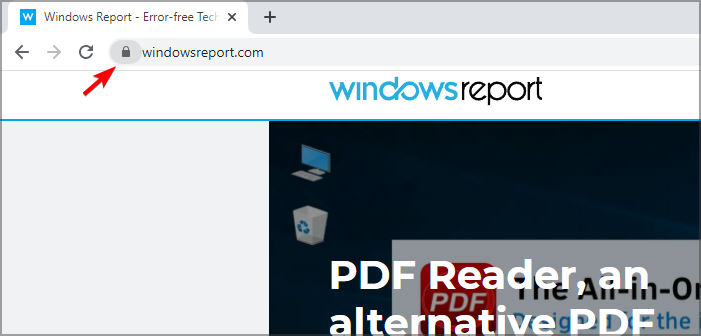
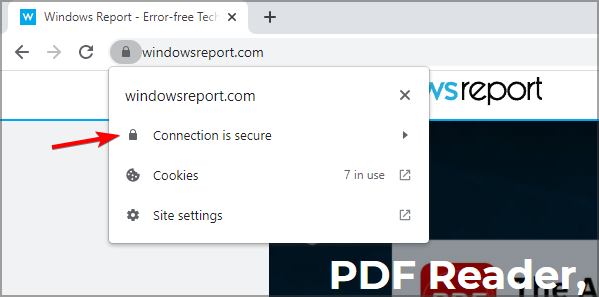
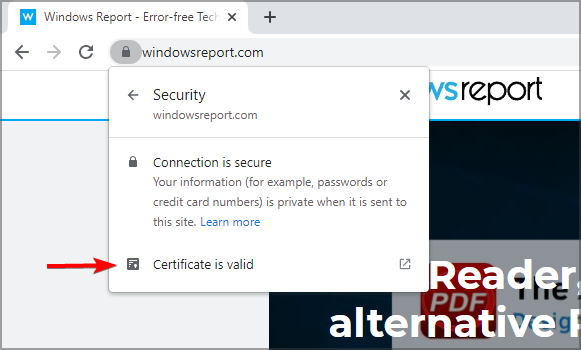
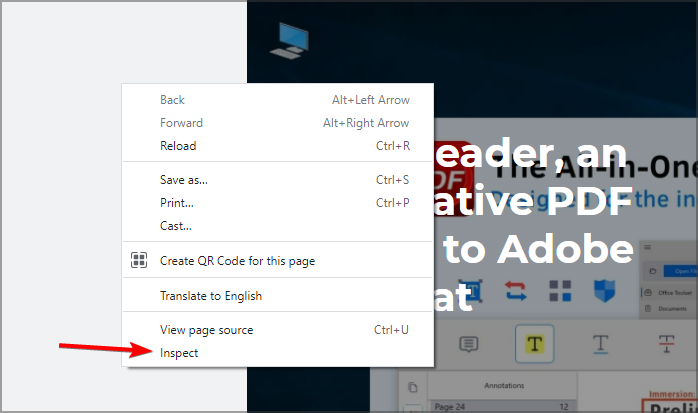
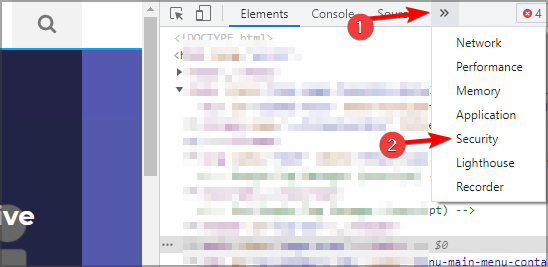
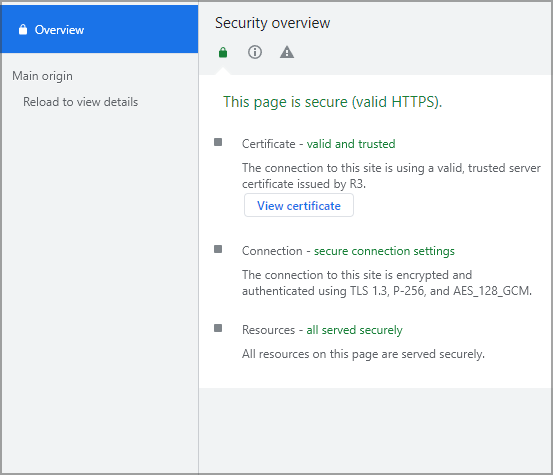
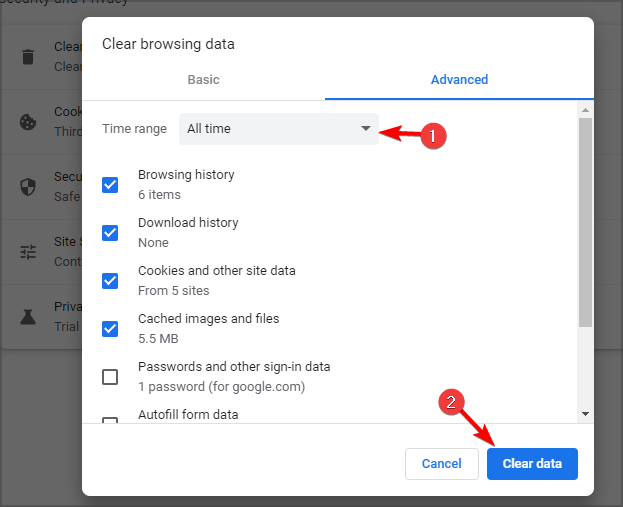
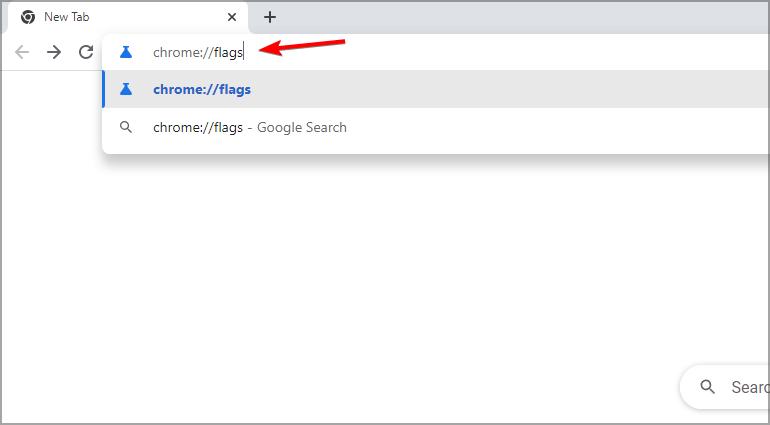
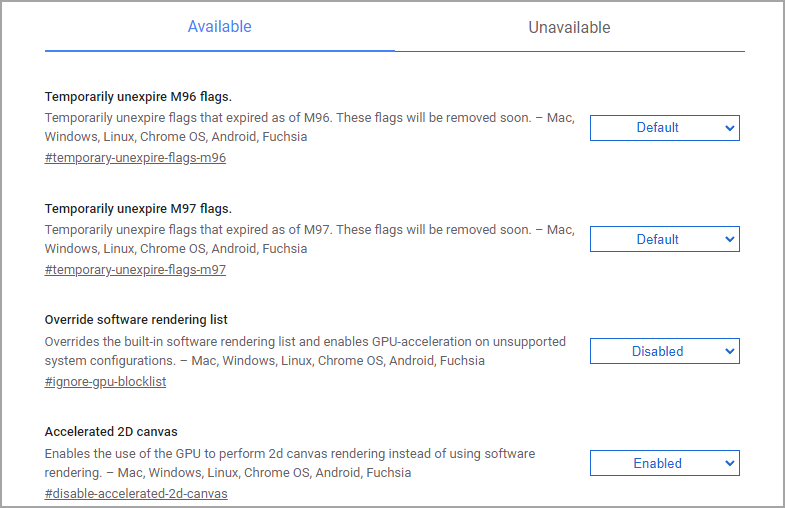
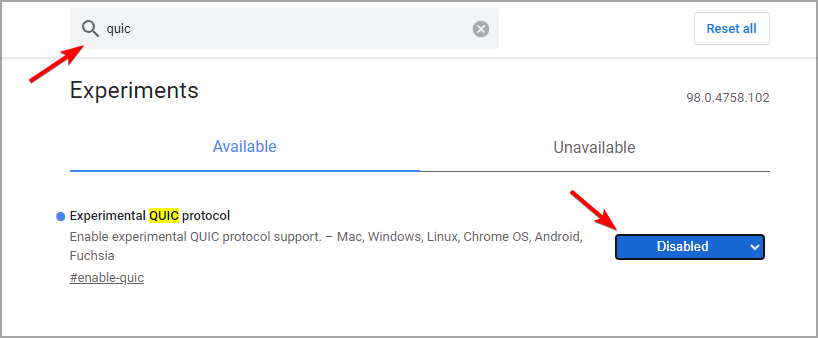
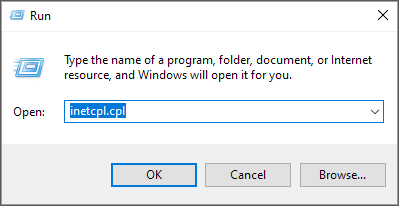
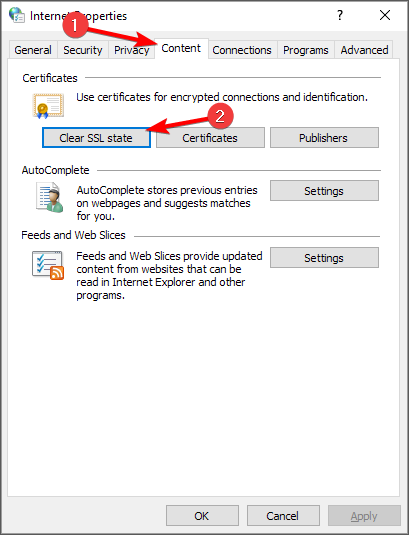
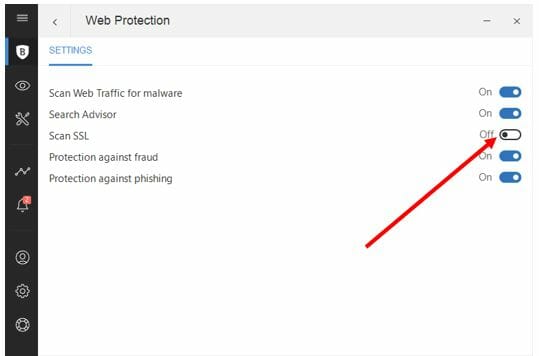
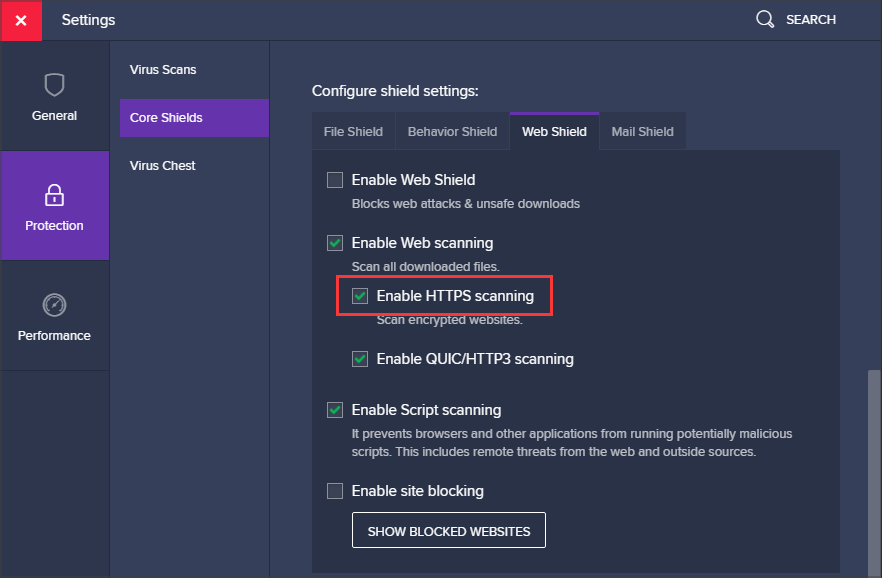
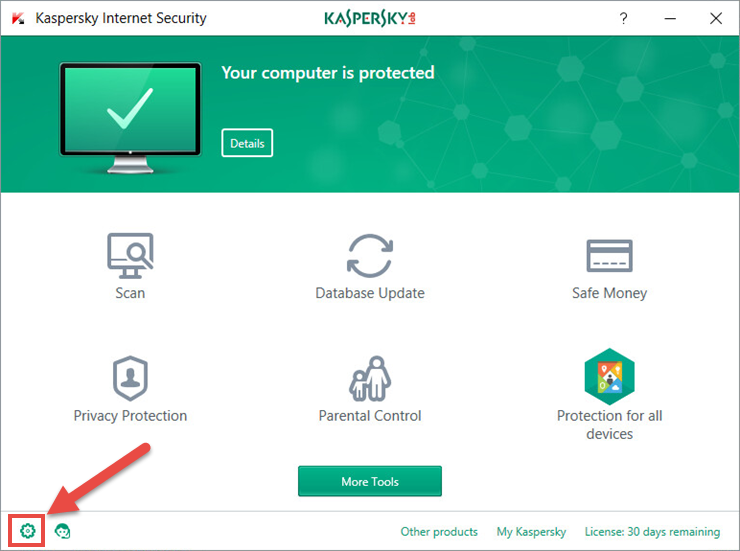
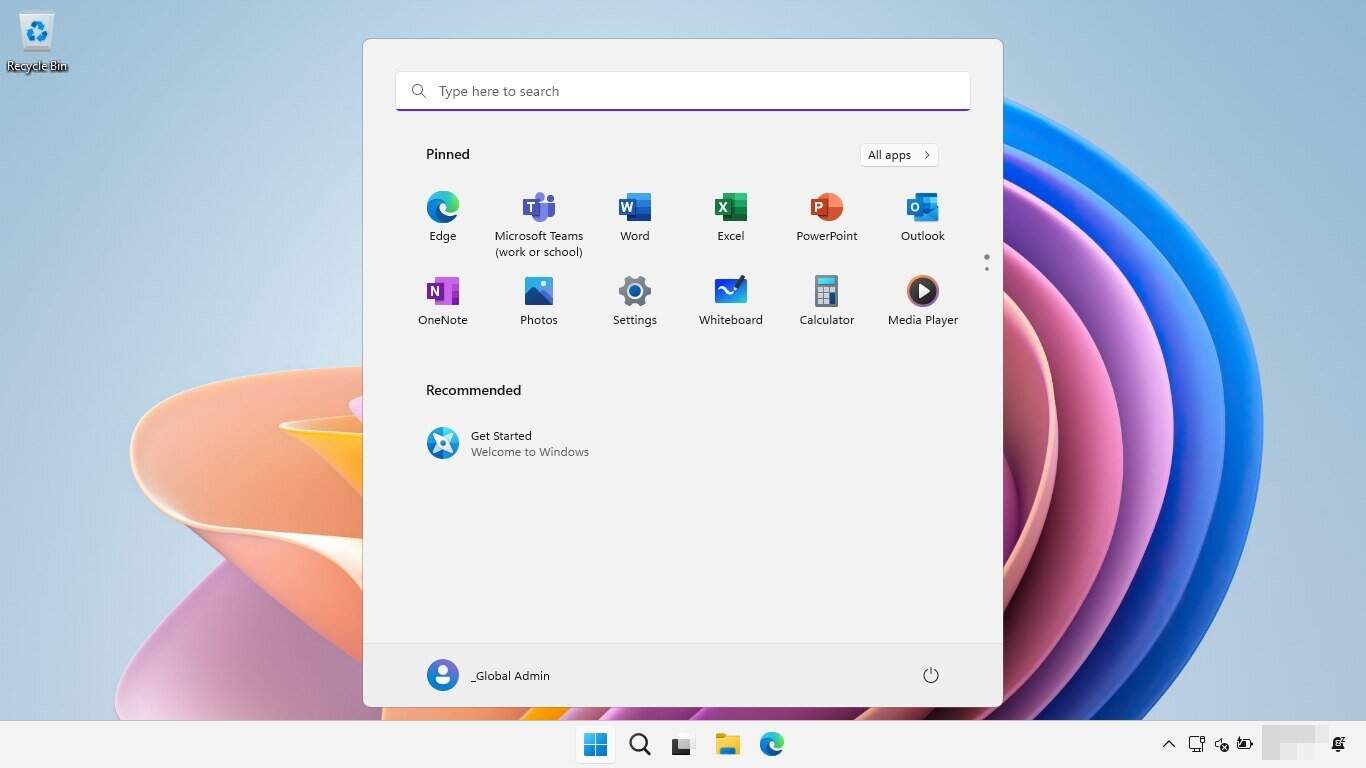

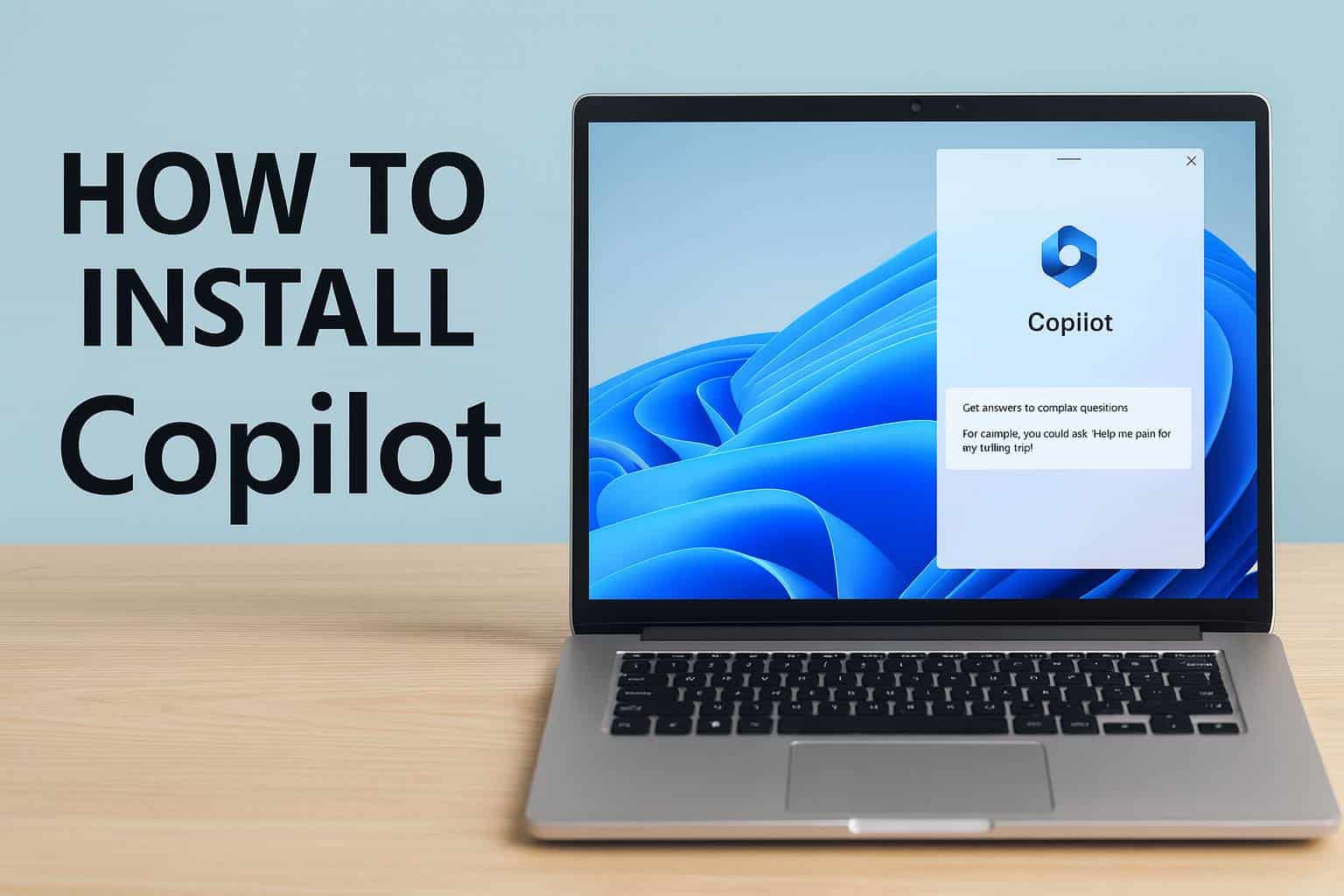
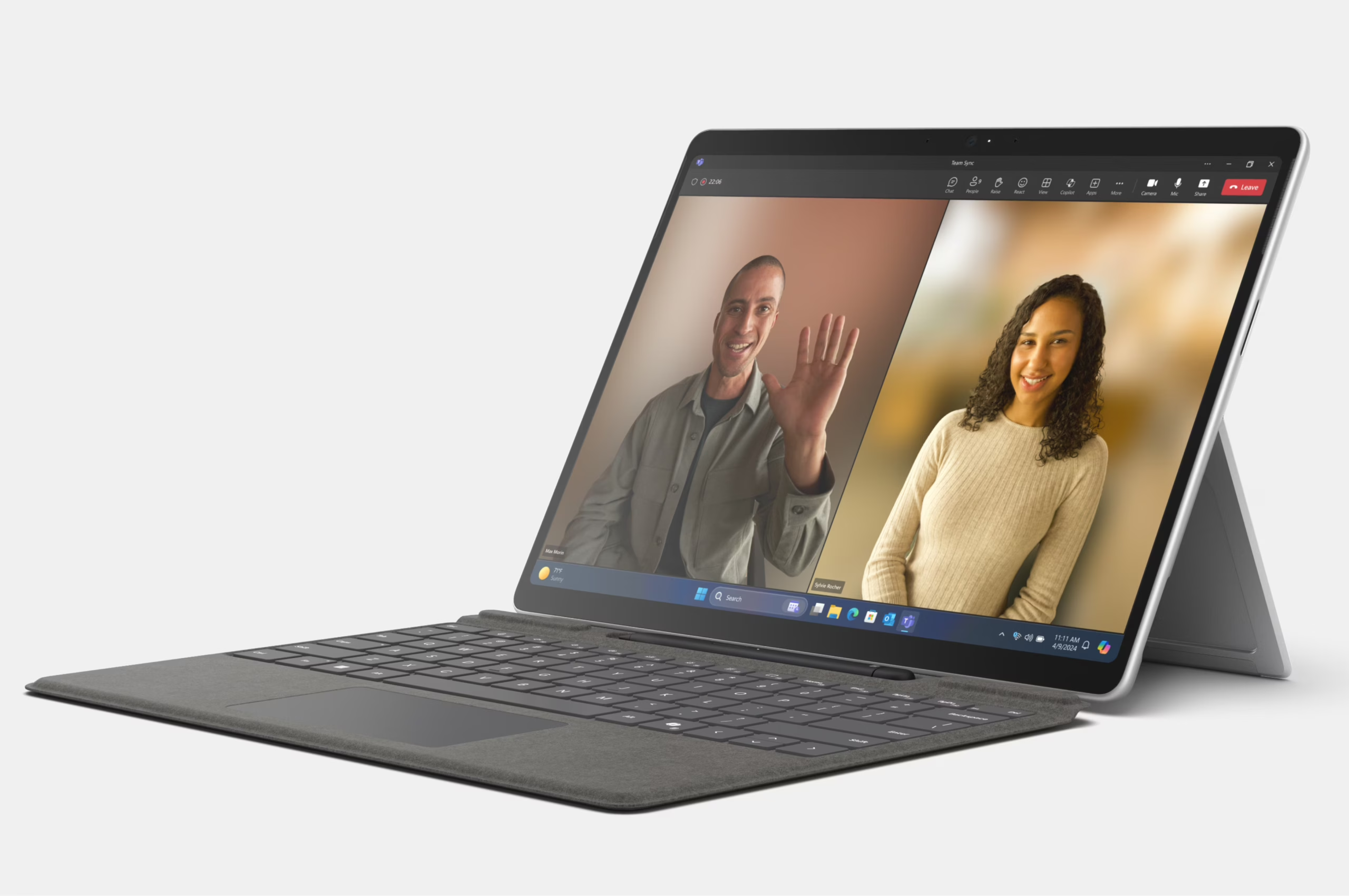
User forum
0 messages