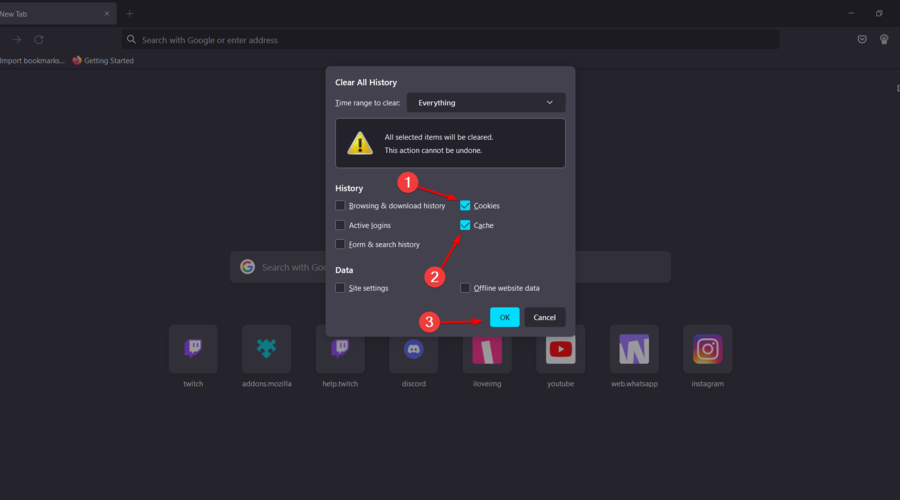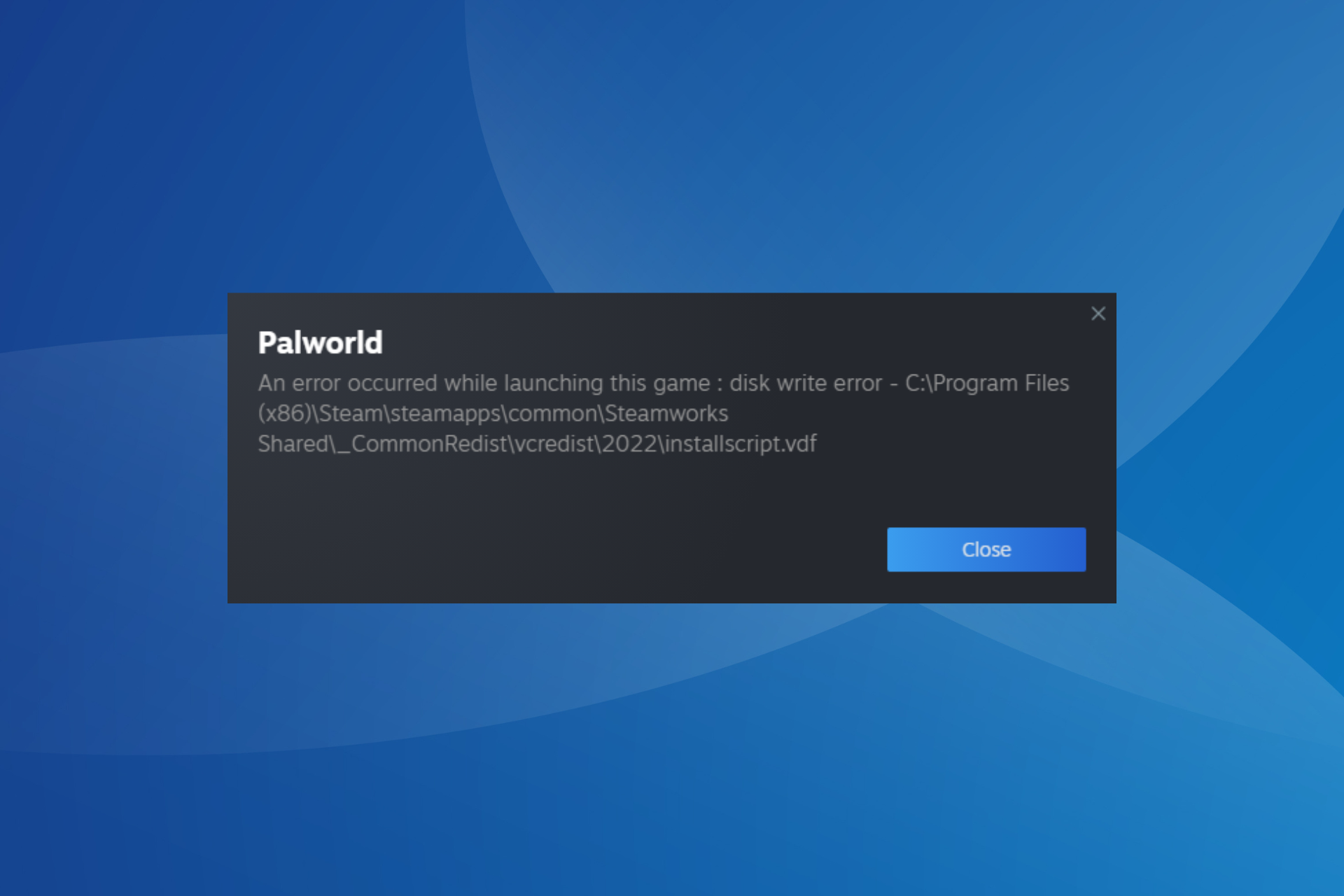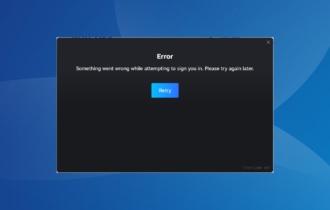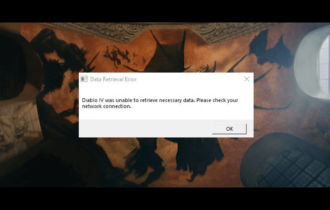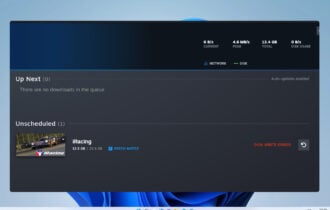5 Ways to Fix Too Many Retries on Steam
Discover the solutions created by our expert team
6 min. read
Updated on
Read our disclosure page to find out how can you help Windows Report sustain the editorial team Read more
Key notes
- The first thing that you can try is to try logging in to Steam from a different web browser.
- You can fix this issue simply by waiting a couple of hours or restarting your modem.
- If you keep getting this network error, you might want to consider using a VPN to fix it.
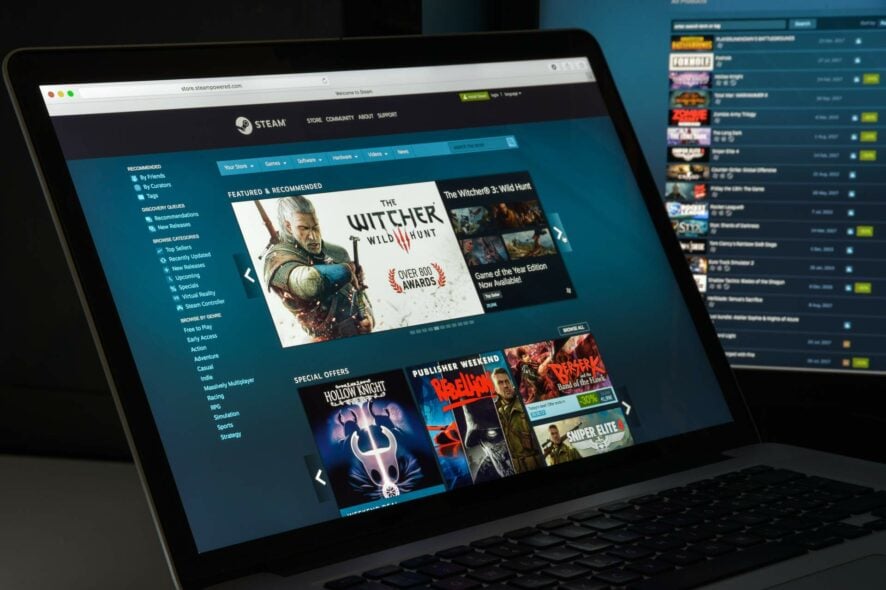
Some users reported that there were too many login retries when trying to access Steam, and it seems like the message sounds like this:
There have been too many login failures from your network in a short time period. Please wait and try again later.
Fortunately, in today’s article, we’ll show you how to fix the Steam too many login attempts from your network error, so make sure you check all the listed solutions.
How do I fix too many login failures on Steam?
1. Restart your modem
- Go to your modem and press the Power button to turn it off.
- Wait for at least 30 seconds.
- Press the Power button again to turn the modem on.
- Once the modem boots, try reaccessing Steam.
2. Clear browsing cache
2.1 Google Chrome
- Press on the Windows key, type Chrome, then open the browser.
- Use the following keyboard shortcut to open the Clear browsing data page: Ctrl + Shift + Delete.
- In the Tame range section, choose All Time.
- Now, checkmark the Cookies and other site data and Cached images and files boxes.
- Click on Clear data.
2.2 Mozilla Firefox
- Hit the Windows key, type Firefox, then open it.
- Press simultaneously on the following keys to open the Clear browsing data window: Ctrl + Shift + Delete.
- In the Time range to clear section, drop-down the menu, then select Everything.
- Now, checkmark the Cookies and Cache boxes, then click on the OK button to save the changes.
After clearing the cache, check if the Too many login attempts message appears in Steam.
We showed you how to clean the cache in Chrome, but the methods should be more or less the same for other web browsers.
3. Wait for an hour
- Turn off Steam completely. Make sure that the client is closed.
- Wait for at least an hour without trying to log in.
- After an hour has passed, try to log in to Steam again.
Several users reported that this method worked for them, so you might want to try it out.
Keep in mind that some users stated that they had to wait up to 24h if there were too many login failures on Steam.
How long does the Steam login failure take?
If you’re wondering how long the Steam login failure takes, the official waiting period is not precise.
Our experiments place it in the 20 to 30-minute window. However, there are many cases when users reported experiencing lockouts for much longer. So, you have to consider hours and even days.
Quick Tip:
You might bypass this waiting time by trying to log in to your Steam account using the Opera GX browser.
Opera GX is a fast, slim, and reliable browser, and with Twitch and Discord integration, it’s a perfect choice for gamers. Our experiments proved that it is fast while navigating and using streaming apps.

Opera GX
Login to verify your Steam account, and see if there is a problem there.4. Use a gaming-optimzed VPN
If you’re getting Too many login failures messages on Steam, using a VPN can help you circumvent that, and ExpressVPN is one of the best solutions you can get.
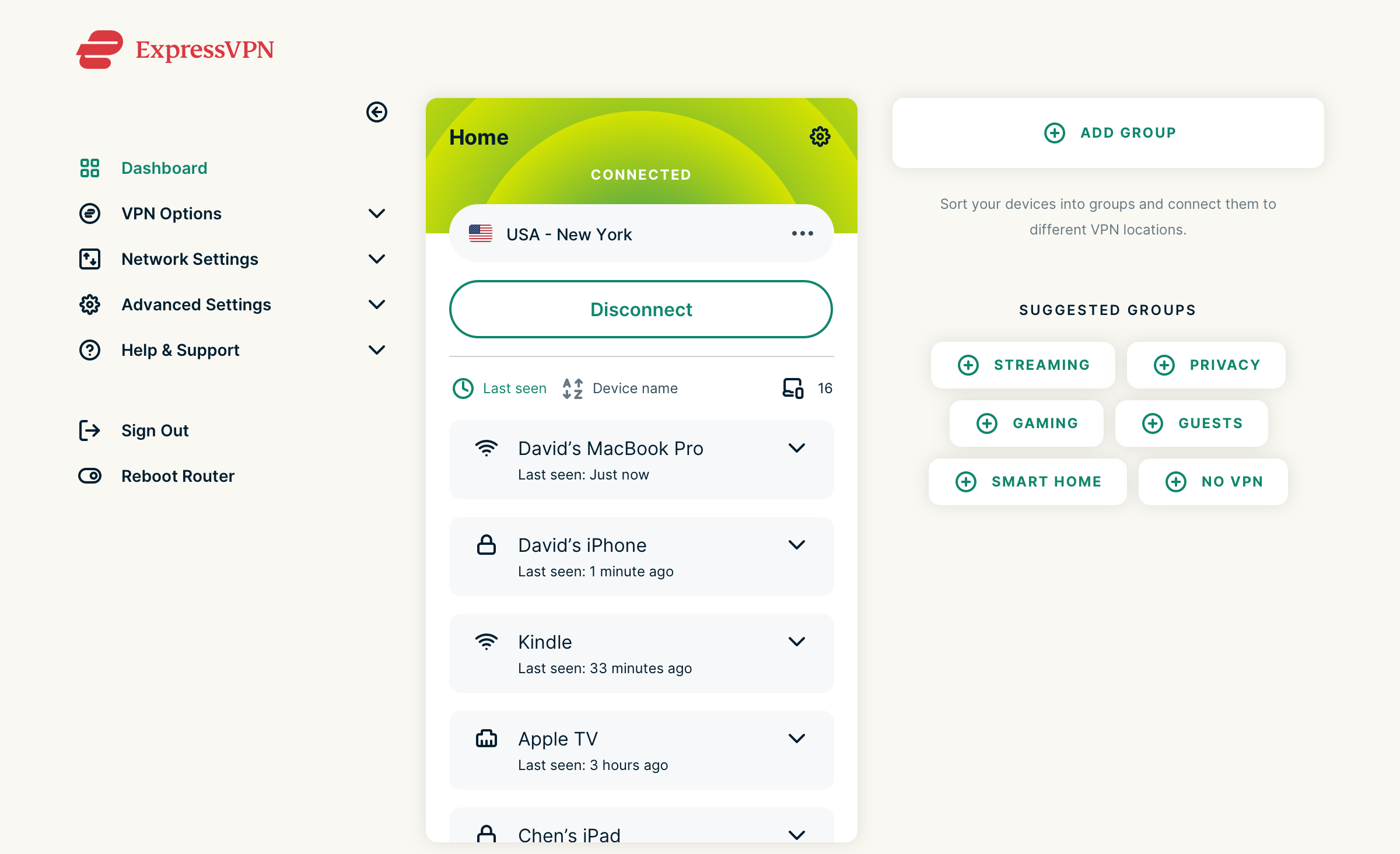
Our VPN recommendation will protect your privacy and encrypt your traffic so that it won’t be visible to third parties or your ISP. Besides, you may change locations to generate a new IP to login into Steam.
This is undoubtedly one of the best VPNs on the market that supports up to 5 devices, and it uses Wireguard, PPTP, Lightway, and OpenVPN protocols.
If you’re concerned about being watched by cybercriminals, remember that ExpressVPN uses military-grade AES-256 bit encryption, which will always guarantee a personal online activity.
Plus, you can usually connect to local or long-distance servers quickly on Steam. Our experiments showed that the average time of accessing a local server is 3 seconds, and when it comes to distant servers, you have to consider like 5 seconds.
ExpressVPN comes with a trustworthy 30-day money-back guarantee, so manufacturers have faith in their products.
5. Use a different network
- If possible, switch to a different network and try to log in again.
- Alternatively, enable mobile data on your phone, and use your phone to log in to Steam.
Many users reported that this solution worked for them, so try it out.
Also, if you cannot run Steam games on Windows 10, don’t hesitate to look for the best solutions to eliminate this problem.
What other Steam login failures should I be aware of?
Even if you sometimes run into today’s presented problem, you should know that some other annoying login issue can occur while trying to run Steam. In this manner, you have to consider:
- No user logon Steam – Some users reported facing this error when accessing their favorite games on Steam; you know how frustrating it can be.
- Steam does not remember my password – Many players claimed that Steam couldn’t remember their passwords no matter what they try, but with our dedicated fixing guide nothing is impossible.
Too many login failures error can prevent you from logging in to Steam, but if you can’t wait for a couple of hours, be sure to try one of the solutions from above.
What happens when the Steam account is locked?
When your Steam account gets locked, you will not be able to access your account and thus will not be able to access any related data.
To resolve this issue and recover your account, you have two options:
- Use Steam’s Account Recovery tools (if accessible)
- Contact Steam Support and include the account login name and proof of ownership.
As you can see, it’s effortless to recover your account on Steam if you have the correct information.
This is a simple workaround, but it might help you fix the network error that indicated too many login failures.
Frequently asked questions
How long do you have to wait after too many login attempts? You usually have to wait for at least an hour, but you can circumvent this by switching to Opera GX or any other web browser.
Why can’t I log into my Steam account? There are many reasons, but a common one can be a network issue, so it’s advised that you restart your router. Also, check out our complete guide if Windows could not find a driver for the network adapter, and fix this issue in no time.
How do I unlock my steam account for free? The only way to unlock a Steam account and gain access to all features is to spend at least $5 on Steam.
We hope that these fixes were helpful. For more suggestions or other questions, please access the comments section below.