Pci.sys Missing on Windows 11? How to Download & Fix it
5 min. read
Updated on
Read our disclosure page to find out how can you help Windows Report sustain the editorial team. Read more
Key notes
- The missing or corrupted @system32driverspci.sys error can be addressed by changing some of your BIOS settings.
- Alternatively, you can use a third-party software that duplicates or replaces corrupted system files.
- Don’t hesitate to upgrade your operating system as the support for Windows XP or 2000 has ended back in 2014.
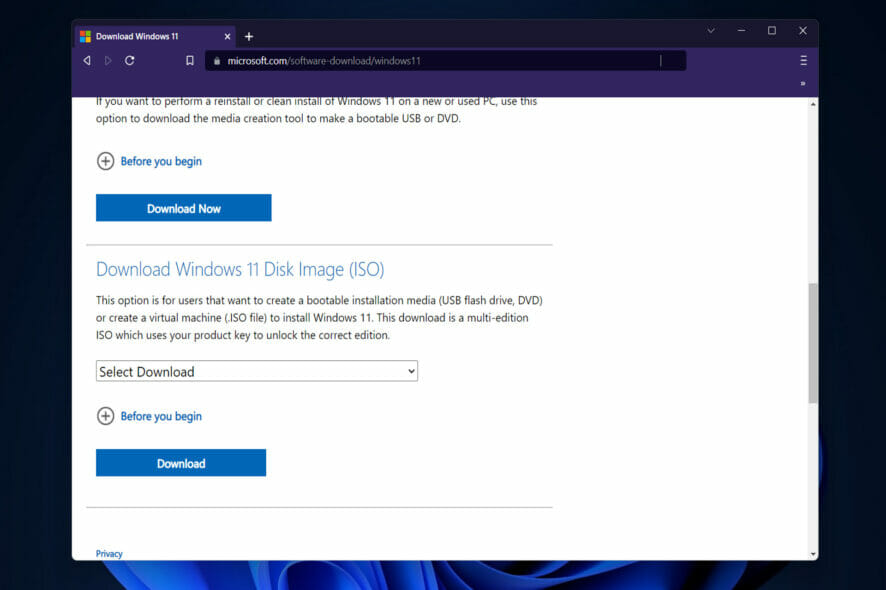
If your operating system’s files or applications are corrupted, your OS will be unable to start properly, and your app will be unable to function until the error is corrected. So is the missing or corrupted @system32driverspci.sys file that we will address today.
The full error message reads as Windows could not start because the following file is missing or corrupt system32DRIVERSpci.sys, which indicates that the PCI.sys file is corrupted and must be repaired by the system administrator.
This error message usually appears on computers running the Windows 2000 or Windows XP operating systems. But today we will be using Windows 11 to showcase the solutions. Don’t hesitate to upgrade your OS as well.
What do system files do?
A Windows system file, in technical terms, is any file that has the hidden system attribute enabled. On the practical side, system files are those files that are required by Windows in order for it to function properly.
They are used to store critical computer information that, if not present, can cause a computer system to malfunction and fail altogether.
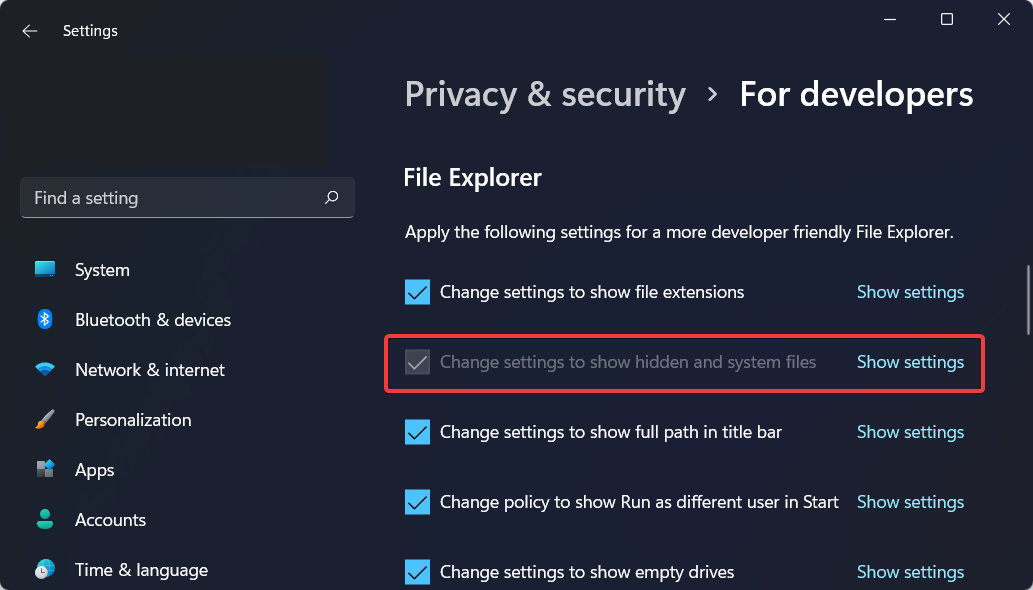
Hardware drivers, configuration and DLL files, and even the various hive files that make up the Windows Registry are all examples of what is included in this category.
System files are typically found in specific folders that have been designated as a system folder on the computer’s hard drive. These files are hidden from view by default in Windows in order to further prevent any accidental deletions from occurring.
How can I fix the missing @system32driverspci.sys error?
1. Reconfigure your BIOS
- Restart your computer and press the F2 key in order to enter the BIOS mode. The Basic Input/Output System, is the built-in core processor software that is responsible for booting up your computer and serving as the most important startup program on your computer.
- Go to the SATA configuration section in order to edit it to Combination mode (AHCI, SATA).
- Next, navigate to VGA settings and change the video settings from PEG to PCI.
- Save the changes and continue with the boot-up process. Now the missing or corrupt @system32driverspci.sys error should be gone.
The BIOS, which is typically embedded into your computer as a motherboard chip, serves as a catalyst for the operation of the computer’s various functions.
Note that the procedure for changing the BIOS configuration varies from vendor to vendor, so you should consult the technical documentation for your motherboard for more information.
2. Use a third-party tool
PC problems will inevitably arise, and resolving them is not always as simple as it appears. However, there are specialized tools available, that can help you resolve these issues.
They are safe to use because these were developed by legitimate companies that work tirelessly to ensure that the software’s databases are kept up to date at all times.
With these troubleshooters installed on your computer, you will never have to worry about issues arising at random times or as a result of a power outage again, as these will automatically identify and resolve them even before they have a chance to negatively impact your computer’s performance.
They will diagnose and propose solutions and if you choose to proceed, these will automatically clean or replace the duplicated or corrupted files that caused problems.
3. Reinstall your operating system
- In order to reinstall your OS, you need to head to Microsoft’s download page and download the ISO file.
- Once you select the language and system, download the file and right-click on it in order to choose Mount.
- Once it is mounted, click on the new drive created then double click on the setup file. You will be asked whether you want to reinstall the OS on this device and whether to keep your files. The @system32driverspci.sys missing error will be deleted along with the previous OS.
When developing the operating system, Microsoft’s primary goal was to provide its users with a better overall experience. This included a redesigned user interface, more collaborations for the App Store, and a unique gaming experience.
To name a few features, the streamlined new design includes pastel-like colors and rounded corners, a redesigned Start menu, and larger touch targets for a better PC tablet interface.
As a result of the support for Android apps through the Amazon Store, as well as a new way to see your interests at a glance thanks to the Widgets feature, upgrading to the new operating system is clearly a compelling proposition.
Because this OS iteration represents the most significant change in years, it’s only natural to want to get started using it as soon as possible. For those of you who are concerned due to a message stating your computer is unable to run Windows 11, rest assured that the problem is easily resolved.
4. Upgrade your RAM
System or application instructions may be unable to be addressed in RAM at times due to a faulty memory module. The most effective solution is to upgrade your RAM.
If you are using multiple RAM modules, you should try unplugging them one at a time to see if there is a problem with any particular one.
In case you intend to purchase another RAM module, you should also determine which generation of RAM memory is currently in use on your motherboard before making your purchase.
According to tradition, we recommend that you review the technical documentation for your motherboard and make an informed decision about which RAM module to purchase for your computer or notebook system.
For more information and potential solutions to the missing @system32driverspci.sys error, check out how to fix corrupted files in Windows 10 / 11.
Was this guide helpful to you? Leave us a comment in the section below and tell us what you think. Thanks for reading!
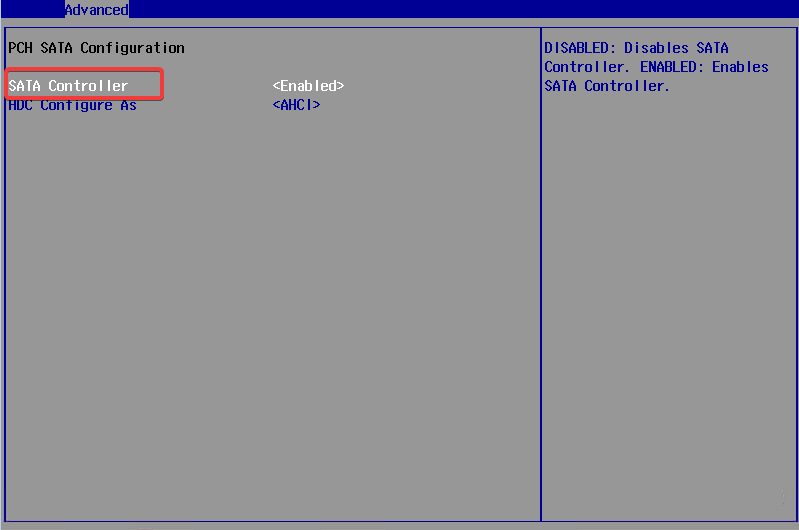
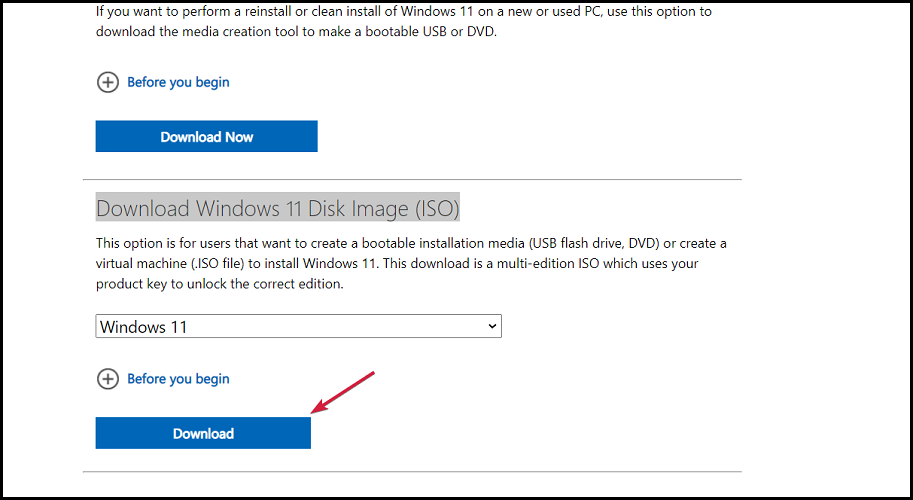
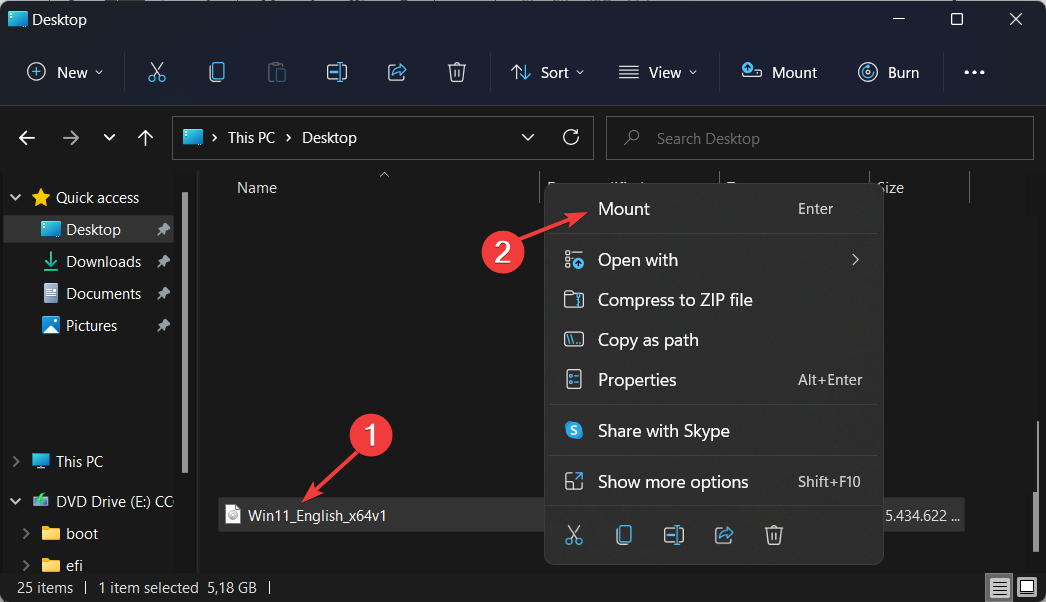
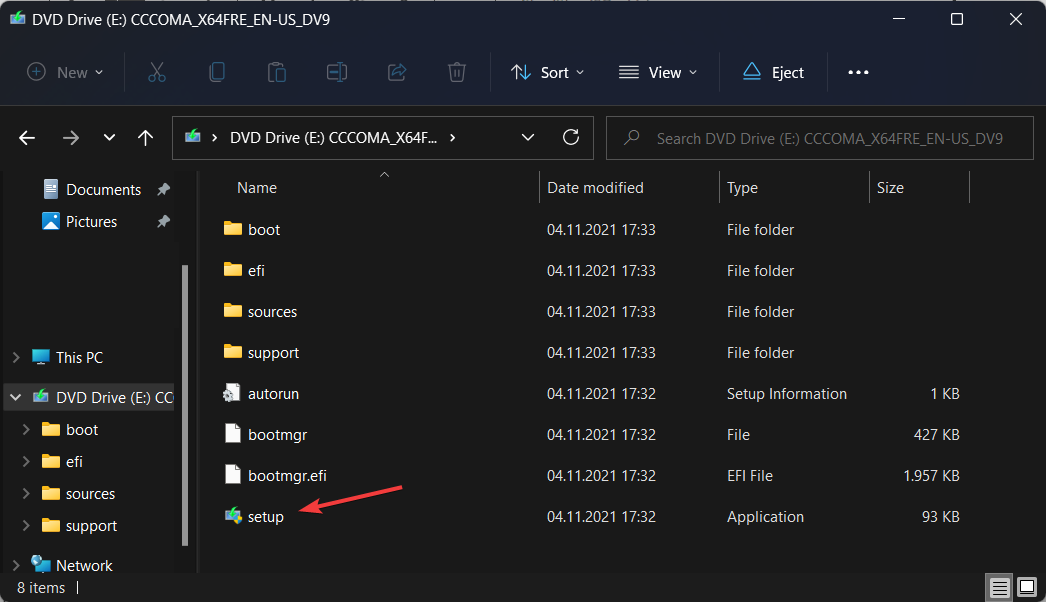








User forum
0 messages