Got the temporary error: 19 on Yahoo Mail? Check our 3 fixes
5 min. read
Updated on
Read our disclosure page to find out how can you help Windows Report sustain the editorial team. Read more
Key notes
- The Yahoo Mail temporary error: 19 can be caused when you use an unsupported browser.
- Start by making sure your app supports Yahoo services and cookies.
- Alternatively, clear your browsing data in order to get rid of any errant files.
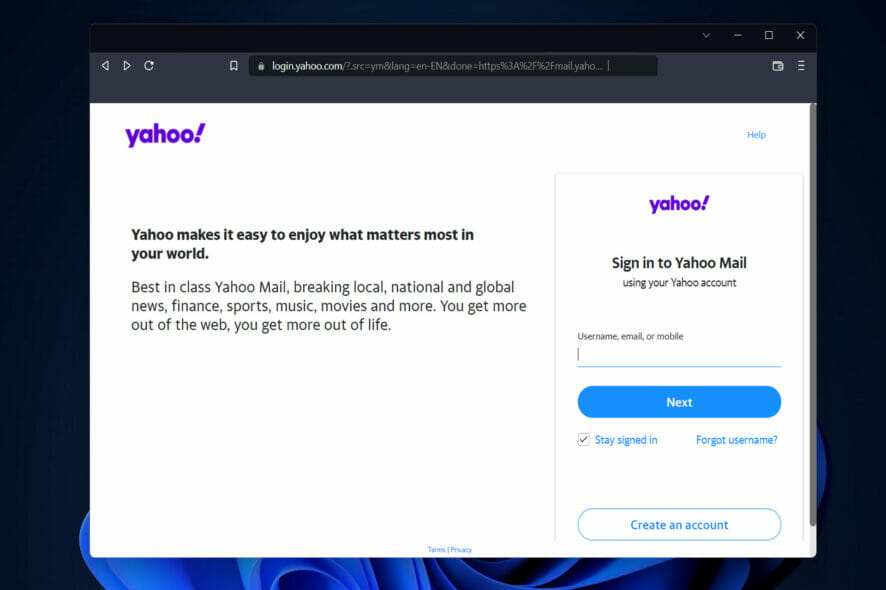
Because Yahoo Mail is a dependable and effective email service, when users experience issues such as the temporary error: 19, it is adamant to fix them right away.
A technical glitch prevents Yahoo from allowing its users to send emails or messages to the recipients they have specified. There are a variety of factors that could be causing your Yahoo Mail to stop working.
Most of the time, temporary errors in Yahoo last between a few seconds and several minutes. In some cases, it can take up to thirty minutes before the errors are detected and corrected automatically. And the temporary error: 19 is no exception to this rule.
When this error appears in your mail account, you may also receive a message stating that your account has been temporarily locked. Log out of all your devices and browsers, then follow the solutions we have prepared for you below. But first, let’s see what the advantages of using Yahoo are.
What are the advantages of Yahoo?
In addition to offering products and services ranging from maps and movies to photos and technology, Yahoo is more than just another online email provider.
It is a full-fledged online company with distinct advantages over other online businesses. For example, Yahoo Small Business can assist you in setting up an online store that can generate revenue for you.
While the Yahoo Store does not offer any free services, there are a plethora of other useful free services just a click away.
With the Standard mail service, you can send and receive emails, manage contacts, and keep track of your appointments. Every email sent or received is encrypted, and users have 1TB of space to store emails and other files.
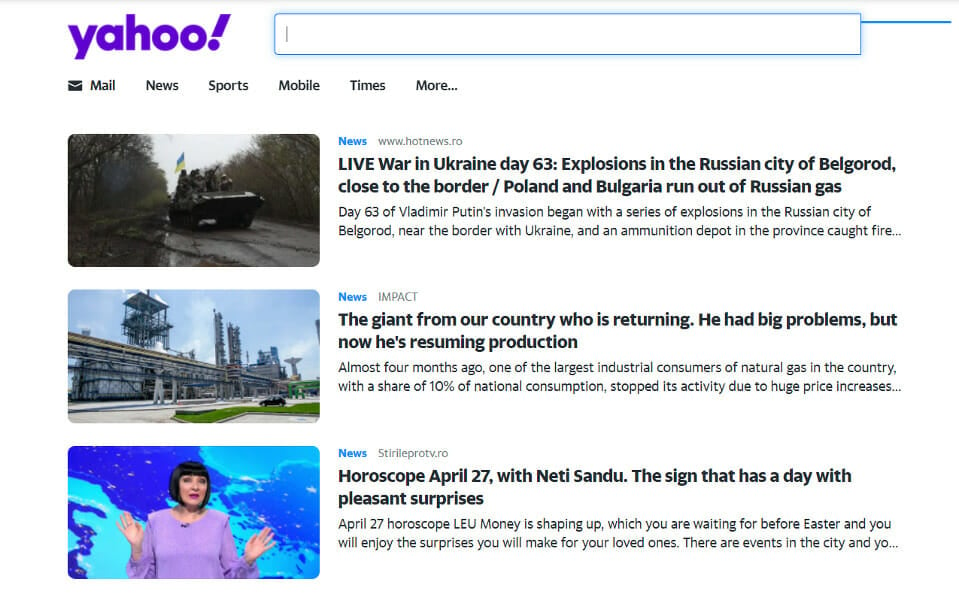
It can be difficult to get Web applications to work correctly across all browsers. Yahoo, in contrast to some other Web companies, solves this problem by providing free access to its massive Yahoo User Interface Library.
When you need to know the distance between Mars and Earth, or if you want to know how to make a good quiche recipe, type your question into the Yahoo Search box to find the answer.
Yahoo indexes the Web and makes information from Web pages available to searchers in the same way that Google does.
You will receive additional benefits when you create a Yahoo account, such as the ability to view the results of your previous searches and Bing, which is one of the most popular search engines in the United States.
How can I fix the temporary error: 19?
1. Use supported browsers
Not all browsers are created equal, and some are extremely fast but lack security, while others are slower but overburdened with features, and still, others take an eternity to load a simple page at the speed of light.
Opera One is the best Yahoo Mail browser to use on your Windows 11 computer, and it is also the most secure. It operates at breakneck speed and consumes minimal resources while providing a plethora of features.
However, there are also other browsers that support Yahoo that you can opt for instead. Check out the article linked to make your decision and fix the temporary error: 19 issues on Yahoo Mail / AOL.
2. Enable your browser to accept cookies
- Open your browser and navigate to the Settings page. Here, we will be using Opera One as it is one of the best options on the market, and we will click on the menu button from the top-right corner and then go to full browser options.
- Expand the Advanced section and go to Privacy & security in order to find the cookies settings.
- Click on Cookies and other sites data then select the radio button next to Allow all cookies.
3. Clear your browser’s cache and cookies
- Navigate to the Settings section from your browser as we have shown in the first solution.
- Then expand the Advanced button in order to choose Privacy & security.
- Choose the Clear browsing data option from the right menu and then select Cookies and other site data and Cached images and files to delete them.
Cookies are small text files that websites you visit store on your computer’s hard drive. They make your online experience more convenient by saving information about your browsing habits.
Sites can use cookies to keep you logged in, remember your site preferences, and serve you content that is relevant to your location.
Cache is a feature of your Internet browser that allows you to speed up the loading of web pages. However, when websites are updated and developed, it can sometimes cause issues because the files saved may conflict with the actual code that is being used to build the page itself.
We recommend that you check out our post on the 5 best backup software for Yahoo Mail to make sure you don’t lose any important data.
Was this guide useful to you? Don’t hesitate to tell us what you think in the comments section below. Thanks for reading!
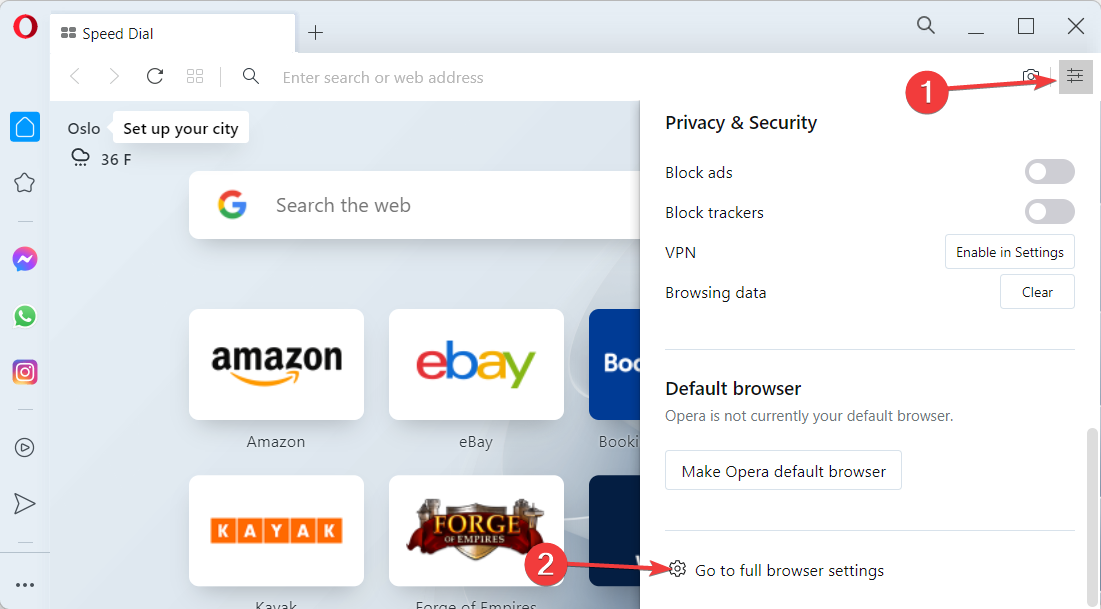
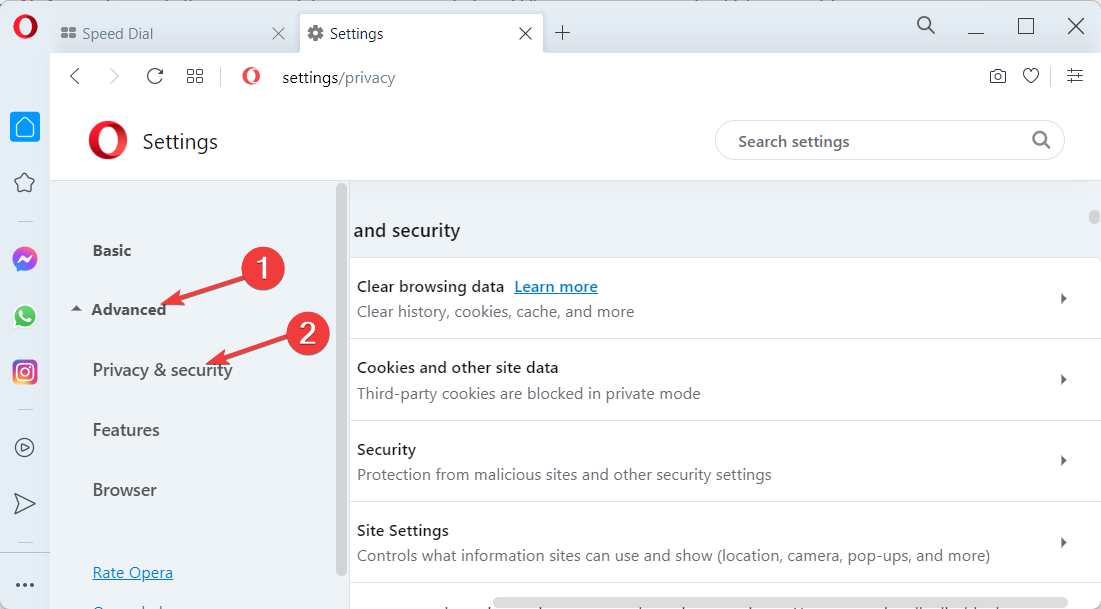
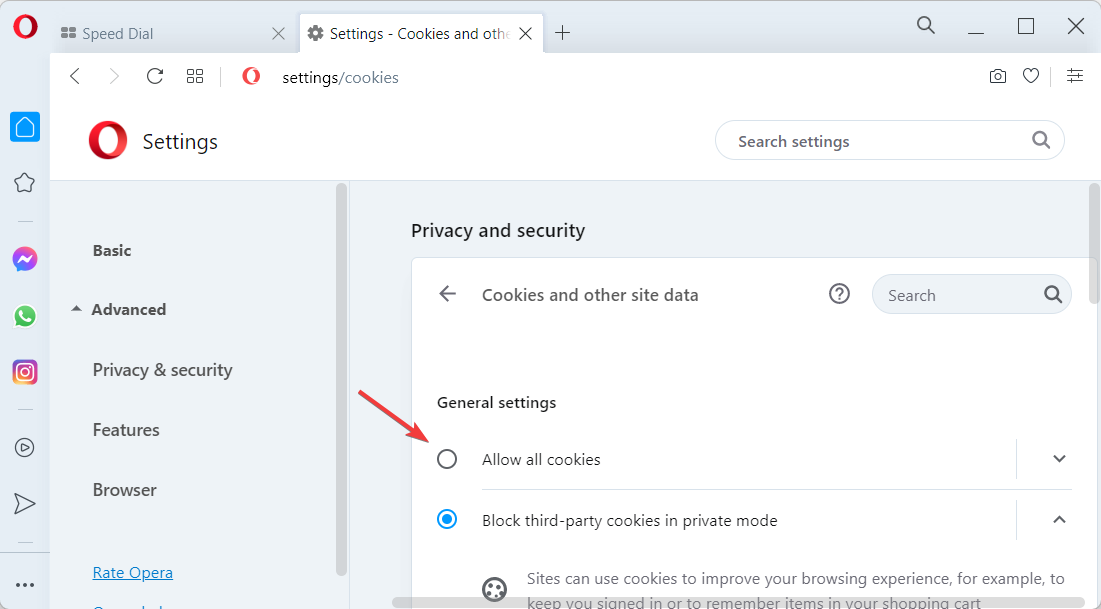
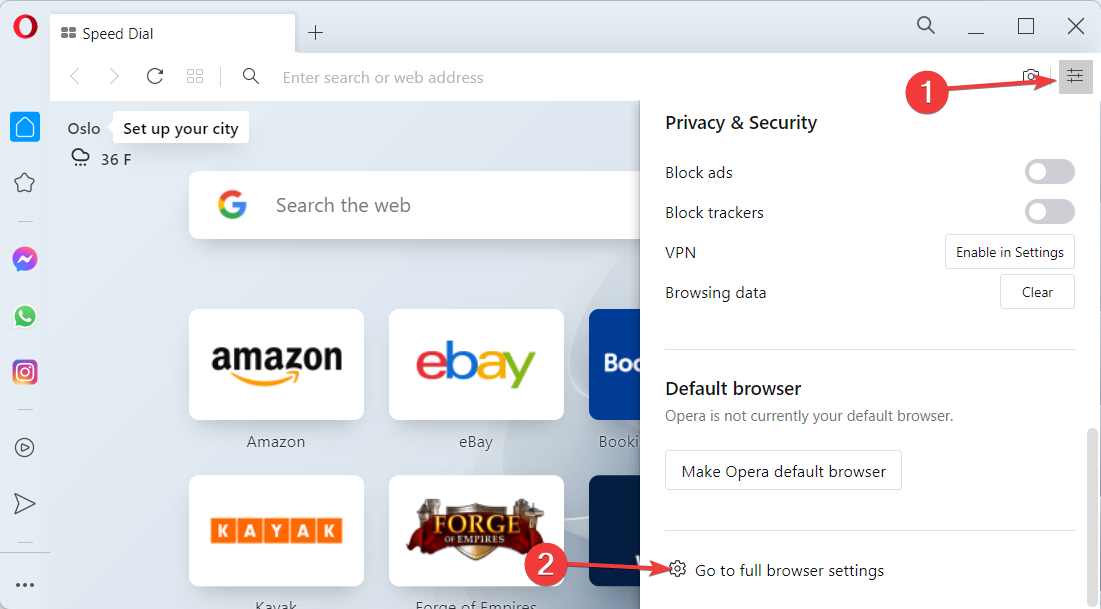
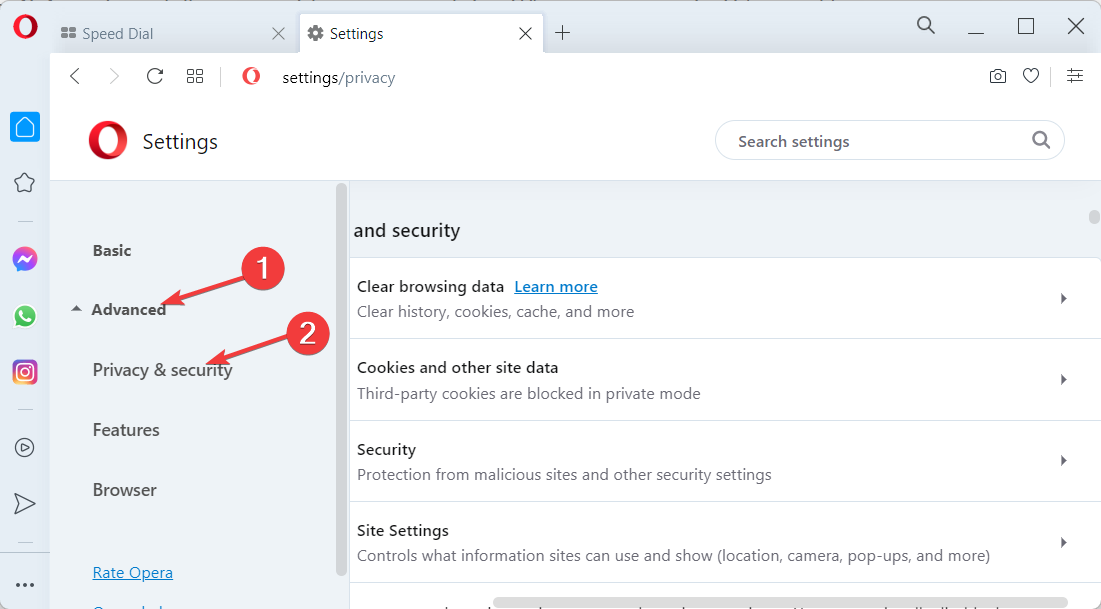
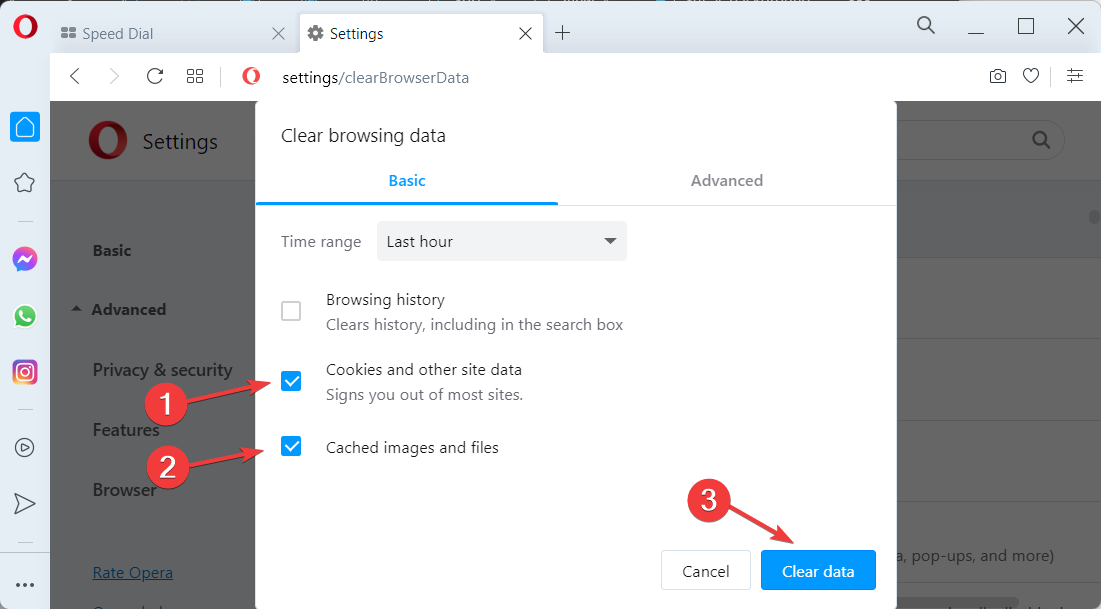








User forum
0 messages