Fix: Error Loading the Game Configuration From the Website
Give a try to our tested solutions right away
4 min. read
Updated on
Read our disclosure page to find out how can you help Windows Report sustain the editorial team. Read more
Key notes
- There was an error loading the game configuration from the website can be fixed by switching the DNS or the browser.
- Flushing the DNS will remove all the saved modifications to the network adapter.
- Also, you can try changing the Keyboard Layout, as it's one of the easiest solutions to fix this issue.
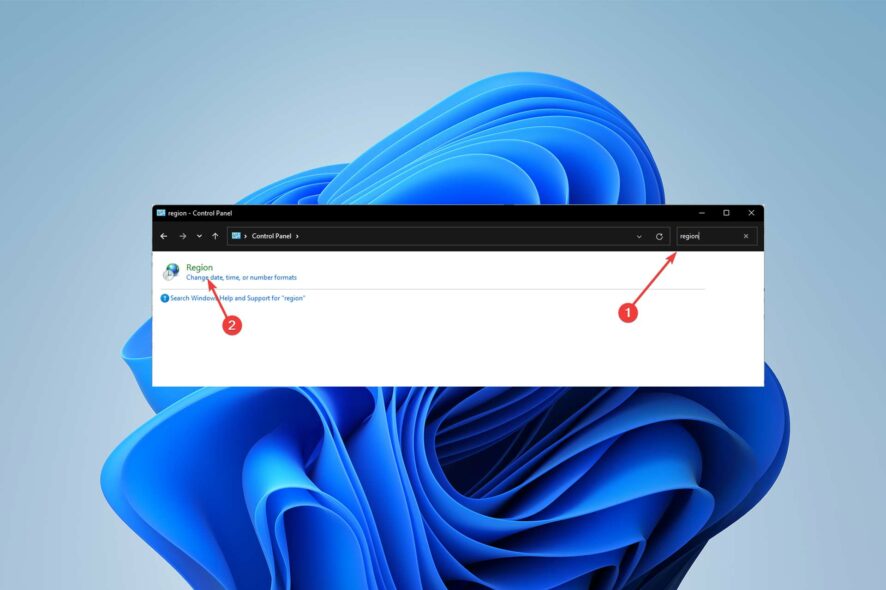
When users try to start the RuneScape client on their Windows PC, they frequently see the message There was an error loading the game configuration from the website.
We will go into the potential reasons for this problem in more detail, but for the time being, note that several contributing elements, such as firewall or antivirus, are causing the issue.
So, let’s first discuss the problems that might be causing There was an error loading the game configuration from the website and how you can fix it.
What causes There was an error loading the game configuration from the website error?
There are three main causes of this issue:
- One of the most frequent reasons for this issue is some sort of firewall or antivirus interference, which prevents the end user’s PC from communicating with the game server
- This issue may occasionally arise due to temporary files that your network adapter keeps
- It turns out that Runescape is designed to assume that the OS and browser languages are the same. The game server will flag it as a mismatch and disconnect the connection if the format differs
How do I fix There was an error loading the game configuration from the website error?
1. Switch the browser
Remember that RuneScape is mostly played through a browser menu and is a Java-based game.
The browser you’re using is the potential culprit if you already investigated the likelihood of a security interference and determined that’s not the case.
The main element that could end up creating this specific problem is corrupted cached data. Internet Explorer and Microsoft Edge are popular native Windows browsers where this issue has been observed to occur most frequently.
When this problem occurred, some affected users reported that they fixed it after they switched to another browser.
Consider switching to a more reliable browser, such as Firefox, Chrome, or Opera, if you’re still using a native browser. Java-built gaming browsers are known to have difficulties with IE and Edge.
Still, Opera GX is a great option because is specially designed to improve your gaming experience and also to browse the internet more safely and securely.
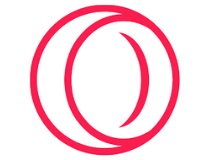
Opera GX
Enhance both your gaming and browsing experience with Opera GX’s improved features.2. Change the keyboard layout
- To use the Run box, press the Windows + R keys. Control Panel interface will appear once you put control in the box and hit Enter.
- Use the search bar in the top-right corner of the Control Panel to look for region and then hit Enter.
- Next, select Regions from the list of results.
- Once inside the Regions box, select the Formats tab, change the default Format to English (United States), and click Apply to save the modifications.
- Restart your computer after the modification has been saved.
3. Flush DNS
- Type in the command prompt in the Start menu’s search box, right-click the first result and choose Run as administrator.
- To clear your DNS cache, enter the following command and press Enter.
ipconfig/flushdns
The error message There was an error loading the game configuration from the website is frequently caused by an inconsistent DNS.
In this situation, forcing your router to grant a new address and clearing your existing DNS cache is the other potential method that may help you fix the problem.
4. Performe a complete Winsock reset
- Type in the command prompt in the Start menu’s search box, right-click the first result and choose Run as administrator.
- Type in the command below in order and press Enter after each.
netsh winsock resetnetsh winsock reset catalognetsh int ipv4 reset - Try restarting your computer once the commands have been successfully executed, then start the game to check whether the issue has been fixed.
Some RuneScape users who were also seeing the error message There was an error loading the game configuration from the website said that the issue in their particular scenario was brought on by cached data from the network adapter.
By performing a complete Winsock reset from Command Prompt, you should be able to resolve the problem once and for all.
The solutions presented above have all been tried and tested by users who have encountered similar problems.
However, if none of these were successful for you, you should investigate your PC’s Operating System further to see what went wrong.
In the comment section below, let us know if you solved the issue.













User forum
0 messages