TLS Not Available Due to Local Problem: 3 Ways to Fix it
Regenerate your TSL certificate to re-establish your connection
4 min. read
Updated on
Read our disclosure page to find out how can you help Windows Report sustain the editorial team. Read more
Key notes
- If you’re unable to receive emails, your server may have been configured incorrectly, or your security certificate is invalid.
- You can reset the TLS certificate or generate a new one to see if it eliminates this error.

Sending emails should be as easy as clicking the send button on one of the many email clients available. Receiving the same email on the other end of the user should also be as easy, provided you have a strong connection.
However, some users have reported encountering the TLS is not available due to local problem error message. This is not the usual email problem as it involves the server, so here’s how to go about it.
What is TLS not available due to local problem?
Before understanding what this error means, we must understand the basic terms such as TLS. TLS stands for Transport Layer Security, a security protocol that exists on common email servers.
Its main role is to provide authentication and encrypt the exchange of messages between the sender and receiver so you might require it to enable SMTP server for Office 365.
You may have wondered whether the emails you send and receive are safe, so here is your answer. They are. Provided the security measures in place are working.
The TLS not available due to local problem may pose a threat to the security and privacy of your emails. This error means that a device cannot connect to a server because of an issue with the local network.
Some of the reasons why you may come across this error include:
- Expired certificate – The certificate on the server may have expired, or been revoked by its issuer. In either event, you will need to obtain a new certificate from your administrator before you can connect to the server again.
- Invalid certificate – Your computer uses certificates to verify that the website you are connecting with is who it says it is. If there is no certificate installed on your computer, then you will see this message when trying to connect with a website that has TLS enabled.
- Unsupported hardware – It is possible that the installed version of TLS does not support your PC hardware configuration/operating system version.
- Security breach – If a trusted and verified authority did not issue your TLS certificate, the security of your connection cannot be guaranteed. This can also happen if you have recently changed the server location.
- Security settings – Some security software may be blocking TLS connection, which prevents your browser from connecting to the server securely.

Secure your devices with award-winning cybersecurity technology.

Maximize your PC's security and performance with top-notch digital threat detection.

Keep secure with groundbreaking AI detection and prevention technology.

Browse the web securely for up to 3 devices across Windows, Mac, iOS or Android systems.

Best security tool for intense browsing activity.
What can I do to fix TLS not available due to local problem error?
We advise you to ensure the following basics are in check before attempting any complex solutions:
- Make sure that your operating system and browser are up-to-date.
- Ensure you have a strong Internet connection.
- Switch to a browser that supports the latest TLS version.
- Update your computer’s date and time settings so that they are correct.
1. Disable your antivirus temporarily
- Hit the Start Menu icon, type Windows Security in the search bar, and click Open.
- Click on Firewall & network protection, then select Public network.
- Locate Microsoft Defender Firewall and toggle the off button.
2. Reset your TLS settings to default
- Press the Windows + S keys, type Internet options in the search bar, and click Open.
- Navigate to the Advanced tab, and under Reset Internet Explorer settings, click on Reset.
- Click on Reset again to confirm.
3. Generate a new certificate
If your clock is in sync and you find out that the TLS not available due to local problem is still appearing, you may need to generate a new certificate.
It is possible that your computer will not be able to verify the authenticity of the server’s certificate and thus refuse to communicate with it. You can generate a fresh SSL certificate from several different providers.
You may also experience another issue where the Fatal error while creating a TLS client credential, so check out our guide on how to resolve it.
For additional thoughts on this error, leave your comments below.

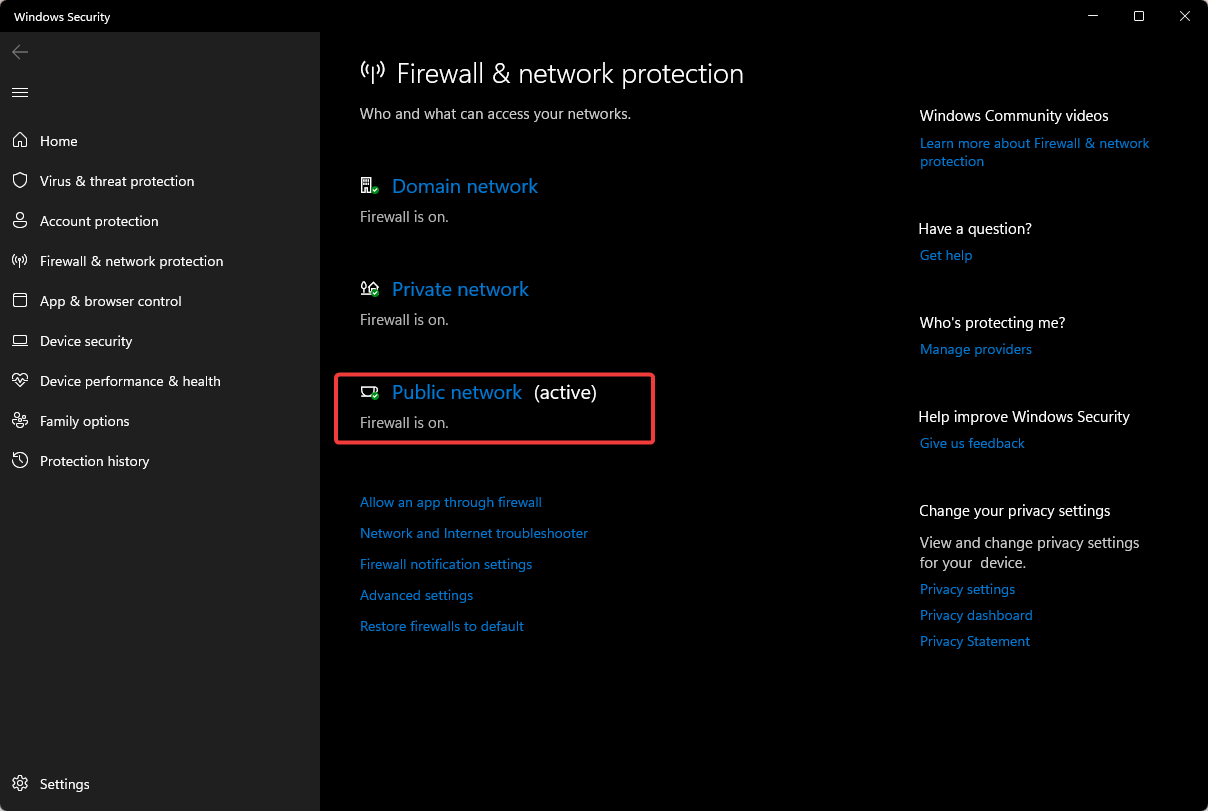












User forum
0 messages