What Does Software_reporter_tool.exe Do & Is It OK to Disable It
4 min. read
Updated on
Read our disclosure page to find out how can you help Windows Report sustain the editorial team. Read more

Google Chrome is one of the most popular browsers used on the Windows 10 system. It’s important to know how it runs and what processes are related to this web-browser client and how your Windows 10 system is affected by these additional features.
Anyway, if you’re reading these lines, it means you somehow found the Software Reporter tool executable app.
Thus, in this article, we will tell you more about this Google Chrome add-on; the goal is to understand what this software_reporter_tool.exe program does and how to disable/remove it if that’s necessary.
What is Google Chrome Software reporter tool used for?
The Software reporter tool is a Google Chrome program that scans your device. The scan is usually initiated once a week and runs for approximately 20 minutes. Here’s how Google explains the role of this tool:
The software_reporter_tool.exe is a part of malware scan which detects the presence of harmful or malicious content on Chrome. It scans the folders related to Chrome. Please do not worry as your data wouldn’t be effected by the clean up tool.
This executable is there to find programs that might not work properly along with Chrome and to remove them afterward.
Moreover, the app reports these scans to Chrome. Based on these reports, the browser will then prompt you to remove the unwanted apps via the Chrome Cleanup Tool.
In other words, the Chrome Software reporter tool is associated with the Chrome Cleanup software – the later runs based on the scans performed by the software_reporter_tool.exe executable file.
Now, when these scans are running you might experience a high CPU usage situation, which might make you decide to disable or remove the Google Chrome Software reporter tool.
Always keep your Windows 10 PC optimized with the best software tools. Find them in this article.
Steps to disable Google Software Reporter tool
If you want to simply disable the tool, you need to go to the AppData folder there the software is located. Here are the steps to follow:
- The path to follow is this:
C:Users[your username]AppDataLocalGoogleChromeUser DataSwReporter[version number] - Now, right-click on the tool and go to Properties.
- In the new windows, select Security and go to Advanced.
- Click on the ‘Disable inheritance’ button and then remove all inherited permissions from this object.
- Apply the new security settings.
And this is how you can turn off Google Software Reporter. If you want to permanently uninstall the tool, follow the steps listed below.
If you need a fast and secure browser that’s focused on privacy, check out UR Browser!
Steps to remove Google Software Reporter for good
- First, of all, the software_reporter_tool.exe program is located on your Windows 10 device inside the Chrome directory.
- Usually, you can access this file by following this path:
C:Users[your username]AppDataLocalGoogleChromeUser DataSwReporter[version number] - Now, you can just remove everything that you find there and get rid of Google Chrome Software reporter tool. However, this file might be afterward automatically downloaded by Google Chrome once again – if the browser gets an update for example.
- So, what you should do instead is clear the content of this executable file. You can do that by opening software_reporter_tool.exe via text editor: open Notepad, click on Open and choose software_reporter_tool.exe.
- Delete everything that will be displayed on Notepad and save your changes.
- This process should disable the function of software_reporter_tool.exe and it will never be shown up on the process list. That’s all.
If you don’t like Notepad, check out this handy list with the best Notepad alternatives for Windows 10.
At this point, you should know why the Google Chrome Software reporter tool is running on your Windows 10 computer.
Also, if you somehow notice that the software_reporter_tool.exe process is causing high CPU usage, you can disable/remove this Chrome add-on. Before you leave, don’t miss our latest article on GoogleUpdate.exe and learn more about files.
If you have further questions or if you need our help, share your thoughts and observations in the comment section below.
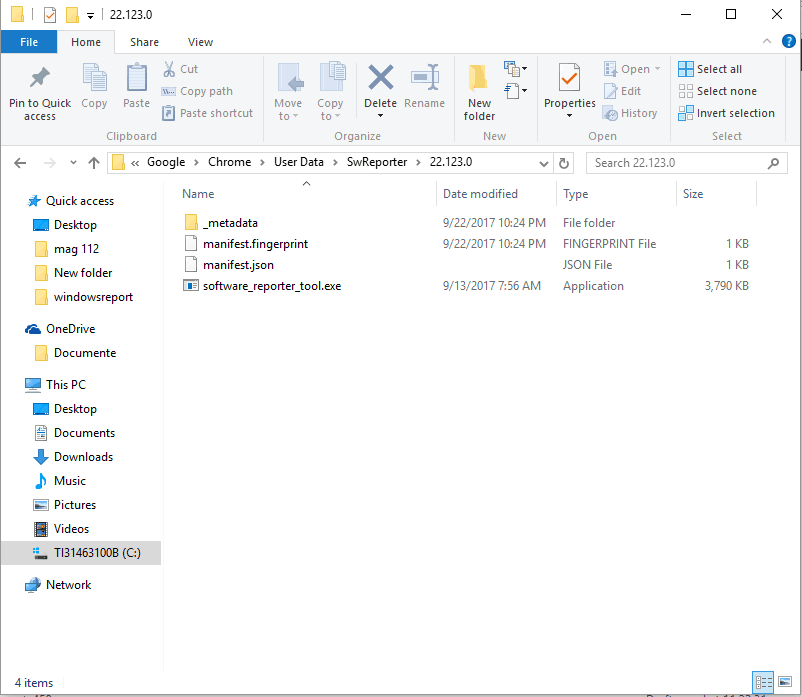
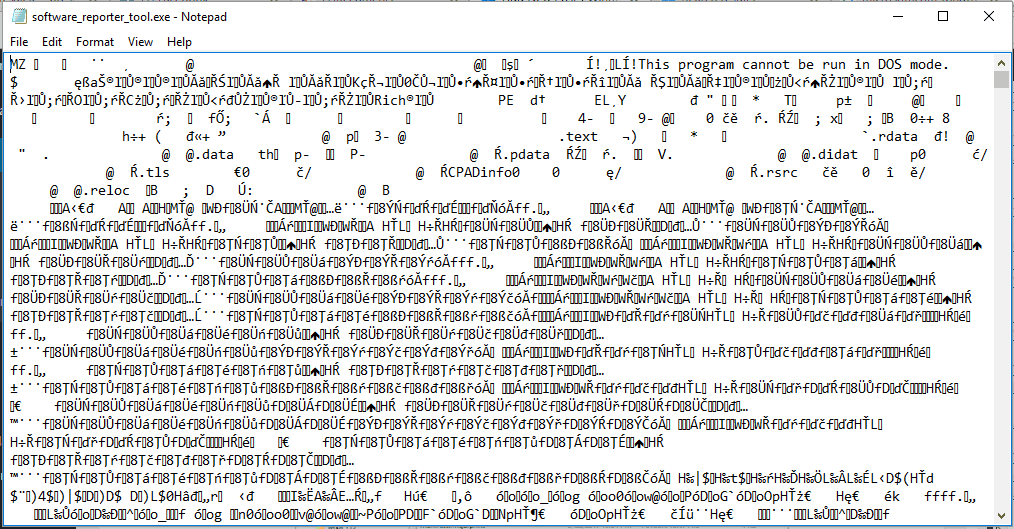








User forum
8 messages