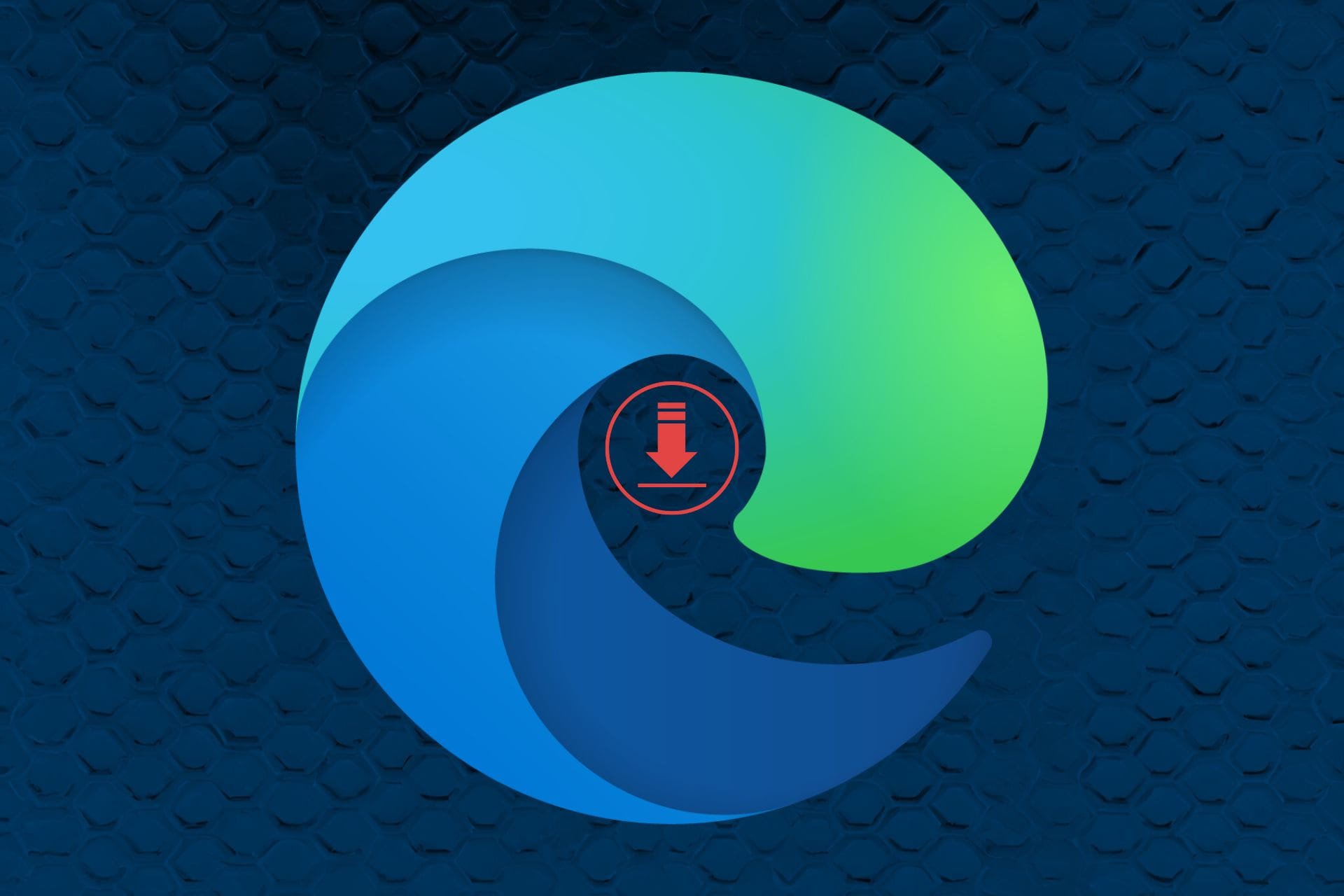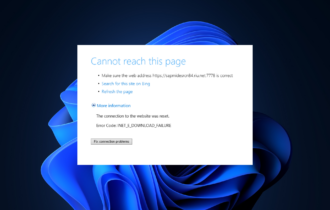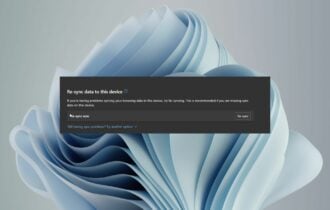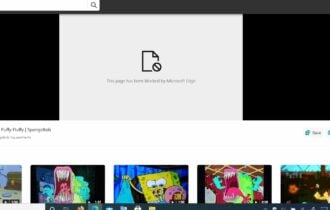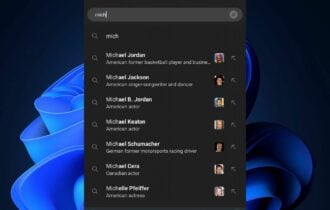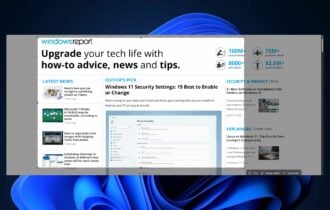How to disable the Microsoft Edge welcome screen
2 min. read
Updated on
Read our disclosure page to find out how can you help Windows Report sustain the editorial team Read more
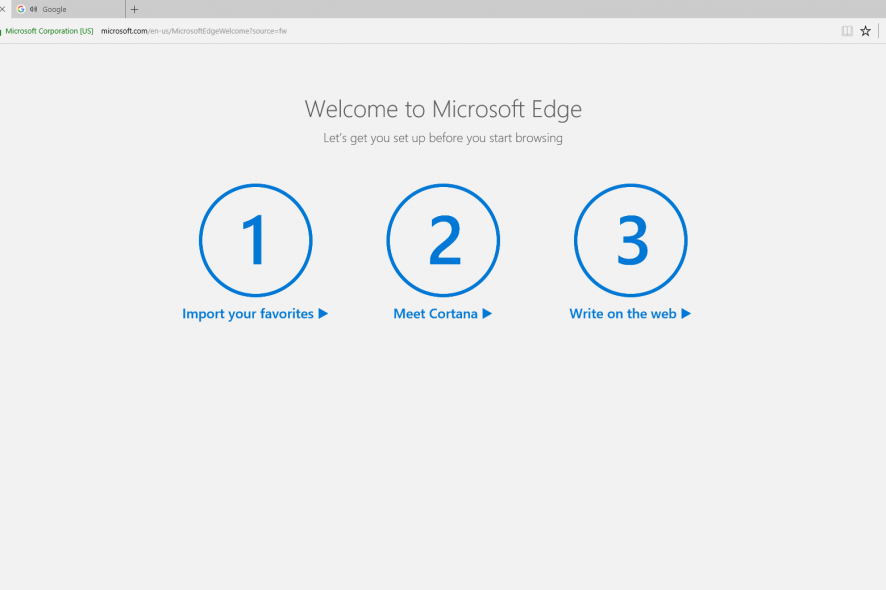
In case you’re one of those users who doesn’t find the Windows 10 welcome screen too useful after updates, we’ll show you how to disable it on the Creators Update.
Microsoft Edge’s welcome screen
Ever since the Anniversary Update, Windows 10 shows you a welcome screen that loads when you sign in after installing a new update or a new Windows Insider Preview build. Some users don’t find this to be a problem even if the page displays a promotion for Microsoft Edge or advertises apps or Office 365 from the Windows Store. Some of you might find this pretty annoying, though, which is why we’re showing you the necessary steps to disable this.
Disabling the welcome screen on Windows 10
If you don’t want to see the welcome screen anymore, you should know that starting with the Windows 10 Creators Update, the Settings app includes a brand new option that can disable the welcome screen after you update some features or after you install a new version of Windows 10.
Follow these steps:
- Go to Settings.
- Go to System.
- Click Notifications & Actions.
- Under Notifications, turn off the Show me the ‘Windows welcome experience after updates and occasionally when I sign in to highlight what’s new and suggested’ toggle switch.
After you complete these steps, we assure you that you won’t see the welcome screen anymore, after a feature update or after you install an Insider preview build. Just remember that this particular setting will not be preserved in case you are doing a clean installation of Windows 10 because this process will delete your apps, files, and settings.
RELATED STORIES TO CHECK OUT:
- EdgeHTML engine improves input responsiveness in Microsoft Edge
- Qmee may soon introduce a Microsoft Edge extension
- Windows 10 Fall Creators Update adds one-handed touch keyboard support for tablets