4 of the Best Fixes for Twitch Emotes Not Uploading
5 min. read
Updated on
Read our disclosure page to find out how can you help Windows Report sustain the editorial team. Read more

In this article, we explore ways to correct the problem of Twitch Emotes not uploading.
First, you should note that an Emote on Twitch is akin to an instant messaging emoji, with the only difference being that they seem to have taken on a new life.
These Emotes are used in Twitch chat windows as a way of expression or reaction. Channel owners or streamers frequently build these and provide them to viewers for use in conversation while watching a broadcast.
Emotes are often exclusively available via partners and affiliates. In addition, many Emotes are created due to a meme or trend that spreads via other channels, the internet, or social media.
Users have also experienced sign-up errors, so you could take any of these steps if Twitch won’t let you sign up.
Why are my Twitch Emotes not uploading?
Emotes are occasionally penalized for violating Twitch’s Emote standards. If your Emote has been reported, it will be marked and must be assessed by a Twitch staff member before it can be used again.
This is an uncommon occurrence, but it might cause someone to have problems employing one of your more disputed Emotes.
Secondly, streamers may accidentally delete emotes from broadcasts, whether they are sub-Emotes or a BTTV Emote.
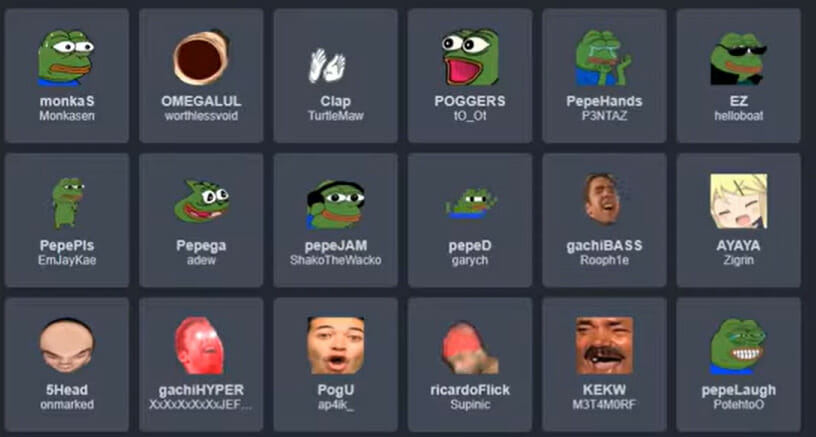
Fortunately, this isn’t the end of your career. As long as your BTTV and sub-Emotes remain in your Twitch library, you can always re-add them.
Additionally, viewers would not have access to Emotes acquired from Twitch bit donations or your sub-Emotes for a lost Twitch affiliate.
In this case, your donors and subscribers can still use the FFZ and BTTV Emotes on the channel but will no longer be able to use those related to being a subscriber or contributing bits.
Furthermore, if Twitch does not yet authorize an Emote, it will not function.
Users have asked how long it takes to upload an Emote to Twitch? Note that you should give between 8 and 24 hours to be authorized. But if your Twitch Emote upload took too long, you should try again or contact support.
Finally, please note that to use specific Emotes, your channel viewers must be subscribers or must have given a minimum quantity of bits.
What should I do when Twitch Emotes are not uploading?
1. Try another browser
An option is to use a separate device or browser to submit your Twitch Emotes. Switching browsers may fix the issue if your current one doesn’t support all of the Twitch features being used. However, it would be best to try using a few different browsers to find which works best.
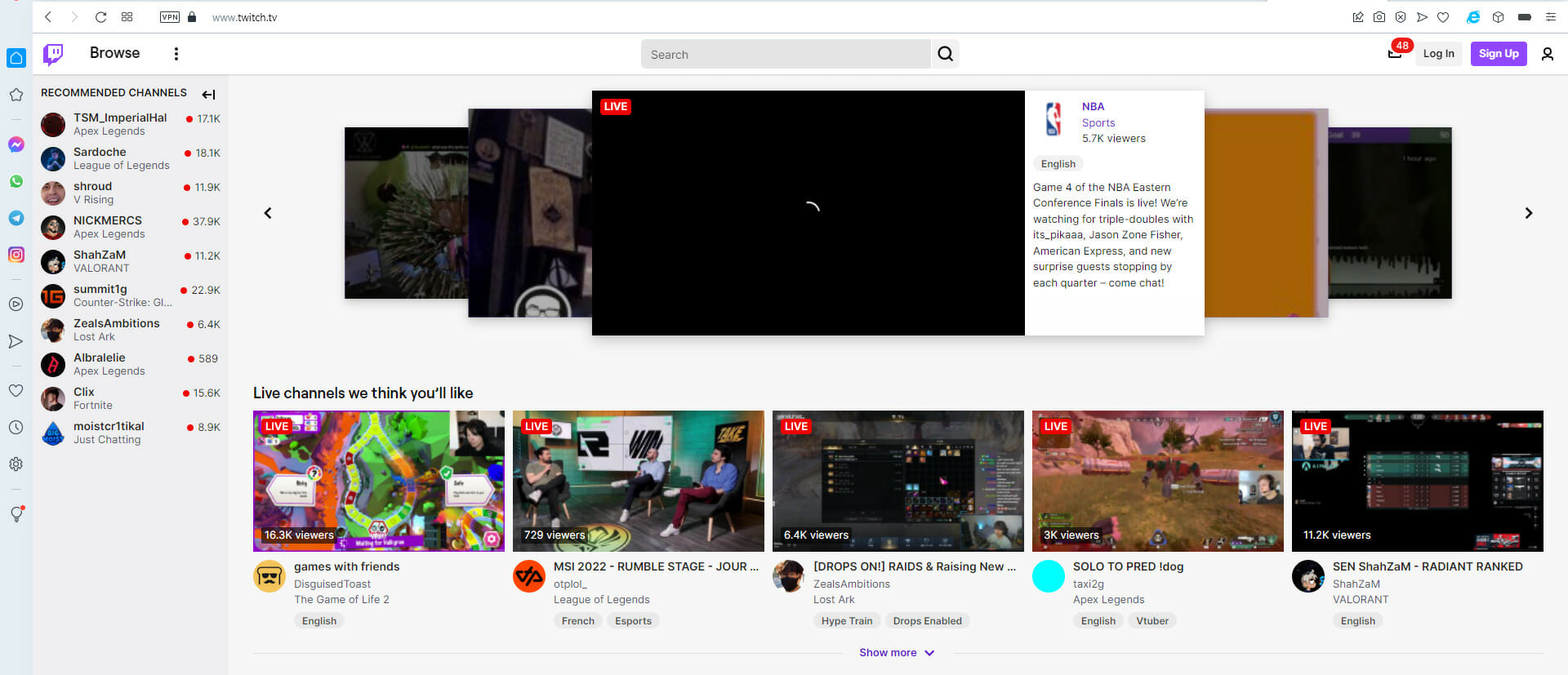
We love to recommend Opera GX. It is built on Chromium and is a very robust browser. With a unique integration for services like Twitch and Discord, you will find streaming and the use of other features very comfortable.
It also has a vast repertoire of plugins, which means that most users will be able to add customizations for their specific needs.
2. Clear your browser and Cookies
- Launch the browser.
- Click on the menu at the top right, expand the More tools option, and click on Clear browser data.
- Click on the Basic tab, select a Time range, check the options for Browsing history, Cookies, other site data, and Cached images and files, then click on Clear data.
- Finally, reload the browser and see if you have access to Emotes.
3. Change the Emote names
Renaming the Emote file was another unexpected method that helped some individuals. Once you rename it, try uploading the Emotes again.
Remember that whitespaces are not permitted in Emotes, so confine it to just one word.
4. Get the right plugins
4.1 How to download the Twitch Enhancement Suite
- Visit the Twitch Enhancement Suite official page.
- Click on the green Download for Chrome button or expand the Other Browsers list to download for a different browser.
- Click on the Add to Chrome button.
- The browser will be installed on your browser.
4.2 How to download BetterTTV
- Navigate to the BetterTTV page.
- Click on the Add to Chrome button.
- The browser will be installed on your PC.
Twitch will not upload or display your Emotes if you have not installed appropriate emotes plugins. The right plugins will upload the correct Twitch Emote format and reduce the chances of having your Twitch Emote rejected.
So make sure you have the relevant plugins installed on your PC. Above, we have the BettertTV and the FrankerFacez plugins as examples.
There you go; you should now be able to enjoy using Emotes on Twitch without any hassle. While we have not written these solutions in any particular order, we like to emphasize that using the right plugins is necessary to avoid complications on Twitch.
Once you have fixed your Emotes issues, you could broadcast more efficiently using any of the best broadcasting software for Twitch.
For more emotes, you might be interested in our guide on how to install FrankerFaceZ for Firefox.
Let us know which solutions have been the most helpful in the comments section.





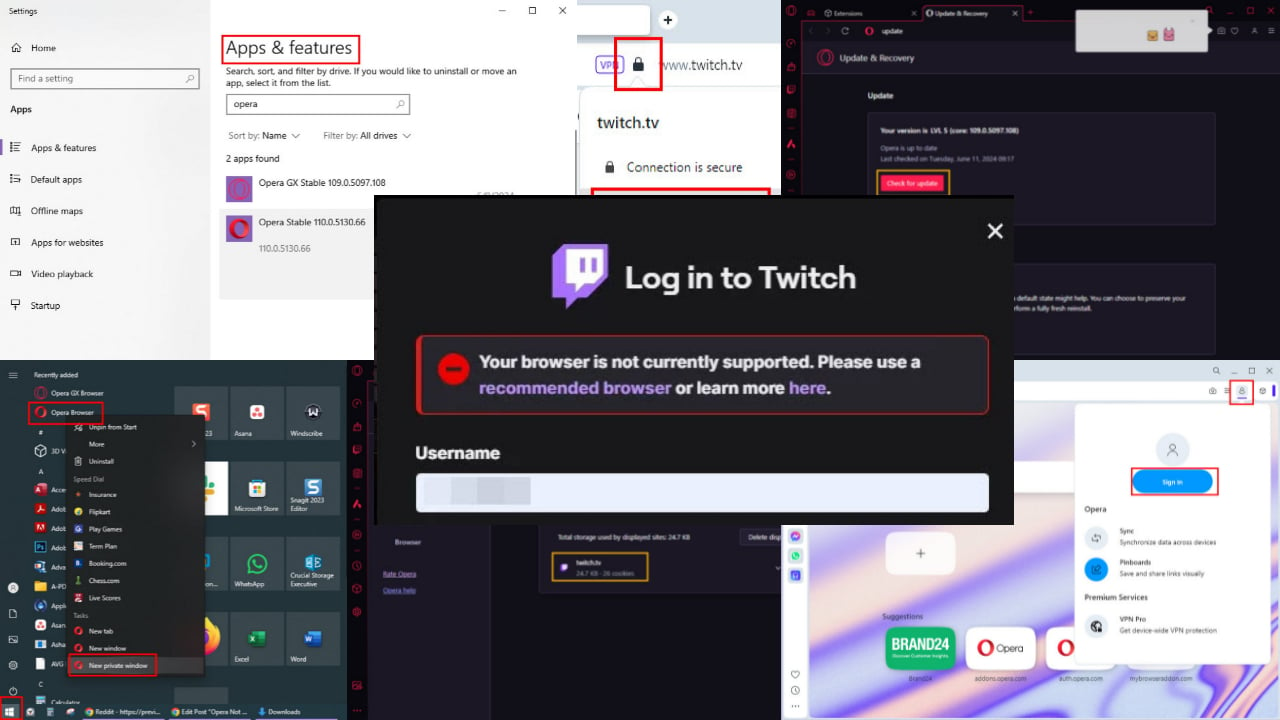

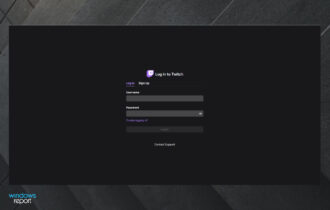
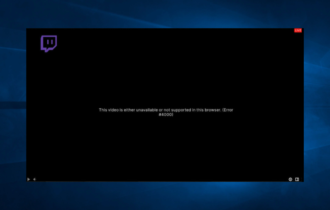

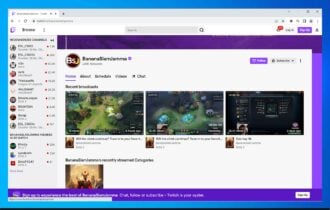
![Twitch error 2000: Network error fixed for good [Full Guide]](https://windowsreport.com/wp-content/uploads/2021/12/There-was-a-network-error.-Please-try-again.-Error-2000-1-1-330x210.jpg)
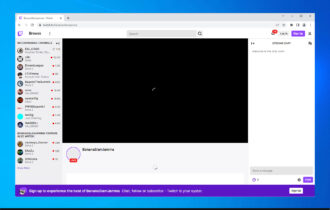
User forum
0 messages