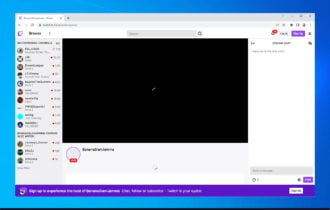3 Ways to Fix Error Code 788078d4 on Twitch [PC, Xbox]
Verifying your Twitch account is mandatory
4 min. read
Updated on
Read our disclosure page to find out how can you help Windows Report sustain the editorial team Read more
Key notes
- Lately, many Twitch users are not able to surf any videos on their PC or Xbox.
- Users don't simply stream content videos but also gaming videos on various channels.
- This issue might be related to server problems, the Twitch user account being unverified, etc.
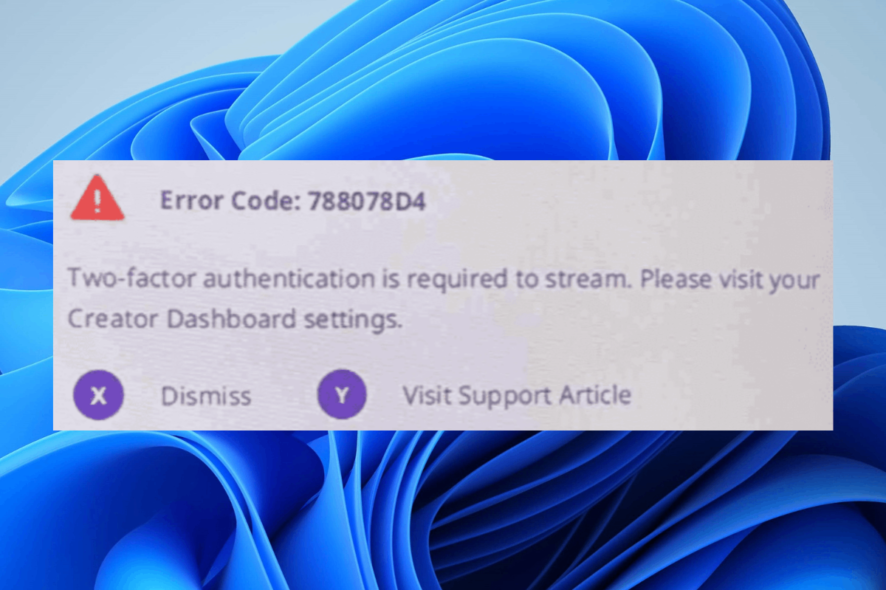
Twitch is a streaming service based in the USA that mainly focuses on streaming all kinds of videos. This includes streaming gaming videos.
Most users can upload their videos while playing the game. Some just use Twitch to view others playing the games. The subsidiary of Amazon, called Twitch Interactive, operates this Twitch service.
Many Twitch users have experienced an issue while trying to access the Twitch service with an error code of 788078d4 on their PC or on a console like Xbox. Some users are also facing issues with browsing videos on Twitch in Chrome or Firefox.
What does error 788078d4 mean on Twitch?
Users who are facing the error code 788078d4 on their PC or Xbox, have trouble accessing the videos. This error code on Twitch means that users are unable to browse and stream any videos.
Why do I keep getting error 788078d4 on Twitch?
We researched a lot about Twitch’s error code and found a few reasons why this is happening, which are listed below:
- An issue with the Twitch app: The problem might be with the Twitch app, which could be outdated. The Twitch app might have been interrupted while installing it on the system.
- Disabled 2FA (2 Factor-Authentication): Twitch actually ensures that all the users have enabled the 2FA process to secure the user accounts from getting hacked.
- Unverified Twitch account: The Twitch service identifies all the accounts that are unverified and throws an error code of 788078d4 which stops the users from streaming the videos.
- Status of Twitch Server: Sometimes the Twitch server receives a load of requests at a time. This might have caused the Twitch server to go down.
Twitch users won't encounter any issues ever again:
Your favorite streaming platform may give you hard times when encountering various errors. You can avoid all those problems and enjoy every stream by using Opera GX - the only browser with Twitch integration.
Opera GX has some excellent features like the optimization for Twitch app, sidebar notifications with your favorite streamers, and a built-in VPN so you could change the servers and access Twitch from another location with another IP.

Opera GX
Get now the most optimized Twitch version to not miss any single important streamHow do I fix error code 788078d4 on Twitch?
1. Uninstall and install the Twitch Studio app
- Open the Run command box by pressing the Windows and R keys together.
- Type appwiz.cpl in the run box and press the Enter key.
- In the Programs and Features window, locate the Twitch Studio from the list of programs.
- Select the Twitch Studio and click Uninstall which is on the top of the programs list.
- Follow all the onscreen instructions to successfully uninstall the Twitch Studio app.
- After it is uninstalled, close the Programs and Features window.
- Next, open the downloads webpage of Twitch.
- Click Download under Desktop apps to download the Twitch Studio beta app.
- At last, click Download Now to download the Twitch Studio Beta app.
- Go to the Downloads folder on the system and double-click on the Twitch studio setup file.
- Finish installing the Twitch Studio app on the system successfully by performing the onscreen instructions.
2. Verify your Twitch account
- Open the Twitch website and log in with your Twitch account credentials.
- Go to the account icon on the top right corner of the Twitch webpage.
- Select Settings from the list and this opens the settings webpage.
- Click the Security and Privacy tab on top and see the Contact section under it.
- If the account is unverified, click Resend Email on the right side.
- This pops up a verification window.
- Now go to your email inbox and open the mail sent by Twitch.
- Copy the verification code and enter it into the verification window.
- After the verification is finished, it will show Verified in the Contact section of the Security and Privacy tab.
- Check if the user can stream the videos without any errors.
3. Enable 2FA (2 Factor-Authentication)
- Go to the Twitch webpage and sign in with your Twitch account details.
- Open the Settings page by clicking on the user profile icon on the top right and then clicking Settings from the list.
- Click the Security and Privacy tab and scroll down to the Security section.
- Click Set Up Two-Factor Authentication to start the enabling process.
- In the Two-Factor Authentication pop-up window, click Enable 2FA.
- Follow all the onscreen instructions from here and complete the procedure.
- This enables the 2FA (2 Factor-Authentication) for your Twitch account.
Some Twitch users found out that this problem might be caused by an internet connection issue. There might be some issues with the Twitch server. So, please wait for a few hours if the server is down.
Here is a detailed guide for fixing Twitch if a black screen appears in Chrome. Also, there are seven best browsers for streaming videos using Twitch.
Did you find this article informative? Please let us know by leaving comments below!


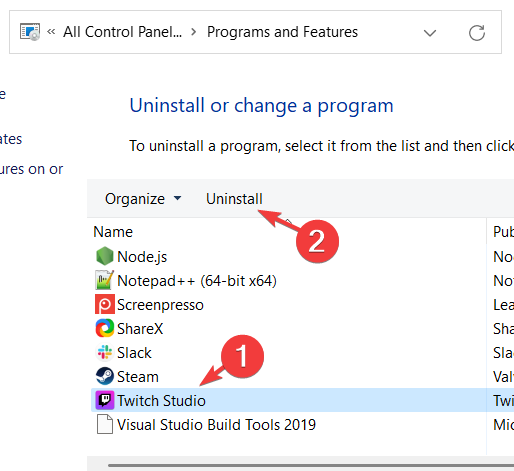
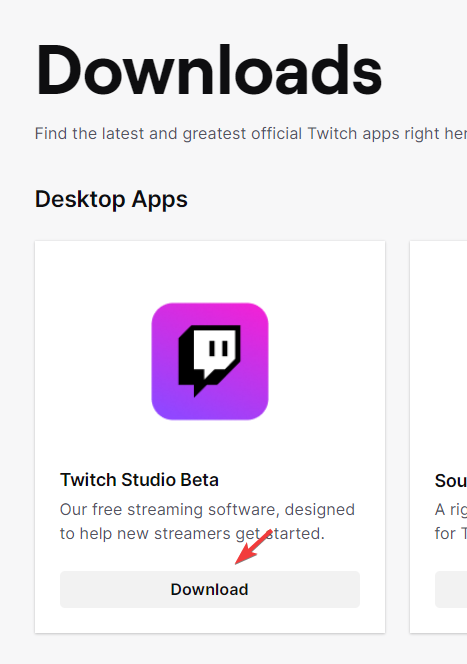
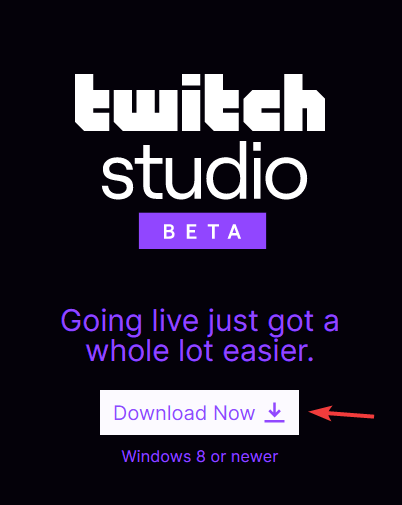
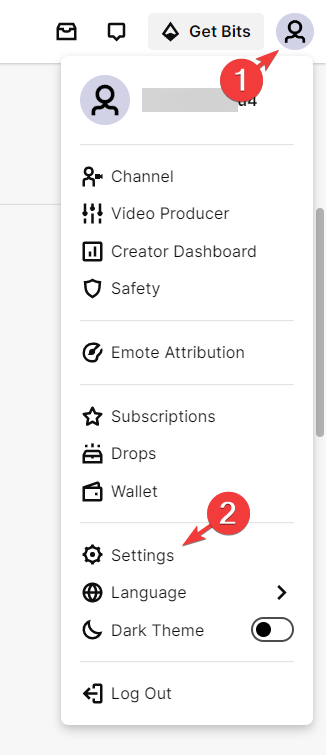
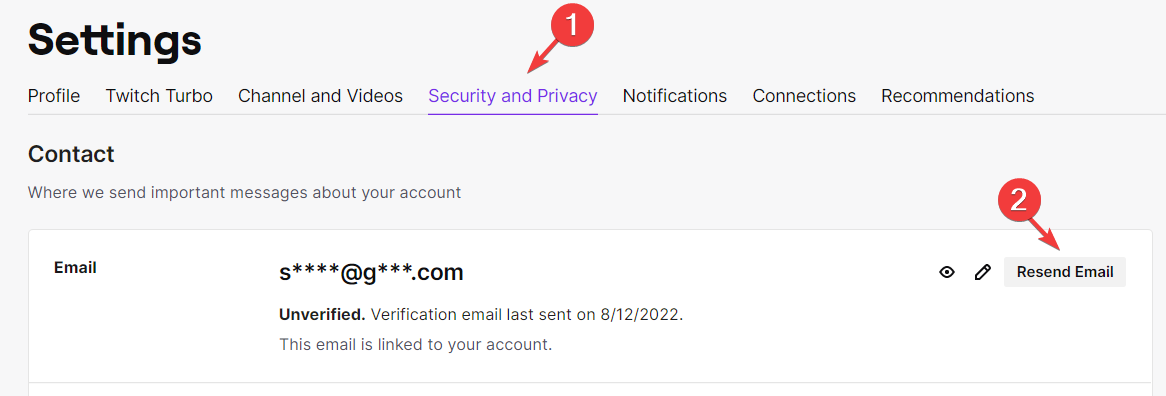
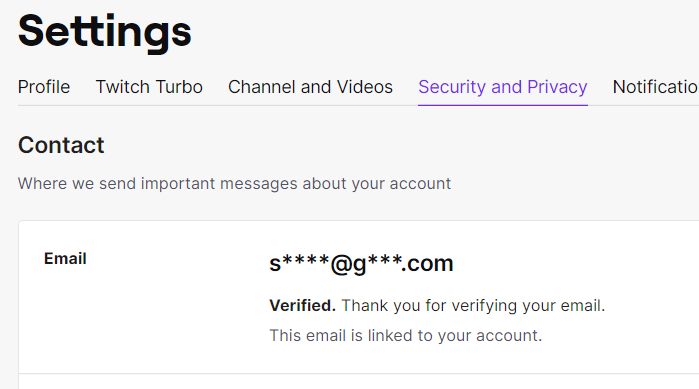
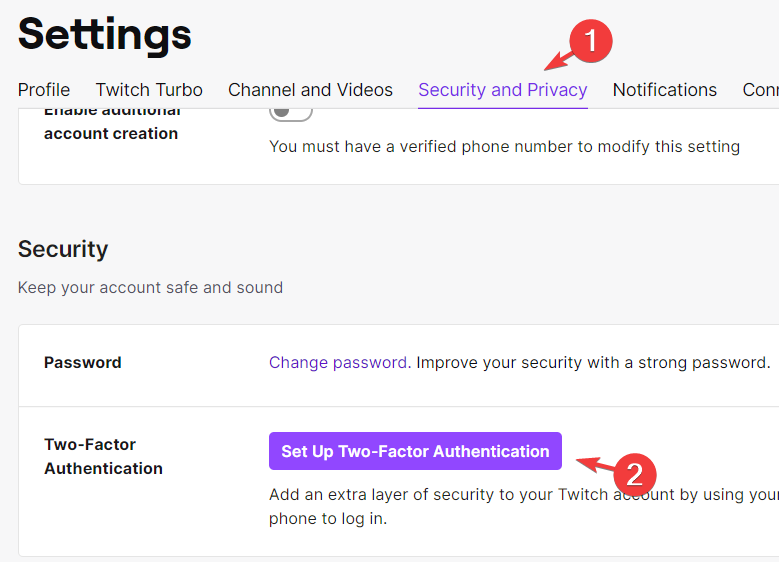
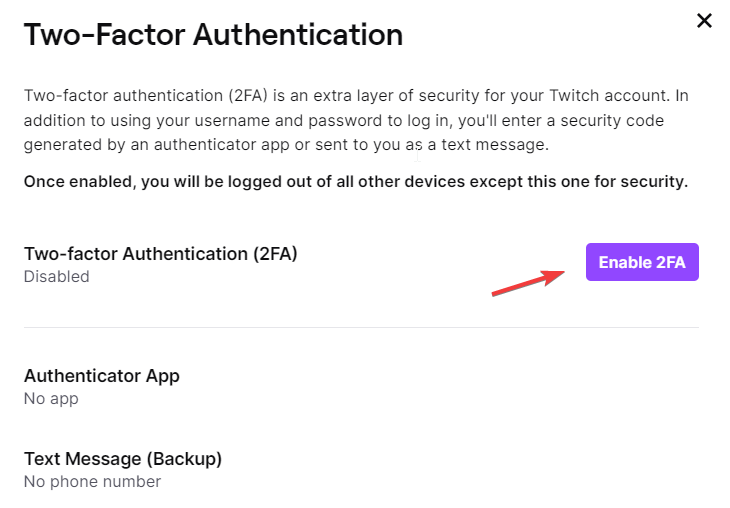
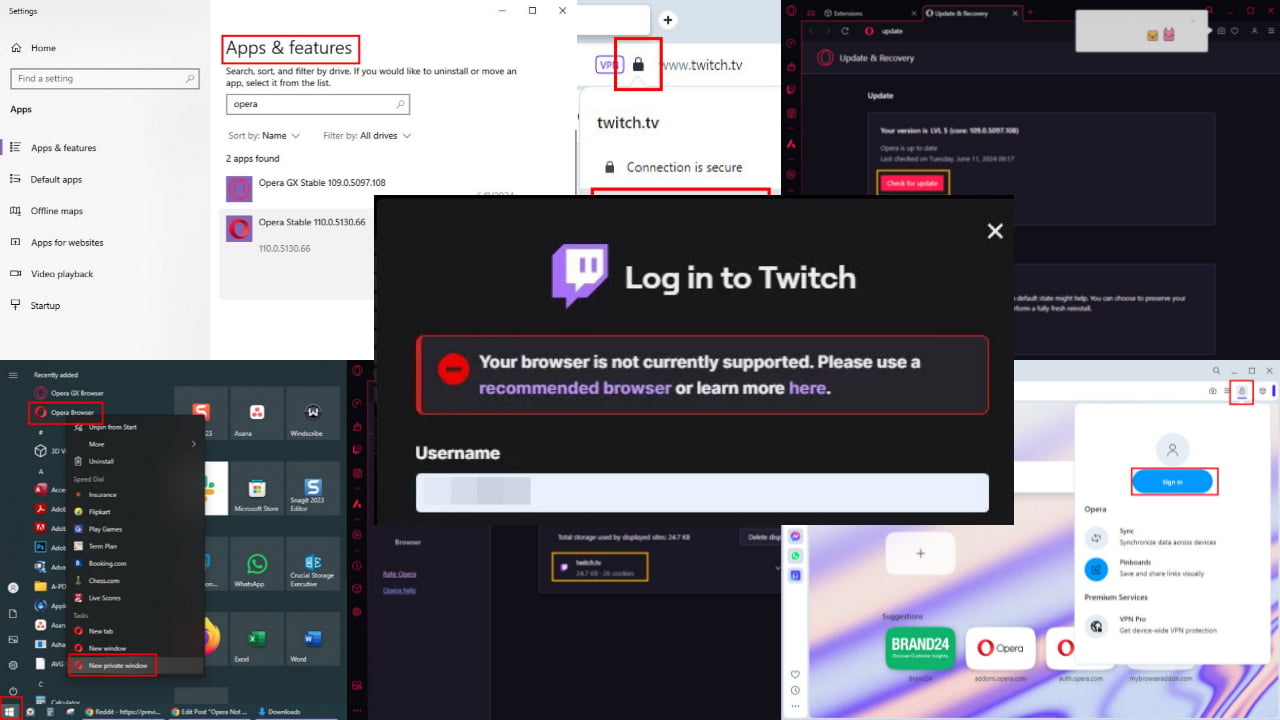

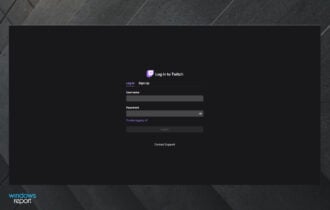
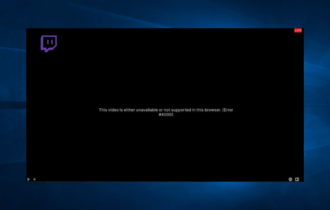

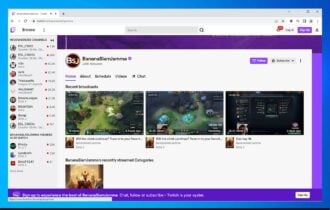
![Twitch error 2000: Network error fixed for good [Full Guide]](https://cdn.windowsreport.com/wp-content/uploads/2021/12/There-was-a-network-error.-Please-try-again.-Error-2000-1-1-330x210.jpg)