4 Ways to Fix Twitch When Your Games Are Not Showing Up
A lot of players have this issue, and most of them solved it here
5 min. read
Updated on
Read our disclosure page to find out how can you help Windows Report sustain the editorial team. Read more
Key notes
- Twitch is one of the best streaming platforms but sometimes Twitch is not finding your games.
- If Twitch is not detecting games, try using a dedicated gaming browser that has embedded Twitch.
- The dreaded Twitch not finding games problem can often be caused by failing to correctly sign in.
- Another important solution is to close the app from Task Manager and, of course, reopen it afterward.

Twitch is the most popular tool when it comes to streaming games online. There are many good reasons why gamers prefer to record their gameplay with the help of this platform.
However, quite a few users encountered a significant issue with the Twitch app can’t find games. For example, one user reported the following on the Reddit forum:
As the title says. I downloaded twitch and it shows none of my games in my games tab. I ran the smart scan and it doesn’t see any and locating manual won’t find them either. Not sure what to do.
The thread’s title is Twitch app; I do not see any of my installed games. Also, the OP tried several methods, such as running an intelligent scan and manually locating the games. Still, nothing seemed to work.
Fortunately, there are other methods you should try when the Twitch my games list is an empty problem. So today, we will show you how to fix this major problem.
Why can’t Twitch find my games?
- Internet problems – These are pretty obvious. If your Internet connection is slow, your streaming experience will also be affected. In these terms, we recommend checking your Internet connection and restarting your router.
- Wrong privileges – Some users are streaming on Twitch without being logged in. However, it seems like the app needs you to connect with your user credentials, so always log in with your official account.
- Temporary bugs – Twitch can get into short-term glitches like any other app. You may need to refresh it and re-open it after closing completely.
- Browser-related issues – If Twitch can’t find games while streaming on the browser, you’ll probably need to change it with an option designed especially for this kind of app.
We’ve compiled the perfect solutions to quickly fix all of these issues, mainly Twitch app games not loading, so make sure you keep reading.
Quick Tip:
You can try using Twitch through a browser. We recommend Opera GX as it’s a particular browser dedicated to gaming.
This tool stands on top of the list of browsers perfectly optimized for Twitch. It has a dedicated Twitch integration for quick access, a CPU or RAM limiters for streaming optimization, plus notifications for Twitch streams.

Opera GX
Use a gaming browser with Twitch integration to optimize streaming or gaming easily.How do I get my game to show on Twitch?
1. Reset your router
- Press the Power button on your router. If you have both modem and router, turn off both devices.
- Wait for a couple of moments and turn your router back on again.
- Wait while your router boots completely. This should take about 30-60 seconds.
It seems like problems with Twitch chat can occur due to issues with your router. So you might have to restart your router if it’s happening to encounter glitches.
2. Sign in with the Twitch account
2.1 Desktop app
- Download Twitch for Windows.
- Follow the on-screen instructions to install it.
- Once installed, hit the Windows key, type Twitch, then click on the first result.
- Enter your username and password, then click on Log in.
2.2 Browser app
- Access the Twitch browser version.
- In the top-right corner of the window, click on Log in.
- Now, enter your username and password in the pop-up window, then click on Log in.
- Try searching for your games.
Sometimes, it is possible that you forgot to sign in. But, of course, if you don’t sign in with your Twitch account, no games will appear.
If Twitch doesn’t let you sign up, we’ve got an amiable guide on how to solve this problem.
3. Refresh the app
Quite a few users solved this issue by refreshing their app. Just click on the button from the upper-left corner of the window.
The explanation for this is simple. The servers are overloaded, and it takes some time to load all the games. So, a refresh will reload the platform with all the games on it.
4. Close and open the program in Task Manager
- Use the following keyboard shortcut: Ctrl + Alt + Delete.
- Select Task Manager.
- Find Twitch in the Apps section and click on End Task.
- Open Twitch again.
Not seeing games in the Twitch app is a significant issue. It makes the program useless. However, some easy solutions will work. These will allow you to stream your favorite games.
How do I download my game from Twitch?
- Download the Twitch App for Desktop.
- Install the app.
- Visit The Twitch Website and click on the Prime Loot Icon.
- After claiming a game on the website, head to the Desktop App to download and install the game.
- Access your games on the Desktop App
That’s all you have to do, so don’t be discouraged, as this is far from daunting and, who knows, maybe you’ll even have some fun while doing it.
So, if your Twitch app games are not loading, your Twitch prime games are not showing up, or any issues with the Twitch game library, check us out for more guides.
Did you find our solutions helpful? Then, do let us know in the comments section below!
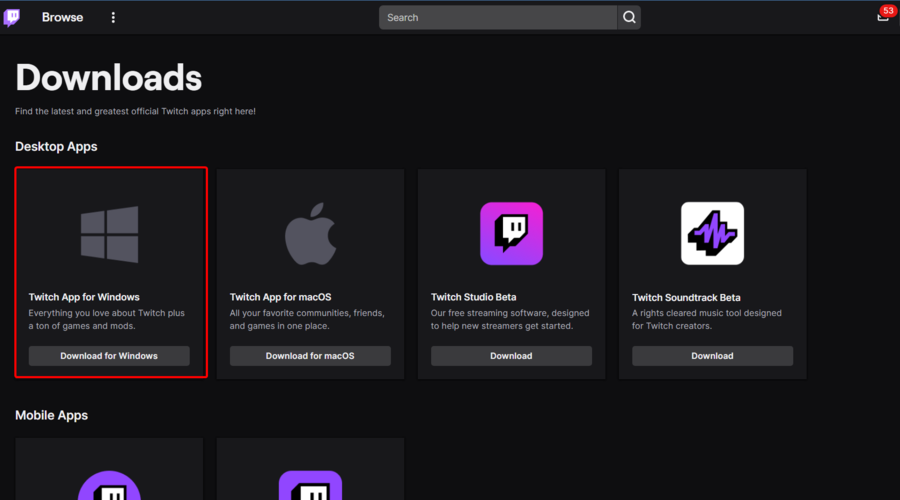
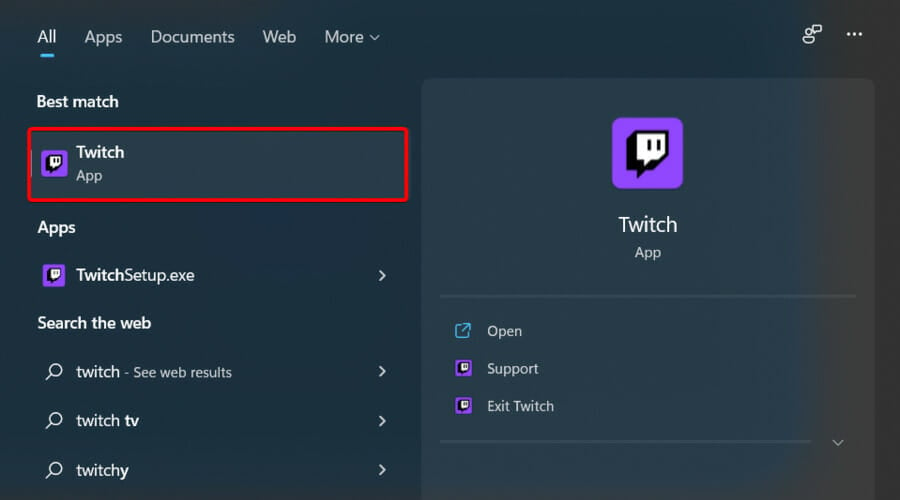
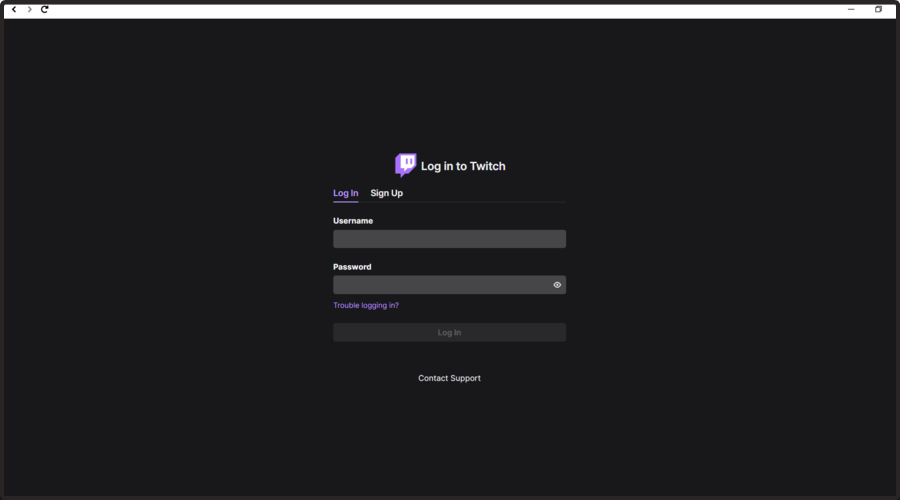
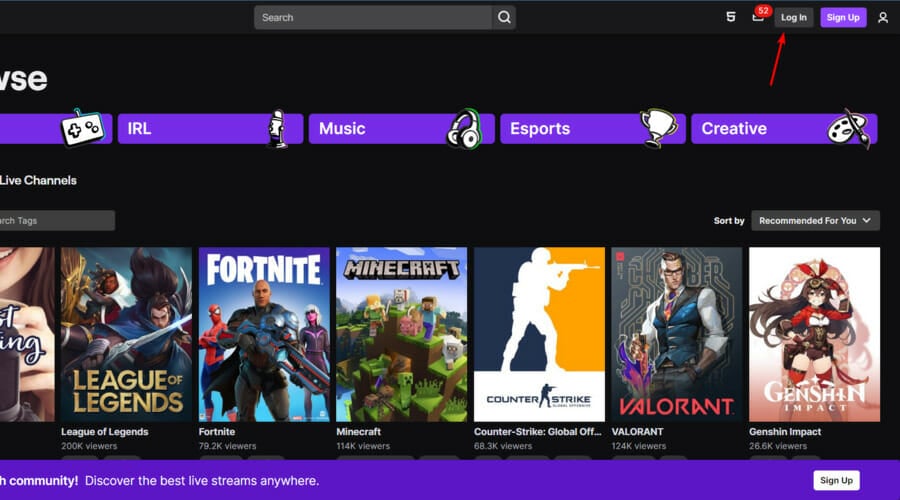
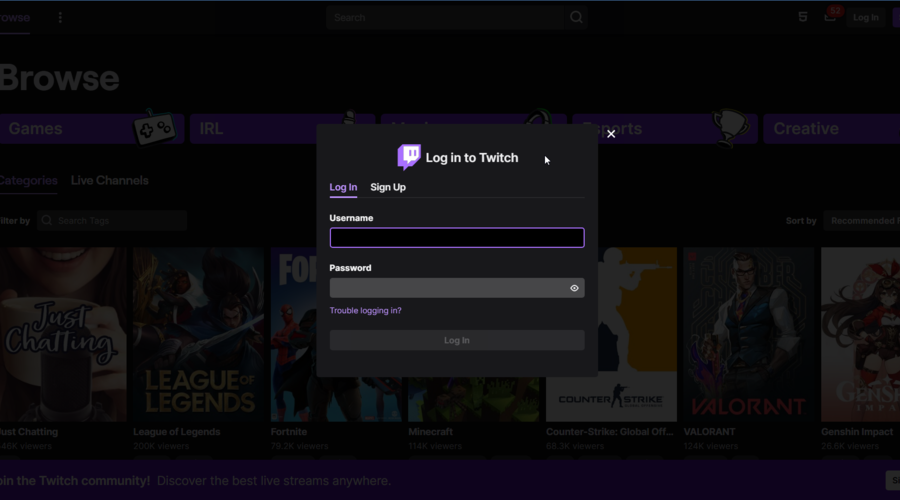


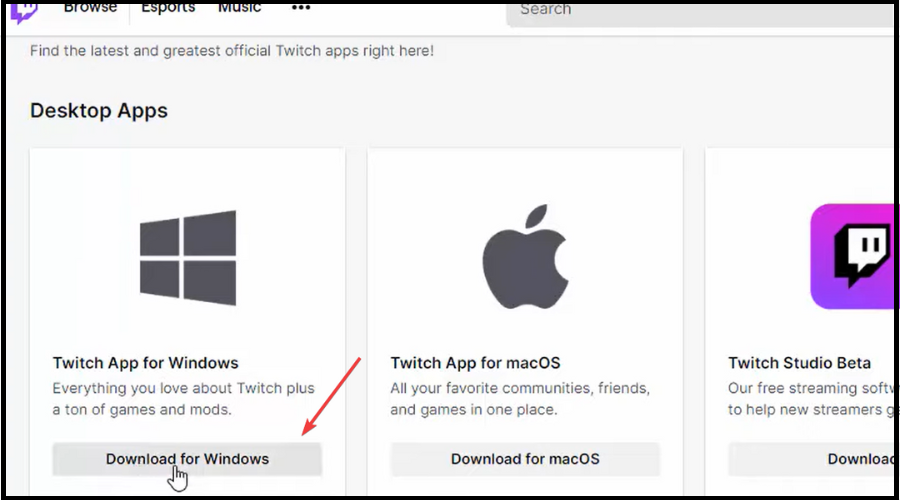
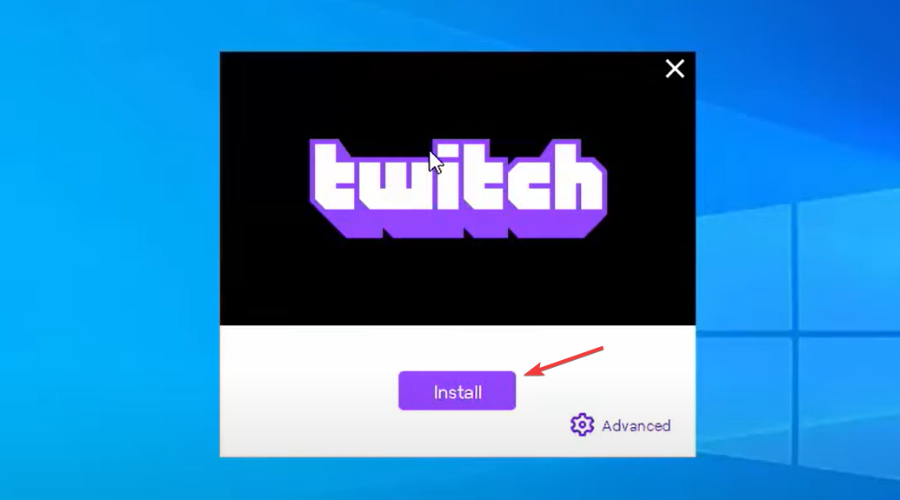
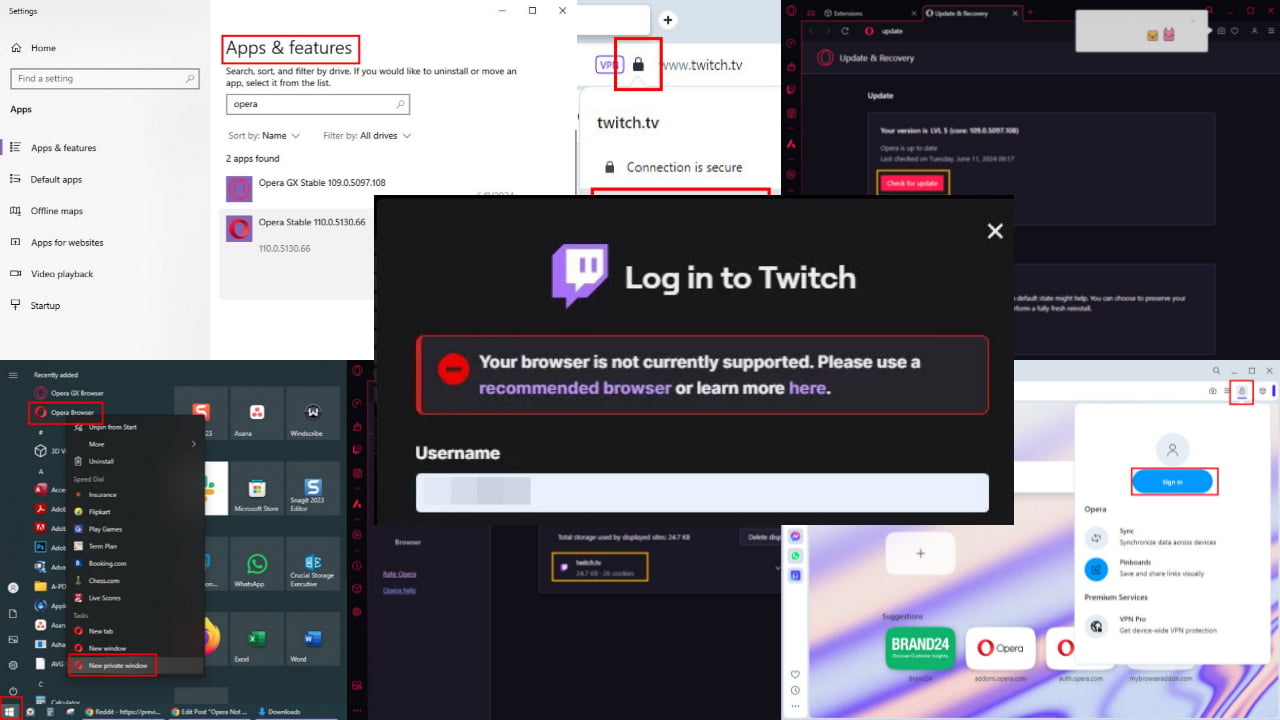

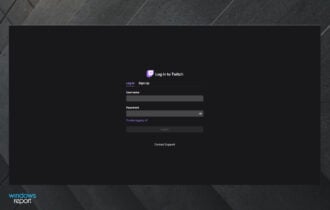
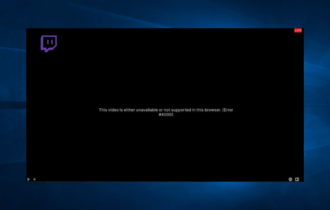

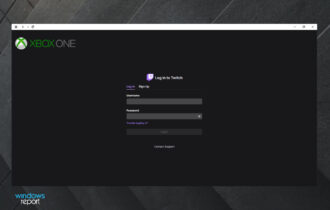
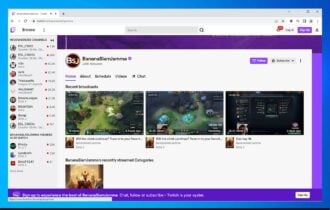
![Twitch error 2000: Network error fixed for good [Full Guide]](https://cdn.windowsreport.com/wp-content/uploads/2021/12/There-was-a-network-error.-Please-try-again.-Error-2000-1-1-330x210.jpg)
User forum
1 messages