What is Uiwatchdog.exe & How to Fix Its System Errors
Reinstalling the antivirus should fix the problem
5 min. read
Updated on
Read our disclosure page to find out how can you help Windows Report sustain the editorial team. Read more
Key notes
- The uiwatchdog.exe file is part of Trend Micro’s antivirus solution and it’s a legitimate file.
- Try reinstalling the software to fix any system errors that this file can give you.
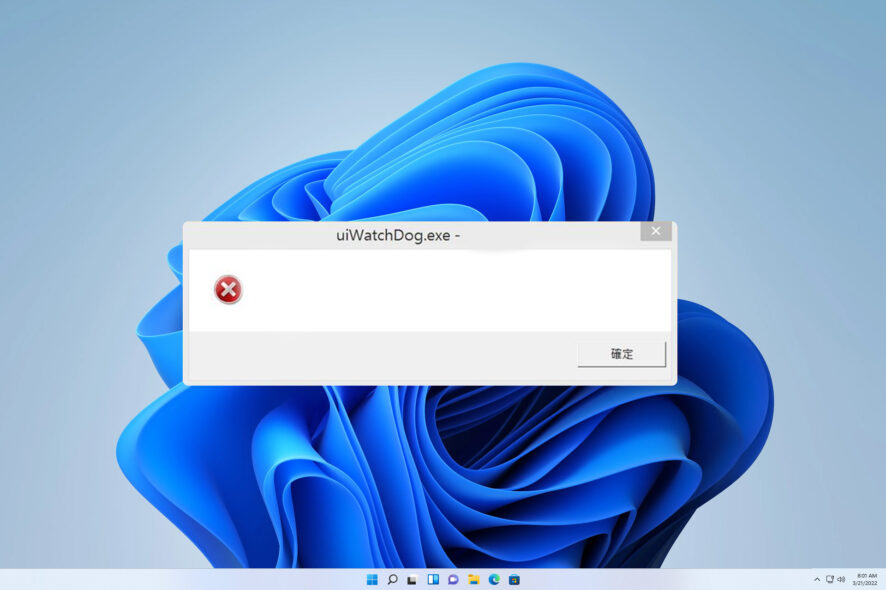
You boot up your PC and encounter a random uiwatchdog.exe error? This can be alarming since we have many unknown exe files running on our computers.
Speaking of which, we recently covered poqexec.exe file, so if you want to learn more, we suggest reading that guide as well.
Whatever the case, today, you’ll learn all you need to know about the uiwatchdog.exe file – what it is, what it does, and how to fix its system errors. Let’s get right into it!
What is uiwatchdog.exe?
- Uiwatchdog.exe process is an integral part of the Trend Micro Security suite.
- It can detect if the agent is running and start it if it’s not
- It’s required in order for the Trend Micro software to work properly
Should I remove uiwatchdog.exe?
No, you shouldn’t remove this file due to the following reasons:
- It’s part of legitimate security software.
- Removing it can cause issues with the software and leave your PC vulnerable.
Remove the file only in the following circumstances:
- You’re having issues with it.
- You suspect that the file is not legitimate.
- If you’re planning to remove Trend Micro software.
- You don’t recall installing Trend Micro on your PC.
The process is usually stored in the following path: C:\Program Files (x86)\Trend Micro\
Remember that if you find a file with the same name in a different directory or haven’t installed the security software on your PC, it’s probably malware. Perform an independent scan with an efficient antivirus program to protect your system.
The uiwatchdog.exe is known to display system errors stating that certain DLL files are missing, so it’s important to fix any issues you may have with this file.
How do I fix uiwatchdog.exe’s system errors?
Before trying our proven solutions, you should:
- Make sure your Windows is up to date by installing the latest Windows updates.
- Check for software conflicts and remove software that might clash with the file.
- Install missing Visual C++ Redistributable from Microsoft’s official website
1. Reinstall Trend Micro’s antivirus
- Press Windows + R to open the Run dialog. Type the following command and click Enter:
supporttool.exe - If prompted by a UAC (User Access Control) message, confirm by clicking Yes. (If the file’s missing or the program isn’t showing any results, follow this alternative guide from Trend Micro’s official support page.)
- You should be in the Trend Micro Diagnostic Toolkit. Go to the Uninstall tab and click on Uninstall Software.
- Confirm your intention by clicking Yes in the popup window.
- Copy your security number, check the I copied my serial number prompt, and click on Uninstall.
- Restart your PC.
- Download the software from Trend Micro’s website. Open the installation file and follow the on-screen instructions to complete the process.
You can try uninstalling the app by accessing Windows settings. However, since it’s an antivirus, this will surely leave some residuals. Instead, we suggest you follow the steps above.
According to our research, in most cases, this solution fixed uiwatchdog.exe’s system errors. However, if that didn’t work, move on to the other suggestions:
2. Run DISM and SFC commands
- Press the Windows key, search for Command Prompt, and choose Run as administrator.
- Copy & paste the following commands and hit Enter after each one:
dism /online /cleanup-Image /restorehealthsfc /scannow - Reboot your PC.
System files can become corrupted or damaged over time, leading to errors. To fix this, you can run the System File Checker tool, which scans your system for any damaged files and replaces them with a cached copy.
Alternatively, we entirely recommend you consider specialized support from a dedicated PC repair solution that can actually fix damaged system files. Within a few clicks, your Windows will be diagnosed and ready to repair all the detected issues.
3. Perform a System Restore
- Press Windows + R key. Type the following in the search window and click OK:
rstrui - Choose Next.
- Select the restore point you wish to revert to. Click on Next.
- Confirm by clicking on Finish.
If you started experiencing issues with uiwatchdog.exe after making system changes, you can use the System Restore feature. This allows you to revert your settings to when everything was working fine.
It’s a common solution to various system issues. So, if System Restore is not working for you, we recommend you learn how to fix it.
Well, that was it on uiwatchdog.exe, and its system errors! If the above methods are unsuccessful, you might have to reset or reinstall Windows. To learn more, check our reset vs clean install guide.
Alternatively, you may try different antivirus programs, saving you considerable troubleshooting effort. Moreover, there are many great security software with free trials for up to a year.
Do you need further assistance? Feel free to use the comment section below.
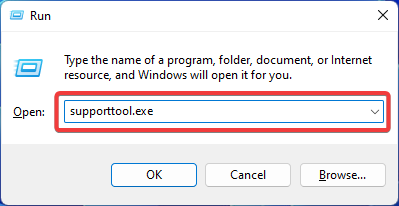
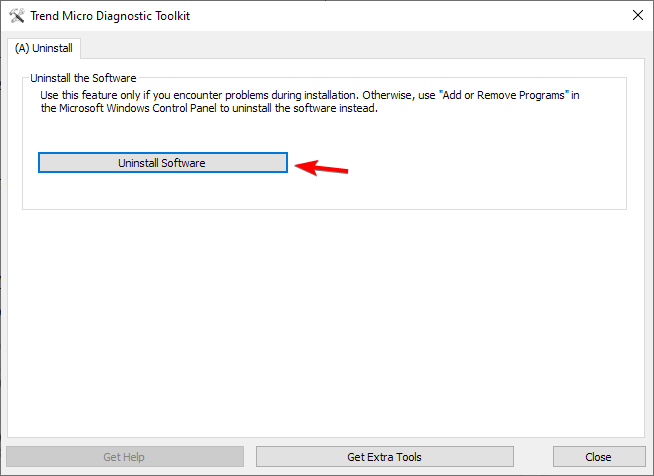
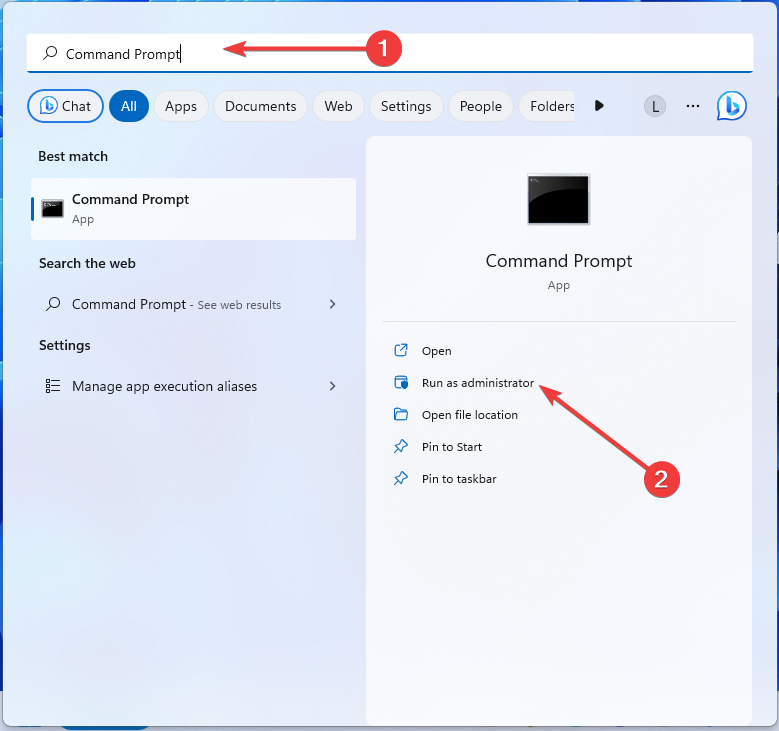
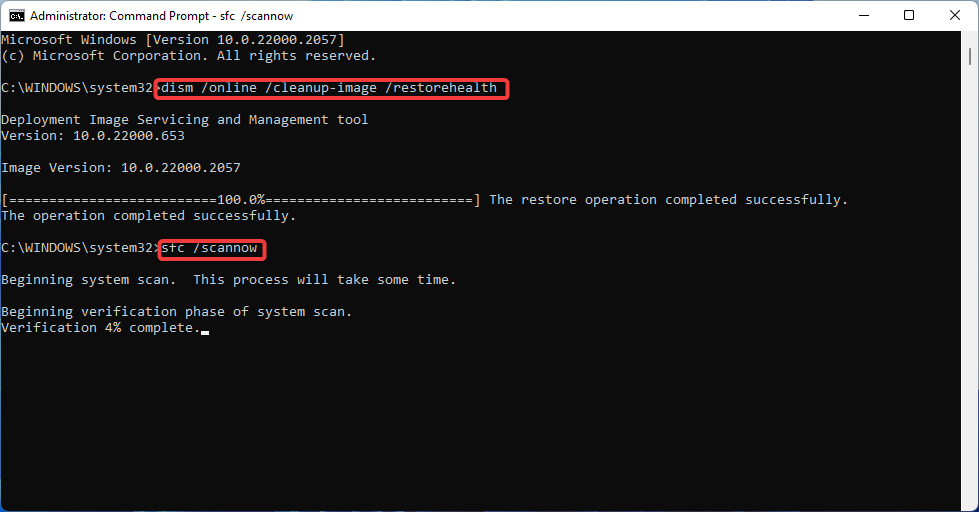
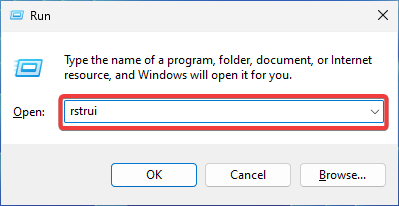
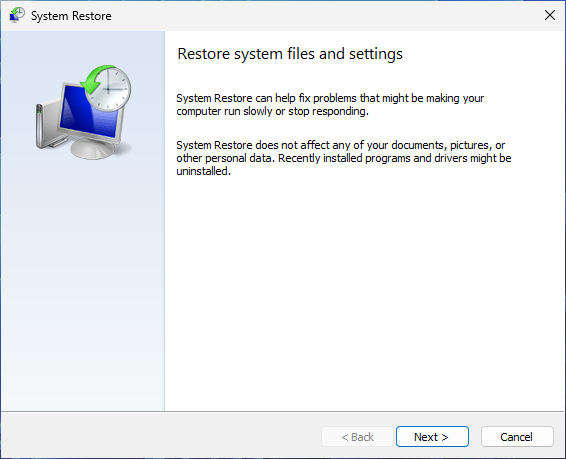
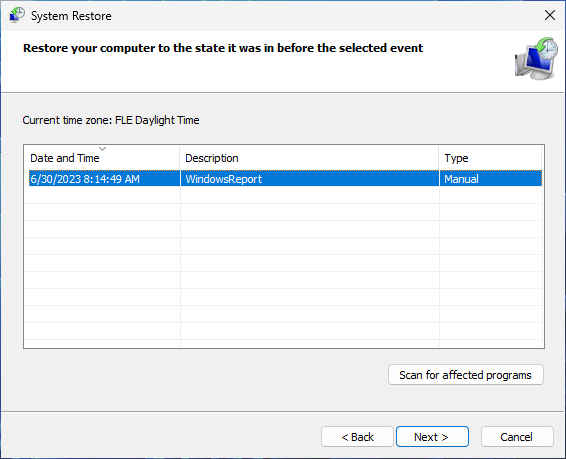
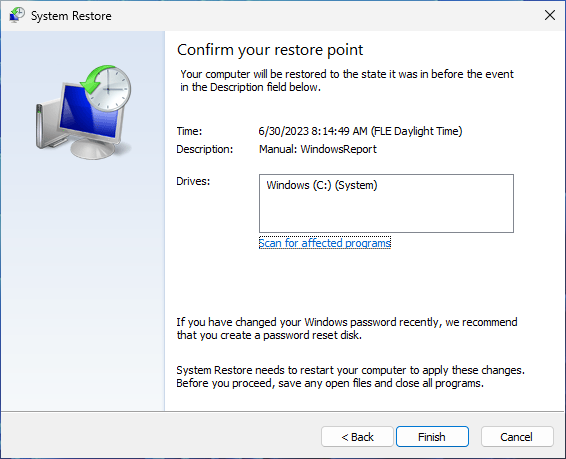








User forum
0 messages