Ultimate Performance Power Plan: How to Easily Enable it
Choose the most suitable Power Plan for your device
3 min. read
Updated on
Read our disclosure page to find out how can you help Windows Report sustain the editorial team. Read more
Key notes
- Microsoft gives laptop owners various power plans for more customizability, and Ultimate Performance is a great example.
- You might also consider using the Balanced Power Plan, as it burns less energy and offers similar results.
- Note that power plans do not affect gaming, so consider this before choosing your power settings.
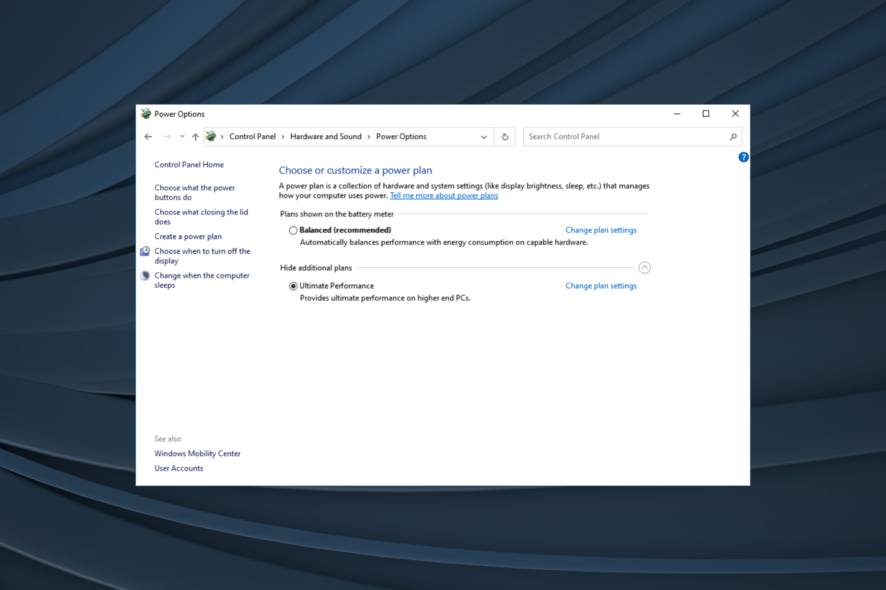
The power plan is a decisive factor behind a laptop’s performance, and choosing the right one for every situation is the key. The Ultimate Performance power plan is the most preferred one among many who want to get the best out of their devices.
Whether you need to enable the Ultimate Performance or continue with Balanced remains a personal decision based on requirements, but a proper understanding of it is necessary.
What is the Ultimate Performance power plan?
The Ultimate Performance power plan, introduced in 2018, takes High Performance a step forward and delivers even better results.
It’s meant to considerably reduce micro-latencies (delay between the OS identifying that a device needs more power and delivering it), if not altogether eliminate it.
The power plan makes the CPU run at 100% of its power, no matter whether it’s needed. Also, all other critical components are set to deliver the best performance and never stay idle.
Does the Ultimate Performance power plan make a difference?
Yes, it indeed does! And that should be pretty much evident with the performance and battery consumption. The battery will drain out faster when you switch to the Ultimate Performance plan.
Here are some of the results comparing the Ultimate Performance power plan for gaming with other options:
As can be seen and contrary to popular belief, the Ultimate Performance plan doesn’t tremendously improve the gaming experience.
The reason is that the CPU is already running at its full potential while gaming and the only lag you notice would be when the game is first launched. But there are other ways to improve gaming performance.
However, Ultimate Performance generally does an excellent job when required, and we recommend you at least try it.
How can I get the Ultimate performance power plan?
1. Enable the Ultimate Performance Plan on Windows 10
- Press Windows + I to open Settings and select the System category.
2. Select Power & Sleep from the navigation pane and then click on Additional power settings.
3. Click on Show Additional Plans, and then multiple options will appear.
4. Select the Ultimate Performance option, and the power plan will be enabled right away.
You can easily configure which Power Plan you want to use on your device through the Power Options settings. Enabling the Ultimate Performance Power Plan can be done in just a few clicks from this menu.
2. Enable Ultimate Performance Plan on Windows 11
- Press Windows + R to open Run, type control, and then hit Enter.
- Now, click on Hardware and Sound.
- Click on Choose a power plan under Power options.
- Now, select the Ultimate Performance power plan here.
That’s how you can enable the Ultimate Performance in Windows 11 and make your PC faster than ever.
What do I do if I can’t find Ultimate Performance?
- Press Windows + S to open the Search menu, type Command Prompt in the text field, and click on Run as administrator.
- Click Yes in the UAC prompt.
- Now, paste the following command and hit Enter:
powercfg -duplicatescheme e9a42b02-d5df-448d-aa00-03f14749eb61 - Once done, reopen the Power Options window, and the Ultimate Performance power plan will show up.
This way, you can enable High-Performance mode in Windows 10 if missing. The Ultimate Performance power plan command quickly adds it to the list of plans on the computer and fixes things when it’s now showing.
Using Ultimate Performance will unlock the total capacity of your hardware components. But remember, there will not be a noticeable difference during the gaming sessions.
If you were specifically aiming to improve gaming performance, check out the best FPS booster software and use one today.
Which one of the available power plans have you selected for your device? Let us know in the comments section below.
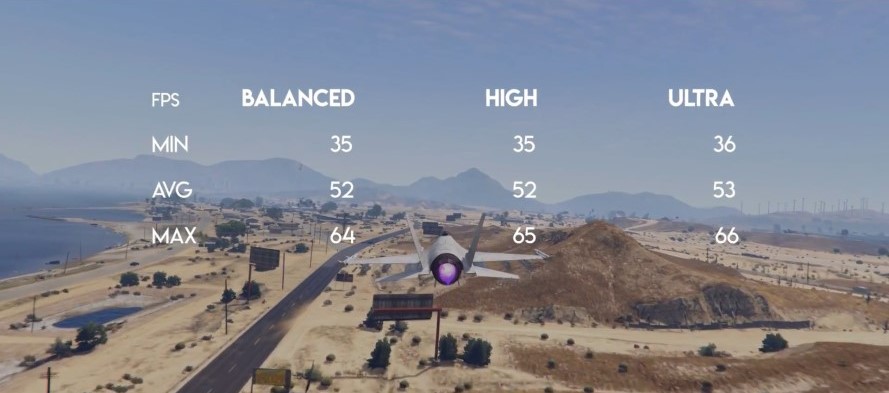
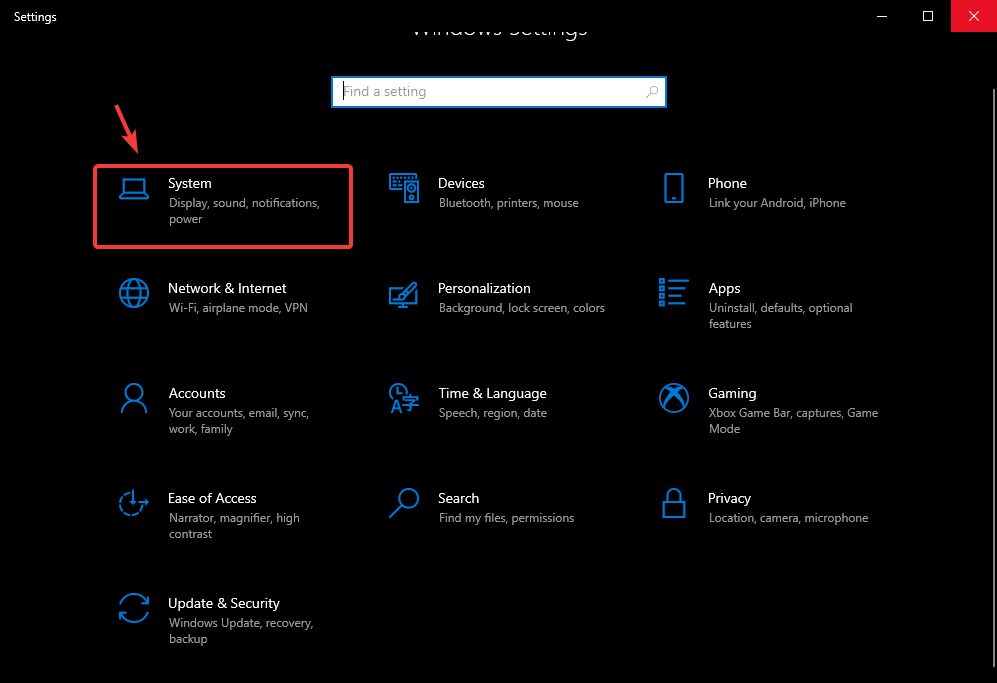
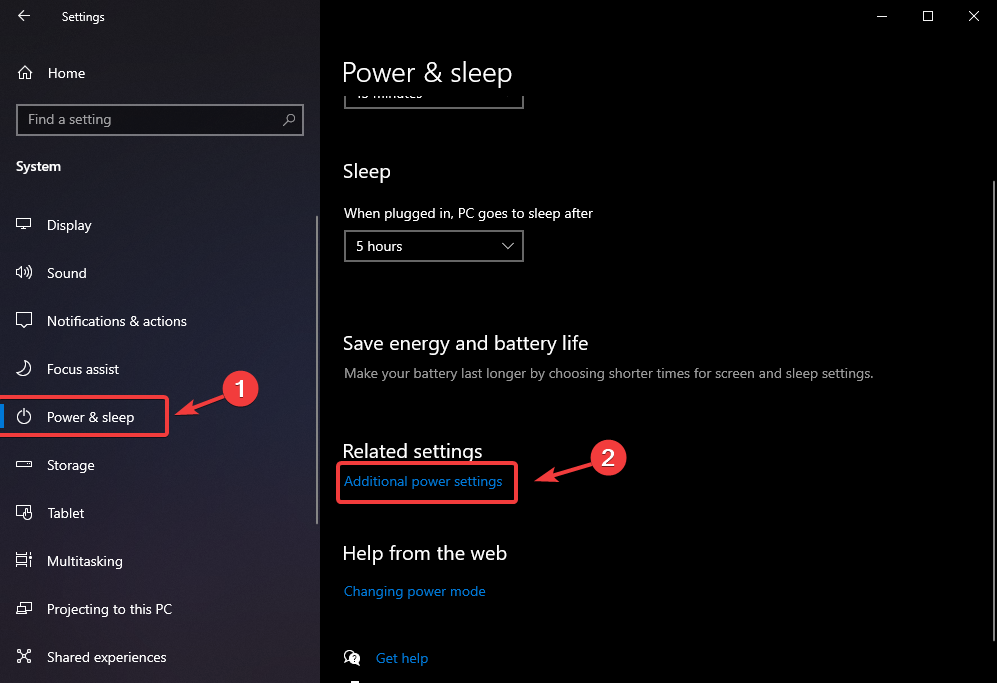
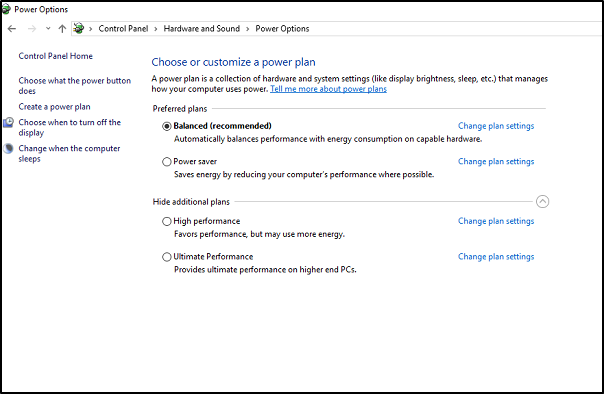
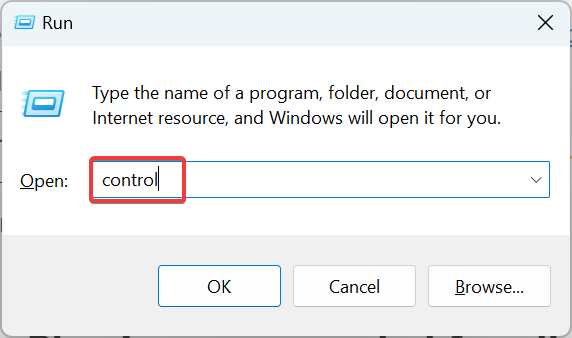
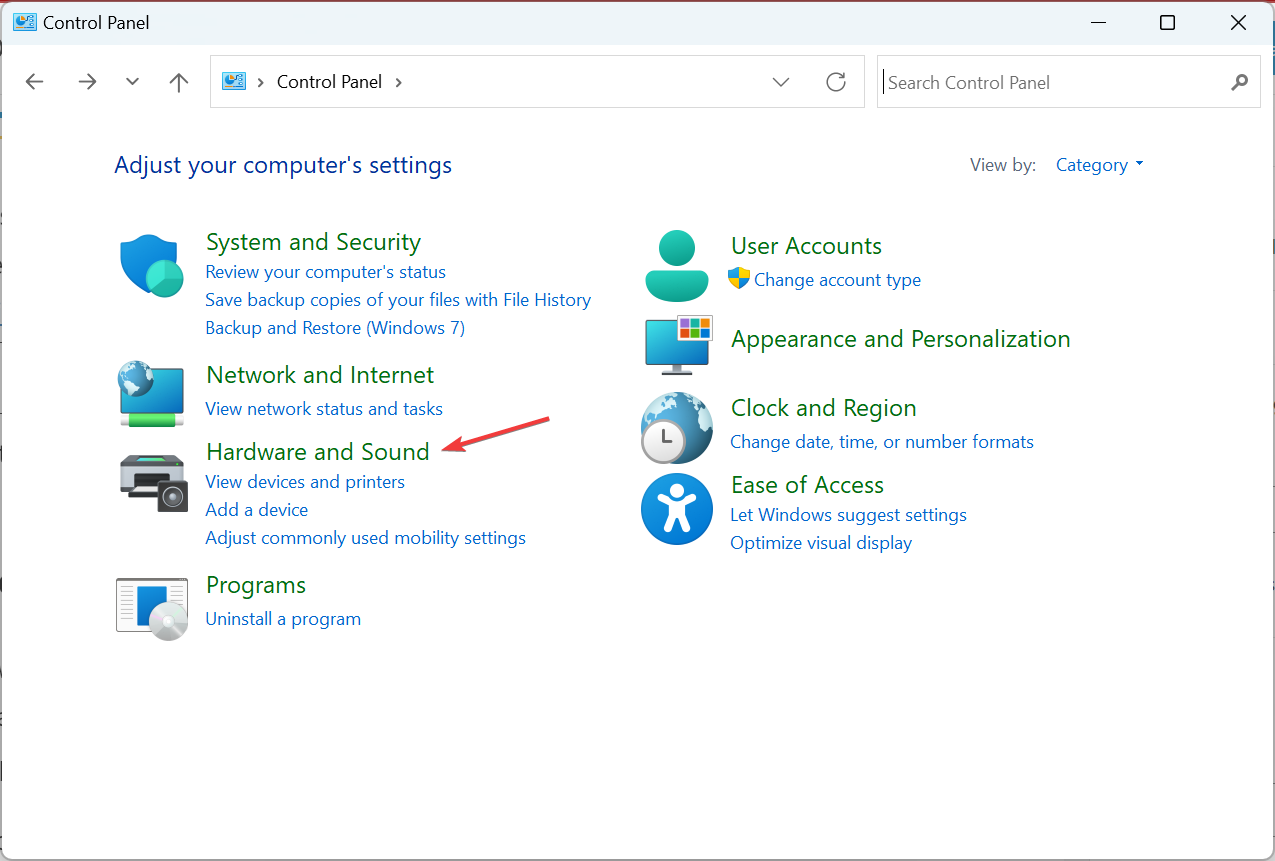
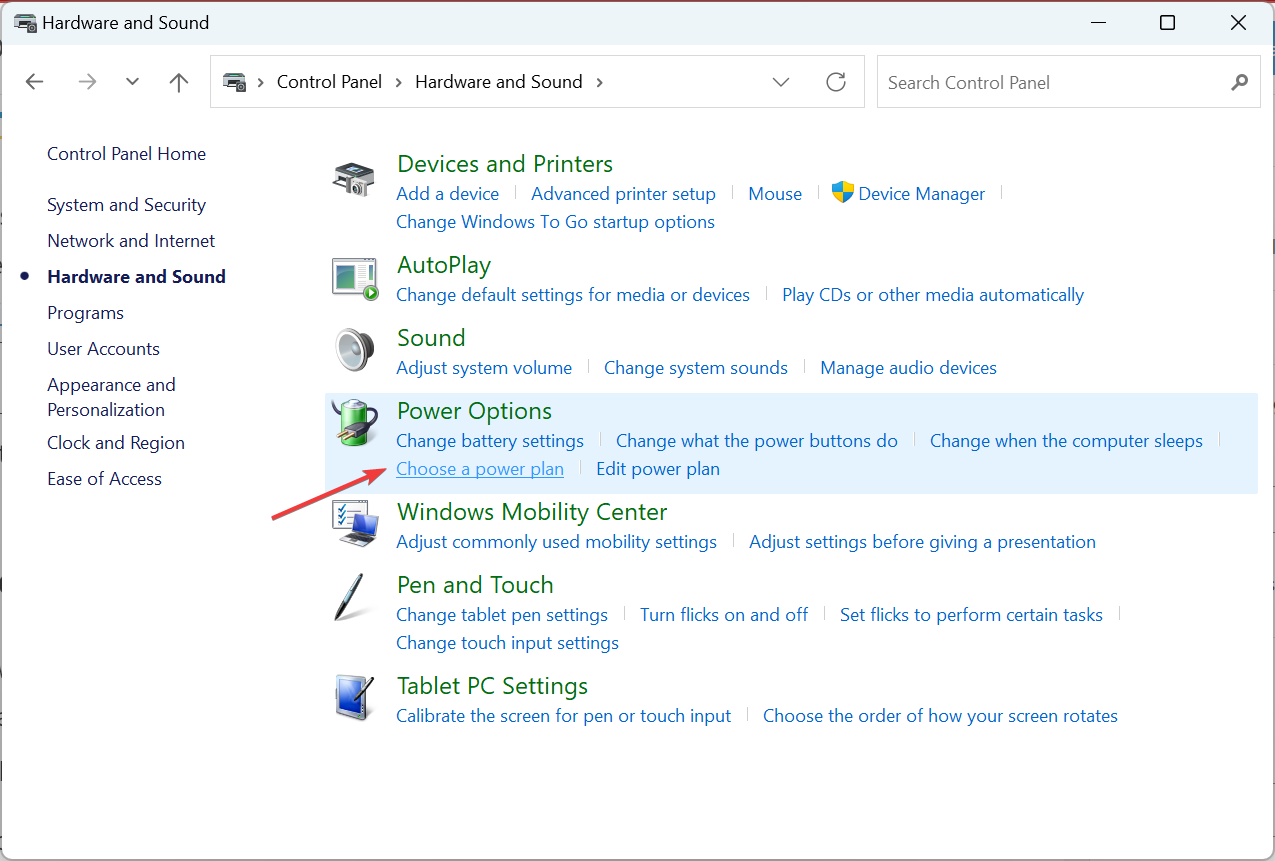
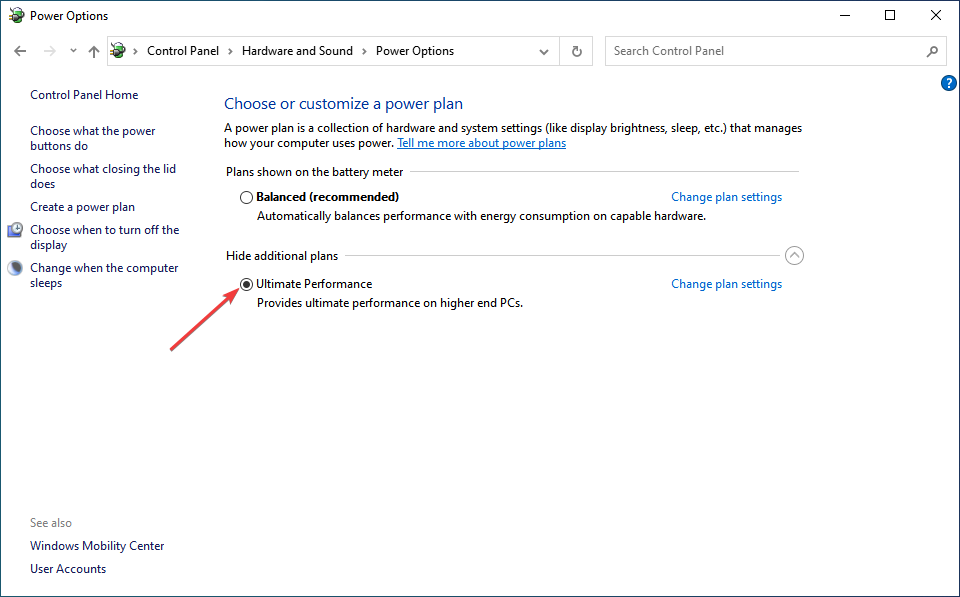
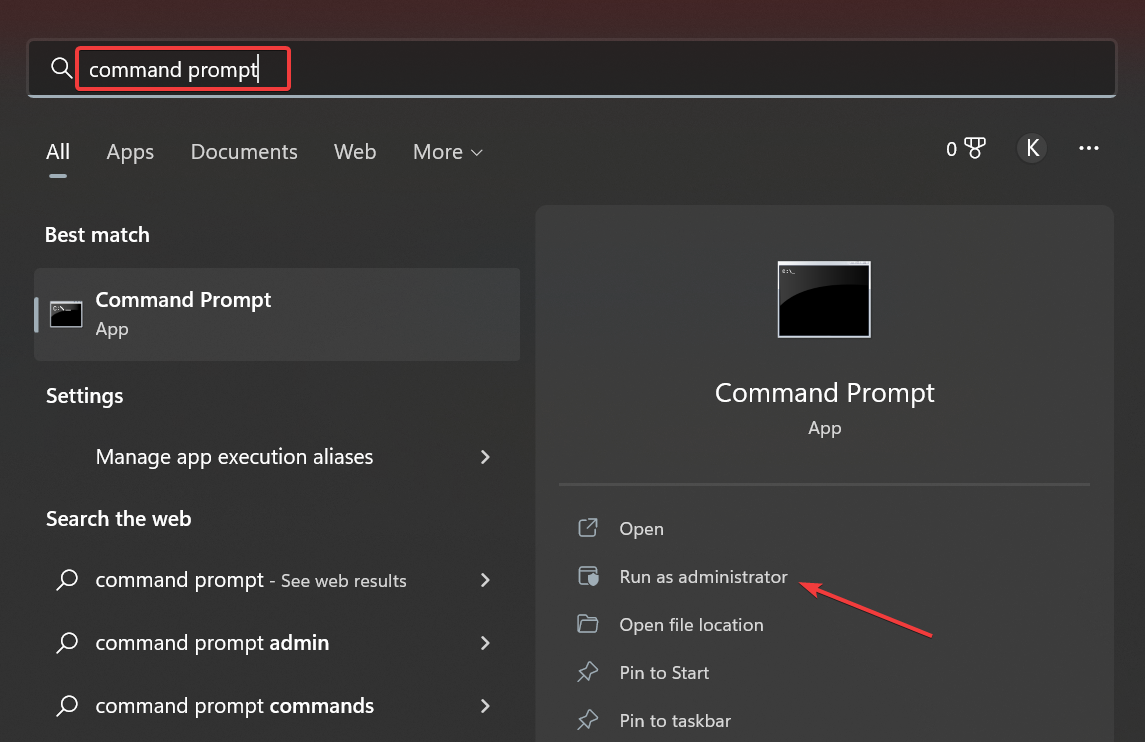
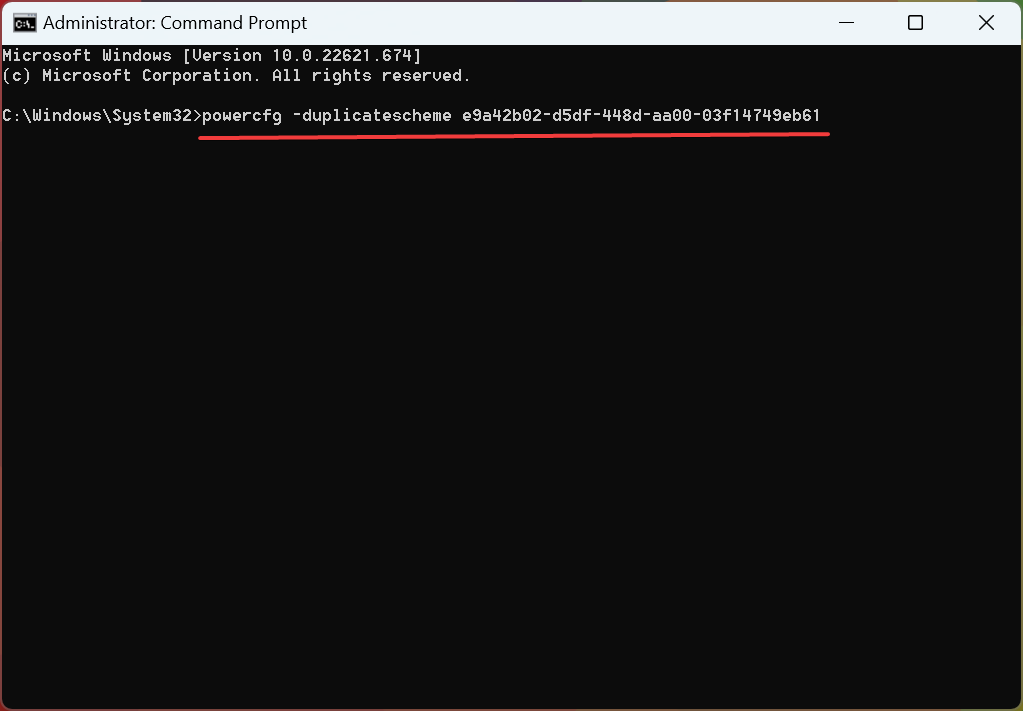








User forum
0 messages