Can I undo restored files in Recycle Bin? Here's the answer
2 min. read
Updated on
Read our disclosure page to find out how can you help Windows Report sustain the editorial team. Read more
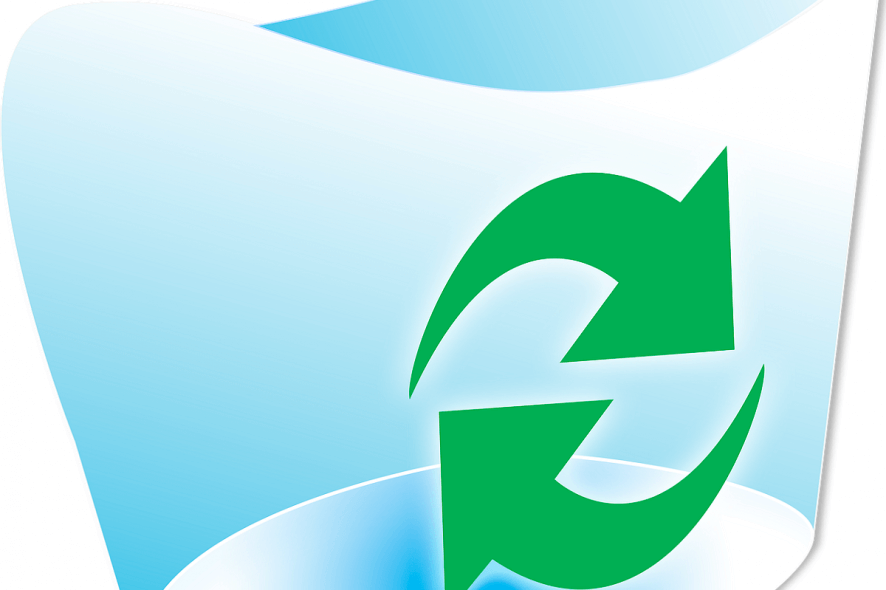
Deleted files in the Recycle Bin tend to pile up fast, especially if you’re not emptying it frequently. Restoring deleted files to their original location is rather simple, but what happens if you accidentally restore hundreds of files?
Can you undo restored files and delete them in batch or you’ll need to do it by hand, one-by-one? We answer below.
How to undo Restore All in Recycle Bin
Let’s say you want your files to stick in the Recycle Bin for some time in case you’ll need to keep them. And, when the need arises, you would want to restore deleted (or archived) files from the Recycle Bin. However, if you have tons of deleted files in the Recycle Bin, the last thing you want to do is restore them all.
And no, you won’t be able to undo the Restore All action and the only way to delete files again is one-by-one. Which is a ludicrous concept if you have hundreds or even thousands of files to deal with.
That’s the deal with this feature, it just doesn’t allow you to undo your error. Relying on system restore or File History won’t do you any favor, as the files restoration won’t be undone that way. This, sadly, means that you better start deleting those files manually as there’s no an easy way around it.
After you’ve done that, make sure to be more attentive next time you’re meddling with the Recycle Bin. Deleting files regularly (on weekly basis) would help you a lot next time this happens.
To learn more about this feature, we have a whole guide dedicated to Recycle Bin on Windows 10, so feel free to check it out.
We hope this was an informative read and make sure to leave your feedback in the comments section below.
RELATED STORIES YOU SHOULD CHECK OUT:








User forum
0 messages