How to Update Your MSI BIOS [3 ways]
You can update MSI BIOS using the BIOS Flashback button
5 min. read
Updated on
Read our disclosure page to find out how can you help Windows Report sustain the editorial team. Read more

BIOS is the motherboard’s OS to handle the basic I/O functions. Your PC must be running the latest version of it on your PC.
In this guide, we will discuss how you can update the MSI BIOS on your Windows PC. Notably, we will show you the different ways to update the MSI BIOS.
How do I check the BIOS version?
- Open the Start menu by pressing the Win key.
- Type System Information and open the top result.
- Look for BIOS Version/Date section on the right side.
Make sure to note down or take a screenshot of the BIOS settings such as default settings, whether it’s for custom overclocking, enabling XMP, or setting RAM timings of your PC. This will come in handy when things go south.
There are three different update methods that we will be discussing in this guide that will help you update the MSI BIOS.
How can I update the MSI BIOS?
1. Update the BIOS using a USB flash drive
1.1 Format the USB drive to FAT32
 NOTE
NOTE
- Plug in the USB to your PC.
- Press Win + E to open the File Explorer.
- Right-click on the USB drive and select Format.
- Choose FAT32 from the File system dropdown.
- Click on the Start button.
1.2 Download the MSI BIOS update file
- Find your laptop’s model name, which is usually written on the lower right side of the computer where you rest your palm.
- Visit the official MSI website to download the latest BIOS version.
- Enter your laptop’s model number in the search field and hit the magnifying glass icon.
- Hit the Download button for your laptop’s model.
1.3 Update the MSI BIOS
- Paste the downloaded BIOS file to the USB drive that you have formatted to FAT32.
- Insert the USB drive on the computer on which you wish to update the MSI BIOS and restart your PC.
- When the PC is booting up, hit the Del key to enter the BIOS menu.
- Use the Arrow keys to navigate to the Advanced page.
- Use the Volume keys to move to the UEFI BIOS Update option and press Enter key.
- Again, select the UEFI BIOS Update option and hit Enter key.
- Select the location of the BIOS file, which in our case is the USB drive and press Enter.
- Select the BIOS update file from the USB drive and press Enter to select it.
- Choose Yes if a prompt appears.
- Select OK to restart your computer to begin the update process.
- After the PC boots up, it will load to the BIOS update page, here you have to select Proceed with flash update option.
- Once the update completes press OK when the Flash update completed. Press any key to reset the system prompt appears.
This is the best way to update the MSI BIOS on your PC. Following the steps correctly, you will be able to safely update the MSI BIOS, however, do not skip any step as it could prove to be fatal for your PC.
2. Use BIOS Flashback
- Copy the downloaded BIOS update file onto a USB drive.
- Insert it inside the BIOS Flashback port. It should be right next to the dedicated button.
- Tap and hold the Flashback button of BIOS.
- It will take about 15-20 seconds to the BIOS update process. It will be indicated with blinking lights.
An alternative to updating the BIOS via USB drive is to use the Flashback button. This button isn’t found on many motherboards, but MSI has this.
The advantage of this method is that you do not need to enter the BIOS menu manually in order to update the MSI BIOS. However, that may not be the case every time.
3. Update using the Device Manager
- Press the Win key to open the Start menu.
- Type Device Manager and open it.
- Expand the Firmware section.
- Right-click on your motherboard and select Update driver.
- Hit the Search automatically for driver option.
- Install the latest MSI BIOS driver is available.
This is another way of updating the motherboard firmware. However, do note that this may not be beneficial for all brand’s PCs.
That is it from us in this guide. We have a guide that properly explains what is BIOS and everything else that you need to know about it.
You can also check out our guide that lists 3 different ways to access the BIOS menu on your computer. Also, read our guide to fix the BIOS corruption issue on a Windows PC.
You can also update drivers using specialized tools from MSI. However, it might be easy to download the MSI Driver Utility Installer application. We also have a guide on how to update BIOS using MSI Dragon Center, and you might want to visit it for more information.
Let us know in the comments below, which one of the above solutions you went ahead with to update the MSI BIOS.
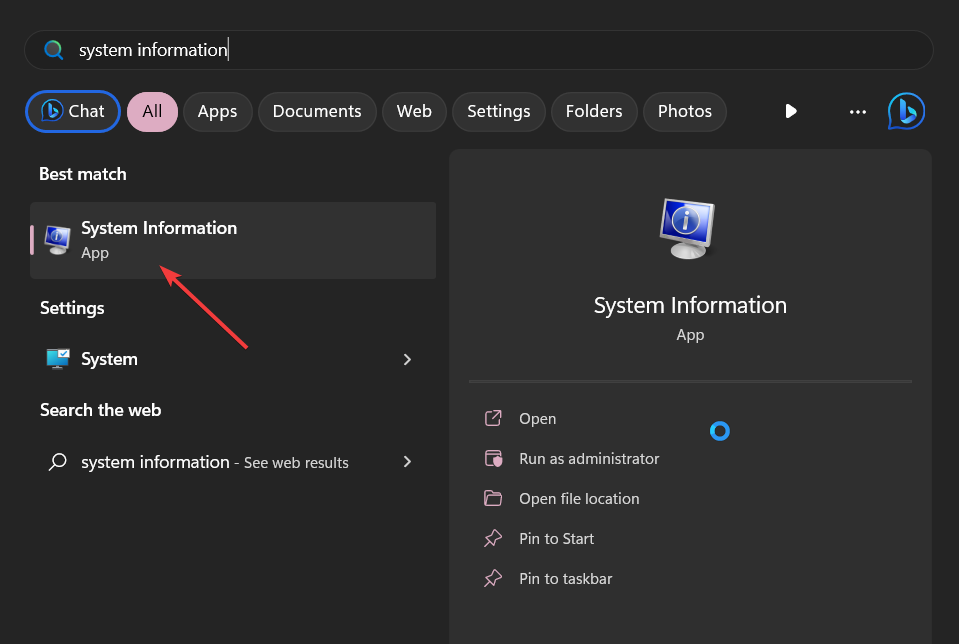
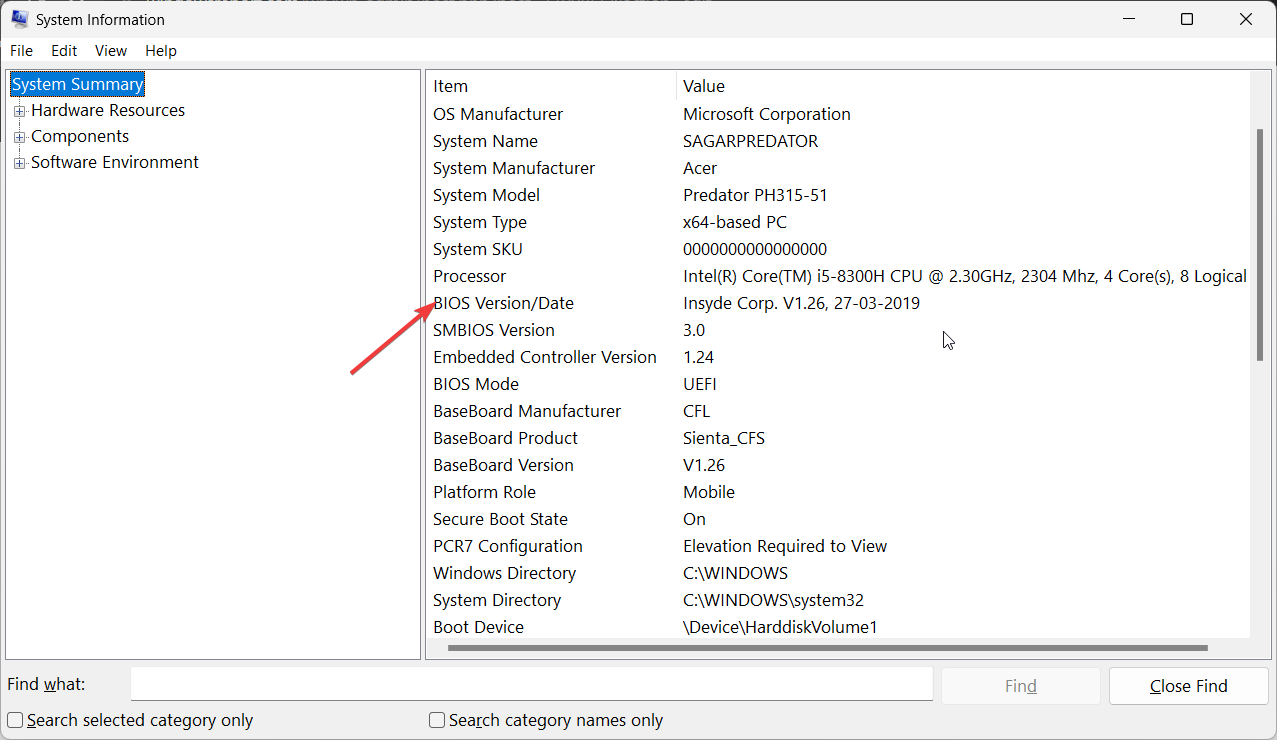














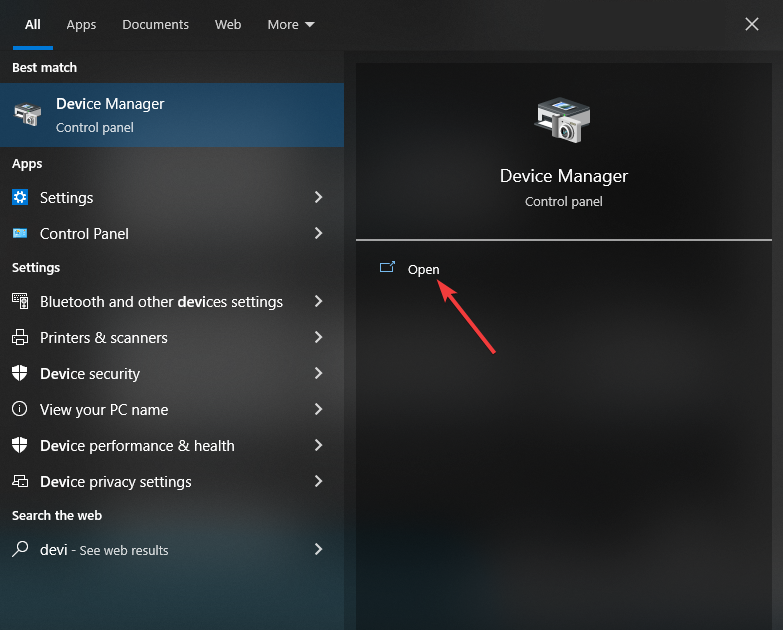











User forum
0 messages