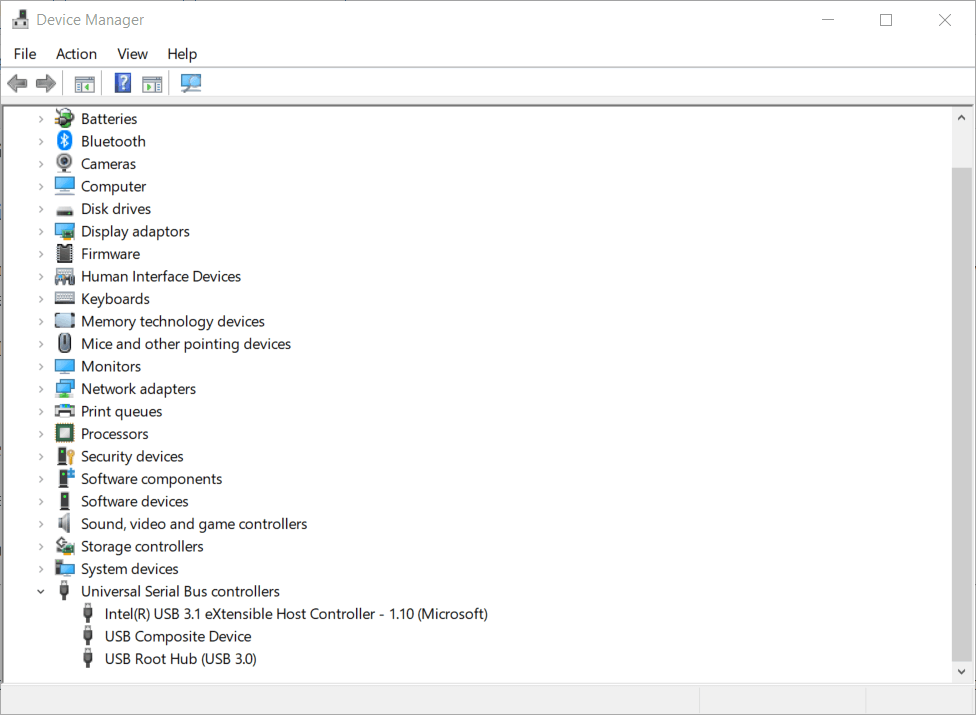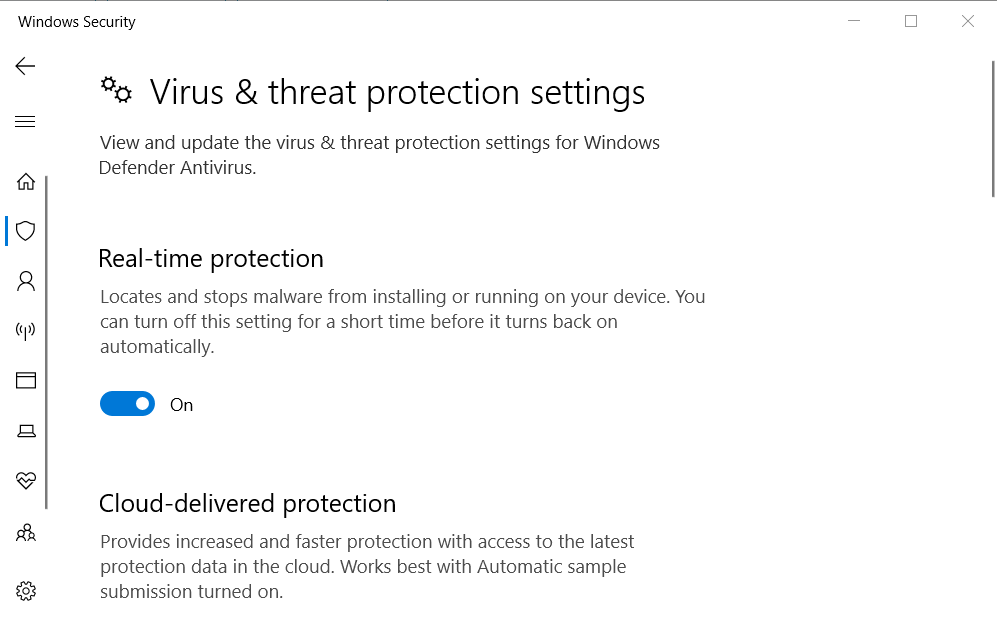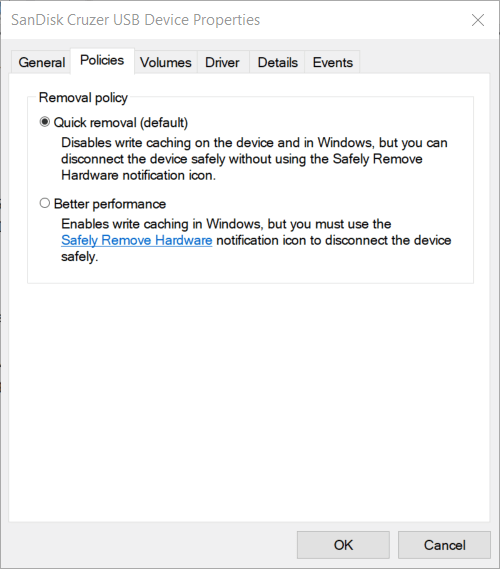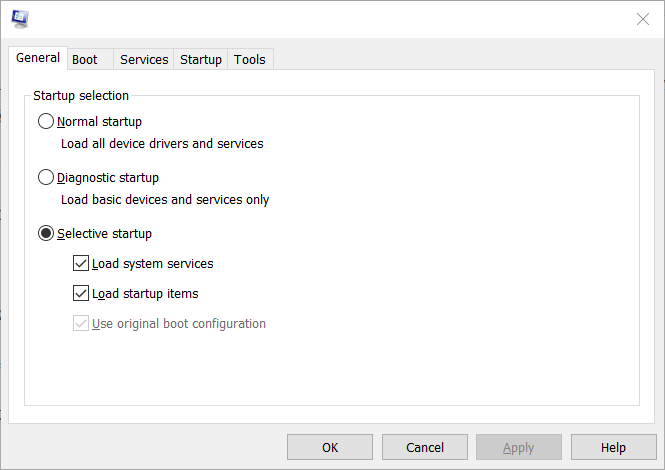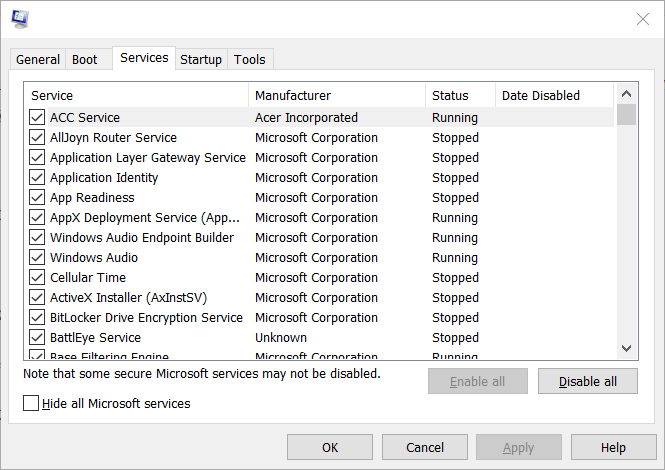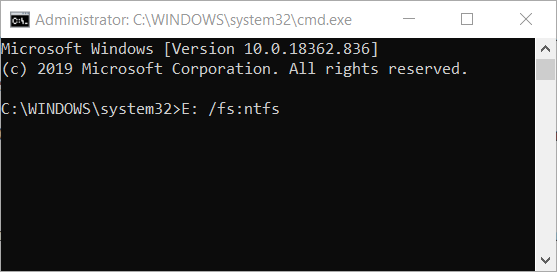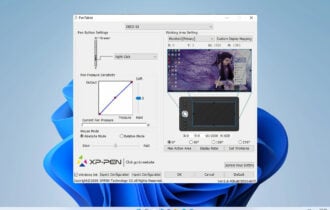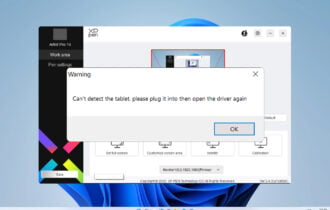Is your USB 3.0 transfer speed slow? Fix it with 6 methods
4 min. read
Updated on
Read our disclosure page to find out how can you help Windows Report sustain the editorial team Read more
Key notes
- If you notice that your USB 3.0 transfer speed is slow, our below tips will surely help you out.
- To resolve this issue, reinstall the USB 3.0 controller driver or try updating the USB stick's driver.
- Since you're here already, check out some of the best USB 3.0 external hard drive enclosures.
- If you want to explore more useful guides, take your time to visit this Peripherals Hub as well.
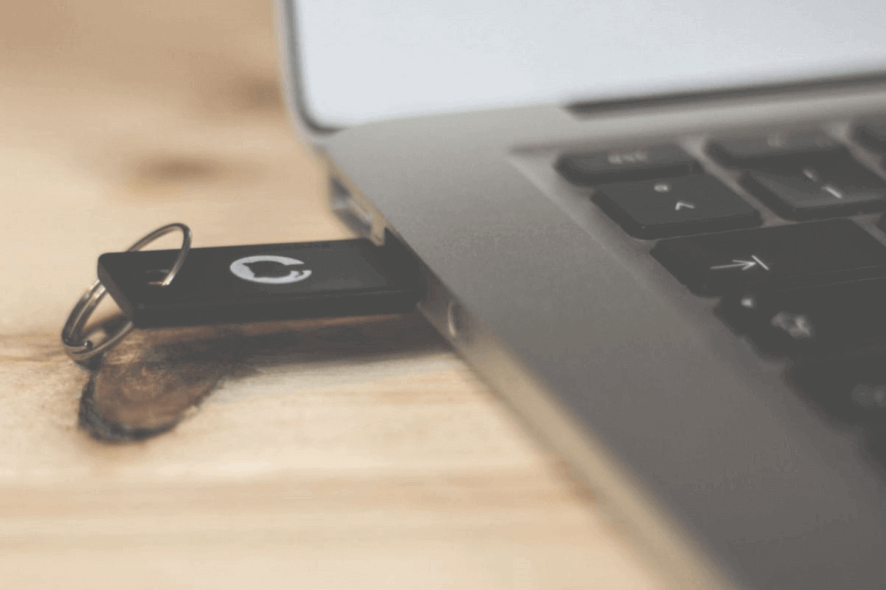
Some users have said that their Windows 10 USB 3.0 transfer speeds are very slow for the USB 3.0 drives they’re utilizing.
Here is what one user stated in a Microsoft forum post:
Since updating to Windows 10, regardless of which stick I use… I get very slow transfer rates compared to when I was on Windows 7.
To fix slow USB 3.0 transfer speeds, check out these potential resolutions.
How can I fix a slow USB 3.0 transfer speed?
1. Update the USB drive driver
Let us tell you the first thing that you should do when your USB 3.0 transfer speed is slow. You should definitely try updating the USB 3.0 stick’s driver.
As you can already guess, driver updates are as important as Windows updates. To make that happen with ease, simply document and consider updating driver tools.
This offers you a convenient method to immediately update your USB 3.0 stick’s driver or all outdated drivers at once.
Plus, if you need to update specific drivers rapidly, you can do this and renew outdated drivers in a few clicks. Hence, to achieve that you only have to use the best update drivers software on your Windows 10 PC.
2. Reinstall your USB 3.0 controller driver
- At first, right-click the Start button in Windows 10 and select Device Manager.
- Next, click Universal Serial Bus controllers to open the window shown directly below.
- Right-click your USB 3.0 controller and select Uninstall device.
- Then restart Windows 10, which should automatically reinstall the driver for the USB 3.0 controller.
- Alternatively, you can click the Scan for hardware changes option in Device Manager to reinstall drivers.
One confirmed resolution is to reinstall your USB 3.0 controller driver. To do so, simply complete the above procedure.
3. Turn off Windows Security
- At first, press the Windows+ S hotkeys.
- Input Windows Security as the search keyword in the text box.
- Click Windows Security to open that app’s window.
- Click the shield button on the left of Windows Security.
- Click Manage Settings to open the options shown directly below.
- Turn off the Real-time and Cloud-delivered protection options there.
Some users have said they’ve fixed slow USB 3.0 file transfer rates by disabling Windows Security. Check the above steps in order to do that as well.
4. Select the Better Performance option for your USB drive
- First of all, insert the USB stick into one of your PC’s USB 3.0 slot.
- Open the Device Manager window.
- Double-click the Disk drives category.
- Right-click your listed USB 3.0 stick to select Properties.
- Select the Policies tab shown directly below.
- Select the Better Performance option there.
- Press the OK button.
Users can boost their USB 3.0 drives’ transfer speeds by selecting the Better Performance option. To do that, simply complete the above procedure.
5. Clean boot Windows
- Open Run by pressing the Windows key + R at the same time.
- Input msconfig in the Open box, and click the OK option.
- Click Selective Startup on the General tab.
- Deselect the Load startup items check box.
- Select the Load system services and Use original boot configuration settings.
- On the Services tab, select the Hide all Microsoft services check box.
- Click Disable all to deselect the third-party services listed.
- Click the Apply and OK options.
- Next, click Restart on the dialog box window that opens.
You can also try clean-booting Windows to ensure that no third-party software (such as antivirus utilities) can slow down the USB transfer speeds.
Need more info on how to access MsConfig in Windows 10? Check out this detailed guide.
6. Convert a FAT32 USB drive to NTFS
- Plug your USB drive into the laptop or desktop.
- As converting a USB stick to NTFS will erase all the drive’s content, you should back up files on the USB stick before doing so.
- Next, open the Run accessory.
- Input cmd in Run’s Open box, and press Ctrl + Shift + Enter to open an elevated Command Prompt.
- Enter this command in the Prompt’s window: X: /fs:ntfs. Replace X with your actual USB drive letter.
Changing the file system of the USB stick to NTFS can also speed up its data transfer speed. Refer to the above procedure in that regard.
Those are some of the ways you can fix slow data transfer speeds for a USB 3.0 drive. Some of the above resolutions should also fix USB 2.0 drives’ file transfer speeds.
Which one worked in your case? Don’t hesitate to let us know by using the comments section below.