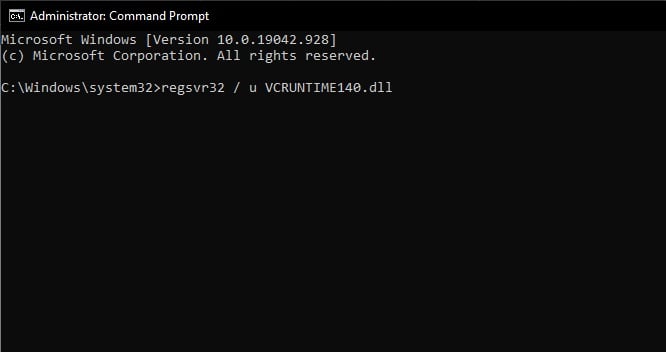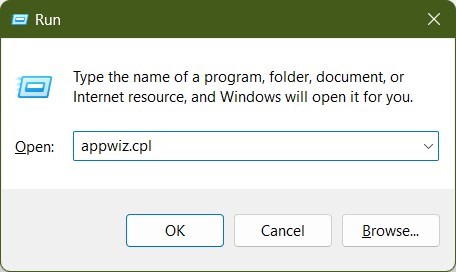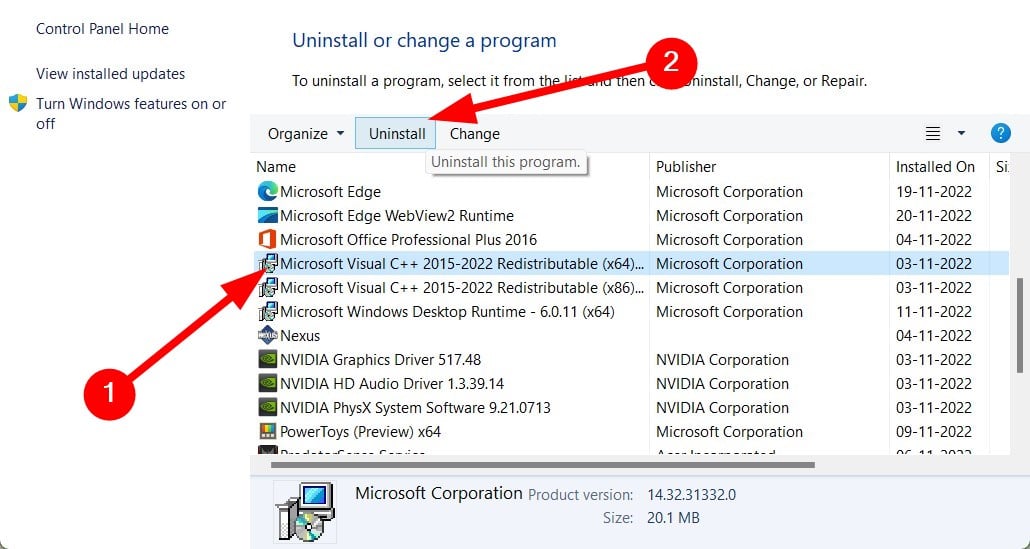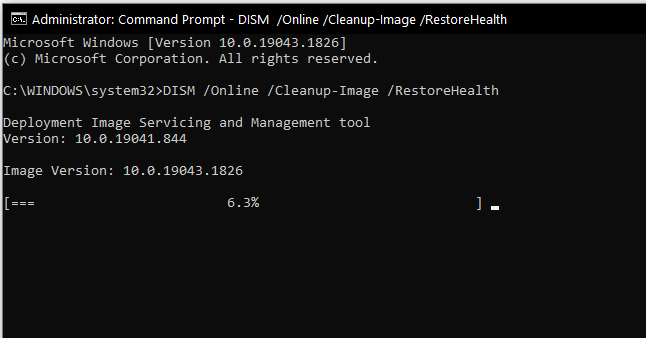VCRUNTIME140_1.dll Not Found: How to Get it Back
Use a third-party DLL fixer tool or run the SFC Scan command
5 min. read
Updated on
Read our disclosure page to find out how can you help Windows Report sustain the editorial team Read more
Key notes
- VCRUNTIME140_1.dll not found is an error that will prevent you from running a specific program.
- To fix this issue, you can either manually re-register the DLL file or scan your PC for viruses.
- Also, you can reinstall the VC Runtimes because DLL files are a part of the redistributable package.
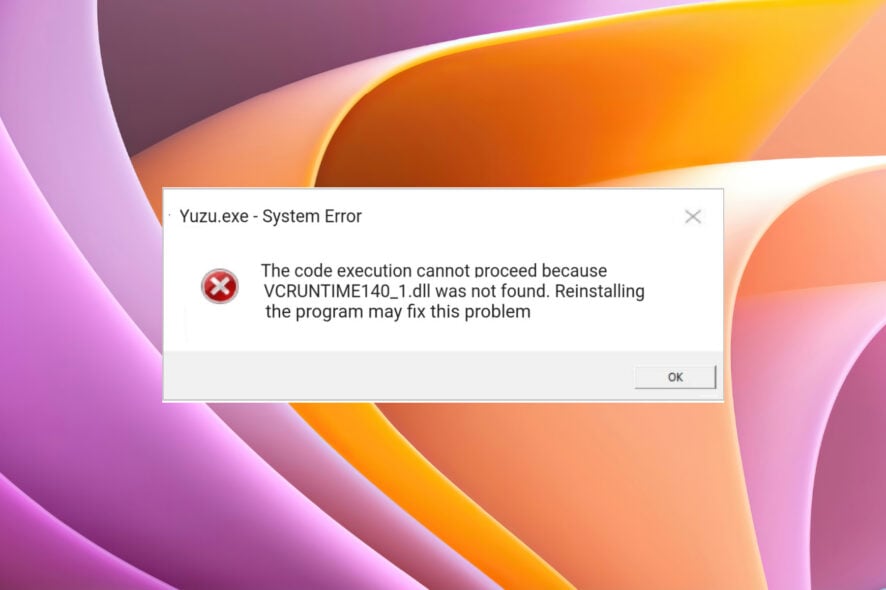
You will face the VCRUNTIME140_1.dll not found error on your Windows PC when you play a program that does not have the particular file in the directory. Because of this error, either the game or program won’t open or will stop working mid-way. Here is the full error message;
The code excution cannot proceed because vcruntime140_1dll was not found. Reinstalling the program may fix this problem.
Users encounter this error with games or any third-party program that uses the VCRUNTIME140_1.dll file. This guide will give you a bunch of solutions that will help you resolve this error.
What causes the VCRUNTIME140_1.dll file not found error in Windows?
Here are some of the most common reasons that could trigger the VCRUNTIME140_1.dll file not found error in Windows.
- The VCRUNTIME DLL file is missing: The error could be genuine and the program associated with it doesn’t have the DLL file in the directory.
- The program isn’t installed correctly: Due to interrupted installation, several programs may skip important files only to throw up errors afterward.
- Your PC is infected by a virus or malware: A virus or malware can not only steal your personal info but it could also damage the system and program-related files. Check out our best antivirus for Windows 7 guide.
- There is an issue with the Windows Registry: In case of unnecessary tweaks or accidental changes, the Windows Registry might have changed.
How can I fix the VCRUNTIME140_1.dll file not found error in Windows?
Here are some preliminary solutions you can apply to resolve the VCRUNTIME140_1.dll file not found error.
- Check if restarting your PC fixes the issue for you. Temporary glitches or errors can be easily fixed by performing a simple restart.
- Performing a system scan will allow you to see if your PC is infected with a virus or malware or not.
- Uninstall any program you have recently installed, after which the issue started.
Let us go through the advanced solutions to resolve the error.
1. Manually register the VCRUNTIME140_1.dll
- Open the Start menu.
- Open Command Prompt as an administrator.
- Type the below command and press Enter.
regsvr32 /u VCRUNTIME140_1.dllregsvr32 VCRUNTIME140_1.dll - Restart the PC and check if this resolves the issue or not.
If running a program throws up a VCRUNTIME140_1.dll file not found error, then you can try to manually register the file by using the above commands on your PC.
2. Reinstall important VC Runtimes
- Press the Win + R keys to open the Run dialogue.
- Type appwiz.cpl and press Enter.
- Locate the VC runtime installed on your PC and uninstall it.
- Restart your computer.
- Visit the website and download the latest available VC Runtime.
- Install it on your PC.
- Restart your PC and check if this resolves the issue or not.
DLL files are a part of the Microsoft Visual C++ Redistributable packages. If the file goes missing, you need to uninstall it and then reinstall it on your PC to fix the error.
3. Run SFC and DISM commands
- Open the Start menu.
- Open Command Prompt as an administrator.
- Type the below command and press Enter.
sfc /scannow - Your system will run a scan and will look for corrupt or missing system files. They will be fixed during the process.
- Once the process completes, type the below command and press Enter.
DISM /Online /Cleanup-Image /RestoreHealth - Restart your PC and check if this resolves the error or not.
Running the SFC and DISM commands will scan and fix the corrupt or missing system files, which could be triggering the VCRUNTIME140_1.dll file not found error.
4. Run a third-party DLL fixer
There are a lot of DLL fixers available on the internet that you can take help from to fix the VCRUNTIME140_1.dll file not found error.
These can help you fix DLL errors and enable you to repair any corrupt or missing system files on your PC.
In case you wish to try out other DLL fixer tools, then we have compiled a list that includes some of the best DLL fixer software you can try out and resolve errors.
5. Download and replace the DLL file manually
- Visit this website and download the DLL file.
- Unzip the downloaded file in a location.
- Right-click on the DLL file and select Copy.
- Paste the file inside the target folder.
We have a guide that lists some solutions to help you resolve the Unityplayer.dll not found error. You can also check out our guide to fix the Autorun.dll error.
Several users also face the Msvcr110.dll is missing error; for that, you can refer to this guide. If you are facing D3dcompiler_43.Dll not found error, then you can check out our guide that lists 7 solutions to fix this issue.
That is it from us in this guide. Let us know in the comments below which one of the above solutions helped you resolve the problem.