Video Not Available? 3 Ways to Get Around This Error
Use an effective VPN to resolve issues with YouTube
3 min. read
Updated on
Read our disclosure page to find out how can you help Windows Report sustain the editorial team. Read more
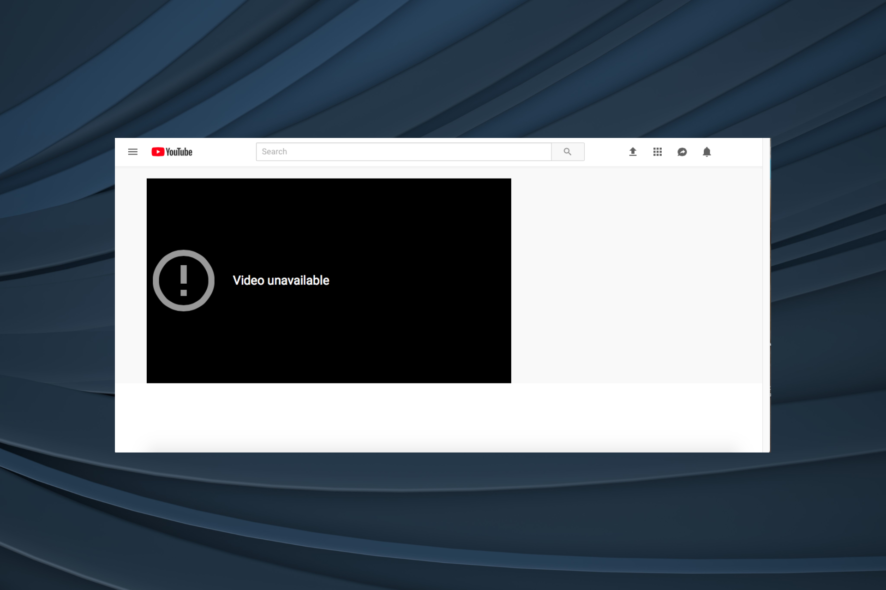
Sometimes while watching YouTube videos, you might encounter a Video not available message, so today we’re going to show you how to fix it properly.
What does it mean when a video is not available?
This message occurs because the video is restricted or due to issues with the uploaded video.
How do I fix Video not available error?
If you have this problem, using a VPN can be a great workaround until you solve the issue.
1. Disable Restricted mode on YouTube
- Open YouTube, and click on your profile icon in the top right.
- Locate Restricted Mode in the list and disable it.
- Check if the problem is gone.
- Optional: If you’re an admin go to Admin Console and choose Settings for YouTube. Set Permissions to something less restrictive.
2. Set the video to private
- Sign in to YouTube Studio and select Content.
- Select your video and set its visibility to Private.
- Save changes.
Keep in mind that this solution only works if you or others can’t see your uploaded videos.
3. Revert video changes
- Go to YouTube Studio again, and open your video in Editor.
- Click the three dots and choose Revert to original.
- Confirm that you want to revert changes.
Users speculate that this issue occurs due to using royalty-free music, so perhaps avoid using it until the issue is resolved.
How do you watch this video is currently unavailable?
This is usually an issue with the video uploader and its settings, so until those issues are resolved you can’t want unavailable videos.
How to fix YouTube video not available in your country?
Video not available in your country or region error appears if the video is geo-restricted, so you need to use a VPN or proxy to view it.
The Video is not available at the moment message can be pretty annoying and prevent you from watching YouTube videos. However, you should be able to fix it using one of our solutions.
Also, find out what to do if you see the error message, An error occurred. Please try again later on YouTube.
This error is similar to the Browser can’t play this video message that we covered in our earlier guides, so don’t miss it.
We also have a guide on what to do if YouTube videos aren’t playing, so don’t hesitate to visit it.
If you have any other queries or know of a method that’s not listed in this guide, do drop a comment below.
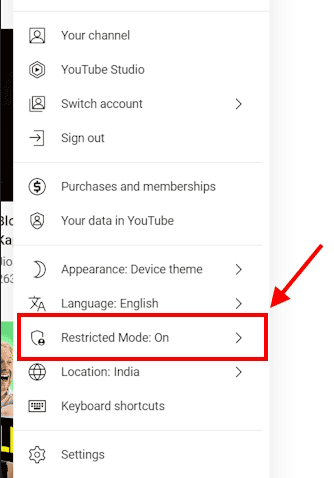
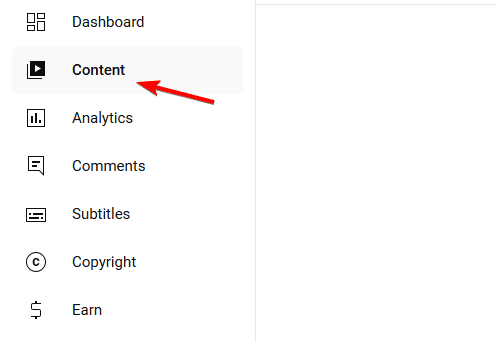
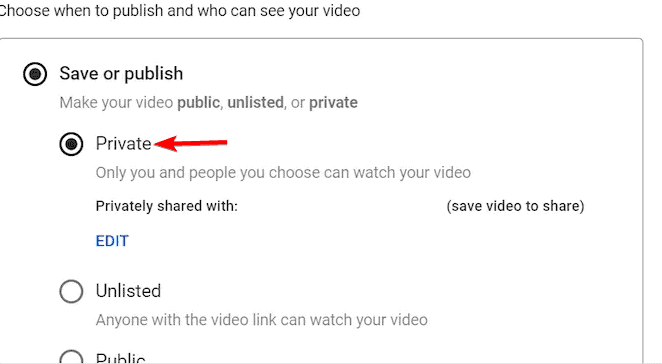
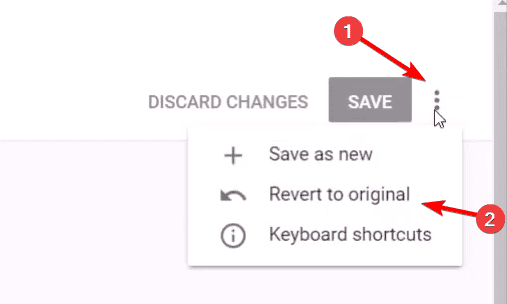
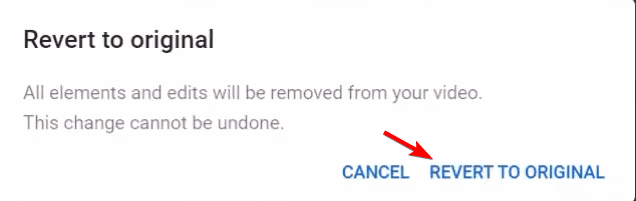
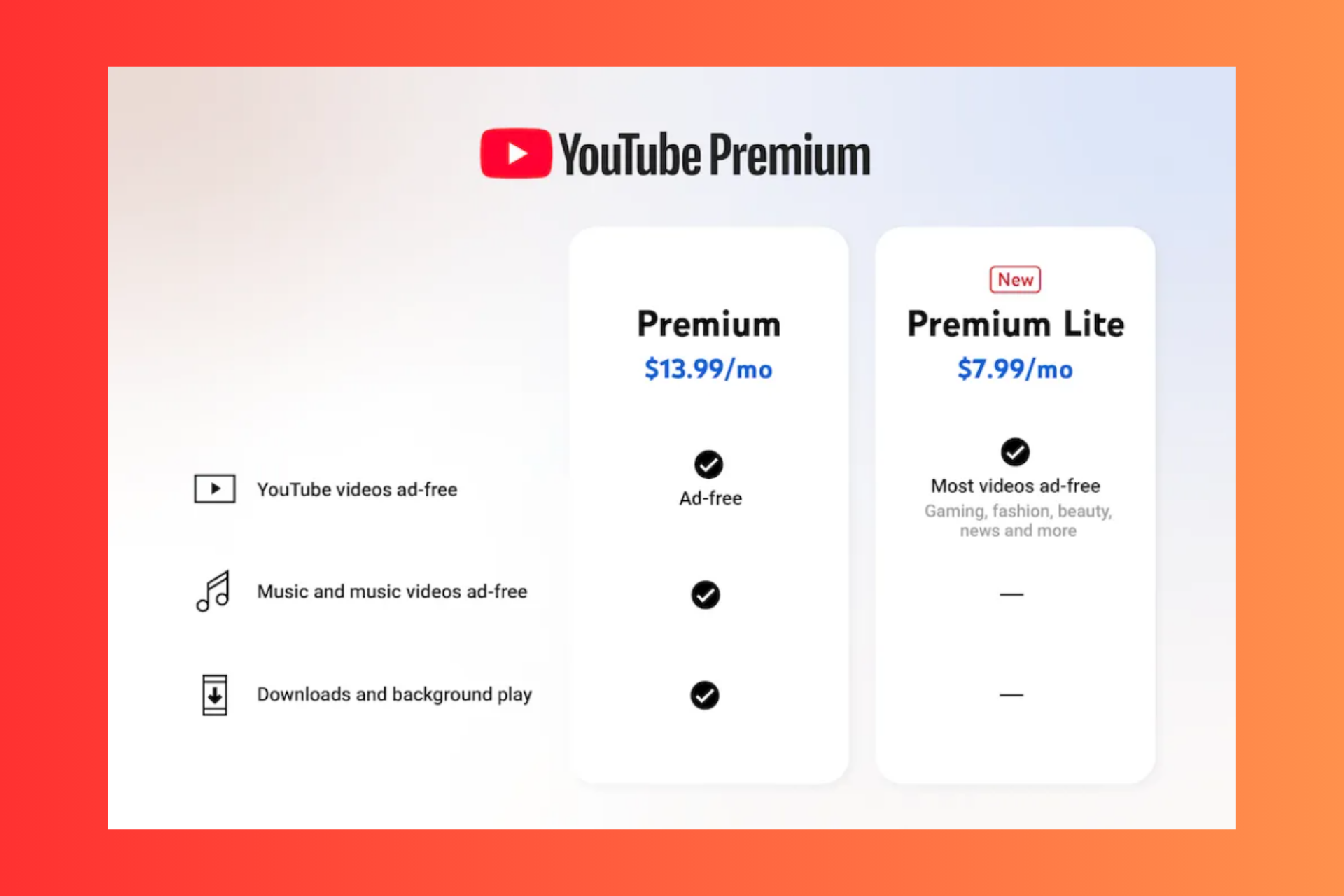





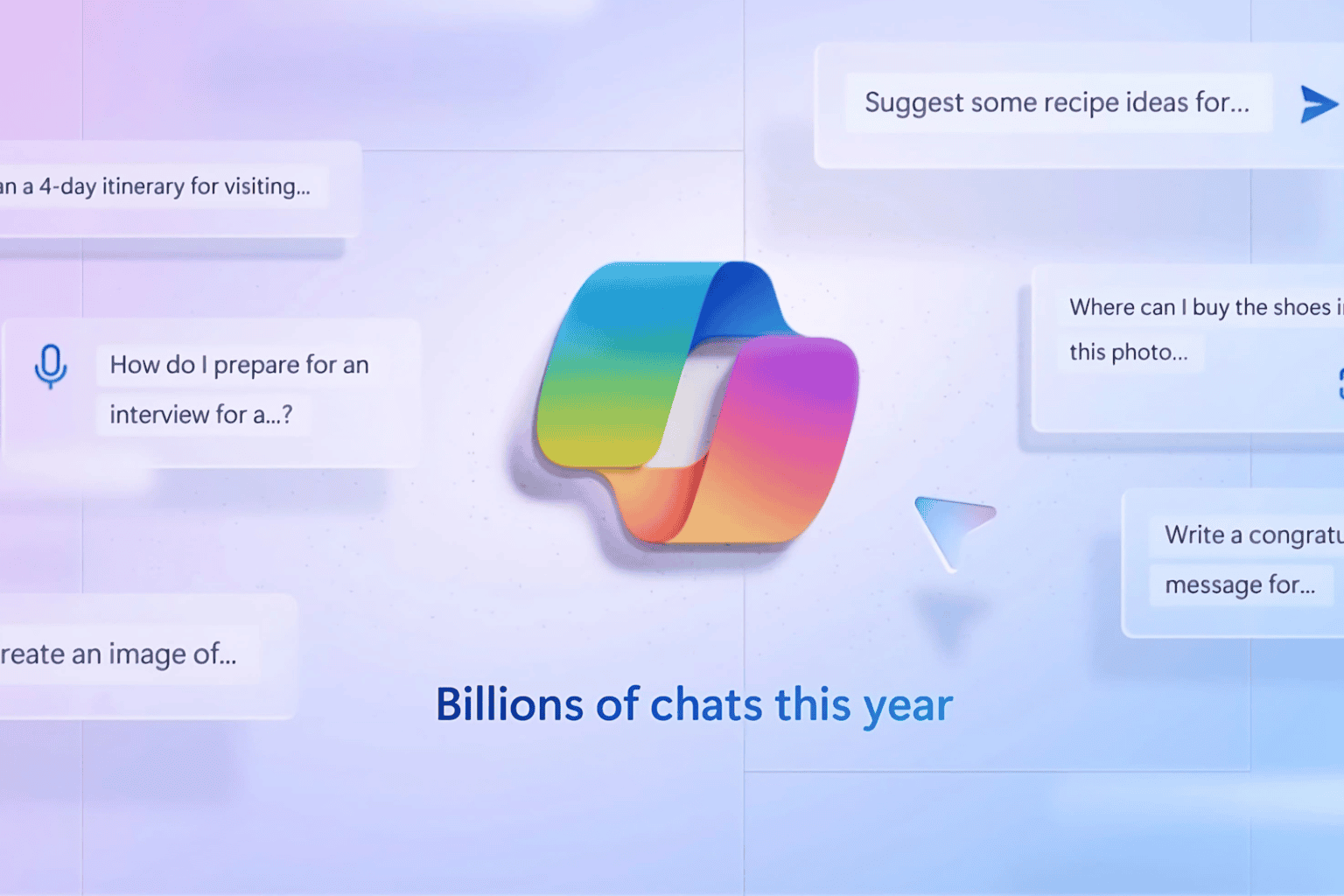

User forum
0 messages