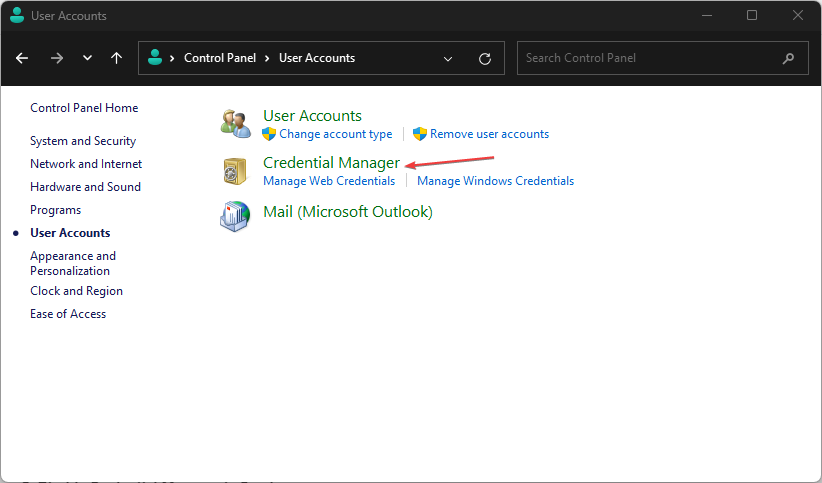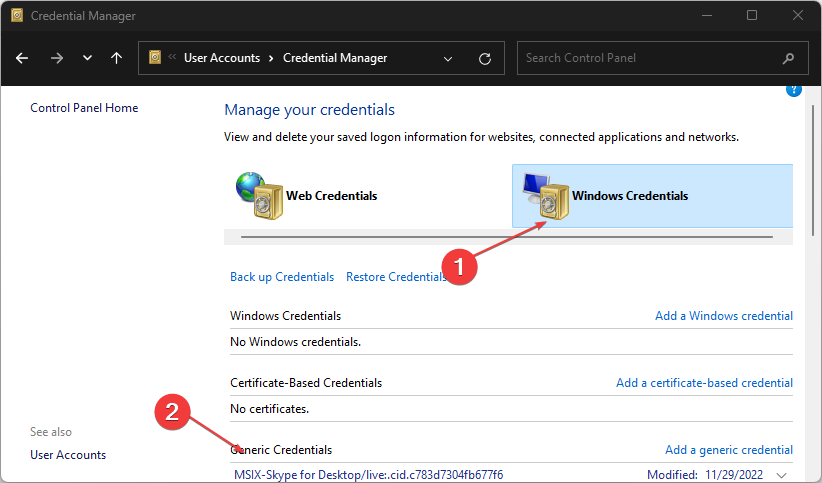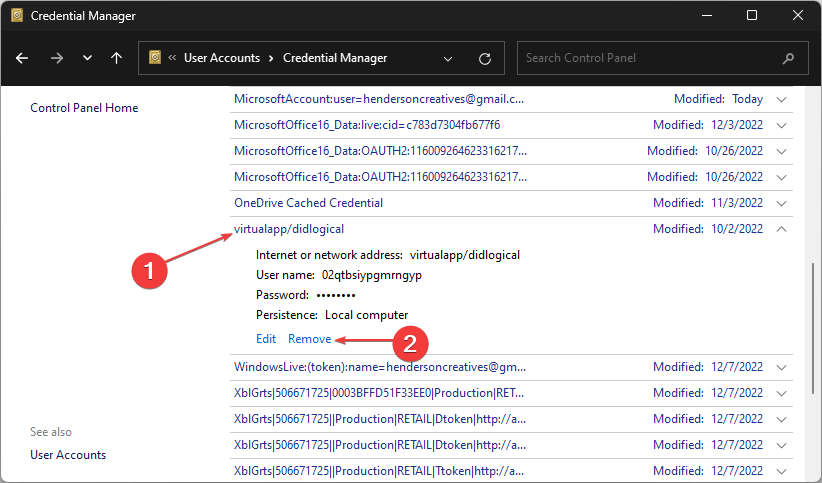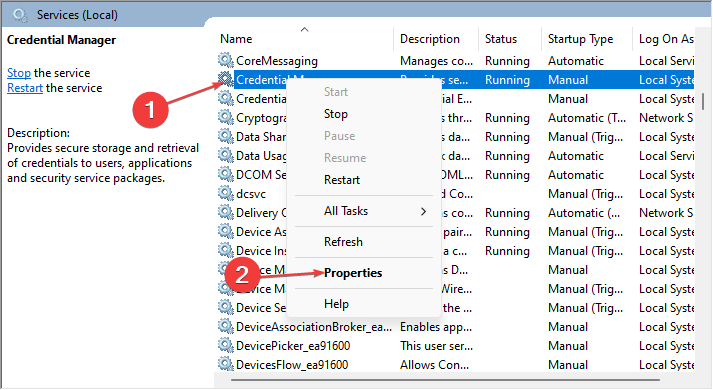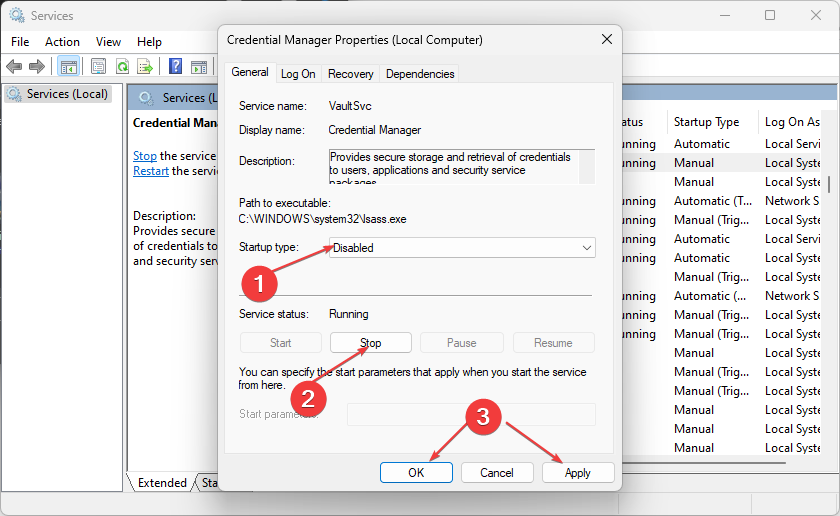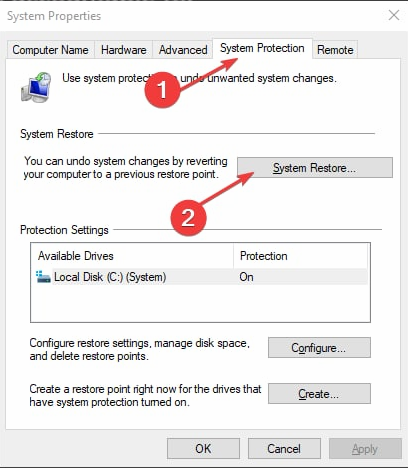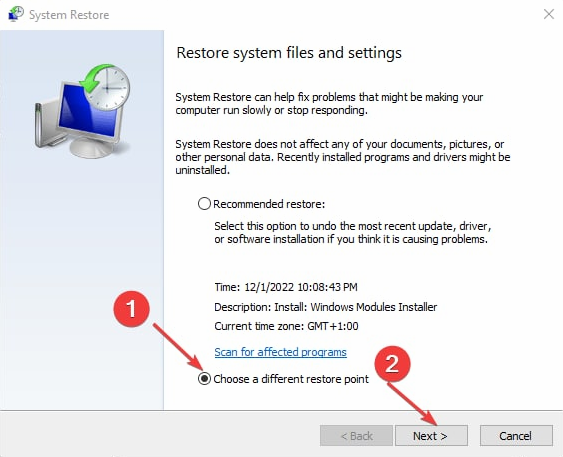What is Virtualapp/didlogical And is It Safe to Delete It?
Check simple ways to remove Virtualap/didlogical here
4 min. read
Updated on
Read our disclosure page to find out how can you help Windows Report sustain the editorial team Read more
Key notes
- Virtualapp/didlogical in your Credential Manager can occur when you use any Windows Live Essential app on your PC.
- The virtualapp/didlogical credential is not malware or a threat to your computer and is safe to remove.
- Disabling the CredentialManager on your PC can prevent the virtualapp/didlogical from appearing again.
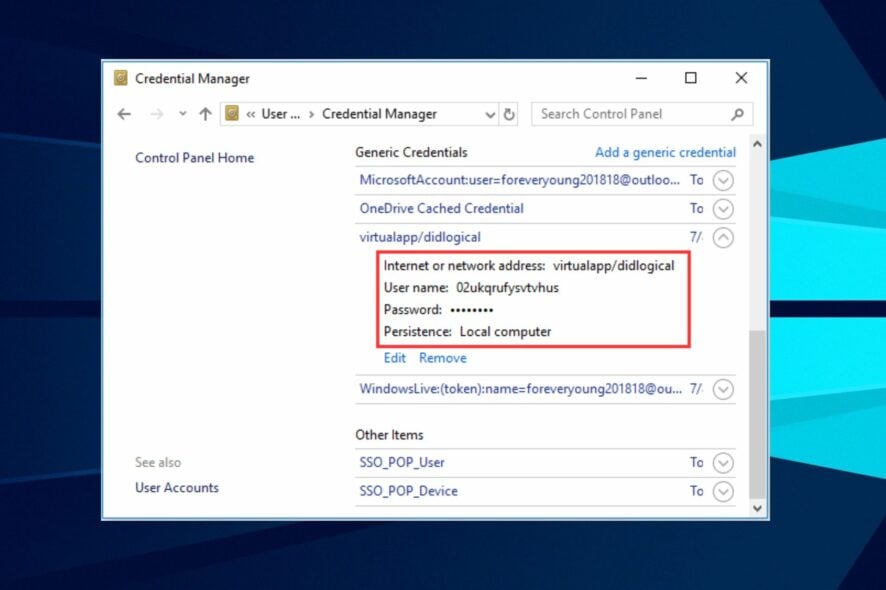
Windows PCs come with a Credential Manager app that stores usernames, passwords, and addresses on your system. Lately, users report an unknown virtualapp/didlogical credential stored in the Manager on their Windows.
Sometimes, you can experience the Credential Manager not working on Windows 10.
What is virtualapp/didlogical?
Windows has a couple of Live features that users can use. Whenever you use any Windows Live feature, such as Windows Live Messenger, Windows Live Mail, Windows Live, and other Windows services, it stores a credential. This credential is known as Virtualapp/Didlogical.
Furthermore, Virtualapp/Didlogical saves automatically to your Credential Manager as a network credential or Internet Address. Therefore, though it seems like a threat or malware, it is a legitimate entity not associated with viruses or malware.
Also, Virtualapp/Didlogical credentials usually have a redundant network username, meaning you can’t trace to a particular network address. So, it is why you have the option to remove it.
Is it safe to delete virtualapp/didlogical?
It is tasking to delete the virtualapp/didlogical credential from the Windows Credential Manager. It is because it always finds its way back if you remove it through the Credential Manager.
Nevertheless, deleting the virtualapp/didlogical credential is not a threat and is safe, depending on how you go about it.
How do I remove virtualapp/didlogical?
Before trying any advanced steps for removing the virtualapp/didlogical, observe the following preliminary checks:
- Close the programs running on your PC.
- Create a Restore Point for your computer.
- Temporarily disable antivirus software running on your PC.
- Restart Windows in Safe Mode to see if the unknown network credentials disappear,
If the virtualapp/didlogical is still in your Windows Credential Manager, use the steps below to remove it:
1. Use the Remove from vault option
- Press Windows + R key to open the Run dialog box, type control panel, then press Enter.
- Click User Accounts, then click Credential Manager.
- Next, select Windows Credentials and open Generic Credentials.
- Click virtualapp/didlogical, click the Remove from vault button, and follow the on-screen instructions to complete the process.
- Restart your PC and see if the credential is still there.
The Remove button in the Credential Manager works for some users. However, it doesn’t remove the credential because it always finds its way back. You can read how to add, remove & edit files in Windows Credential Manager via various tools.
2. Disable Credential Manager in Services
- Press the Windows + R keys to open the Run window, type services.msc, and click OK to open Windows Services.
- Right-click the CredentialManager and select Properties from the drop-down.
- In the Startup type and select Disabled. Click Stop under the Service status, choose OK and click Apply.
By disabling the Windows Credential Manager, the virtualapp/didlogical should be safely removed since there’s no activity to save anymore. You can check other Windows Services that can be safely disabled in this guide.
3. Perform a System Restore
- Left-click the Start button, type restore, and click on Create a restore point.
- Select the System Protection tab and select the System Restore button.
- The System Restore window will now appear. Check the box for Choose a different restore point and click Next to proceed.
- Select the restore point you wish to revert to and click on Next.
- Then click on Finish.
Your PC will restart and backdate to the selected restore point, then check if the virtualapp/didlogical credential is gone.
Performing a System Restore will backdate your PC, removing any erroneous data liable to cause problems on your computer since the last restore point.
If you have issues with the restore point not responding, read how to fix Restore Point if it’s not working on your PC.
Alternatively, we have a detailed guide on fixing Windows 10 if it forgets network credentials on your device. Also, our readers can check what to do if the Credential Manager doesn’t work or they run into problems.
Do not hesitate to drop your comments if you have questions or suggestions.