What is Microsoft Management Console? How is it Used?
Lets you access important administrative settings from one window
4 min. read
Published on
Read our disclosure page to find out how can you help Windows Report sustain the editorial team. Read more

Whether you are managing a PC or administering a network of multiple computers, MMC, or Microsoft Management Console, provides a unified framework for managing and configuring various system components and services. In this guide, we will discuss what Microsoft Management Console is and the basics of navigating the MMC interface and adding and configuring snap-ins.
What is Microsoft Management Console?
Microsoft Management Console, or MMC, is a framework that hosts administrative tools known as Snap-ins. These snap-ins are designed for system maintenance, monitoring, and configuration tasks. MMC is like a control panel that combines various management utilities in a single, easily accessible interface.
If you are getting an MMC.exe application error while launching the MMC window, it could be due to issues with the disk, missing permissions, or corrupted system files; read this detailed guide for fixes.
How can I launch the Microsoft Management Console?
1. Using the Run command
- Press Windows + R to open the Run window.
- Type mmc and click OK to launch the Microsoft Management Console window.
2. Using the search box
- Press the Windows key and type mmc in the search box.
- Now, select the first result and click Open to launch it.
3. Using the Command Prompt
- Press the Windows key, type cmd in the search box, and click Run as administrator.
- In the cmd window, type mmc and hit Enter to launch the Microsoft Management Console window.
How can I use the Microsoft Management Console?
1. Add Snap-ins
- Use any of the methods mentioned above to launch Microsoft Management Console.
- From the menu bar, click File.
- Next, from the drop-down menu, click Add/Remove snap-in. Alternatively, you can press Ctrl + M to launch the Add/Remove Snap-ins window.
- From the list of Available snap-ins, click on a snap-in to select it, then click Add.
- In the following window, select the snap-in you want to configure or manage for this computer or another one.
- Also, place a checkmark next to Allow the selected computer to be changed when launching from the command line.
- Click Finish, then OK to close the window.
If you are unable to create a snap-in, it could be due to corrupt system files or broken registry entries. Check out this guide for quick solutions.
2. Remove Snap-ins
- Use any of the methods mentioned above to launch MMC.
- From the menu bar, click File, then click Add/Remove snap-in. Alternatively, you can press Ctrl + M to launch the Add/Remove Snap-ins window.
- From the list of Available snap-ins, click on a snap-in.
- Select the one you want deleted from Selected snap-ins, then click Remove.
3. Edit Snap-in extensions
- Use any of the methods mentioned above to launch MMC.
- From the menu bar, click File, then click Add/Remove snap-in. Alternatively, you can press Ctrl + M to launch the Add/Remove Snap-ins window.
- From the Add/Remove Snap-ins window, click Edit Extensions.
- On the following window, select Enable only selected extensions.
- From the box below, click on the items in the list to select or unselect, then click OK.
- Click OK again.
How can I use Snap-ins to manage my PC?
- Go to the Console Root folder from the left pane in the MMC window.
- Click the drop-down arrow next to it to expand, then click the Snap-in you want to open in the Microsoft Management Console.
- You can now perform the actions related to the snap-in right in the MMC window.
- Use the Actions bar from the right pane to perform other necessary actions.
To conclude, Microsoft Management Console, or MMC, lets you access most administrative settings in a single window. It also enables you to create personalized management consoles with snap-ins.
If you see your administrator has blocked mmc.exe, it could be a security issue; follow this guide with detailed steps to enable it.
If you have any questions or suggestions about the topic, feel free to mention them in the comments section below.
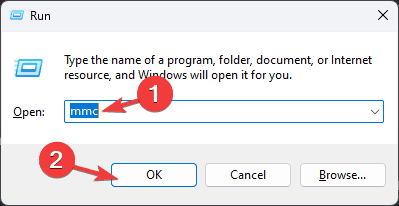















User forum
0 messages