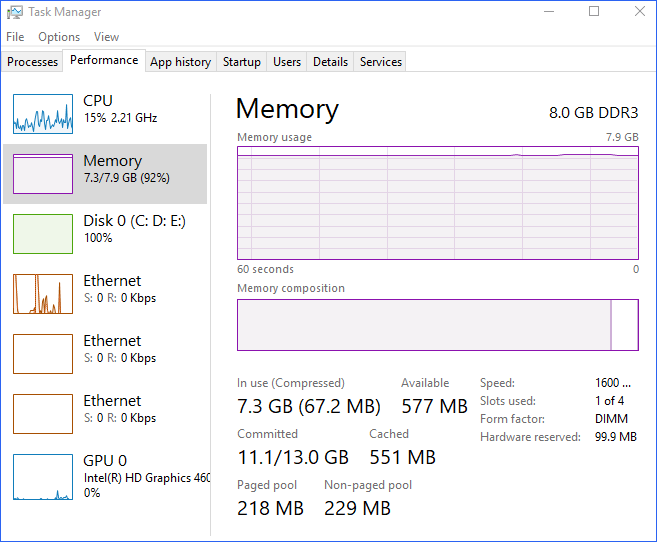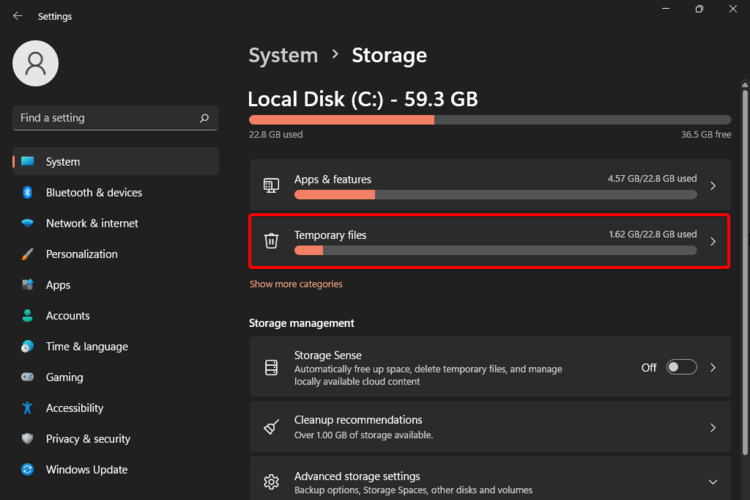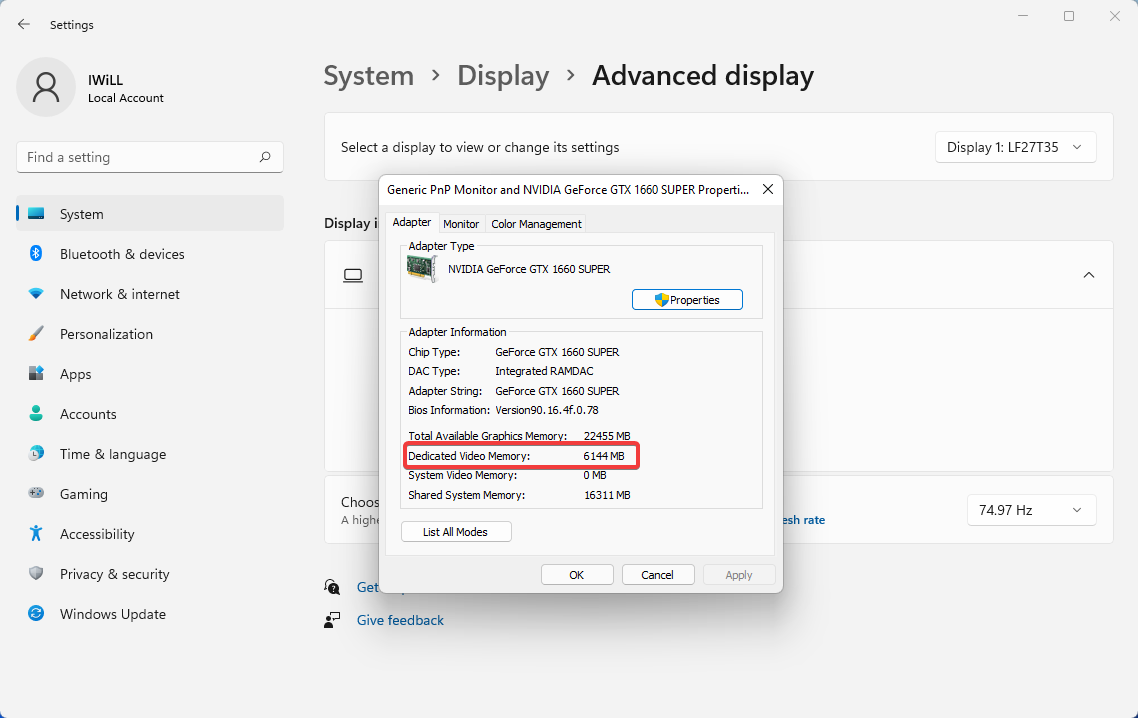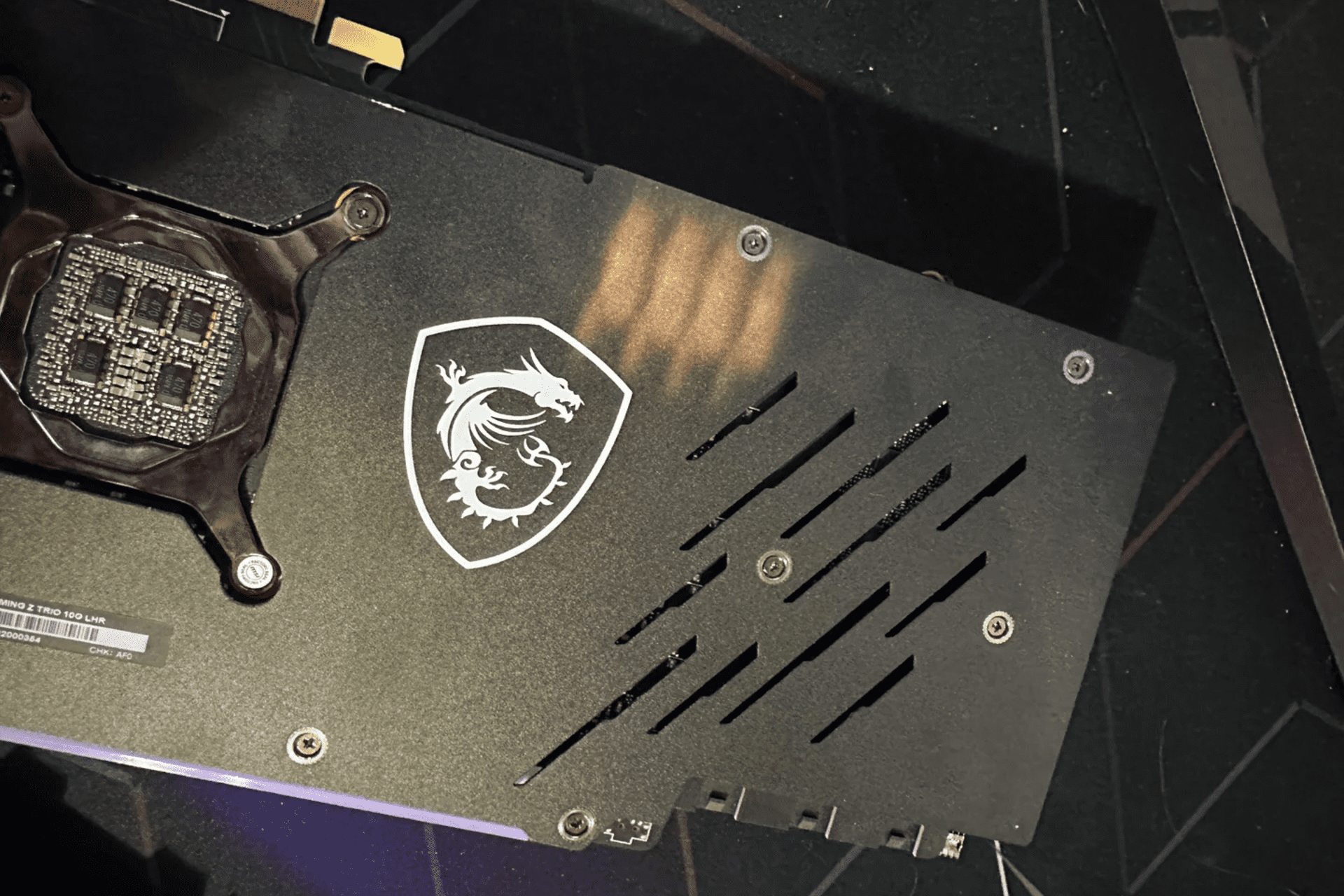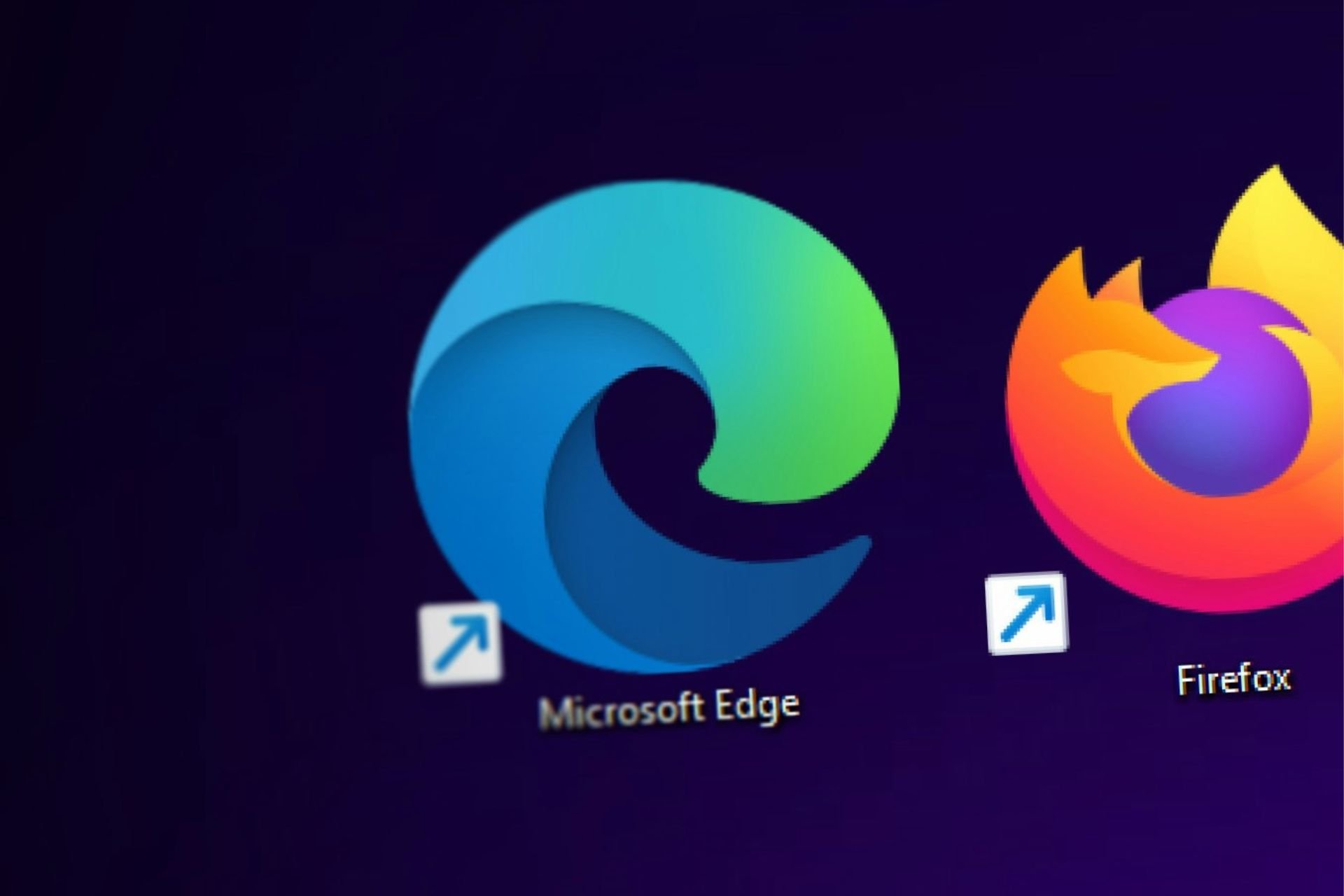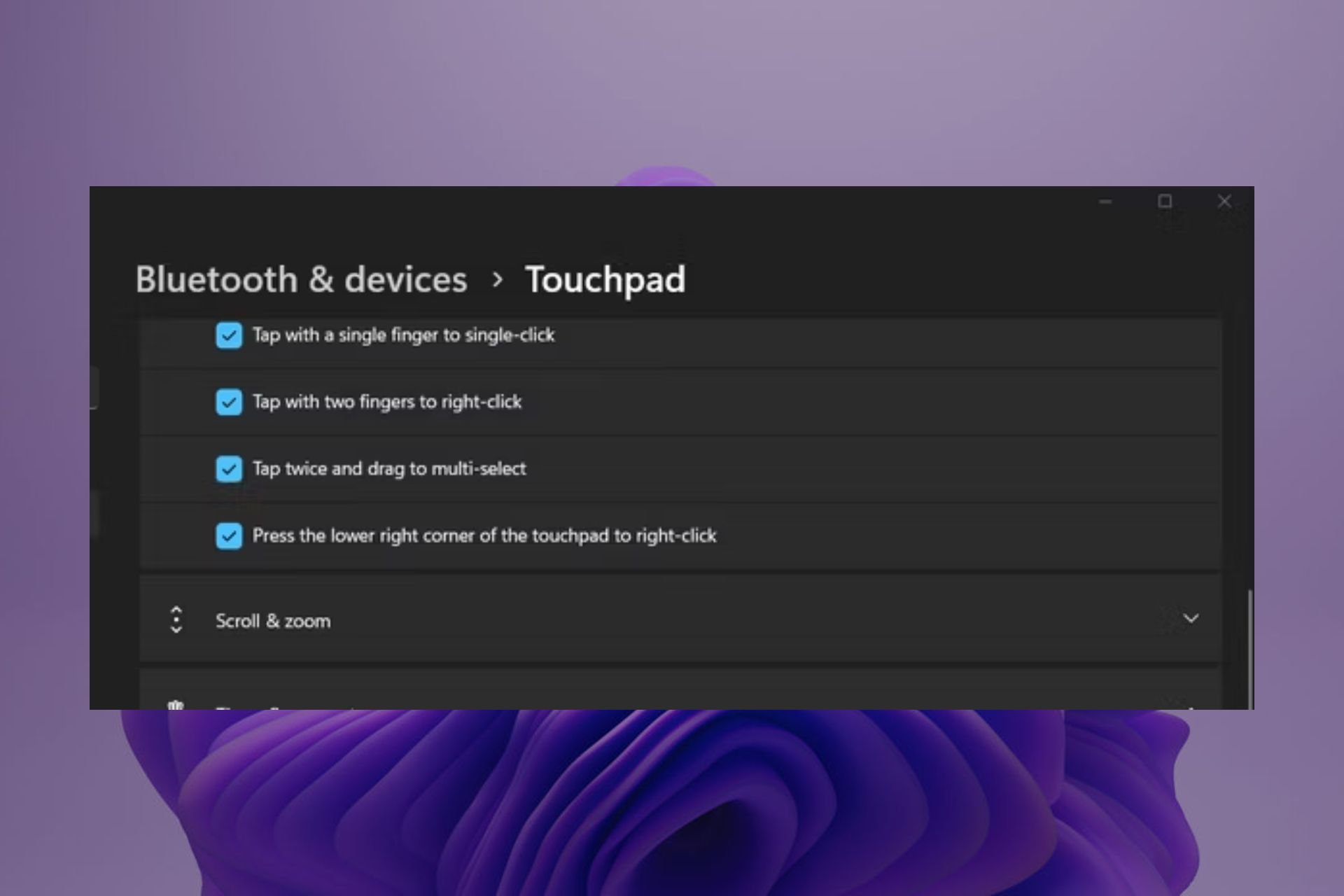What Does RAM Stand For? [Definition & Different Types]
The essential guide to the inside of your computer
8 min. read
Updated on
Read our disclosure page to find out how can you help Windows Report sustain the editorial team Read more
Key notes
- From the moment you turn on your computer to when you launch a program, your computer needs RAM.
- However, there are different kinds of RAM, each serving a different purpose, so we explore each.
- Keep reading to find out what type of RAM you have, and why it's essential in the running of your device.
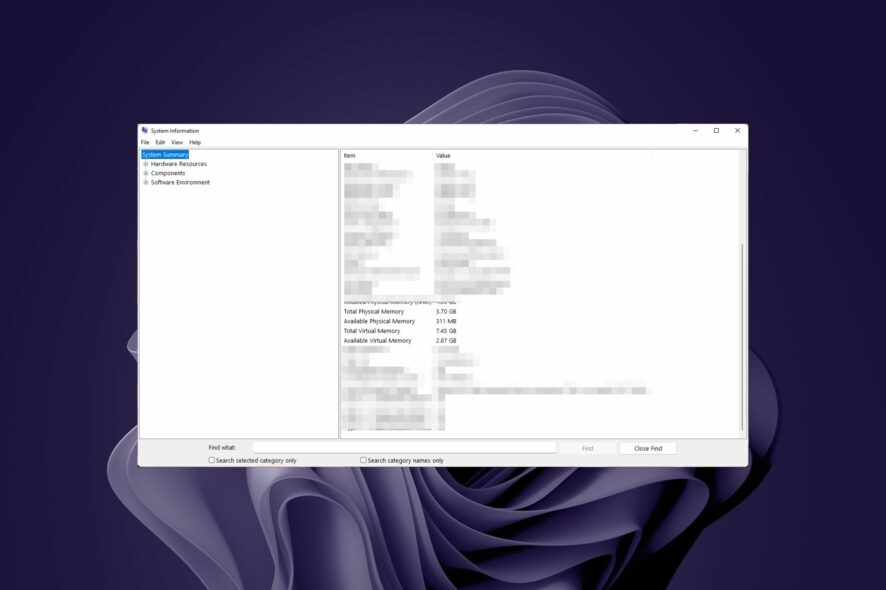
RAM is a rather straightforward and easy-to-understand computer hardware term that every computer user should be familiar with.
But it is also a complex subject because the memory term RAM encompasses many different types of computer memory. In this post, we’ll briefly explain what RAM is and then delve into the different types of it.
What does RAM do in a computer?
This type of computer memory stores information temporarily as it is being used. It is often likened to your short-term memory, which allows you to store and process information.
The computer’s RAM loads applications and data and then saves them on your hard drive when you exit them. This makes it possible for you to open multiple files/programs at once without slowing down the system or using too much processing power.
What are the different types of RAM?
1. Random Access Memory (RAM)
RAM is the primary storage for computers and other electronic devices. It’s called random access because you can access any byte in RAM anytime. The data stored in RAM stays there until you shut down your computer or restart it, at which point the data is lost.
It’s much faster than hard drives and can be accessed much quicker, making it ideal for holding data that needs processing and manipulation.
However, as more programs are installed on your computer, so does the available RAM. If you don’t clear your RAM often, your PC can run low on memory. This, in turn, will cause your programs to use slower types of memory, such as hard drives or optical discs (CDs or DVDs), for storage purposes.
Basically, the more RAM you have installed in your computer, the more programs will be able to run at once without slowing down your PC’s performance. You should, therefore, check your RAM regularly and clear up some memory for optimal performance.
2. Read-Only Memory (ROM)
Read-only memory is a type of computer memory used to store data that can be read from but not written to, hence the term read-only memory.
This makes them useful for storing the basic start-up instructions that tell your computer how to boot up, which hardware devices are in your system, and what drivers need to be loaded from your hard drive to access them.
While this makes it ideal for storing instructions that need to be executed by the CPU immediately, the downside is that it can only be written once during manufacturing, so it’s not as flexible as other types of memory.
If you want to change the data in ROM, you have to replace the whole chip. This is why it is used as a permanent storage medium for firmware in computers and other electronic devices.
3. Cache Memory
Cache memory is a storage area that’s located on the processor chip. It frequently stores used data and instructions. When the CPU needs some information, and it is not yet available in any of the other types of memory, cache memory can store this information until it becomes available.
This greatly increases the speed of computer operations by reducing or eliminating the need for the CPU to wait for information from other devices.
Although it is a small capacity, it is faster than normal RAM but slower than the CPU. You should frequently clear your cache memory to avoid build-up that can slow down your PC.
4. Video Editing RAM (VRAM)
Video RAM (VRAM) is a type of memory used for storing video information in a computer or other electronic devices. It allows the graphics processing unit (GPU) to retrieve and render video data without the CPU having to read from the main memory.
In modern computers, VRAM is typically found on video cards that use discrete GPUs rather than integrated graphics chipsets. This allows for much higher resolution, color depth, and faster refresh rates compared to traditional frame buffers.
The amount of VRAM on your PC determines how many pixels your graphics card can display at once without having to load them from the main memory. In other words, more VRAM means that you’ll be able to run games with higher resolutions without any problems.
5. Double Data Rate (DDR) Ram
Double data rate (DDR) RAM is a type of memory that increases the bandwidth of the computer and allows for faster data transfer. It can handle two sets of data per clock cycle because it allows for both read and write operations.
DDR basically works as a router and is the most common type of RAM used in personal computers. And while it processes data more quickly and efficiently, it’s not without disadvantages.
With successive versions, such as DDR1 through DDR4, there’s has increased maximum throughput and transfer rates compared to its predecessor. Of course, you can always adjust the DRAM frequency but it comes at a risk of damaging your PC.
Still, even with an upgraded DDR version, the cost also shoots up, and its compatibility with motherboards and processors becomes limited.
6. Flash Memory
This is a form of solid-state storage that does not use any moving parts at all. It is the type of memory used in USB drives and SD cards. Flash memory can be either NOR or NAND type.
NOR flash is slower but offers greater capacity, while NAND flash offers better speed and is more resistant to shock or static electricity damage.
The main advantage of using flash memory RAM is its excellent read/write performance and can provide very high memory capacity in a small space.
7. Memory Sticks/Modules
A memory stick is a device that can be used to store data. It is usually inserted into a computer’s socket on the motherboard so it can communicate with the CPU, game consoles, and other devices to transfer information between them.
These are the most commonly used form of RAM. The size of the memory module is determined by the amount of RAM it contains and how much space is available for data storage on your computer.
For instance, a modern-day computer can have multiple memory slots, meaning it can hold far more information than any other storage device and have a high-speed data transfer rate.
On the flip side, you can’t add as much information as you would in cases where two RAM sticks are incompatible with each other. Also, if the motherboard fails, all the data stored on the onboard memory will be lost.
Understanding Short-Term Memory
Short-term memory, also known as working memory, is the capacity to hold a small amount of information in mind in order to carry out a task.
Temporary Storage and Virtual Memory
When working on your computer, the data you are working with stays in RAM until you close your application and shut down your computer. Thus, when a program is running, it is said to be resident in physical memory (RAM).
However, if your computer is not using all its RAM or runs low on free physical RAM while a program is still running, Windows will swap out some of its active processes into virtual memory so that other processes will run faster.
Virtual memory is a mechanism for making a program believe that it has more memory than is actually available. This allows the program to handle larger, more complex applications than would otherwise be possible.
This allows more processes to run at once than could fit in physical RAM, but it can come at the cost of slower performance if the swapping process takes too long.
Form of Memory and Types of RAM
The form of memory determines how the data is stored. Memory comes in two forms: RAM and ROM.
The type of RAM is based on the function it performs and the different ways that memory can be configured to store data.
Volatile vs Non-Volatile Memories
Volatile memory loses its contents when the power is turned off. It is also known as working or system memory because it constantly changes as new data is loaded into it from storage drives such as hard disks and solid-state drives (SSDs).
It is often used for cache because it needs to be cleared on reboot. The most common volatile memories are random access memories (RAM) and dynamic random access memories (DRAM). This is why you must save your work before turning off your computer or unplugging it from the wall socket.
Non-volatile memory retains its data even when there is no power present. ROM (Read Only Memory) is an example of non-volatile memory because it does not lose its stored data when there is no power present.
The above summary should provide you with an overview of RAM and its different uses. It should also help you better understand what it means for your computer and whether your RAM should be faster than your CPU.
Without enough RAM, your computer would be unable to function due to a lack of memory. In such cases, perhaps using a RAM limiter may do your system some good. So it’s important that you know what RAM does, your PC’s RAM limit, and how the different types compare to each other.
If we missed anything or you’d like to share your experiences, please leave your questions, comments, and insights in the section below.