Windows 10 Cumulative Updates: How to avoid install issues
3 min. read
Updated on
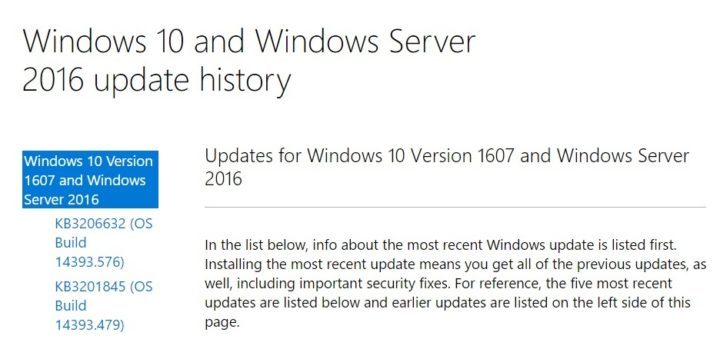
Sometimes, installing Windows 10 cumulative updates can be a nightmare. If you’ve been following the activity on Microsoft’s forum, you may have noticed that every time a new update is released, a never-ending list of bugs appear.
Windows 10 users have long complained about Windows Update bugs and have asked Microsoft to offer them more leeway in managing them. The good news is that Redmond heard you: Windows 10 users will soon be able to schedule update downloads, just like they can currently schedule restarts.
Until the company fully implements this feature, here are a few tips on how to make the Cumulative Update installs safer for your Windows 10 computer.
How to avoid Windows 10 Cumulative Update install bugs
- Make sure you have a recent manual restore point before Microsoft rolls out the Patch Tuesday updates.
- Run wushowhide.diagcab on Patch Tuesday day to see if any updates are available.
- Hide the new Cumulative Update. In this manner, the update won’t fail and roll back when installed through Windows Update.
- Check for updates with Windows Update. Install all the updates that don’t require a restart.
- Create a new manual restore point
- Download the new Cumulative Update from the Microsoft Update Catalog website
- Disable the Internet connection to avoid any installation interference via Internet
- Type msconfig > go to System Configuration > go to the Services tab > Hide all Microsoft Services > uncheck all the non-Microsoft Services > click OK > restart
- Run the .msu file downloaded in step 6 > select “Run anyway”> restart > install should be successful
- Run winver to verify if the update succeeded
- Type msconfig > go to System Configuration > go to the Services tab > Hide all Microsoft Services > check all the non-Microsoft Services >click OK > restart
- Enable the Internet connection
- Go to the Device Manager > update your NVIDIA driver. Get the latest driver modified by Microsoft, the driver file details should say UGLY Version 2.1 Build_223. Users report that the Windows 10 drivers downloaded from Nvidia’s website often cause BSoD issues. We also recommend a driver updater tool (100% safe and tested by us) to automatically download all the outdated drivers on your PC.
- Create a new restore point
- Sleep your computer.
And if you’d like to set priority security updates automatically, check out our article on the same.
If you’ve got other tips and tricks on how to install Windows 10 cumulative updates in a way that avoids bugs, feel free to list them in our comment section below.
RELATED STORIES YOU NEED TO CHECK OUT:









User forum
0 messages