Computer Shuts Down When Put to Sleep: 5 Ways to Fix it
Find out all you need to know about fixing this for good
5 min. read
Updated on
Read our disclosure page to find out how can you help Windows Report sustain the editorial team. Read more
Key notes
- Laptop turns off instead of going to sleep? You’re not the only one experiencing this problem.
- The first step you need to take is to verify the power settings of your computer.
- Consider updating your Intel Management Engine Interface to fix this issue.
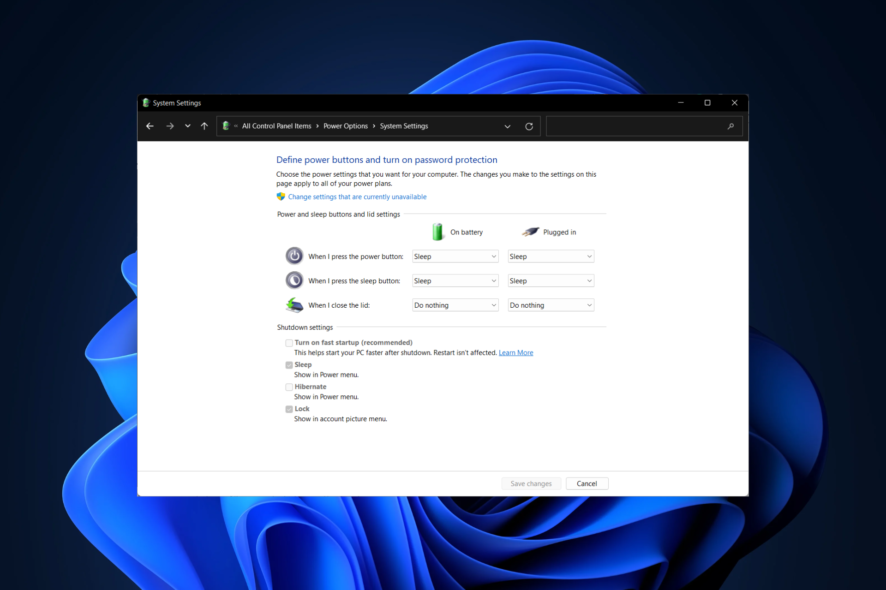
Many users have reported that Windows 10 shuts down instead of going to sleep whenever they choose to enter Sleep Mode.
No matter how you try to set your computer into Sleep Mode (pressing the power button shortly, clicking the Start menu, or closing the laptop lid), the PC shuts down.
In today’s article, we will discuss the best troubleshooting methods you must apply to Windows 10 if it shuts down instead of going to sleep.
Why does my computer shut down when I put it to sleep? The issue is most likely caused by a power setting, a disabled BIOS setting, or a flaw in the driver for the Intel Management Engine Interface (IMEI).
There is a good chance that your device’s power button is programmed to turn off when you quickly touch it.
Users reported similar issues that you can fix using the methods below. Some of the most common ones are the following:
- Windows shuts down instead of sleep – If the settings for the hard drive in the advanced power settings for the sleep mode are specified improperly, it would appear that your personal computer is more likely to turn off instead of entering the sleep mode.
- PC turns off instead of sleep – A few customers successfully resolved the issue by extending the time before the hard disk was powered down when using the Sleep settings.
- PC shuts down when put to sleep – It’s possible that a corrupted system file is the cause of this issue. I would recommend that you perform the System file checkup.
- Laptop shuts down instead of sleep – It’s possible that the settings for your power plan are to blame if your computer shuts down unexpectedly after coming out of hibernation.
- PC shuts down instead of sleep in Windows 11 – A scan utilizing the System File Checker (SFC) is carried out in order to determine whether or not this issue is being caused by any corrupted system files.
- Computer shuts down in sleep mode (Windows 7) – Proceed in Windows 7 as we did below in Windows 10 as the steps shouldn’t be that different.
- Computer shuts down when put to sleep (Mac) – Unchecking Power Before you put the computer to sleep automatically, make sure that Energy Saver is enabled and that any screen savers you have been turned off.
If you’ve been wondering Why does my computer shut down instead of sleep on Windows 10? let’s see what you can do to fix it, along with the similar solutions mentioned above. Follow along!
How do I stop my computer from shutting down instead of sleep?
1. Check the power settings of your computer
1. Press the Windows + R keys to open the Run dialog box then type ms-settings:powersleep, and press Enter.
2. Inside the Power & Sleep window, select Additional power settings.
3. Within the Power Options menu, click on Choose what closing the lid does.
4. Change the values for each of these options: When I press the power button to Sleep, When I press the sleep button, and also When I close the lid.
5. Click on Save changes.
If you need to get rid of Windows 10 shutting down issues efficiently, be sure to check the power setting and modify what it’s required as described in the steps below.
Therefore, check to see if changing these settings sorted the problem out. If not, try the next method.
Have you wondered whether you should shut down your PC or let it sleep at night? Check our guide to learn everything about that.
2. Update your IMEI
- Press Windows + X, and choose Device Manager.
- Inside the Device Manager window, click on the System Devices. Right-click on Intel Management Engine Interface, and select Properties.
- Select the Driver tab, and choose Uninstall Device.
- Restart your PC.
- Download the latest version of IMEI driver.
- Follow the on-screen instructions to complete the setup.
Predictably, if the laptop shuts down instead of sleep, you might be facing a case of outdated drivers.
Here’s a quick solution to bring those drivers up to date without all the manual work. This spares you from a lot of time spent searching and checking which version you could download and install.
Outbyte Driver Updater allows you to schedule driver scans from a large library of driver files that are accessible for download. If you want to know when you need to update or replace a certain driver, Outbyte Driver Updater will notify you.
3. Check the BIOS and make sure Power Saving mode is enabled
 NOTE
NOTE
- Restart your PC, and press the appropriate key to enter BIOS.
- Go to the Power Management Setup section.
- Search for the Power Saving Mode option, and enable it.
- Save and exit BIOS.
- If the option was enabled, please follow the next method.
4. Run the Windows Power troubleshooter
- Press the Windows + I buttons on your keyboard and choose the Update and Security section.
- Choose Troubleshoot from the left menu, followed by Additional troubleshooters on the right side.
- Find the Power troubleshooter then choose Run the troubleshooter, and follow the on-screen instructions.
- Check to see if this fixes your problem.
Also, if you want to stop your PC from sleeping and locking, check out our guide for the best tools to prevent your PC from sleeping or locking, and find the proper one for your needs.
Is it better to put your PC in sleep or shutdown?
The heat generated by a machine set to sleep subjects all of its components to a higher temperature for a longer period.
Moreover, a computer turned off entirely is less vulnerable to damage from power spikes and drops that occur when the machine is being powered by its power adapter than a computer that is simply sleeping. So, you should shut down your PC from time to time.
For more potential solutions, check out our post on Windows 10/11 shuts down instead of hibernating/sleep.
You might also be interested in reading our guide on what to do if Windows 11 restarts after sleep.
We hope our methods helped you fix Windows 10 if it shuts down instead of sleeping. For more suggestions or other questions, please access the comments section below.
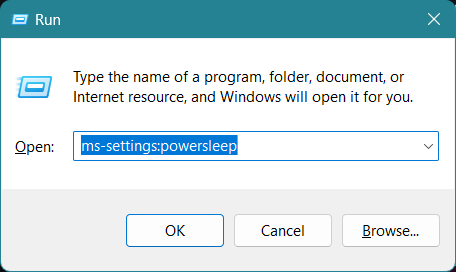
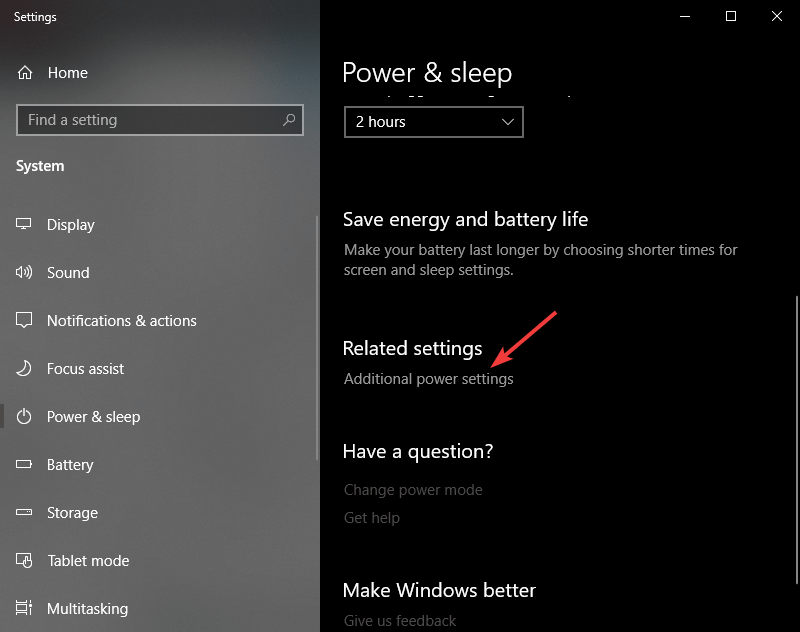
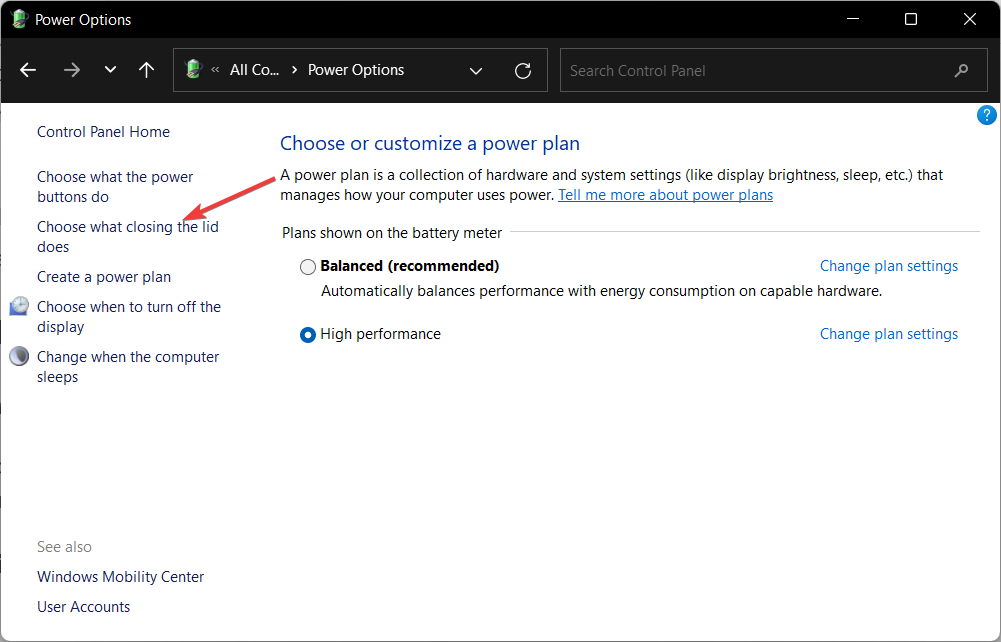
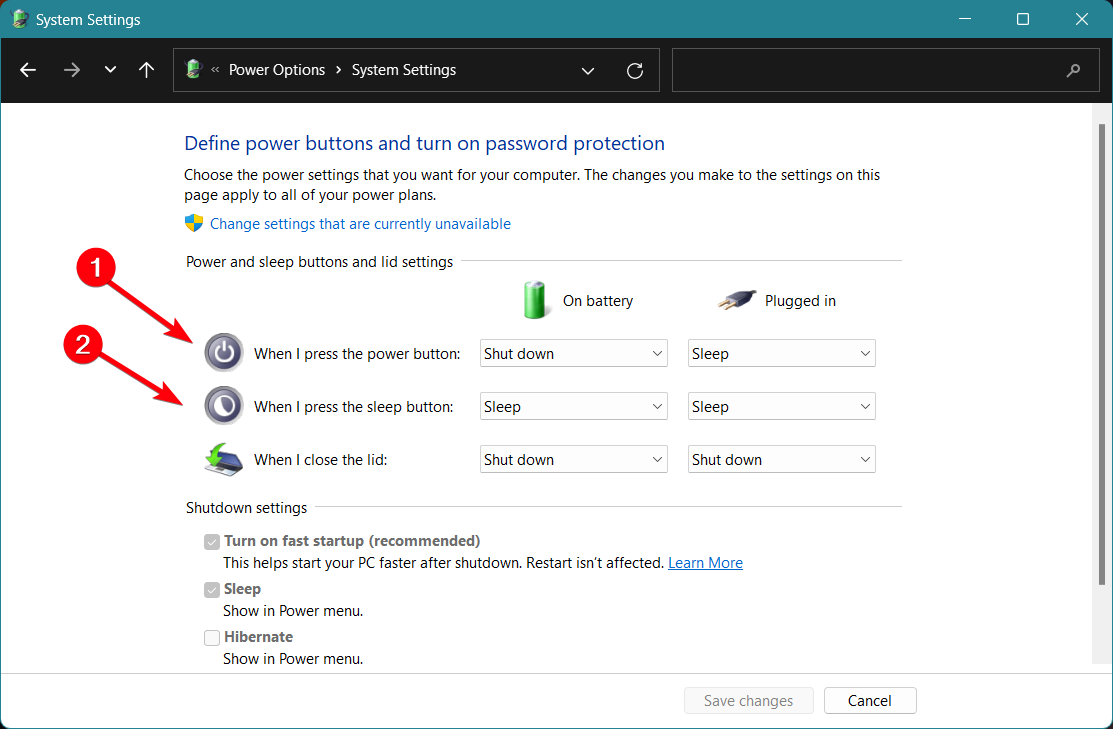

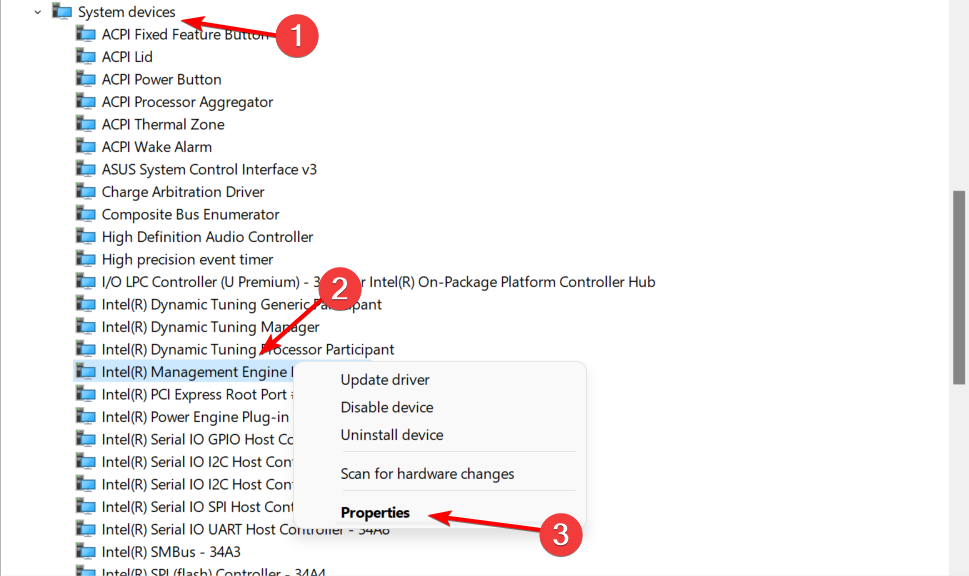
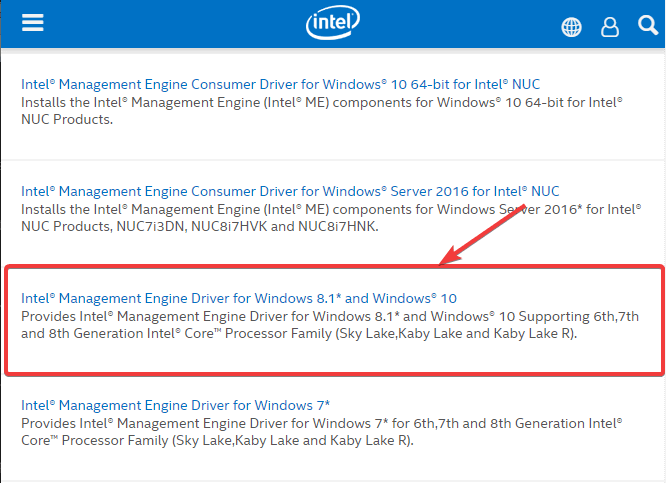
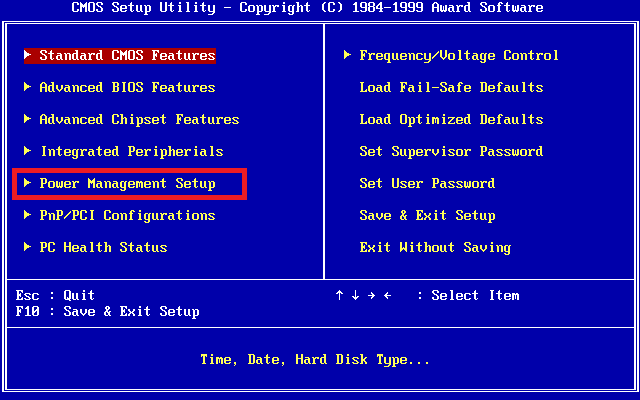

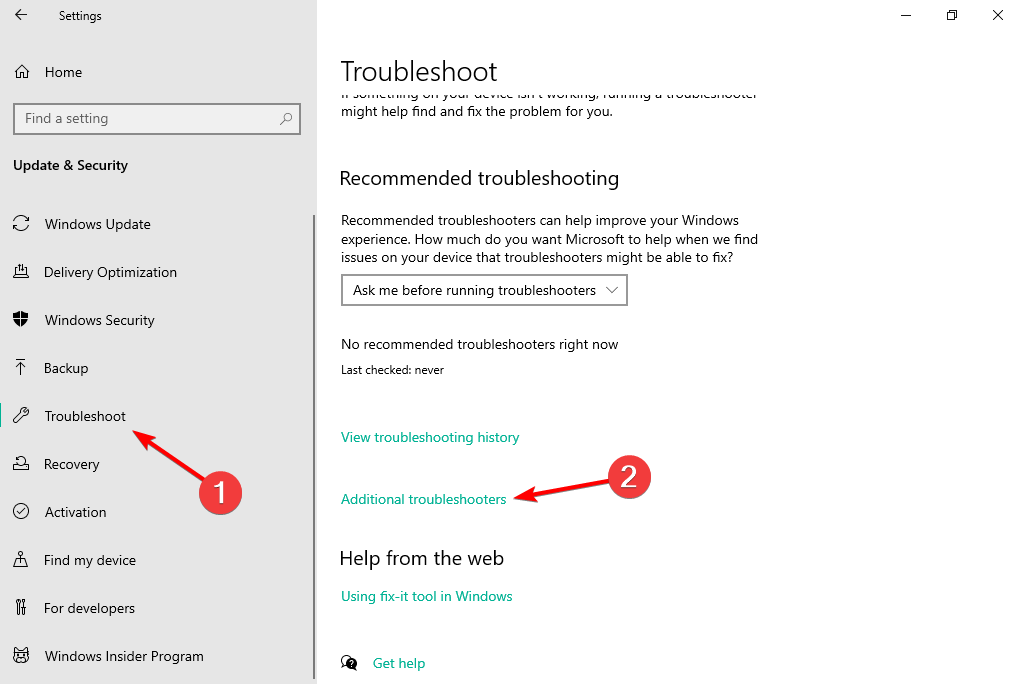
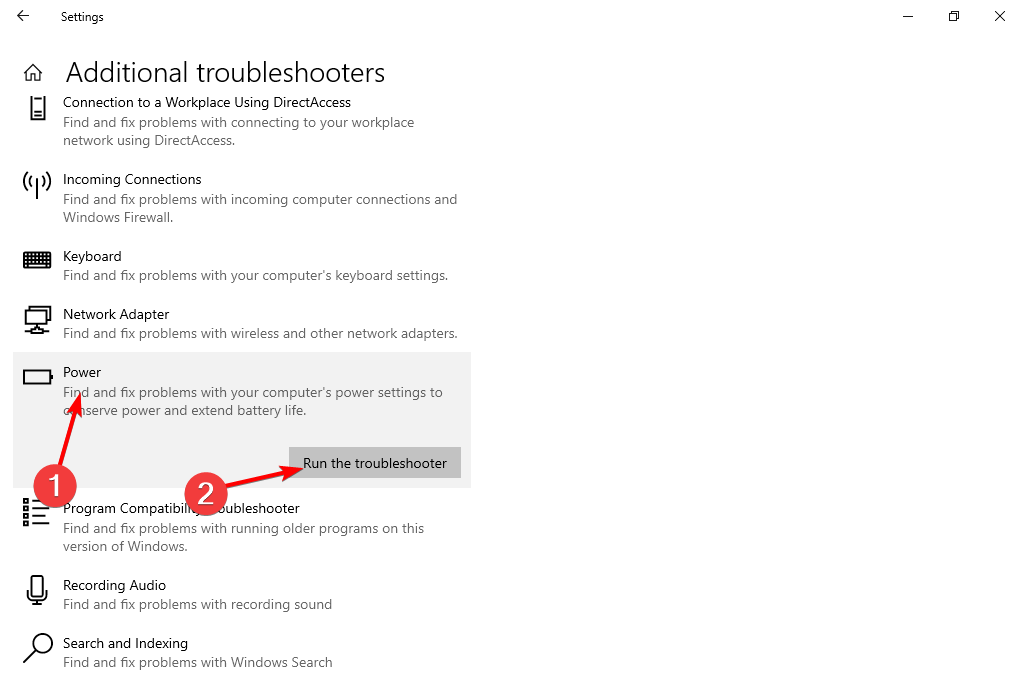








User forum
13 messages