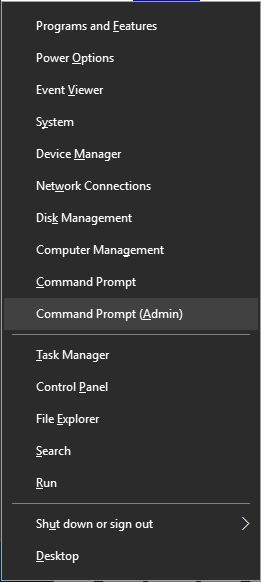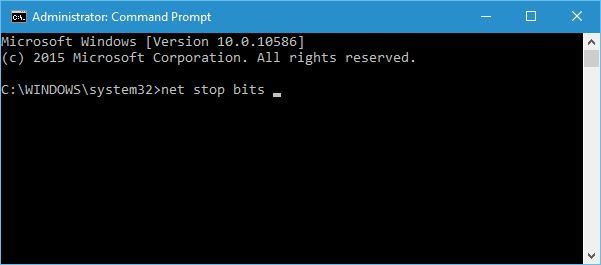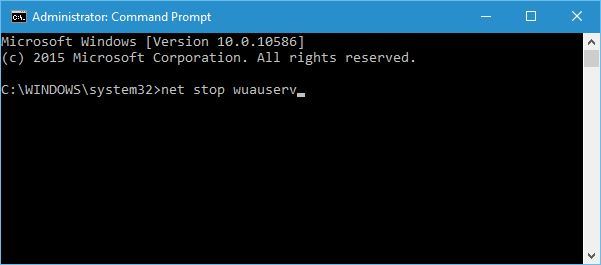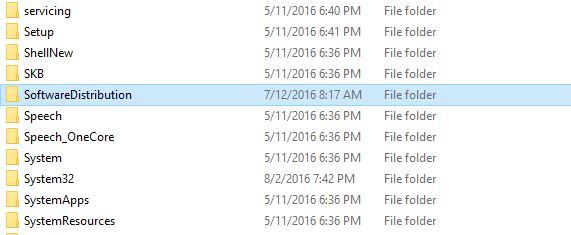Fix Windows 10 v1607 installation stuck
4 min. read
Updated on
Read our disclosure page to find out how can you help Windows Report sustain the editorial team Read more

Long-awaited Anniversary Update, also known as version 1607, for Windows 10 is finally here, and while some users managed to install Windows 10 v1607 without any issues, others reported various problems with this update. Users reported that they can’t even install version 1607 because the installation is stuck.
You’re probably excited about the Anniversary Update just as we are, and you can’t wait to try many of the new features that Anniversary Upgrade has to offer. Despite the intensive testing in the Insiders Program, it seems that many users have problems with this update.
Users reported that Anniversary Update install hangs on older laptops, and this doesn’t come as a surprise, especially if your device doesn’t meet the hardware requirements. Certain users reported that Anniversary Update download is stuck and that there’s no way to download it. To make things even worse, certain users managed to successfully download the Windows 10 v1607, but the installation process gets stuck despite meeting the hardware requirements. This is an unusual problem, and if your Windows 10 v1607 installation is stuck, there are few potential solutions that you can try.
Solution 1 – Wait patiently for installation to finish
We understand that you’re excited about the Anniversary Update and that you can’t wait to try it and test the new features, but sometimes the installation process might take a while to complete. To see if the installation process is truly stuck, we advise to check the hard drive LED on your computer case. If the LED is blinking, it means that your hard drive is active and that Windows 10 v1607 is installing. Unfortunately, installation process can take more than a few hours to complete, and users reported that installation finished successfully after waiting for an hour or two. There’s no way to speed up the installation, therefore your only solution is to wait patiently for the installation to finish.
Solution 2 – Delete Windows Update Cache
In case your installation is actually stuck, you might be able to fix it by removing Windows Update Cache. Sometimes issues with cache can cause installation problems for various updates and version 1607 is no exception. To Delete Windows Update Cache, do the following:
- Start Command Prompt as an administrator. To do that, simply press Windows Key + X to open Power User Menu and select Command Prompt (Admin) from the list.
- When Command Prompt opens enter net stop bits and press Enter.
- Now enter net stop wuauserv and press Enter.
- Close Command Prompt.
- Navigate to C:\Windows.
- Locate SoftwareDistribution folder. Create a copy of this folder and save it on your Desktop or any other safe location.
- Open SoftwareDistribution folder and delete all files and folders from it.
- Restart your PC.
After your PC restarts, Windows Update cache will be cleared, and you can try to download and install version 1607 using Windows Update once again.
Solution 3 – Update using Windows 10 Anniversary Update ISO file
If the Windows 10 v1607 installation is stuck, you might want to upgrade using the Windows 10 Anniversary Update ISO file. ISO file is a digital copy of a DVD media, and it works as a virtual DVD, which means that you can use it to install Anniversary Update. Microsoft released official Windows 10 Anniversary Update ISO files for download, and you can download them for free. After downloading the necessary ISO file, double click it to mount it and start the installation process. Users reported that this workaround worked for them, so be sure that you give it a try.
Solution 4 – Create a bootable media and perform a clean install
Using this solution you’ll remove all files from your C partition, therefore be sure to back up all important files. This is a drastic solution, therefore use it only if all other solutions don’t work. To create a Windows 10 installation media, be sure to use Media Creation Tool and download the latest ISO file that contains Anniversary Update. Use Media Creation Tool to create a bootable USB flash drive or DVD and boot your PC from that drive. Follow the instructions on the screen to complete the installation. After completing the installation you should have working version of Windows 10 v1607.
Anniversary Update brought all sorts of problems, and if Windows 10 v1607 installation is stuck, be sure to try all solutions from this article. If you can’t get Anniversary Update to install, or if you have any major problems with it, you might have to stick with the older build until Microsoft fixes all these issues.
READ ALSO: