KMS Activator errors on Windows 10/11 [QUICK GUIDE]
4 min. read
Updated on
Read our disclosure page to find out how can you help Windows Report sustain the editorial team. Read more

Windows 10 is a great OS, especially for those who are using the first time the Microsoft platform. This OS is user friendly and are compatible with portable and touch based devices and also with desktop or classic computers.
Unfortunately, there are some bugs present in Windows 10 that might give us some hard time when trying to resolve the same.
This situation can be applied when talking about the already common KMS activator error that is often located on the Windows 10 system.
So, if you are getting the Windows 10 KMS error message (0xC004F074), don’t panic, as you are not the only one and luckily for you, now you can easily fix this bug.
If you choose to read the guidelines from below, then you will be able to use two methods that can address the Windows 10 KMS activator error: first we will be checking how to manually resolve this issue and then I will show you how to automatically fix it by using a third party software.
Therefore, if you want to get rid of the activator bug (which is nothing but a compatibility problem) complete the steps from below.
How can I fix the Windows 10 KMS Activator error?
Method 1: Use Command Prompt
- First of all, on your Windows 10 device open an elevated Command Prompt Window – you can do it by going to your Start Screen from where you need to press “Wind” keyboard key; then on the search box type “cmd” and right click on the result; from there choose “run as administrator”.
- On the CMD Window enter “slmgr.vbs –ipk xxxxx-xxxxx-xxxxx-xxxxx-xxxxx (x should be replaced by your 25 digit product key)”.
- Then press enter.
- Up next on the same cmd window type “slmgr.vbs –ato” and hit enter.
- Finally close the cmd window as you are done.
Method 2: Use a Run window
- Go to your Start Screen and press “Wind + R” keyboard keys.
- On the Run Box type “Slui 3” and press enter.
- Now enter your product key and press enter.
- Click on Activate and that’s it.
Most users don’t know what to do when the Windows key stops working. Check out this guide and be a step ahead.
Method 3: Use a third-party app
You can fix the Windows 10 KMS activator issue by using a third party app. With the software you will have to perform a scan which will fix your problem automatically.
So, just download the tool from here and install the same on your Windows 10 device. Then run the app and follow the on screen prompts and you are done.
Method 4: Use Microsoft’s solutions
If you’re experiencing KMS errors 0x8007232b or 0x8007007B, Microsoft has has already published a list of solutions that you can use to fix this problem. For more information on the steps to follow, go to Microsoft’s support page.
There you have it; that’s how you can easily fix your Windows 10 KMS activator problem. Use the comments field from below if you have questions or if you need other details related to this topic; we will assist you as soon as possible.
Also, if you came across additional solutions and workarounds to fix KMS Activator errors, feel free to list the troubleshooting steps in the commends below.
RELATED STORIES TO CHECK OUT:
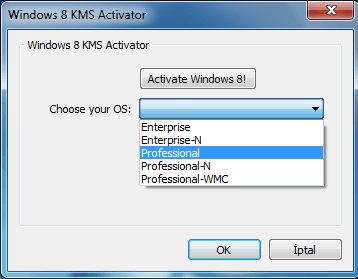
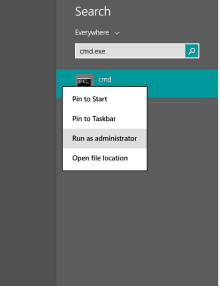









User forum
1 messages